WPF 布局Viewbox&ScrollViewer使用案例
一、Viewbox
视图框(Viewbox)
视图框可以自动缩放其内容,以填充可用的空间。它只能有一个子元素。比如,Viewbox中放置一个Canvas,默认将按比例缩放Canvas,填充区域,而此时Canvas指定的长宽已不起作用,仅保留比例。
如果想禁用Viewbox的自动缩放功能,将其拉伸属性Stretch设置为None即可;
如果想缩放并且不保留子元素比例,将Viewbox的Stretch属性(默认为Uniform)改为Fill(完全填充);
如果想保留比例并完全填充空白区域,Stretch设置为UniformToFill。
<Window x:Class="WpfAppNet8.Panel.Viewbox1" xmlns="http://schemas.microsoft.com/winfx/2006/xaml/presentation" xmlns:x="http://schemas.microsoft.com/winfx/2006/xaml" xmlns:d="http://schemas.microsoft.com/expression/blend/2008" xmlns:mc="http://schemas.openxmlformats.org/markup-compatibility/2006" xmlns:local="clr-namespace:WpfAppNet8.Panel" mc:Ignorable="d" Title="Viewbox1" Height="400" Width="800"> <Viewbox Stretch="Fill"> <Canvas Width="100" Height="100" Background="AliceBlue"> <Ellipse Fill="YellowGreen" Width="50" Height="50"></Ellipse> </Canvas> </Viewbox> </Window>

二、ScrollViewer
.滚动视图控件(ScrollViewer)
ScollViewer,滚动视图控件可以将过多的内容放入一个可滚动的区域来显示。比如一个很大的椭圆,通过滚动就可以显示全部内容。
但是ScollViewer只能放一个元素,这个元素是任意的。倘若想布局多个元素,可以将多个元素放到一个面板中,再嵌入到ScollViewer中。
滚动条的可见性,默认垂直滚动条是可见的(Visiable),而水平滚动条是不可用的(Disable),此处改为Auto(需要时显示)或者Visiable(可见,不论需不需要都显示)。
<Window x:Class="WpfAppNet8.Panel.ScrollViewer1" xmlns="http://schemas.microsoft.com/winfx/2006/xaml/presentation" xmlns:x="http://schemas.microsoft.com/winfx/2006/xaml" xmlns:d="http://schemas.microsoft.com/expression/blend/2008" xmlns:mc="http://schemas.openxmlformats.org/markup-compatibility/2006" xmlns:local="clr-namespace:WpfAppNet8.Panel" mc:Ignorable="d" Title="ScrollViewer1" Height="400" Width="400"> <Grid> <Grid.ColumnDefinitions> <ColumnDefinition Width="200"></ColumnDefinition> <ColumnDefinition Width="200"></ColumnDefinition> </Grid.ColumnDefinitions> <Grid.RowDefinitions> <RowDefinition Height="200"></RowDefinition> <RowDefinition Height="200"></RowDefinition> </Grid.RowDefinitions> <ScrollViewer Grid.Row="1" Grid.Column="1" > <StackPanel> <Button>测试内容001</Button> <Rectangle Width="100" Height="100" Fill="Red"></Rectangle> <Ellipse Width="100" Height="100" Fill="Blue"></Ellipse> </StackPanel> </ScrollViewer> </Grid> </Window>
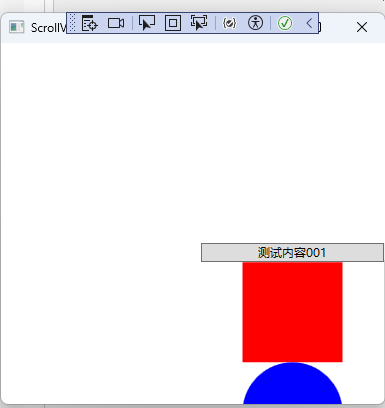
更多:



 浙公网安备 33010602011771号
浙公网安备 33010602011771号