《Windows Azure Platform 系列文章目录》
在之前的Azure Service Bus中,我们已经介绍了Service Bus 队列(Queue)的基本概念。
在本章中,笔者将介绍如何使用Visual Studio 2013,开发一个Service Bus Queue的Demo Project。
场景:
1.在前端有一个ASP.NET页面,客户从输入框输入数据,并且通过按钮进行提交
2.输入框输入的数据,会被后端的WorkerRoleWithSBQueue接受处理,并在后端显示
主要步骤有:
1.使用Azure Management Portal,创建Service Bus
2.修改Web Role逻辑
3.创建Cloud Project,添加Web Role和Service Bus Worker Role
4.配置WebRole和ServiceBusWorkerRole
3.DEMO
一.笔者已经在之前的文章中,介绍如何创建Service Bus了。不熟悉的读者,可以参考Windows Azure Service Bus (2) 队列(Queue)入门
二.创建Cloud Project
1.首先我们以管理员身份,运行VS2013
2.创建一个新的Cloud Service,命名为LeiServiceBusQueue,如下图:

3.增加ASP.NET Web Role和Worker Role with Service Bus Queue。如下图
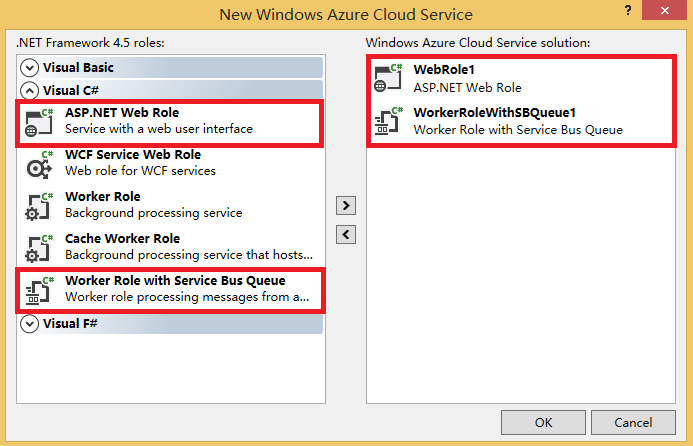
二.设置WorkerRoleWithSBQueue1
1.在WorkerRoleWithSBQueue1项目中,修改WorkerRole.cs代码,如下:
using System; using System.Collections.Generic; using System.Diagnostics; using System.Linq; using System.Net; using System.Threading; using Microsoft.ServiceBus; using Microsoft.ServiceBus.Messaging; using Microsoft.WindowsAzure; using Microsoft.WindowsAzure.ServiceRuntime; namespace WorkerRoleWithSBQueue1 { public class WorkerRole : RoleEntryPoint { // The name of your queue const string QueueName = "ProcessingQueue";// QueueClient is thread-safe. Recommended that you cache // rather than recreating it on every request QueueClient Client; ManualResetEvent CompletedEvent = new ManualResetEvent(false); public override void Run() { Trace.WriteLine("Starting processing of messages"); // Initiates the message pump and callback is invoked for each message that is received, calling close on the client will stop the pump. Client.OnMessage((receivedMessage) => { try { // Process the message Trace.WriteLine("Processing Service Bus message: " + receivedMessage.SequenceNumber.ToString()); string received = receivedMessage.GetBody<string>(); Trace.WriteLine("You input is" + received); } catch { // Handle any message processing specific exceptions here } }); CompletedEvent.WaitOne(); }
public override bool OnStart() { // Set the maximum number of concurrent connections ServicePointManager.DefaultConnectionLimit = 12; // Create the queue if it does not exist already string connectionString = CloudConfigurationManager.GetSetting("Microsoft.ServiceBus.ConnectionString"); var namespaceManager = NamespaceManager.CreateFromConnectionString(connectionString); if (!namespaceManager.QueueExists(QueueName)) { namespaceManager.CreateQueue(QueueName); }// Initialize the connection to Service Bus Queue Client = QueueClient.CreateFromConnectionString(connectionString, QueueName); return base.OnStart(); } public override void OnStop() { // Close the connection to Service Bus Queue Client.Close(); CompletedEvent.Set(); base.OnStop(); } } }
在上面的WokerRole.cs类代码中,分为两个逻辑:
(1)OnStart函数,表示WorkerRole在启动的时候,初始化了ProcessingQueue对象
(2)Run函数,表示在WorkerRole在执行的时候,将ProcessingQueue的内容输出
三.设置Web Role
1.在Web Role的根目录下,创建一个新的ASPX页面,重命名为ServiceBusQueue.aspx
在ServiceBusQueue.aspx页面中,
- 增加一个TextBox控件,重命名为txbInput
- 增加一个Button控件,重命名为BtnSend
2.在WebRole1项目中,增加NuGet,添加ServiceBus引用。如下图:
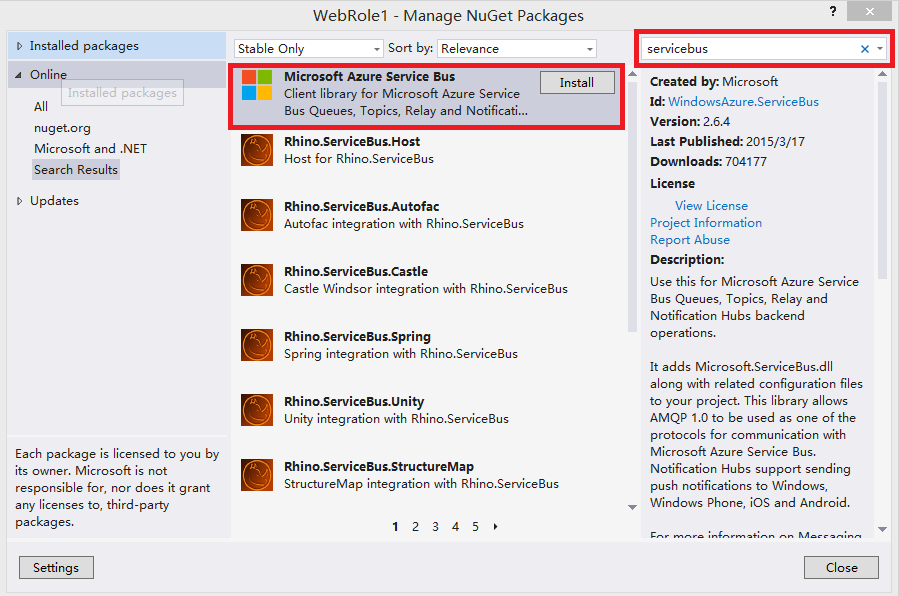
3.在ServiceBusQueue.aspx.cs中,增加如下代码
using System; using System.Collections.Generic; using System.Linq; using System.Web; using System.Web.UI; using System.Web.UI.WebControls; using Microsoft.WindowsAzure; using Microsoft.ServiceBus; using Microsoft.ServiceBus.Messaging; namespace WebRole1 { public partial class ServiceBusQueue : System.Web.UI.Page { const string QueueName = "ProcessingQueue";
protected void Page_Load(object sender, EventArgs e) { } protected void BtnSend_Click(object sender, EventArgs e) { string strinput = txbInput.Text.ToString(); Send(strinput); txbInput.Text = string.Empty; } private void Send(string text) { string connectionString = CloudConfigurationManager.GetSetting("Microsoft.ServiceBus.ConnectionString"); MessagingFactory factory = MessagingFactory.CreateFromConnectionString(connectionString); // Initialize the connection to Service Bus Queue MessageSender sender = factory.CreateMessageSender(QueueName); BrokeredMessage message1 = new BrokeredMessage(text); sender.Send(message1); } } }
上面的代码中,会将用户从界面的输入值,插入到ProcessingQueue对象中
四.配置WebRole和ServiceBusWorkerRole
我们修改WebRole的配置文件,如下图:
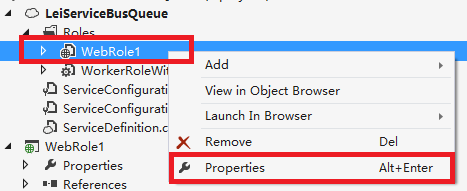
在WebRole1的Settings中,点击Add Setting增加Microsoft.ServiceBus.ConnectionString对象,如下图:
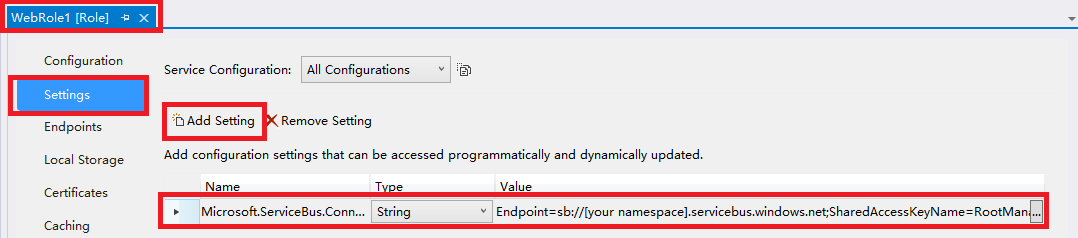
上图中,需要将Value值修改为我们在Azure Management Portal中创建的ServiceBus连接字符串,如下图:
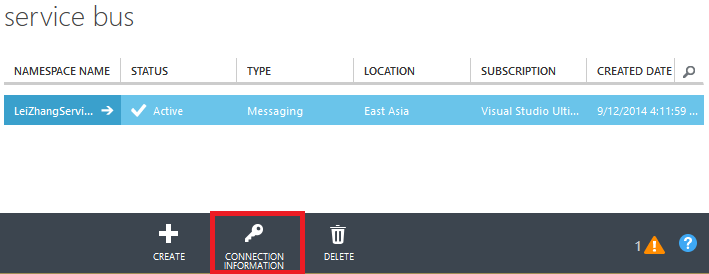
修改完毕后,我们需要修改ServiceBusWorkerRole的配置文件
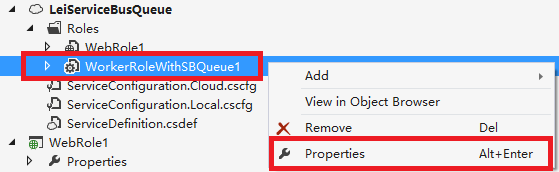
将Microsoft.ServiceBus.ConnectionString的Value属性,修改为我们在Azure Management Portal中创建的ServiceBus连接字符串。如下图:
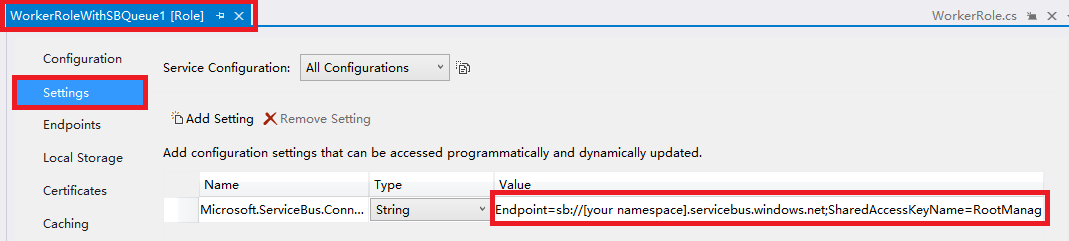
五.然后我们用Visual Studio的Azure模拟器运行。
我们依次在ServiceBusQueue.aspx中,输入不同的值。如下图:
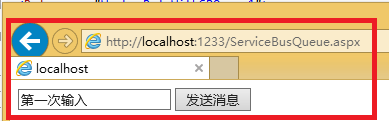

我们可以在Azure Compute模拟器中,查看到2次输入的结果。如下图:
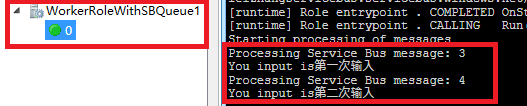
可以观察到,首先输入的值,最先被处理。这也说明了Service Bus Queue 先进先出的特性。
最后我们还可以在Management Portal中,查看到由代码生成的processingqueue对象

=====================================分隔符=======================================================
看到最后,如果有读者觉得,从Azure Compute Emulator查看到aspx页面的输入,这也太不智能啦。
放心,其实我们可以将aspx页面的输入,返回到另外的ReturnQueue对象中去,并在前端aspx进行显示:
(1)ProcessingQueue:插入(Send)数据
(2)ProcessingQueue:返回(Receive)数据
别问我为什么不能保存到代码中申明的ProcessingQueue中,笔者试验过,不能对ProcessingQueue同时执行Send和Receive操作
ServiceBusQueue.aspx.cs代码如下
using System; using System.Collections.Generic; using System.Linq; using System.Web; using System.Web.UI; using System.Web.UI.WebControls; using Microsoft.WindowsAzure; using Microsoft.ServiceBus; using Microsoft.ServiceBus.Messaging; namespace WebRole1 { public partial class ServiceBusQueue : System.Web.UI.Page { const string QueueName = "ProcessingQueue"; const string ReturnQueueName = "ReturnQueue"; protected void Page_Load(object sender, EventArgs e) { } protected void BtnSend_Click(object sender, EventArgs e) { string strinput = txbInput.Text.ToString(); Send(strinput); txbInput.Text = string.Empty; } private void Send(string text) { string connectionString = CloudConfigurationManager.GetSetting("Microsoft.ServiceBus.ConnectionString"); MessagingFactory factory = MessagingFactory.CreateFromConnectionString(connectionString); // Initialize the connection to Service Bus Queue MessageSender sender = factory.CreateMessageSender(QueueName); BrokeredMessage message1 = new BrokeredMessage(text); sender.Send(message1); } protected void btnReceiveMessage_Click(object sender, EventArgs e) { string connectionString = CloudConfigurationManager.GetSetting("Microsoft.ServiceBus.ConnectionString"); QueueClient Client = QueueClient.CreateFromConnectionString(connectionString, ReturnQueueName); var message = Client.Receive(TimeSpan.FromSeconds(3)); if (message != null) { var ret = message.GetBody<string>(); message.Complete(); } } } }
WorkerRole.cs代码如下:
using System; using System.Collections.Generic; using System.Diagnostics; using System.Linq; using System.Net; using System.Threading; using Microsoft.ServiceBus; using Microsoft.ServiceBus.Messaging; using Microsoft.WindowsAzure; using Microsoft.WindowsAzure.ServiceRuntime; namespace WorkerRoleWithSBQueue1 { public class WorkerRole : RoleEntryPoint { // The name of your queue const string QueueName = "ProcessingQueue"; const string ReturnQueueName = "ReturnQueue"; // QueueClient is thread-safe. Recommended that you cache // rather than recreating it on every request QueueClient Client; ManualResetEvent CompletedEvent = new ManualResetEvent(false); public override void Run() { Trace.WriteLine("Starting processing of messages"); // Initiates the message pump and callback is invoked for each message that is received, calling close on the client will stop the pump. Client.OnMessage((receivedMessage) => { try { // Process the message Trace.WriteLine("Processing Service Bus message: " + receivedMessage.SequenceNumber.ToString()); string received = receivedMessage.GetBody<string>(); Trace.WriteLine("You input is" + received); SendToReturnQueue(ReturnQueueName, received); } catch { // Handle any message processing specific exceptions here } }); CompletedEvent.WaitOne(); } private void SendToReturnQueue(string queueName, string inputString) { string connectionString = CloudConfigurationManager.GetSetting("Microsoft.ServiceBus.ConnectionString"); MessagingFactory factory = MessagingFactory.CreateFromConnectionString(connectionString); // Initialize the connection to Service Bus Queue MessageSender sender = factory.CreateMessageSender(queueName); BrokeredMessage message1 = new BrokeredMessage(inputString); sender.Send(message1); } public override bool OnStart() { // Set the maximum number of concurrent connections ServicePointManager.DefaultConnectionLimit = 12; // Create the queue if it does not exist already string connectionString = CloudConfigurationManager.GetSetting("Microsoft.ServiceBus.ConnectionString"); var namespaceManager = NamespaceManager.CreateFromConnectionString(connectionString); if (!namespaceManager.QueueExists(QueueName)) { namespaceManager.CreateQueue(QueueName); } if (!namespaceManager.QueueExists(ReturnQueueName)) { namespaceManager.CreateQueue(ReturnQueueName); } // Initialize the connection to Service Bus Queue Client = QueueClient.CreateFromConnectionString(connectionString, QueueName); return base.OnStart(); } public override void OnStop() { // Close the connection to Service Bus Queue Client.Close(); CompletedEvent.Set(); base.OnStop(); } } }
本博-三石Blog(下文简称本博),在本博客文章结尾处右下脚未注明转载、来源、出处的作品(内容)均为本博原创,本站对于原创作品内容对其保留版权,请勿随意转载,如若真有需要的朋友可以发Mail联系我;转载本博原创作品(内容)也必须遵循“署名-非商业用途-保持一致”的创作共用协议,请务必以文字链接的形式标明或保留文章原始出处和博客作者(Lei Zhang)的信息,关于本博摄影作品请务必注意保留(www.cnblog.com/threestone)等相关水印版权信息,否则视为侵犯原创版权行为;本博谢绝商业网站转载。版权所有,禁止一切有违中华人民共和国著作权保护法及相关法律和本博(法律)声明的非法及恶意抄袭。




