VsCode-C/C++编译环境配置
前期准备
下载 VsCode
官网地址:Code Editing
下载 MinGW64编译器
官网地址:MinGW64
配置系统环境变量
Win+I 打开系统设置
找到 编辑系统环境变量
点击 高级 > 环境变量 > 选定 Path 进行编辑
添加进你安装的 MinGW64 编译器的 路径
例如我的就是:D:\Program\mingw-w64\mingw64\bin
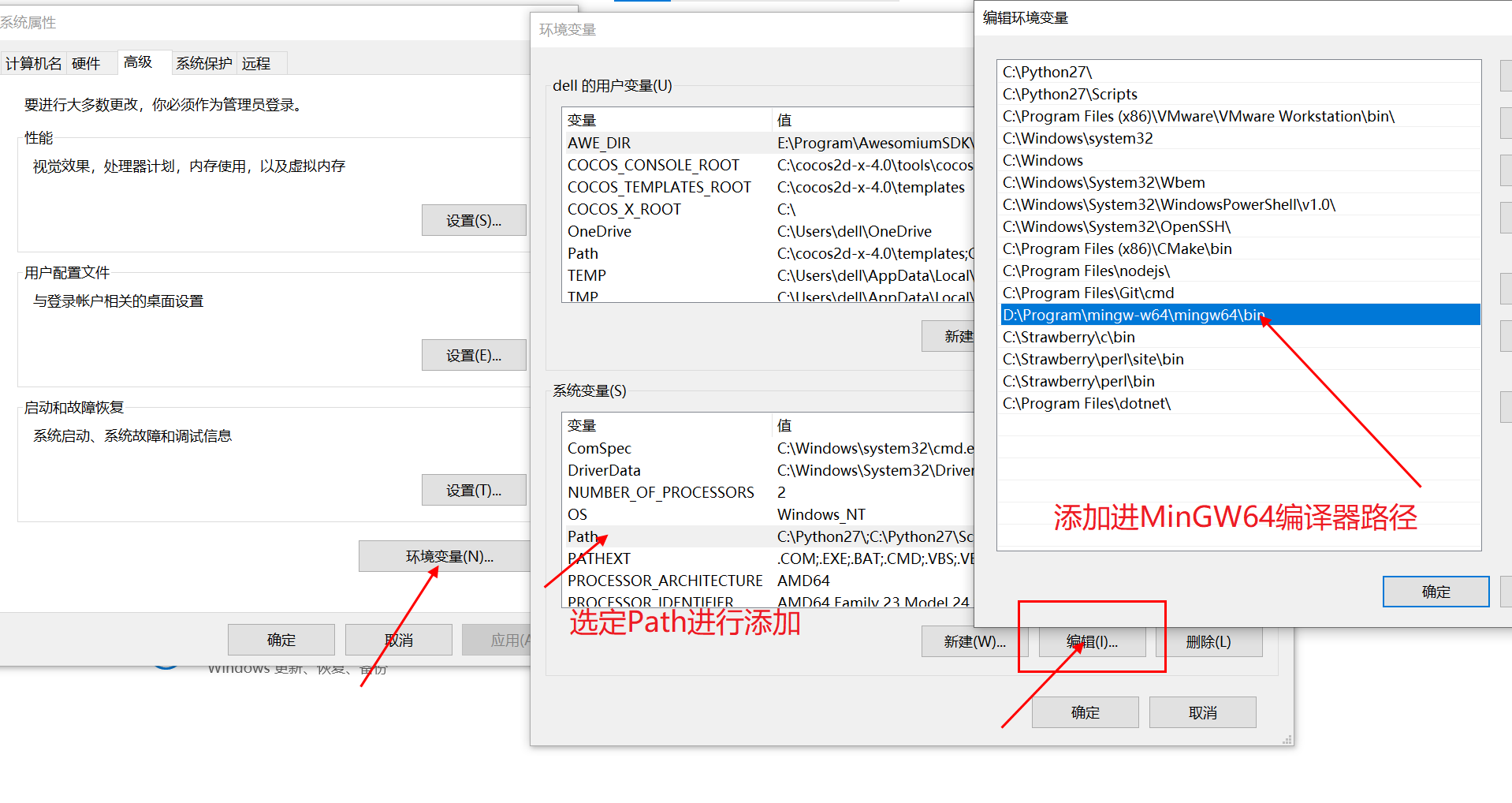
配置相关文件
安装 C/C++ 扩展
进入 VsCode 找到左侧栏的 Extensions
一般安装如下扩展:
- C/C++
- Chinese (Simplified)(简体中文)
- Code Runner
设置编译器路径
新建 Code 文件夹用来保存项目文件
在 Code 文件夹中右键点击 用Code打开 进入 VsCode
接下来配置编译器路径
按快捷键Ctrl+Shift+P调出命令面板,输入C/C++,选 Edit Configurations(UI) 进入配置
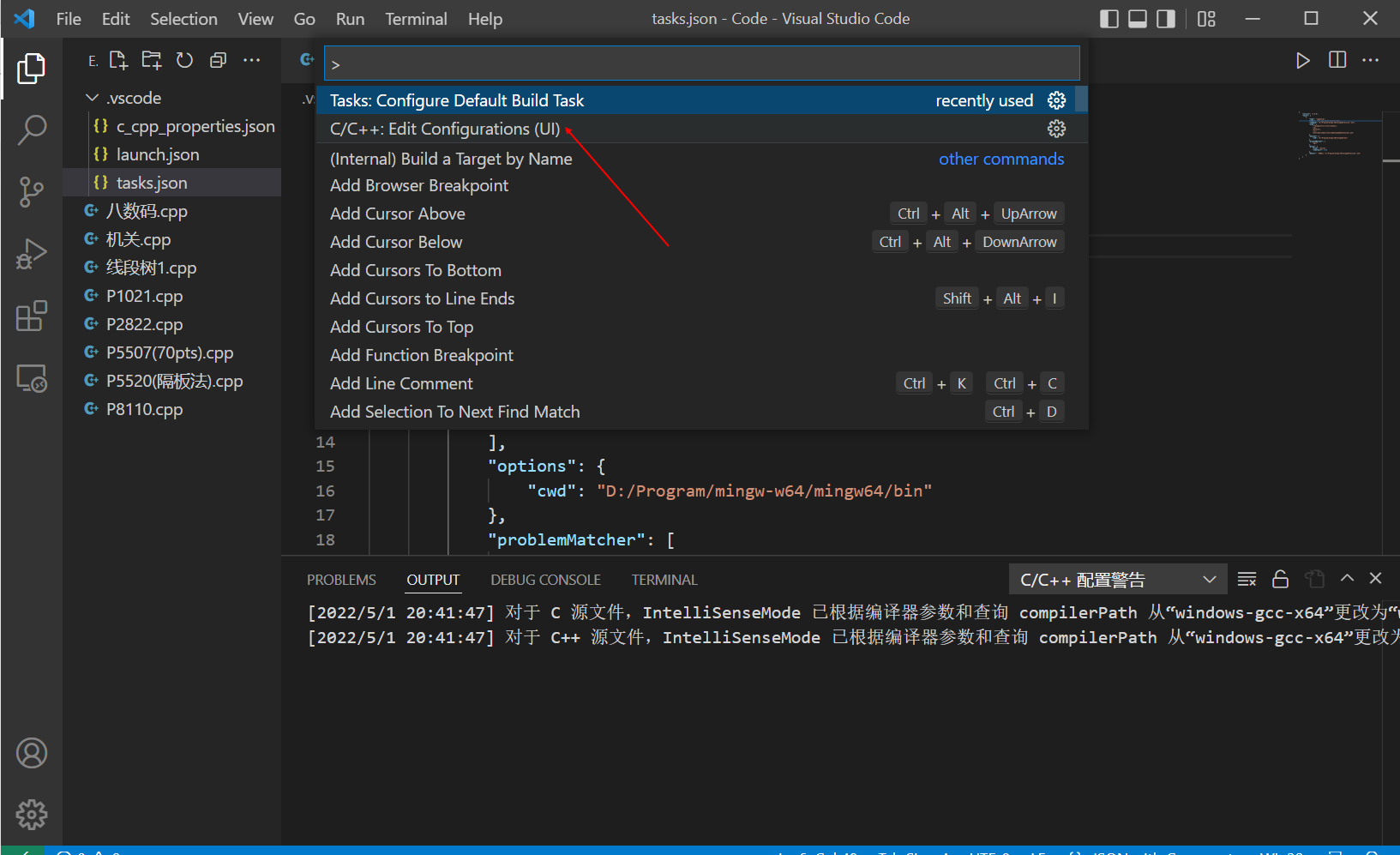
在里面找到 编译器路径 修改成 MinGW64路径,再将下方的 InteliSense模式 改为 gcc-x64 即可
这时我们可以发现文件夹中多了一个 .vscode 的文件夹,证明配置成功
接下来配置三个主要的文件
c_cpp_properties.json
{
"configurations": [
{
"name": "Win32",
"includePath": [
"${workspaceFolder}/**"
],
"defines": [
"_DEBUG",
"UNICODE",
"_UNICODE"
],
"compilerPath": "D:/Program/mingw-w64/mingw64/bin/g++.exe",//编译器的路径
"cStandard": "c17",
"cppStandard": "c++17",
"intelliSenseMode": "gcc-x64"
}
],
"version": 4
}
tasks.json
接下来,创建一个tasks.json文件来告诉VS Code如何构建(编译)程序
该任务将调用g++编译器基于源代码创建可执行文件
按快捷键 Ctrl+Shift+P 调出命令面板,输入 tasks,选择 Tasks:Configure Default Build Task
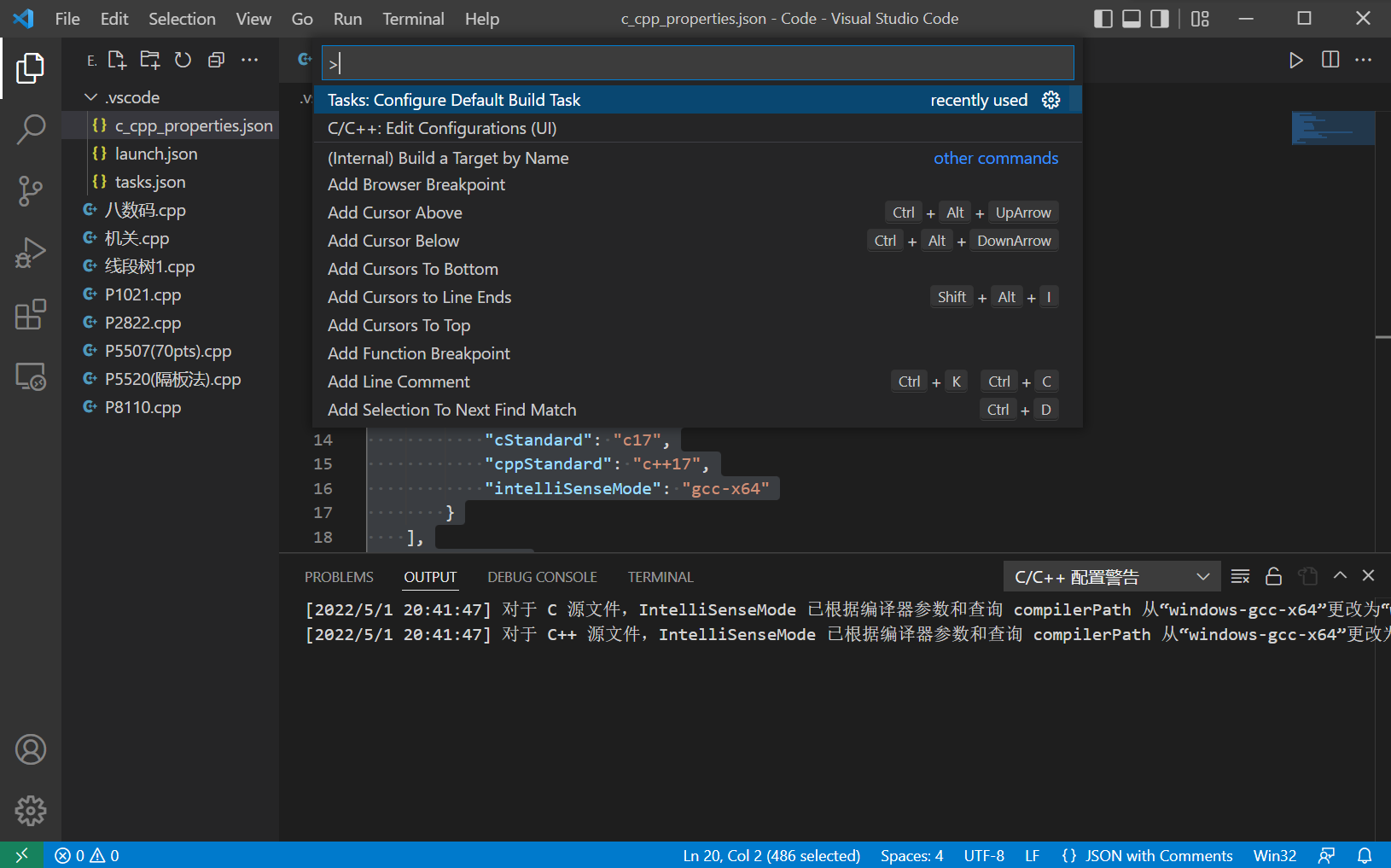
再选择 C/C++: g++.exe build active file
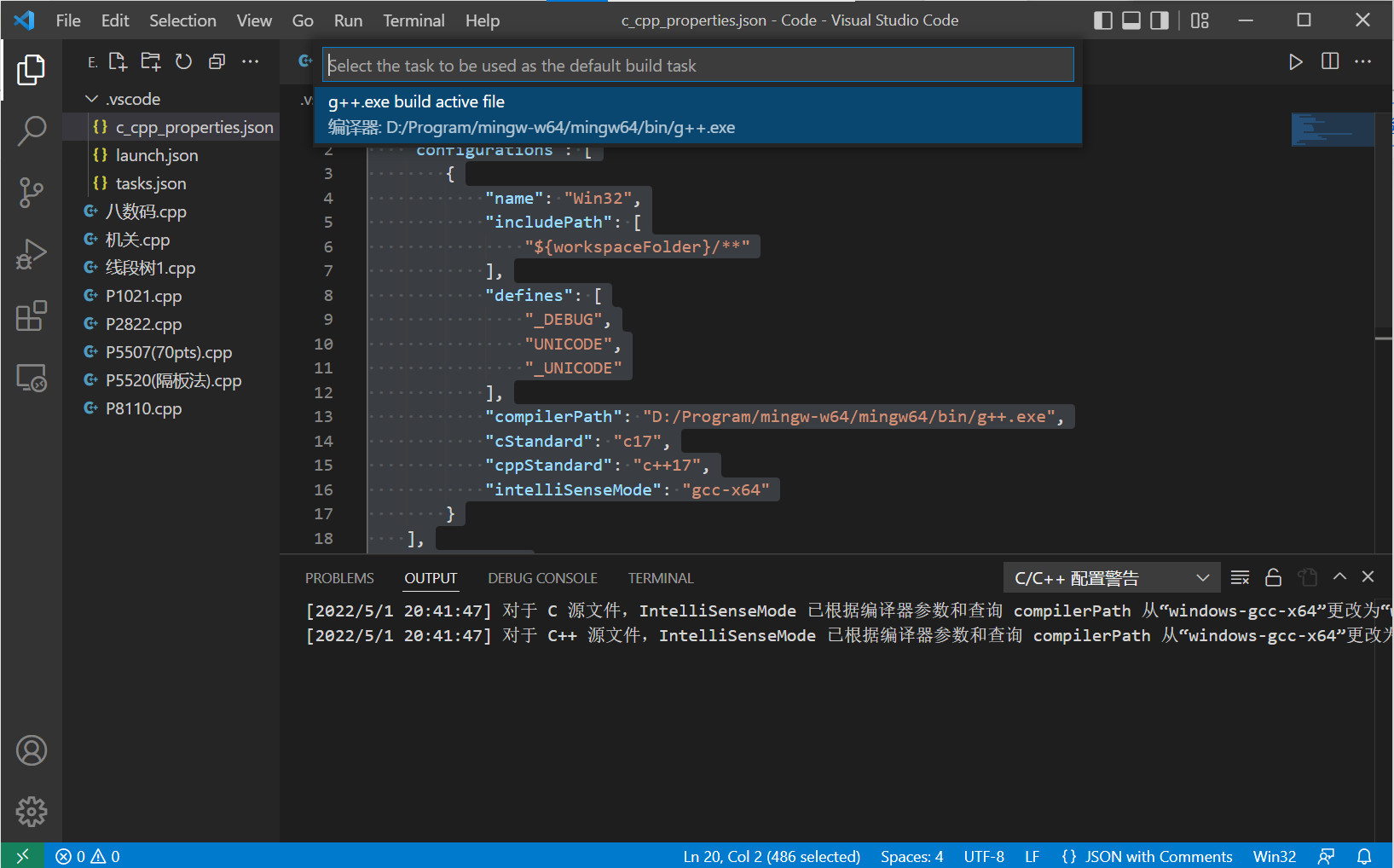
接下来在 .vscode 文件夹中就会出现 tasks.json 的配置文件
可以参考我的配置:
{
"version": "2.0.0",
"tasks": [
{
"type": "cppbuild",
"label": "g++.exe build active file",
"command": "D:/Program/mingw-w64/mingw64/bin/g++.exe",//编译器路径
"args": [
"-fdiagnostics-color=always",
"-g",
"${file}",
"-o",
"${fileDirname}\\${fileBasenameNoExtension}.exe"
],
"options": {
"cwd": "D:/Program/mingw-w64/mingw64/bin"
},//bin为存放编译器和调试器的文件夹
"problemMatcher": [
"$gcc"
],
"group": {
"kind": "build",
"isDefault": true
},
"detail": "编译器: D:/Program/mingw-w64/mingw64/bin/g++.exe"
}
]
}
launch.json
点击菜单栏的 Debug-->Start Debugging 或者直接按键盘 F5
会在 .vscode 文件夹中生成一个 launch.json 的配置文件
我的配置如下:
{
// Use IntelliSense to learn about possible attributes.
// Hover to view descriptions of existing attributes.
// For more information, visit: https://go.microsoft.com/fwlink/?linkid=830387
"version": "0.2.0",
"configurations": [
{
"name": "(gdb) Launch",
"preLaunchTask": "g++.exe build active file",//调试前执行的任务,就是之前配置的tasks.json中的label字段
"type": "cppdbg",//配置类型,只能为cppdbg
"request": "launch",//请求配置类型,可以为launch(启动)或attach(附加)
"program": "${fileDirname}\\${fileBasenameNoExtension}.exe",//调试程序的路径名称
"args": [],//调试传递参数
"stopAtEntry": false,
"cwd": "${workspaceFolder}",
"environment": [],
"externalConsole": true,//true显示外置的控制台窗口,false显示内置终端
"MIMode": "gdb",
"miDebuggerPath": "D:\\Program\\mingw-w64\\mingw64\\bin\\gdb.exe",//调试器路径
"setupCommands": [
{
"description": "Enable pretty-printing for gdb",
"text": "-enable-pretty-printing",
"ignoreFailures": true
}
]
}
]
}
运行测试
写一个 hello world! 的程序测试下环境配置是否成功
记得要在末尾插入 system("pause") 的代码,不然程序会闪一下就消失了
出现如图所示结果则成功:
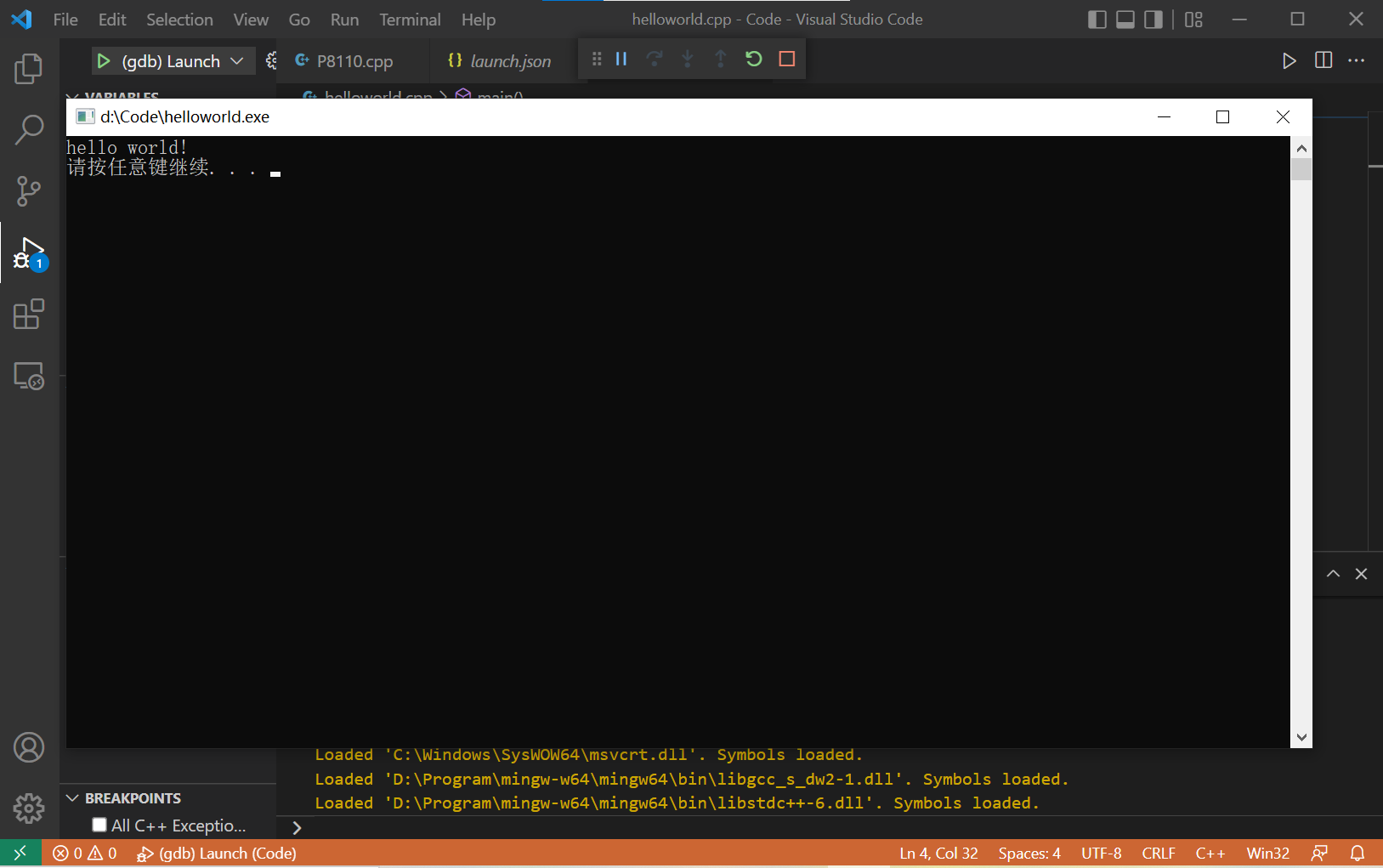


 浙公网安备 33010602011771号
浙公网安备 33010602011771号