使用mkcert为localhost添加ssl证书
1:基础环境
Windows11-x64-23H2-22631.3155
Nginx-1.24.0
Mkcert-v1.4.4-windows-amd64
2:安装Nginx

2-1:解压后得到如下文件
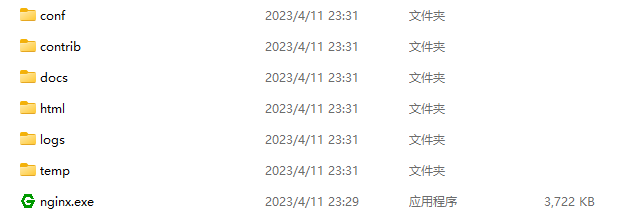
2-2:将此目录在cmd中打开
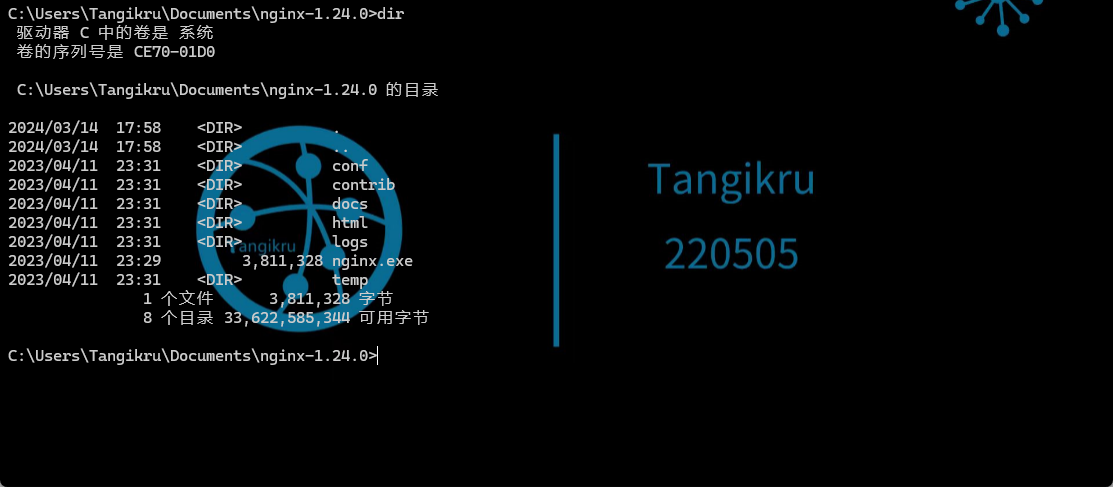
2-3:启动Nginx
.\nginx.exe

2-4:浏览器查看
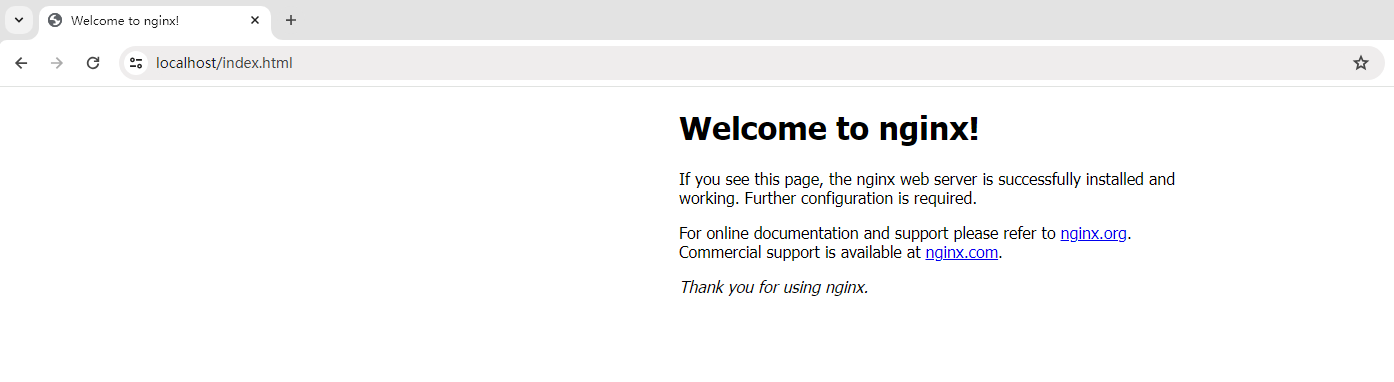
2-5:拓展命令
.\nginx.exe
.\nginx.exe -s reload
.\nginx.exe -s stop
3:管理员打开CMD
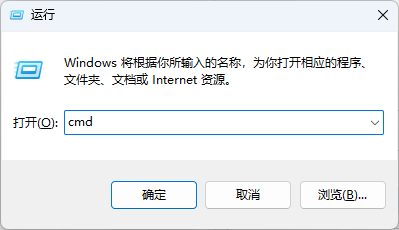
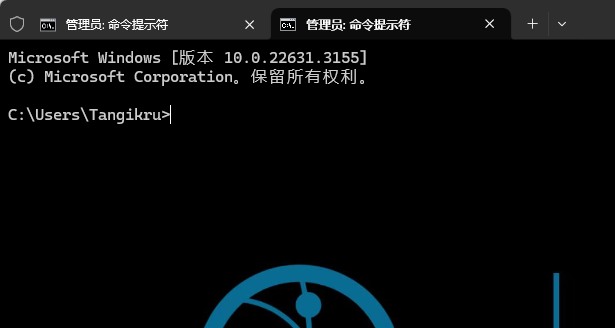
3-1:进行安装
mkcert-v1.4.4-windows-amd64.exe install
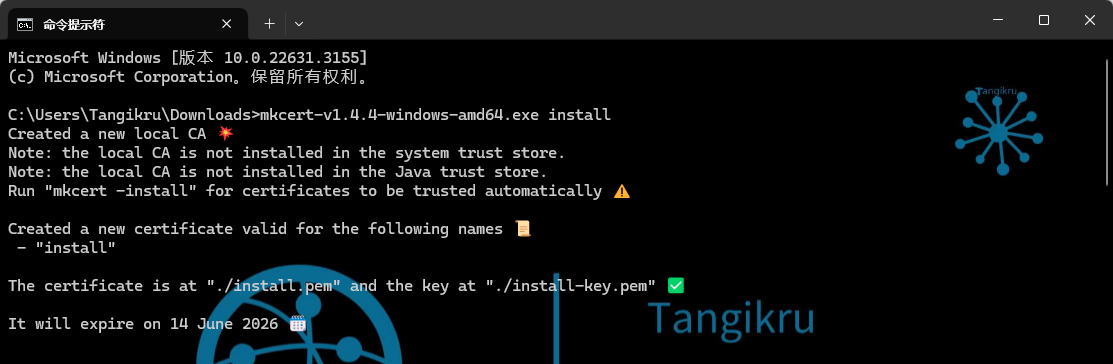
3-2:查看证书存放位置
mkcert-v1.4.4-windows-amd64.exe -CAROOT

3-3:查看目录下生成的文件
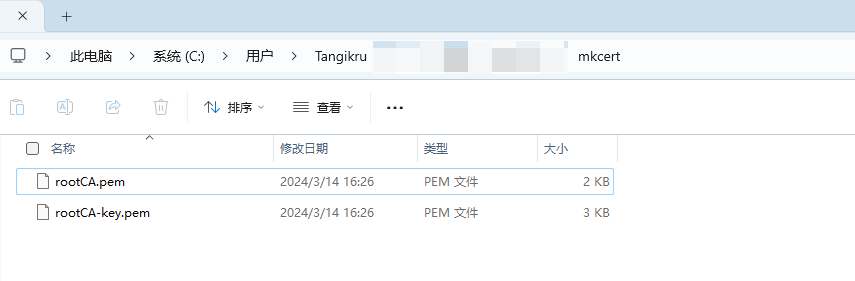
3-4:查看证书控制台
win+r 输入 certmgr.msc
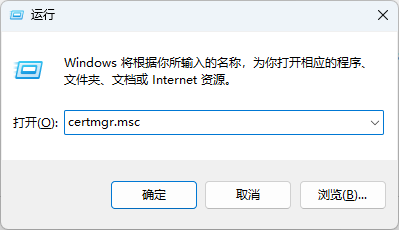
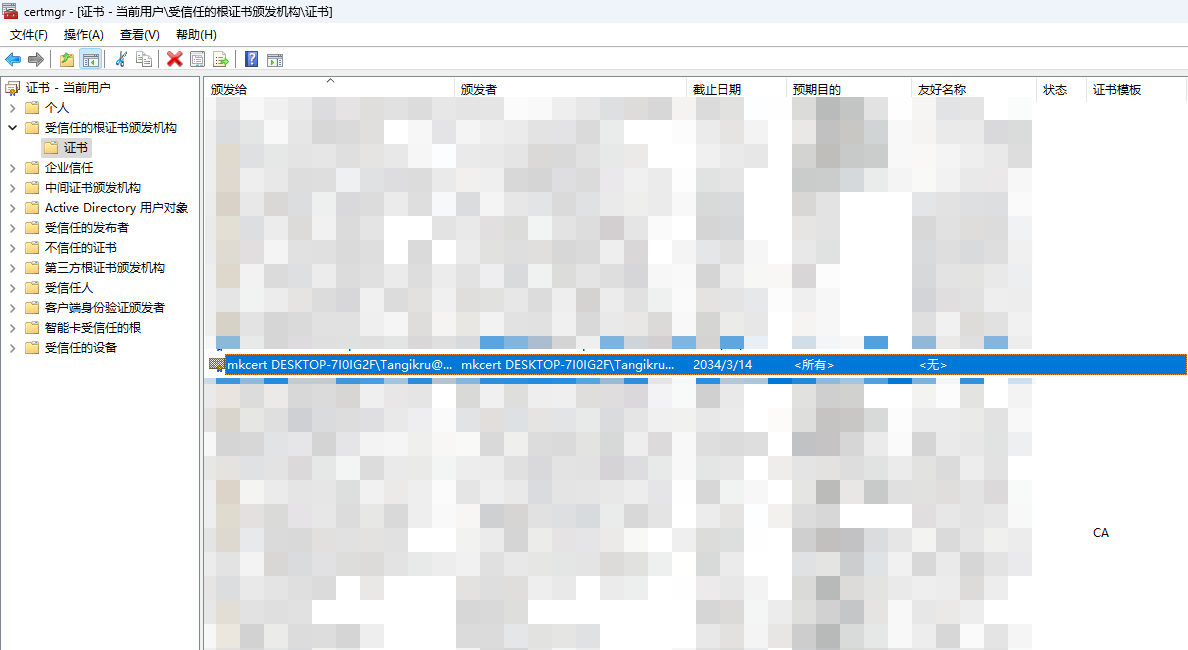
3-5:双击查看
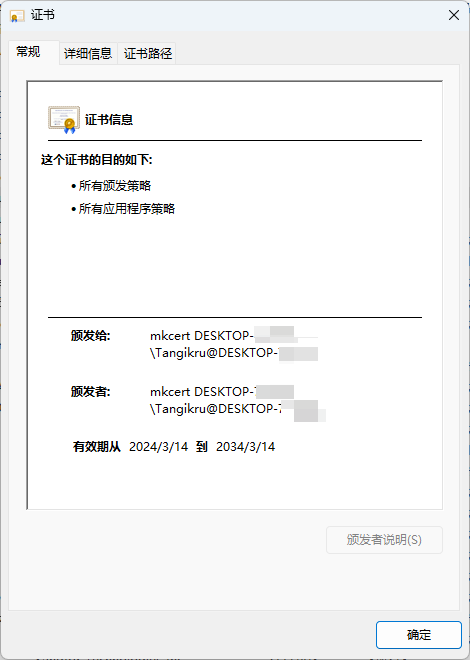
3-6:证书已安装,为localhost 127.0.0.1 ::1生成自签证书
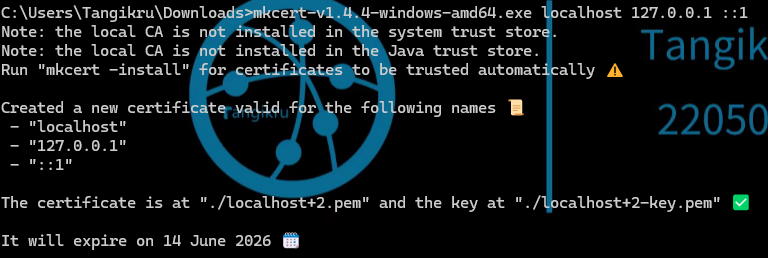
3-7:完成后会在mkcert-v1.4.4-windows-amd64.exe文件同目录下生成pem文件和key文件

3-8:将localhost+2.pem localhost+2-key.pem移动到nginx的conf目录下
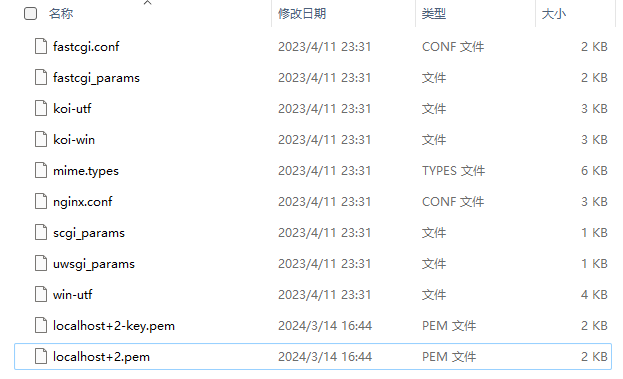
3-9:更改nginx配置文件nginx.conf
server {
listen 443 ssl;
server_name localhost;
ssl_certificate localhost+2.pem;
ssl_certificate_key localhost+2-key.pem;
ssl_session_cache shared:SSL:1m;
ssl_session_timeout 5m;
ssl_ciphers HIGH:!aNULL:!MD5;
ssl_prefer_server_ciphers on;
location /{
root html;
index index.html;
}
}
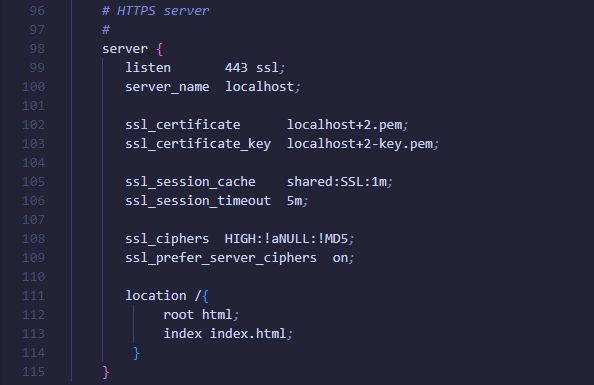
3-10:重启nginx服务

3-11:浏览器验证
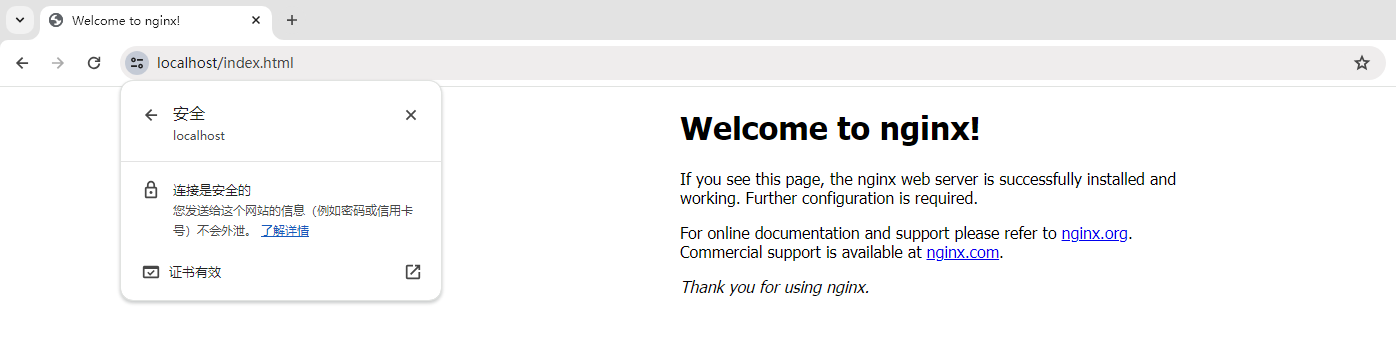
4:完结撒花~
本文来自博客园,作者:Tangikru,转载请注明原文链接:https://www.cnblogs.com/tangikru/p/18073543


 浙公网安备 33010602011771号
浙公网安备 33010602011771号