私有的docker私有镜像站仓库harbor
▶ 需要准备的文件
harbor 方便在企业内部实现私有的容器镜像仓库,方便镜像的分发。
- 需要准备3个文件
- docker compose 文件
- harbor 文件
- TLS 证书文件
docker hub 在部署当中需要 docker compose 来做容器的编排部署。
部署 harbor 有两种模式,一种是在线模式,一种是离线模式,在线模式由于受到网络环境的影响部署的时间会比较长,网络就会不稳定就会导致无法正常使用,所以一般也就推荐使用离线部署的模式,离线部署就需要用到离线的包。
在访问 harbor 的过程中,http 与 https 这两种协议都可以使用,为了安全性就要使用 SSL 证书,在 harbor 的配置文件当中都会有所涉及。
▷ 获取 docker compose 文件
对于安装 docker compose 文件的时候,CPU 建议配置到2核,内存是4G以上为满足harbor后面的增长需求。
这里我使用的 docker compose 的下载地址:
https://objects.githubusercontent.com/github-production-release-asset-2e65be/15045751/56e530c4-050d-4fb2-a8ab-b9451171b912?X-Amz-Algorithm=AWS4-HMAC-SHA256&X-Amz-Credential=releaseassetproduction%2F20241010%2Fus-east-1%2Fs3%2Faws4_request&X-Amz-Date=20241010T150425Z&X-Amz-Expires=300&X-Amz-Signature=e5fb58d7f455d5e24eb2b35b9b3d92fb667c57e0282021b25a1a994fbe0daee8&X-Amz-SignedHeaders=host&response-content-disposition=attachment%3B%20filename%3Ddocker-compose-linux-x86_64&response-content-type=application%2Foctet-stream
[root@server bin]# pwd
/root/bin
[root@server bin]# mv docker-compose-linux-x86_64 docker-compose
[root@server bin]# chmod +x docker-compose
[root@server bin]# docker-compose version
Docker Compose version v2.29.6
▷ 获取 harbor 文件
[root@server bin]# cd /home
[root@server home]# wget https://github.com/goharbor/harbor/releases/download/v2.11.1/harbor-offline-installer-v2.11.1.tgz
--snip--
2024-10-10 23:30:00 (1.91 MB/s) - ‘harbor-offline-installer-v2.11.1.tgz’ saved [658192407/658192407]
[root@server home]# ll
total 642768
-rw-r--r--. 1 root root 658192407 Aug 21 10:27 harbor-offline-installer-v2.11.1.tgz
▷ 准备证书文件-获取TLS文件
https://www.toolhelper.cn/SSL/SSLGenerate 用于自己实验使用的证书生成网站。

这里准备的文件是 harbor-offline-installer-v2.11.1.tgz 这个文件。
此时在 /home 目录中则就有 harbor 的文件 和 证书文件 这两个文件。
[root@server home]# ll
total 642780
-rw-r--r--. 1 root root 658192407 Aug 21 10:27 harbor-offline-installer-v2.11.1.tgz
-rw-r--r--. 1 root root 5253 Oct 10 23:50 ssl_generate.zip
▶ 解压与配置文件
▷ 解压和配置准备
解压上面的两个文件
[root@server home]# tar -xzvf harbor-offline-installer-v2.11.1.tgz
harbor/harbor.v2.11.1.tar.gz
harbor/prepare
harbor/LICENSE
harbor/install.sh
harbor/common.sh
harbor/harbor.yml.tmpl
[root@server home]# unzip ssl_generate.zip
Archive: ssl_generate.zip
inflating: generate.pfx
inflating: cert.pem
inflating: private.key
此时就有:
[root@server home]# ll
total 642788
-rw-r--r--. 1 root root 1263 Oct 10 23:36 cert.pem
-rw-r--r--. 1 root root 2620 Oct 10 23:36 generate.pfx
drwxr-xr-x. 2 root root 123 Oct 11 12:20 harbor
-rw-r--r--. 1 root root 658192407 Aug 21 10:27 harbor-offline-installer-v2.11.1.tgz
-rw-r--r--. 1 root root 1714 Oct 10 23:36 private.key
-rw-r--r--. 1 root root 5253 Oct 10 23:50 ssl_generate.zip
此时将认证文件放在 harbor 目录下:
[root@server home]# ll
total 642788
-rw-r--r--. 1 root root 1263 Oct 10 23:36 cert.pem
-rw-r--r--. 1 root root 2620 Oct 10 23:36 generate.pfx
drwxr-xr-x. 2 root root 123 Oct 11 12:20 harbor
-rw-r--r--. 1 root root 658192407 Aug 21 10:27 harbor-offline-installer-v2.11.1.tgz
drwx------. 2 hp hp 83 Aug 15 09:34 hp
-rw-r--r--. 1 root root 1714 Oct 10 23:36 private.key
-rw-r--r--. 1 root root 5253 Oct 10 23:50 ssl_generate.zip
[root@server home]# mv cert.pem generate.pfx private.key harbor
进入 harbor 目录后,找到 harbor 的配置文件,这个配置文件是 harbor.yml.tmpl 用于生效的 harbor 的配置文件是 harbor.yml。
使用 cp 既保存了先前的 harbor.yml.tmpl 也有了配置文件 harbor.yml。
[root@server home]# cd harbor/
[root@server harbor]# cp harbor.yml.tmpl harbor.yml
▷ 配置
[root@server harbor]# vim harbor.yml
--snip--
3 # The IP address or hostname to access admin UI and registry service.
4 # DO NOT use localhost or 127.0.0.1, because Harbor needs to be accessed by external clients.
5 hostname: reg.mydomain.com
==> 修改第5行
5 hostname: www.harborexample.com
hostname:修改成域名或者是 IP 地址,这里我使用的是 www.harborexample.com 域名。
16 # The path of cert and key files for nginx
17 certificate: /your/certificate/path
18 private_key: /your/private/key/path
==> 修改第 17-18 行
17 certificate: /home/harbor/cert.pem
18 private_key: /home/harbor/private.key
后面的 47 行默认配置了 harbor 的 admin 用户登陆的密码是 Harbor12345,datebase 的数据密码是 root123 。
47 harbor_admin_password: Harbor12345
48
49 # Harbor DB configuration
50 database:
51 # The password for the root user of Harbor DB. Change this before any production use.
52 password: root123
▶ 执行与预备安装脚本
执行预备脚本:
[root@server harbor]# ./prepare
prepare base dir is set to /home/harbor
Unable to find image 'goharbor/prepare:v2.11.1' locally
v2.11.1: Pulling from goharbor/prepare
21fde6fe7256: Pull complete
e7d411dc7b71: Pull complete
956686c6154d: Pull complete
ccc241b37d9f: Pull complete
--snip--
这会拉取镜像文件。
执行安装脚本
[root@server harbor]# ./install.sh
[Step 0]: checking if docker is installed ...
--sni--
[+] Running 10/10
✔ Network harbor_harbor Created 0.2s
✔ Container harbor-log Started 0.5s
✔ Container harbor-portal Started 1.8s
✔ Container registry Started 1.9s
✔ Container redis Started 1.4s
✔ Container harbor-db Started 1.9s
✔ Container registryctl Started 1.8s
✔ Container harbor-core Started 2.2s
✔ Container nginx Started 3.4s
✔ Container harbor-jobservice Started 2.9s
✔ ----Harbor has been installed and started successfully.----
这样 harbor 的配置与安装就算简单的完成了。
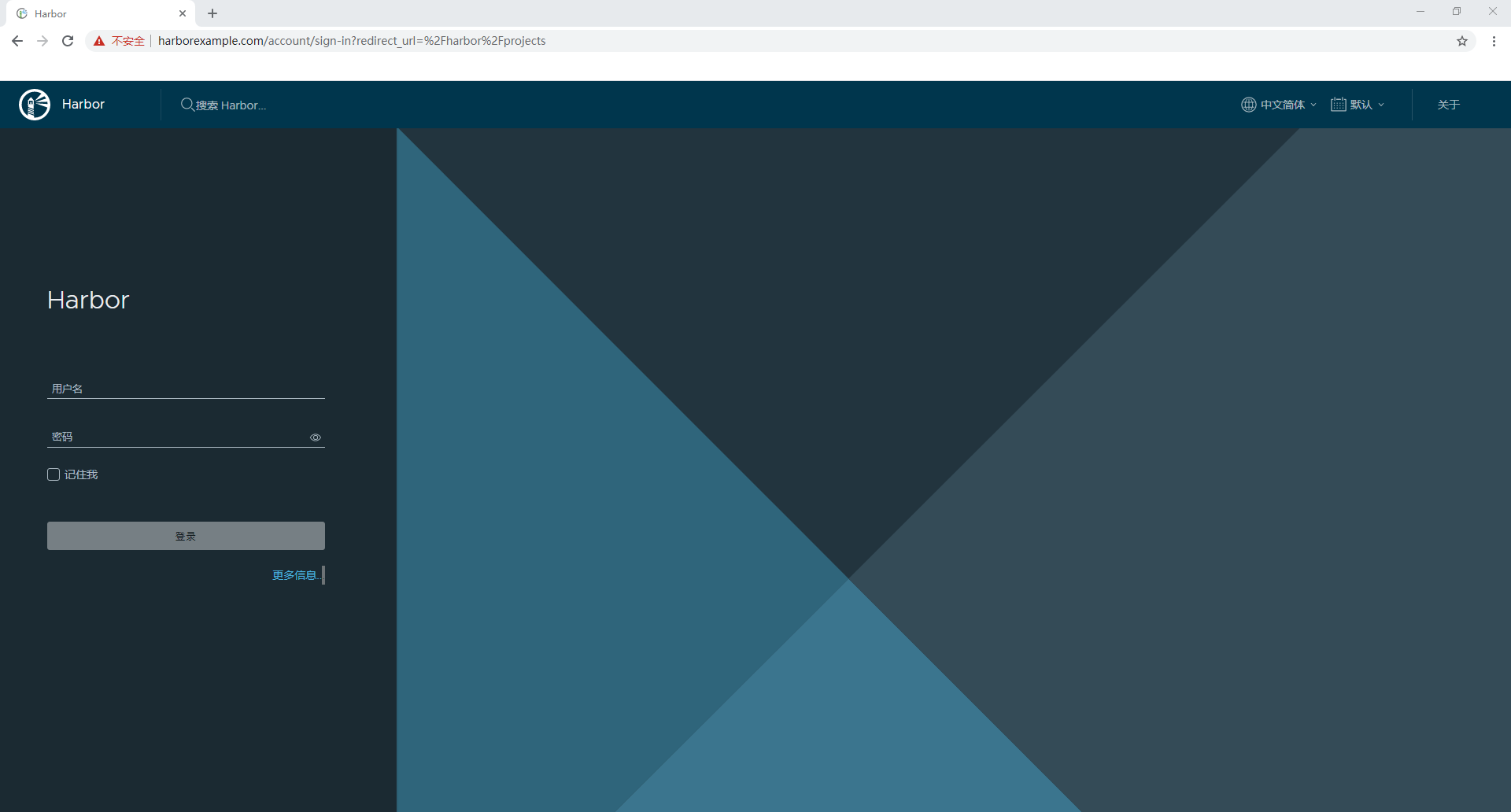
用户名是 admin, 密码是 Harbor12345。
▶ 验证运行情况
[root@server harbor]# docker ps
CONTAINER ID IMAGE COMMAND CREATED STATUS PORTS NAMES
e5b90d66a877 goharbor/harbor-jobservice:v2.11.1 "/harbor/entrypoint.…" 6 minutes ago Up 6 minutes (healthy) harbor-jobservice
6f3cae3fd8fa goharbor/nginx-photon:v2.11.1 "nginx -g 'daemon of…" 6 minutes ago Up 6 minutes (healthy) 0.0.0.0:80->8080/tcp, [::]:80->8080/tcp, 0.0.0.0:443->8443/tcp, [::]:443->8443/tcp nginx
24b256df6c94 goharbor/harbor-core:v2.11.1 "/harbor/entrypoint.…" 6 minutes ago Up 6 minutes (healthy) harbor-core
7882833acb96 goharbor/harbor-db:v2.11.1 "/docker-entrypoint.…" 6 minutes ago Up 6 minutes (healthy) harbor-db
743eb9f226e6 goharbor/redis-photon:v2.11.1 "redis-server /etc/r…" 6 minutes ago Up 6 minutes (healthy) redis
d3045620b287 goharbor/registry-photon:v2.11.1 "/home/harbor/entryp…" 6 minutes ago Up 6 minutes (healthy) registry
27a4de039809 goharbor/harbor-registryctl:v2.11.1 "/home/harbor/start.…" 6 minutes ago Up 6 minutes (healthy) registryctl
426620cf7a97 goharbor/harbor-portal:v2.11.1 "nginx -g 'daemon of…" 6 minutes ago Up 6 minutes (healthy) harbor-portal
605cae889833 goharbor/harbor-log:v2.11.1 "/bin/sh -c /usr/loc…" 6 minutes ago Up 6 minutes (healthy) 127.0.0.1:1514->10514/tcp harbor-log
harbor 的运行依赖于9个容器!




 浙公网安备 33010602011771号
浙公网安备 33010602011771号