windowsService 程序
using System; using System.Collections.Generic; using System.ComponentModel; using System.Data; using System.Diagnostics; using System.IO; using System.Linq; using System.ServiceProcess; using System.Text; using System.Threading.Tasks; namespace WindowsServiceTest { public partial class Service1 : ServiceBase { public Service1() { InitializeComponent(); } protected override void OnStart(string[] args) { Console.WriteLine("ss"); WriteLog("service启动了。"); } protected override void OnStop() { WriteLog("service停止了。"); } public void WriteLog(string str) { using (StreamWriter sw = File.AppendText(@"d:\service.txt")) { sw.WriteLine(str); sw.Flush(); } } } }
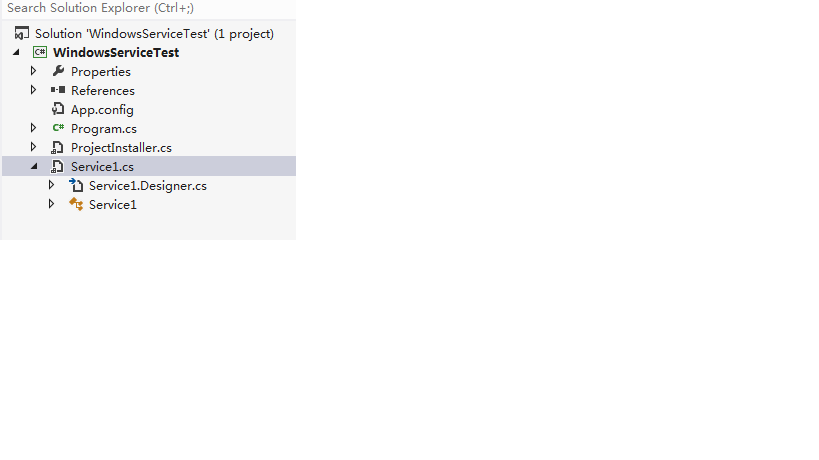
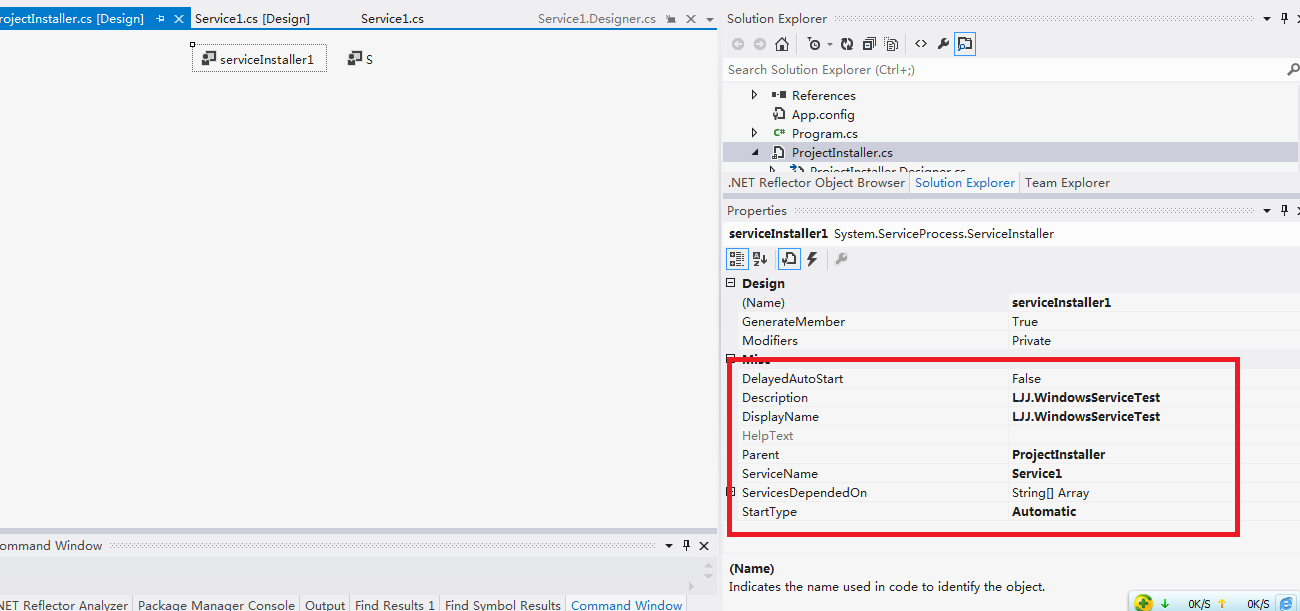
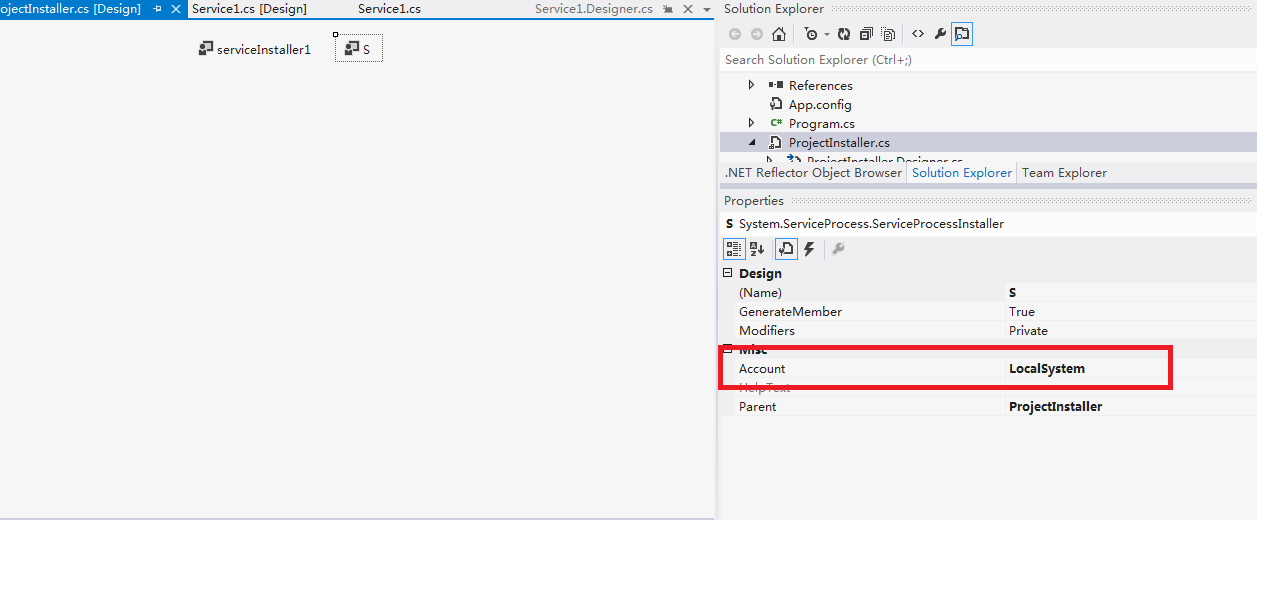
六:安装卸载服务
选择 VS组件 “Visual Studio命令提示(2010)” 工具,并以“管理员身份运行"(win7、win8系统下)。
注意:这里必须选择“以管理员身份运行”,否则会报错。


从命令行运行 Installutil.exe 目录 命令,以项目中的已编译可执行文件所在的目录作为参数,安装服务:
1. 方法 1
因为Installutil.exe程序在 C:\Windows\Microsoft.NET\Framework64\v4.0.30319\ 目录下,需要通过cmd命令 "cd" 切换目录。
从命令行运行 Installutil.exe /u 目录 命令来卸载服务:
安装服务: installutil.exe E:\XTestDemo\X_15_WindowsService\bin\Debug\X_15_WindowsService.exe
卸载服务: installutil.exe /u E:\XTestDemo\X_15_WindowsService\bin\Debug\X_15_WindowsService.exe
1. 方法 2
找到 Installutil.exe 文件,并把它复制到 E:\XTestDemo\X_15_WindowsService\bin\Debug\ 目录
现在 Installutil.exe 程序在 E:\XTestDemo\X_15_WindowsService\bin\Debug\ 目录下,需要通过cmd命令 "cd" 切换目录。
安装服务: installutil.exe X_15_WindowsService.exe
卸载服务: installutil.exe X_15_WindowsService.exe
七:查看服务状态
在“计算机管理”中,服务 下可以看到刚刚安装的Service服务(cmd命令:services.msc---本地服务设置):

默认是停止状态。右击,选择“启动”,即可开启服务。
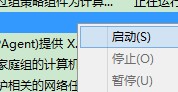
通过“属性”,可以查看到更详细的信息。
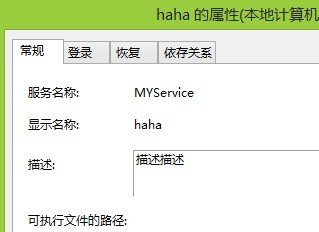
原文地址:https://www.cnblogs.com/james641/p/6307027.html




 浙公网安备 33010602011771号
浙公网安备 33010602011771号