C# 打印详解
http://vibone.blog.163.com/blog/static/994856802010472592561/
System.Drawing.Printing;命名空間中的類可以幫助在應用程序中打印文檔。
打印的基類是PrintDocument,方法Print()會啟動一系列調用,最后調用OnPrintPage(),把輸出結果傳送給打印機。
PrintDocument: 是最重要的類。幾乎所有的打印類都與這個類有關係。要打印一個文檔,需要PrintDocument的一個實例。
PrintController: 類控製打印任務流。提供了打印開始、打印每個頁面和打印結束的事件。派生於PrintController的具體類有StandardPrintController和PreviewPrintController。
PrintSettings: 類可以獲取打印和設置打印機配置。這個類配置由PageSetupDialog類進行。
PrintDialog: 類確定使用哪個打印機進行打印和如何配置PrinterSettings。
Graphics: 可以訪問打印機的設備內容,給打印機發送字符串、線條和曲線。
PageSetupDialog:設置打印頁面。
PrintPreviewDialg:打印預覽頁面。
其中:
PrintDialog頁面樣式如下圖:

PrintSetupDialog頁面格式如下圖:

PrintPreviewDialog頁面樣式如下圖:
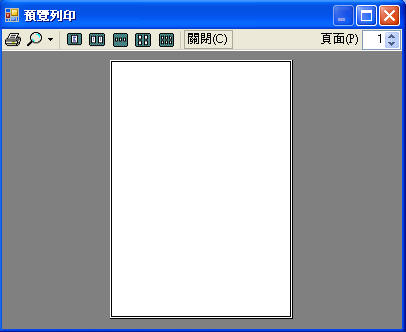
應用程序必須調用PrintDocument的Print()方法,啟動調用序列。因為PrintDocument本身並不負責打印流,所以由PrintController通過調用這個類的Print()方法完成打印。 打印控制器現在執行操作,通知PrintDocument,通過調用OnBeginPrint()開始打印。如果應用程序在打印任務的開始執行某些操作,就必須在PrintDocument中註冊一個事件處理程序,這樣才會在應用程序類中接到通知。如上圖中,假定註冊了處理程序OnBeginPrint(),所以這個處理程序應在PrintDocument類中調用。
在開始階段完成后,PrintController就進入PrintLoop(),為每個要打印的頁面調用PrintDocument類中的OnPrintPage()方法。OnPrintPage()調用所有的PrintPage事件處理程序。必須對每個頁面執行這個處理程序,否則就不會打印任何內容。
可以在PrintDocument.PrintPage處理程序中執行打印代碼。每個打印頁面都要調用該處理程序。如果打印任務只需要執行一次打印代碼,就必須執行BeginPrint和Endprint事件和處理程序。
在打印完成最后一頁后,PrintController就調用PrintDocument類中的OnEndPrint()。也可以執行要在這里調用的處理程序。
如何打印(簡單打印方法)?
要實現打印必須有如下內容:
1、打印文件檔,用於打印機印機。此用PrintDocument類實例化
2、被打印的內容。處理用PintDocument中PrintPage事件方法得到被打印內容。
其方法如下:
1、實例化PrintDocument類。聲明需要打印的文檔
2、增加PrintDocument.PrintPage事件,此事件的方法用於得到被打印的內容
3、調用PrintDocument.Print()方法打印內容,在打印之前,此方法會在PrntController類的幫助下先呼叫PrintPage事件的方法
4、在PrintPage事件中繪製打印文本,用於得到打印內容,此方法結束后會回到PrintDocument.Print()方法中,執行打印
代碼如下:
注:界面中一個多行的TextBox: textBoxEdit
和一個打印菜單:MiFilePrint
using System.Drawing.Printing;
namespace SimpleEditor
{
public partial class SimpleEditorForm : Form
{
/*
窗體中一個打印菜單:名稱為:MiFilePrint
一個多行TextBoxG:名稱為:textBoxEdit
*/
//1、 實例化PrintDocument類
PrintDocument pdDocument = new PrintDocument();
public SimpleEditorForm()
{
InitializeComponent();
//2、 訂閱PrintDocument.PrintPage事件
pdDocument.PrintPage += new PrintPageEventHandler(OnPrintPage);
}
/// <summary>
/// 當按下打印時,此為界面中的打印按鈕事件
/// </summary>
/// <param name="sender"></param>
/// <param name="e"></param>
private void OnFilePrint(object sender, EventArgs e)
{
try
{
/*
* PrintDocument對象的Print()方法在PrintController類的幫助下,執行PrintPage事件。
*/
//3、調用PrintDocument.Print()方法
pdDocument.Print();
}
catch (InvalidPrinterException ex )
{
MessageBox.Show(ex.Message, "Simple Editor", MessageBoxButtons.OK, MessageBoxIcon.Error);
throw;
}
}
/// <summary>
/// printDocument的PrintPage事件
/// </summary>
/// <param name="sender"></param>
/// <param name="e"></param>
private void OnPrintPage(object sender, PrintPageEventArgs e)
{
/*
* 得到TextBox中每行的字符串數組
* \n換行
* \r回車
*/
char[] param ={'\n'};
string[] lines = textBoxEdit.Text.Split(param);
int i = 0;
char[] trimParam ={'\r'};
foreach (string s in lines)
{
//刪除每行中的\r
lines[i++] = s.TrimEnd(trimParam);
}
int x = 20;
int y = 20;
foreach (string line in lines)
{
/*
* 4、把文本行發送給打印機,其中e是PrintPageEventArgs類型的一個變量,其屬性連接到打印機關聯文本中。
* 打印機關聯文本可以寫到打印機設備上。
* 輸出結果的位置用變更X和Y定義。
*/
e.Graphics.DrawString(line, new Font("Arial", 10), Brushes.Black, x, y);
y += 15;
}
}
}
}
我們對之前的代碼作如下變更:
增加PrintDocument的BeginPrint和EndPrint事件。BeginPrint事件用於得到被打印的內容。EndPrint用於釋放資源。 PrintDocument的PrintPage事件中實現分頁。
基中:BeginPrint的事件方法在PrintPage事件方法前被呼叫。
PintPage的事件方法在EndPrintPage事件方法前被呼叫。
EndPrint事件方法最后被呼叫,EndPrint事件方法結束后會回到PrintDocument.Print()方法中,執行打印。
其過程如下:
1、實例化打印文檔
2、訂閱事件(訂閱BeginPrint事件,用於得到被打印的內容;PinrtPage事件,用於繪製各個頁內容; EndPrint事件,用於釋放資源)
3、調用BeginPrint事件的方法,得到打印內容
4、調用PinrtPage事件的方法,繪制多個打印頁面,並根據判斷,設置是否進行多頁打印
5、調用EndPrint事件的方法,釋放資源,完成后開始打印
代碼如下:
using System.IO;
using System.Drawing.Printing;
namespace SimpleEditor
{
public partial class SimpleEditorForm : Form
{
private string filename = "Untitled";
//1、實例化打印文檔
PrintDocument pdDocument = new PrintDocument();
private string[] lines;
private int linesPrinted;
public SimpleEditorForm()
{
InitializeComponent();
//2、訂閱事件
//訂閱PinrtPage事件,用於繪製各個頁內容
pdDocument.PrintPage += new PrintPageEventHandler(OnPrintPage);
//訂閱BeginPrint事件,用於得到被打印的內容
pdDocument.BeginPrint += new PrintEventHandler(pdDocument_BeginPrint);
//訂閱EndPrint事件,用於釋放資源
pdDocument.EndPrint += new PrintEventHandler(pdDocument_EndPrint);
}
private void OnFilePrint(object sender, EventArgs e)
{
try
{
//調用打印
pdDocument.Print();
/*
* PrintDocument對象的Print()方法在PrintController類的幫助下,執行PrintPage事件。
*/
}
catch (InvalidPrinterException ex )
{
MessageBox.Show(ex.Message, "Simple Editor", MessageBoxButtons.OK, MessageBoxIcon.Error);
throw;
}
}
/// <summary>
/// 3、得到打印內容
/// 每個打印任務衹調用OnBeginPrint()一次。
/// </summary>
/// <param name="sender"></param>
/// <param name="e"></param>
void pdDocument_BeginPrint(object sender, PrintEventArgs e)
{
char[] param ={ '\n' };
lines = textBoxEdit.Text.Split(param);
int i = 0;
char[] trimParam ={ '\r' };
foreach (string s in lines)
{
lines[i++] = s.TrimEnd(trimParam);
}
}
/// <summary>
/// 4、繪制多個打印頁面
/// printDocument的PrintPage事件
/// </summary>
/// <param name="sender"></param>
/// <param name="e"></param>
private void OnPrintPage(object sender, PrintPageEventArgs e)
{
/*
* 得到TextBox中每行的字符串數組
* \n換行
* \r回車
*/
int x = 20;
int y = 20;
while (linesPrinted<lines.Length)
{
//繪製要打印的頁面
e.Graphics.DrawString(lines[linesPrinted++], new Font("Arial", 10), Brushes.Black, x, y);
y += 55;
//判斷超過一頁時,允許進行多頁打印
if (y >= e.PageBounds.Height - 80)
{
//允許多頁打印
e.HasMorePages = true;
/*
* PrintPageEventArgs類的HaeMorePages屬性為True時,通知控件器,必須再次調用OnPrintPage()方法,打印一個頁面。
* PrintLoopI()有一個用於每個要打印的頁面的序例。如果HasMorePages是False,PrintLoop()就會停止。
*/
return;
}
}
linesPrinted = 0;
//繪制完成後,關閉多頁打印功能
e.HasMorePages = false;
}
/// <summary>
///5、EndPrint事件,釋放資源
/// </summary>
/// <param name="sender"></param>
/// <param name="e"></param>
void pdDocument_EndPrint(object sender, PrintEventArgs e)
{
//變量Lines占用和引用的字符串數組,現在釋放
lines = null;
}
}
}
PageSetupDialog:
可以配置頁面大小和紙張來源、方向、頁邊距,因為這些選項都依賴於打印機,所以在這個對話框中也可以選擇打印機。
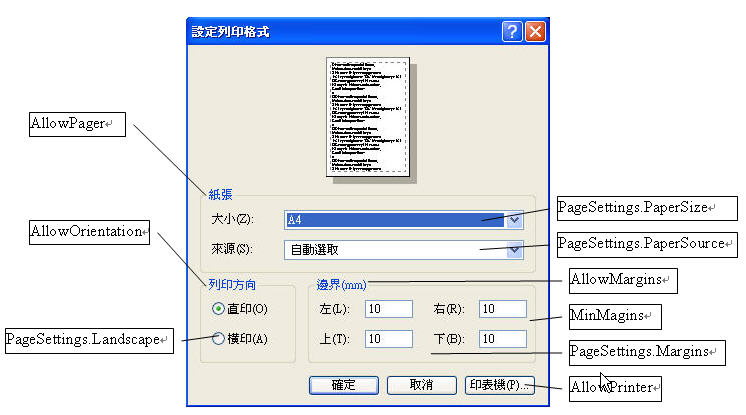
說明:
1、頁面
AllowPaper:是否可選擇頁面大小和紙張來源。
PageSetupDialog.PageSetting.PaperSize屬性返回一個PaperSize實例,用它的屬性Height、Width和PaperName可以讀取高度、寬度和紙張名稱。
PaperName指定諸如Letter和A4等名稱。
Kind屬性返回一個枚舉,從中可獲取PaperKind枚舉的一個值,PaperKind枚舉包含許多不同的紙張大小,例如A3、A4、A5、Letter、LetterPlus和LetterRotated。
PageSetupDiaog.PageSettings.PaperSource屬性返回一個PaperSource實例,其中可以讀取打印機紙張來源和相應的紙張類型(只要打印機用該打印機設置進行了正確的配置)。
2、頁邊距
AllowMargins屬性允許用戶設置打印輸出的頁邊距值。
MinMargins可以為用戶定義輸入的最小頁邊距值.
PageSetupDialog.PageSettings.Margins讀取頁邊距,值有Bottom,Left,Right和Top屬性。
3、方向
AllowOrientation屬性定義用戶是否可以選擇縱向和橫向打印方式。
PageSetupDialog.PageSettings.Landscape值可以讀取選定的值。橫向為True,縱向為False
4、打印機
AllowPrinter屬性指定用戶是否可選擇打印機。
PageSetupDialog的用法
使用PageSetupDialog的方法比較簡單,只需
1、在實例化一個PageSetupDialog
2、設置document屬性設置為需要打印的文檔
3、呼叫ShowDialog()方法,打開版面設置
using System.IO;
using System.Drawing.Printing;
namespace SimpleEditor
{
public partial class SimpleEditorForm : Form
{
private string filename = "Untitled";
//實例化打印文檔
PrintDocument pdDocument = new PrintDocument();
//1、打印格式設置頁面
PageSetupDialog dlgPageSetup = new PageSetupDialog();
private string[] lines;
private int linesPrinted;
public SimpleEditorForm()
{
InitializeComponent();
//訂閱事件
//訂閱PinrtPage事件,用於繪製各個頁內容
pdDocument.PrintPage += new PrintPageEventHandler(OnPrintPage);
//訂閱BeginPrint事件,用於得到被打印的內容
pdDocument.BeginPrint += new PrintEventHandler(pdDocument_BeginPrint);
//訂閱EndPrint事件,用於釋放資源
pdDocument.EndPrint += new PrintEventHandler(pdDocument_EndPrint);
//2、頁面設置的打印文檔設置為需要打印的文檔
dlgPageSetup.Document = pdDocument;
}
/// <summary>
/// 3、在頁面設置按鈕事件中呼叫頁面設置界面,這樣單擊“頁面設置”按鈕就會彈出“頁面設置”界面
/// </summary>
/// <param name="sender"></param>
/// <param name="e"></param>
private void OnFilePageSetup(object sender, EventArgs e)
{
dlgPageSetup.ShowDialog();
}
private void OnFilePrint(object sender, EventArgs e)
{
try
{
//調用打印
pdDocument.Print();
/*
* PrintDocument對象的Print()方法在PrintController類的幫助下,執行PrintPage事件。
*/
}
catch (InvalidPrinterException ex )
{
MessageBox.Show(ex.Message, "Simple Editor", MessageBoxButtons.OK, MessageBoxIcon.Error);
throw;
}
}
/// <summary>
/// 得到打印內容
/// 每個打印任務衹調用OnBeginPrint()一次。
/// </summary>
/// <param name="sender"></param>
/// <param name="e"></param>
void pdDocument_BeginPrint(object sender, PrintEventArgs e)
{
char[] param ={ '\n' };
lines = textBoxEdit.Text.Split(param);
int i = 0;
char[] trimParam ={ '\r' };
foreach (string s in lines)
{
lines[i++] = s.TrimEnd(trimParam);
}
}
/// <summary>
/// 繪制多個打印頁面
/// printDocument的PrintPage事件
/// </summary>
/// <param name="sender"></param>
/// <param name="e"></param>
private void OnPrintPage(object sender, PrintPageEventArgs e)
{
/*
* 得到TextBox中每行的字符串數組
* \n換行
* \r回車
*/
int x = 20;
int y = 20;
while (linesPrinted<lines.Length)
{
//繪製要打印的頁面
e.Graphics.DrawString(lines[linesPrinted++], new Font("Arial", 10), Brushes.Black, x, y);
y += 55;
//判斷超過一頁時,允許進行多頁打印
if (y >= e.PageBounds.Height - 80)
{
//允許多頁打印
e.HasMorePages = true;
/*
* PrintPageEventArgs類的HaeMorePages屬性為True時,通知控件器,必須再次調用OnPrintPage()方法,打印一個頁面。
* PrintLoopI()有一個用於每個要打印的頁面的序例。如果HasMorePages是False,PrintLoop()就會停止。
*/
return;
}
}
linesPrinted = 0;
//繪制完成後,關閉多頁打印功能
e.HasMorePages = false;
}
/// <summary>
///EndPrint事件,釋放資源
/// </summary>
/// <param name="sender"></param>
/// <param name="e"></param>
void pdDocument_EndPrint(object sender, PrintEventArgs e)
{
//變量Lines占用和引用的字符串數組,現在釋放
lines = null;
}
}
}
要想彈出“打印”窗口,可以在程式中呼叫PrintDialog界面。
PrintDialog類允許用戶從已安裝的打印機中選擇一台打印機,選擇打印機份數和其它一找印設置,例如佈局和打印機紙張來源。
PrintDialog相關屬性如下圖:
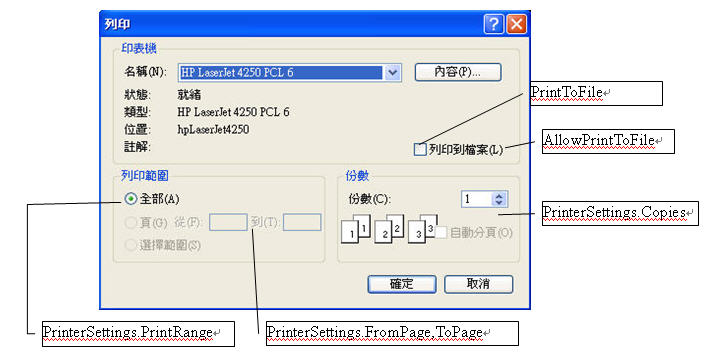
說明:
AllowPrintToFile:允許打印到文件選項
AllowSelection:允許打印選中的文本
PrintRange:允許打印範圍
AllowSomePage允許打印頁面範圍
PrinterSettings.FromPage從哪頁開始
PrinterSettings.ToPage到哪頁結束
注: 打印任務的開始可以調用OnBeginPrint(),訪問PrintDialog.PrinterSettings.PrintRage屬性獲得用戶的Selection選項信息。此值為枚舉類型。
PrintDialog的用法以與PageSetupDialog用法類似。
即:
1、在實例化一個PrintDialog
2、設置document屬性設置為需要打印的文檔
3、呼叫ShowDialog()方法,打開“打印”界面。
using System.IO;
using System.Drawing.Printing;
namespace SimpleEditor
{
public partial class SimpleEditorForm : Form
{
private string filename = "Untitled";
//實例化打印文檔
PrintDocument pdDocument = new PrintDocument();
//打印格式設置頁面
PageSetupDialog dlgPageSetup = new PageSetupDialog();
//1、實例化打印頁面
PrintDialog dlgPrint = new PrintDialog();
private string[] lines;
private int linesPrinted;
public SimpleEditorForm()
{
InitializeComponent();
//訂閱事件
//訂閱PinrtPage事件,用於繪製各個頁內容
pdDocument.PrintPage += new PrintPageEventHandler(OnPrintPage);
//訂閱BeginPrint事件,用於得到被打印的內容
pdDocument.BeginPrint += new PrintEventHandler(pdDocument_BeginPrint);
//訂閱EndPrint事件,用於釋放資源
pdDocument.EndPrint += new PrintEventHandler(pdDocument_EndPrint);
//頁面設置的打印文檔設置為需要打印的文檔
dlgPageSetup.Document = pdDocument;
//2、打印界面的打印文檔設置為被打印文檔
dlgPrint.Document = pdDocument;
}
/// <summary>
/// 在頁面設置按鈕事件中呼叫頁面設置界面,這樣單擊“頁面設置”按鈕就會彈出“頁面設置”界面
/// </summary>
/// <param name="sender"></param>
/// <param name="e"></param>
private void OnFilePageSetup(object sender, EventArgs e)
{
dlgPageSetup.ShowDialog();
}
private void OnFilePrint(object sender, EventArgs e)
{
try
{
//判斷是否有選擇文本
if (textBoxEdit.SelectedText != "")
{
//如果有選擇文本,則可以選擇"打印選擇的範圍"
dlgPrint.AllowSelection = true;
}
else
{
dlgPrint.AllowSelection = false;
}
//3、呼叫打印界面
if (dlgPrint.ShowDialog()==DialogResult.OK)
{
/*
* PrintDocument對象的Print()方法在PrintController類的幫助下,執行PrintPage事件。
*/
pdDocument.Print();
}
}
catch (InvalidPrinterException ex )
{
MessageBox.Show(ex.Message, "Simple Editor", MessageBoxButtons.OK, MessageBoxIcon.Error);
throw;
}
}
/// <summary>
/// 得到打印內容
/// 每個打印任務衹調用OnBeginPrint()一次。
/// </summary>
/// <param name="sender"></param>
/// <param name="e"></param>
void pdDocument_BeginPrint(object sender, PrintEventArgs e)
{
char[] param ={ '\n' };
lines = textBoxEdit.Text.Split(param);
int i = 0;
char[] trimParam ={ '\r' };
foreach (string s in lines)
{
lines[i++] = s.TrimEnd(trimParam);
}
}
/// <summary>
/// 繪制多個打印頁面
/// printDocument的PrintPage事件
/// </summary>
/// <param name="sender"></param>
/// <param name="e"></param>
private void OnPrintPage(object sender, PrintPageEventArgs e)
{
/*
* 得到TextBox中每行的字符串數組
* \n換行
* \r回車
*/
int x = 20;
int y = 20;
while (linesPrinted<lines.Length)
{
//繪製要打印的頁面
e.Graphics.DrawString(lines[linesPrinted++], new Font("Arial", 10), Brushes.Black, x, y);
y += 55;
//判斷超過一頁時,允許進行多頁打印
if (y >= e.PageBounds.Height - 80)
{
//允許多頁打印
e.HasMorePages = true;
/*
* PrintPageEventArgs類的HaeMorePages屬性為True時,通知控件器,必須再次調用OnPrintPage()方法,打印一個頁面。
* PrintLoopI()有一個用於每個要打印的頁面的序例。如果HasMorePages是False,PrintLoop()就會停止。
*/
return;
}
}
linesPrinted = 0;
//繪制完成後,關閉多頁打印功能
e.HasMorePages = false;
}
/// <summary>
///EndPrint事件,釋放資源
/// </summary>
/// <param name="sender"></param>
/// <param name="e"></param>
void pdDocument_EndPrint(object sender, PrintEventArgs e)
{
//變量Lines占用和引用的字符串數組,現在釋放
lines = null;
}
}
}
這樣我們就可以打印界面中選擇相關設定了。現在文件可以打印了,版面也可以設置了,在打印界面中也可作相關設定了,可是我們如何預覽列印呢?
使用打印預覽界面可以使用PrintPreviewDialog類
.Net中實現打印可使用PrintPreviewControl類,該類可以用來在窗體中預覽文檔。但這個類沒的提供相關菜單。
PrintPreviewDialog在PrintPreviewControl有基礎上封裝了一些控件的對話框。它派生於System.Windows.Forms.Form。
這里我們用PrintPreviewDialog界面進行打印預覽。
PrintPreviewDialog的用法與PageSetupDiaog及PrintDialog用法類似。即:
1、在實例化一個PrintPreviewDialog
2、設置document屬性設置為需要打印的文檔
3、呼叫ShowDialog()方法,打開“打印”界面。
注:打印DataGridView例子:
我們對前次的代碼作修改,增加預覽功能。代碼如下:
using System.Drawing.Printing;
namespace SimpleEditor
{
public partial class SimpleEditorForm : Form
{
private string filename = "Untitled";
//打印文檔
PrintDocument pdDocument = new PrintDocument();
//打印格式設置頁面
PageSetupDialog dlgPageSetup = new PageSetupDialog();
//打印頁面
PrintDialog dlgPrint = new PrintDialog();
//1、實例化打印預覽
PrintPreviewDialog dlgPrintPreview = new PrintPreviewDialog();
private string[] lines;
private int linesPrinted;
public SimpleEditorForm()
{
InitializeComponent();
pdDocument.PrintPage += new PrintPageEventHandler(OnPrintPage);
pdDocument.BeginPrint += new PrintEventHandler(pdDocument_BeginPrint);
pdDocument.EndPrint += new PrintEventHandler(pdDocument_EndPrint);
//頁面設置的打印文檔設置為需要打印的文檔
dlgPageSetup.Document = pdDocument;
//打印界面的打印文檔設置為被打印文檔
dlgPrint.Document = pdDocument;
//2、打印預覽的打印文檔設置為被打印文檔
dlgPrintPreview.Document = pdDocument;
}
/// <summary>
/// 打印預覽按鈕事件
/// </summary>
/// <param name="sender"></param>
/// <param name="e"></param>
private void OnFilePrintPreview(object sender, EventArgs e)
{
//3、顯示打印預覽界面
dlgPrintPreview.ShowDialog();
}
/// <summary>
/// 頁面設置
/// </summary>
/// <param name="sender"></param>
/// <param name="e"></param>
private void OnFilePageSetup(object sender, EventArgs e)
{
dlgPageSetup.ShowDialog();
}
private void OnExit(object sender, EventArgs e)
{
}
/// <summary>
/// 當按下打印時,此為界面中的打印按鈕事件
/// </summary>
/// <param name="sender"></param>
/// <param name="e"></param>
private void OnFilePrint(object sender, EventArgs e)
{
try
{
//判斷是否有選擇文本
if (textBoxEdit.SelectedText != "")
{
//如果有選擇文本,則可以選擇"打印選擇的範圍"
dlgPrint.AllowSelection = true;
}
else
{
dlgPrint.AllowSelection = false;
}
//呼叫打印界面
if (dlgPrint.ShowDialog()==DialogResult.OK)
{
/*
* PrintDocument對象的Print()方法在PrintController類的幫助下,執行PrintPage事件。
*/
pdDocument.Print();
}
}
catch (InvalidPrinterException ex )
{
MessageBox.Show(ex.Message, "Simple Editor", MessageBoxButtons.OK, MessageBoxIcon.Error);
throw;
}
}
/// <summary>
/// 每個打印任務衹調用OnBeginPrint()一次。
/// 所有要打印的內容都在此設置
/// </summary>
/// <param name="sender"></param>
/// <param name="e"></param>
void pdDocument_BeginPrint(object sender, PrintEventArgs e)
{
char[] param ={ '\n' };
//lines = textBoxEdit.Text.Split(param);
//判斷是否選取 列印被選擇的範圍
if (dlgPrint.PrinterSettings.PrintRange==PrintRange.Selection)
{
lines = textBoxEdit.SelectedText.Split(param);
}
else
{
lines = textBoxEdit.Text.Split(param);
}
int i = 0;
char[] trimParam ={ '\r' };
foreach (string s in lines)
{
lines[i++] = s.TrimEnd(trimParam);
}
}
/// <summary>
/// printDocument的PrintPage事件
/// </summary>
/// <param name="sender"></param>
/// <param name="e"></param>
private void OnPrintPage(object sender, PrintPageEventArgs e)
{
/*
* 得到TextBox中每行的字符串數組
* \n換行
* \r回車
*/
int x = e.MarginBounds.Left;
int y = e.MarginBounds.Top;
while (linesPrinted<lines.Length)
{
e.Graphics.DrawString(lines[linesPrinted++], new Font("Arial", 10), Brushes.Black, x, y);
y += 55;
//判斷超過一頁時,列印其它頁面
if (y >= e.PageBounds.Height - 80)
{
//多頁打印
e.HasMorePages = true;
/*
* PrintPageEventArgs類的HaeMorePages屬性為True時,通知控件器,必須再次調用OnPrintPage()方法,打印一個頁面。
* PrintLoopI()有一個用於每個要打印的頁面的序例。如果HasMorePages是False,PrintLoop()就會停止。
*/
return;
}
}
linesPrinted = 0;
e.HasMorePages = false;
}
/// <summary>
/// EndPrint事件釋放BeginPrint方法中佔用的資源
/// </summary>
/// <param name="sender"></param>
/// <param name="e"></param>
void pdDocument_EndPrint(object sender, PrintEventArgs e)
{
//變量Lines占用和引用的字符串數組,現在釋放
lines = null;
}
}
}




 浙公网安备 33010602011771号
浙公网安备 33010602011771号