uniapp 微信小程序使用新旧版本 canvas 对比、消除锯齿、处理重绘
微信小程序使用canvas时,分为旧版和新版。https://developers.weixin.qq.com/miniprogram/dev/component/canvas.html
旧版:不支持同层渲染,使用canvas的图层总在最上层。模拟器可能表现正常,但真机的canvas图层一定在最上层,设置了 z-index 也无效。
新版:2.9.0 起支持一套新 Canvas 2D 接口(需指定 type 属性),同时支持同层渲染,原有接口不再维护。
注意1:因为内容较多,所以代码都折叠了,需要代码的小伙伴请注意。
注意2:canvas 涉及到的单位都是 px
旧版 canvas:

<template> <view id="app"> <canvas canvas-id="myCanvas" /> <view class="content"> 我应该在 canvas 最上层,不该被矩形挡住 </view> </view> </template> <script> export default { data() { return { } }, mounted() { this.drawCanvas(); }, methods: { /** * canvas 的单位都是 px * 默认尺寸 300px*150px * 先画的层级较低,后画的层级较高 * 超出画布的部分不会显示 * **/ drawCanvas() { const ctx = wx.createCanvasContext('myCanvas'); ctx.setStrokeStyle("rgba(0, 128, 0,1)"); ctx.strokeRect(0, 0, 75, 75); ctx.setFillStyle("rgba(0, 128, 0,1)"); ctx.fillRect(0, 0, 75, 75); ctx.setFillStyle("red"); ctx.fillRect(50, 50, 75, 75); ctx.setFillStyle("yellow"); ctx.fillRect(100, 100, 75, 75); ctx.draw(); //一定要调用 draw(),否则不能画出图形 } } } </script> <style> #app { position: relative; } canvas { position: absolute; z-index: 0; background-color: lightblue; } .content { position: absolute; z-index: 1; } </style>
旧版效果图:h5 和微信开发者工具正常显示,但是真机(安卓)上canvas 中画的矩形在最上层,挡住了文字。
解决办法:改成新版 canvas: https://developers.weixin.qq.com/miniprogram/dev/framework/ability/canvas-legacy-migration.html


新版canvas:
组件介绍:https://developers.weixin.qq.com/miniprogram/dev/framework/ability/canvas.html
api: https://developers.weixin.qq.com/miniprogram/dev/api/canvas/CanvasContext.arc.html

<template> <view id="app"> <canvas id="myCanvas" type="2d" /> <view class="content">我应该在 canvas 最上层,不该被矩形挡住</view> </view> </template> <script> export default { data() { return { } }, mounted() { this.drawCanvas(); }, methods: { /** * canvas 的单位都是 px * 默认尺寸 300px*150px * 先画的层级较低,后画的层级较高 * 超出画布的部分不会显示 * **/ drawCanvas() { wx.createSelectorQuery() .select('#myCanvas') // 在 WXML 中填入的 id .node(({ node: canvas }) => { const ctx = canvas.getContext('2d'); ctx.strokeStyle = "rgba(0, 128, 0,1)"; ctx.strokeRect(0, 0, 75, 75); ctx.fillStyle = "rgba(0, 128, 0,1)"; ctx.fillRect(0, 0, 75, 75); ctx.fillStyle = "red";// 设置的方式从 ctx.setFillStyle("red") 改成了 ctx.fillStyle = "red"; ctx.fillRect(50, 50, 75, 75); ctx.fillStyle = "yellow"; ctx.fillRect(100, 100, 75, 75); // ctx.draw(); //新版 canvas 不需要调用 draw() }) .exec() } } } </script> <style> #app { position: relative; } canvas { position: absolute; z-index: 0; background-color: lightblue; } .content { position: absolute; z-index: 1; } </style>
旧版效果图:微信开发者工具上canvas 中画的矩形在最上层,挡住了文字,但是真机(安卓)正常显示。
注意:
- 设置 strokeStyle 和 fillStyle 的方法都变了,从 ctx.setFillStyle("red") 改成了 ctx.fillStyle = "red"; 从 (“参数”)的形式改成了 “用 = 赋值” 的形式。其她类似的api如果使用时报错,都要修改为用=赋值的形式。
- 不需要再调用 ctx.draw() 了。
- 新版 canvas 的文档写的不好(微信文档和uniapp文档写的都不好),有很多问题需要查看社区提问的回答,比如 创建'2d'canvas出现Cannot read 'node' of null的问题?

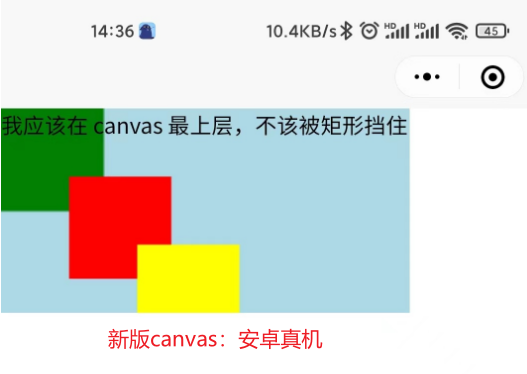
新版canvas绘制消除锯齿:
- 不同的设备上,存在物理像素和逻辑像素不相等的情况,所以一般我们需要用 wx.getWindowInfo 获取设备的像素比,乘上 canvas 的渲染大小,作为画布的逻辑大小。
- wx.getWindowInfo()
- canvas.width、canvas.height 和 css 中width、height属性区别可以看:https://segmentfault.com/a/1190000020189168
不使用 ctx.scale(dpr, dpr) 代码:

<template> <view id="app"> <canvas type="2d" id="canvasCircle" :style="{ width: styleWidth + 'px', height: styleHeight + 'px'}"> </canvas> <view class="content">不使用 ctx.scale(dpr, dpr) </view> </view> </template> <script> export default { data() { return { canvasWidth: 300, //画布尺寸px canvasHeight: 150, //画布尺寸 px styleWidth: 300, //画板尺寸 px styleHeight: 150, //画板尺寸 px defaultCanvasW: 300, defaultCanvasH: 150, }; }, mounted() { this.setCanvasSize(); this.drawCircle(); }, methods: { /** * 如何正确设置canvas尺寸,以及如何在高分辨率屏幕上清晰显示canvas图形 : * -- https://segmentfault.com/a/1190000020189168 * */ setCanvasSize() { }, drawCircle() { let radius = this.canvasHeight / 4; let pointO = { x: this.canvasWidth / 2, y: this.canvasHeight / 2 }; wx.createSelectorQuery() .in(this) .select('#canvasCircle') .fields({ node: true, size: true }) .exec((res) => { const canvas = res[0].node const ctx = canvas.getContext('2d'); // // Canvas 画布的实际绘制宽高 // const width = res[0].width; //画布尺寸 300 // const height = res[0].height; //画布尺寸 150 // // 初始化画布大小 // const dpr = wx.getWindowInfo().pixelRatio; // console.log({dpr}); // canvas.width = width * dpr;//设置画布尺寸 // canvas.height = height * dpr;//设置画布尺寸 // ctx.scale(dpr, dpr);//必须有 drawCircle(ctx); drawText(ctx); }) function drawCircle(ctx) { // 画圆心 ctx.beginPath(); ctx.arc(pointO.x, pointO.y, 2, 0, 2 * Math.PI); ctx.fillStyle = "red"; ctx.fill(); // 画圆 ctx.beginPath(); ctx.arc(pointO.x, pointO.y, radius, 0, 2 * Math.PI); ctx.strokeStyle = "red"; ctx.stroke(); } function drawText(ctx) { ctx.fillStyle = 'blue'; ctx.font = "20px Verdana"; ctx.textAlign = 'center'; ctx.translate(pointO.x, pointO.y); //对当前坐标系的原点(0, 0)进行变换,默认的坐标系原点为页面左上角。 ctx.fillText("跑步", 0, 0); } } } } </script> <style scoped> #app { position: relative; } canvas { position: absolute; z-index: 0; top: 0; left: 0; background-color: rgba(173, 216, 230, 0.5); } .content { position: absolute; z-index: 1; /* right: 0; */ } </style>
使用 ctx.scale(dpr, dpr) 代码:

<template> <view id="app"> <canvas type="2d" id="canvasCircle" :style="{ width: styleWidth + 'px', height: styleHeight + 'px'}"> </canvas> <view class="content">使用了 ctx.scale(dpr, dpr) </view> </view> </template> <script> export default { data() { return { canvasWidth: 300, //画布尺寸px canvasHeight: 150, //画布尺寸 px styleWidth: 300, //画板尺寸 px styleHeight: 150, //画板尺寸 px defaultCanvasW: 300, defaultCanvasH: 150, }; }, mounted() { this.setCanvasSize(); this.drawCircle(); }, methods: { /** * 如何正确设置canvas尺寸,以及如何在高分辨率屏幕上清晰显示canvas图形 : * -- https://segmentfault.com/a/1190000020189168 * */ setCanvasSize() { }, drawCircle() { let radius = this.canvasHeight / 4; let pointO = { x: this.canvasWidth / 2, y: this.canvasHeight / 2 }; wx.createSelectorQuery() .in(this) .select('#canvasCircle') .fields({ node: true, size: true }) .exec((res) => { const canvas = res[0].node const ctx = canvas.getContext('2d'); // Canvas 画布的实际绘制宽高 const width = res[0].width; //画布尺寸 300 const height = res[0].height; //画布尺寸 150 // 初始化画布大小 const dpr = wx.getWindowInfo().pixelRatio; console.log({dpr}); canvas.width = width * dpr; //设置画布尺寸 canvas.height = height * dpr; //设置画布尺寸 ctx.scale(dpr, dpr); //必须有 drawCircle(ctx); drawText(ctx); }) function drawCircle(ctx) { // 画圆心 ctx.beginPath(); ctx.arc(pointO.x, pointO.y, 2, 0, 2 * Math.PI); ctx.fillStyle = "red"; ctx.fill(); // 画圆 ctx.beginPath(); ctx.arc(pointO.x, pointO.y, radius, 0, 2 * Math.PI); ctx.strokeStyle = "red"; ctx.stroke(); } function drawText(ctx) { ctx.fillStyle = 'blue'; ctx.font = "20px Verdana"; ctx.textAlign = 'center'; ctx.translate(pointO.x, pointO.y); //对当前坐标系的原点(0, 0)进行变换,默认的坐标系原点为页面左上角。 ctx.fillText("跑步", 0, 0); } } } } </script> <style scoped> #app { position: relative; } canvas { position: absolute; z-index: 0; top: 0; left: 0; background-color: rgba(173, 216, 230, 0.5); } .content { position: absolute; z-index: 1; /* right: 0; */ } </style>
效果图对比:
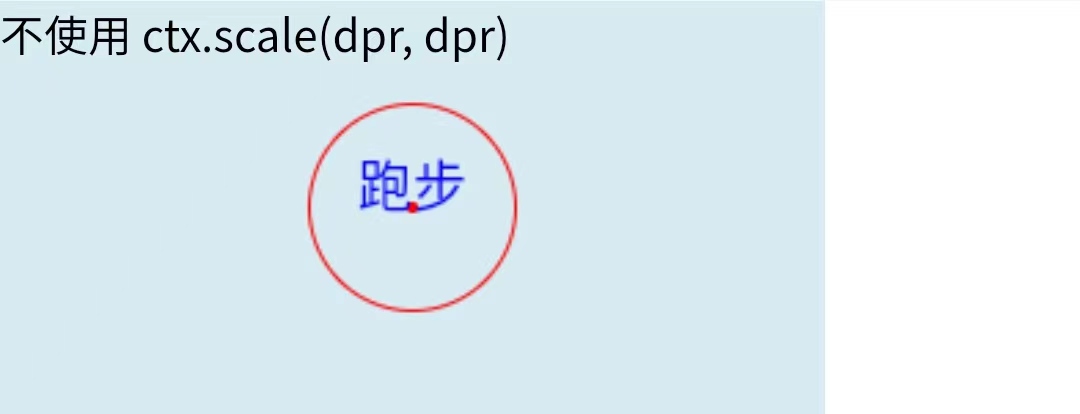

新版canvas绘制有重绘的情况:
- 点的坐标要用 canvasWidth 确定,而不是 styleWidth
- 如果有重绘的话, res[0].width 会变,所以用 canvas.width = this.defaultCanvasW * dpr; 而不是 canvas.width = width * dpr;
- console.log(`%cx:${pointO.x}, y:${pointO.y}`, "color:green;font-size:large"); // %c 是改变 console.log 样式的。
- 设置画布尺寸代码为: canvas.width = this.defaultCanvasW * dpr; canvas.height = this.defaultCanvasH * dpr;

<template> <view id="app"> <canvas type="2d" id="canvasCircle" :style="{ width: styleWidth + 'px', height: styleHeight + 'px'}"> </canvas> <view class="content">新版canvas绘制有重绘的情况</view> </view> </template> <script> export default { data() { return { canvasWidth: 300, //画布尺寸px canvasHeight: 150, //画布尺寸 px styleWidth: 300, //画板尺寸 px styleHeight: 150, //画板尺寸 px defaultCanvasW: 300, defaultCanvasH: 150, }; }, mounted() { this.setCanvasStyleSize(); this.drawCircle(); setTimeout(() => { this.drawCircle(); }, 2000) }, methods: { /** * 如何正确设置canvas尺寸,以及如何在高分辨率屏幕上清晰显示canvas图形 : * -- https://segmentfault.com/a/1190000020189168 * */ setCanvasStyleSize() { let windowInfo = uni.getWindowInfo(); let ratio = windowInfo.windowWidth / 300; //计算屏幕宽度和 canvas 默认尺寸的比例 this.styleWidth = windowInfo.windowWidth; this.styleHeight *= ratio; console.log(`%cstyleWidth:${this.styleWidth}px, styleHeight:${this.styleHeight}px`, "color:yellow"); }, drawCircle() { // 点的坐标要用 canvasWidth 确定,而不是 styleWidth // 如果有重绘的话,canvas.width 会变,而点的坐标固定的和300*150比较,所以点的坐标最好另存一个变量 let pointO = { x: this.defaultCanvasW / 2, y: this.defaultCanvasH / 2 }; console.log(`%cx:${pointO.x}, y:${pointO.y}`, "color:green;font-size:large"); wx.createSelectorQuery() .in(this) .select('#canvasCircle') .fields({ node: true, size: true }) .exec((res) => { const canvas = res[0].node; const ctx = canvas.getContext('2d'); // Canvas 画布的实际绘制宽高 const width = res[0].width; //画布尺寸 300 const height = res[0].height; //画布尺寸 150 console.log("width:", width, " height:", height); // 初始化画布大小 const dpr = wx.getWindowInfo().pixelRatio; console.log("dpr:", dpr); canvas.width = this.defaultCanvasW * dpr; //设置画布尺寸 canvas.height = this.defaultCanvasH * dpr; //设置画布尺寸 ctx.scale(dpr, dpr); console.log("canvas.width:", canvas.width, " canvas.height:", canvas.height); drawCircle(ctx);//一定要放在 ctx.scale(dpr, dpr); 之后, }) function drawCircle(ctx) { // 画圆心 ctx.beginPath(); ctx.arc(pointO.x, pointO.y, 5, 0, 2 * Math.PI); ctx.fillStyle = "red"; ctx.fill(); } } } } </script> <style scoped> #app { position: relative; } canvas { position: absolute; z-index: 0; top: 0; left: 0; background-color: rgba(173, 216, 230, 0.5); } .content { position: absolute; z-index: 1; /* right: 0; */ } </style>
运行效果:


如果设置画布尺寸仍用 canvas.width = width * dpr; 则重绘的时候结果如下:
const canvas = res[0].node;
const ctx = canvas.getContext('2d');
// Canvas 画布的实际绘制宽高
const width = res[0].width; //画布尺寸 300
const height = res[0].height; //画布尺寸 150
console.log("width:", width, " height:", height);
// 初始化画布大小
const dpr = wx.getWindowInfo().pixelRatio;
console.log("dpr:", dpr);
// canvas.width = this.defaultCanvasW * dpr; //设置画布尺寸
// canvas.height = this.defaultCanvasH * dpr; //设置画布尺寸
canvas.width = width * dpr;
canvas.height = height * dpr;
ctx.scale(dpr, dpr);
console.log("canvas.width:", canvas.width, " canvas.height:", canvas.height);
drawCircle(ctx);//一定要放在 ctx.scale(dpr, dpr); 之后,
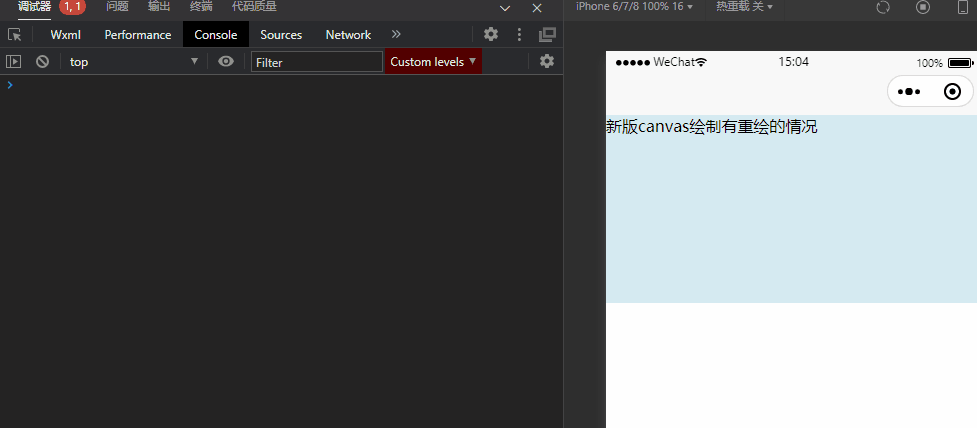






 浙公网安备 33010602011771号
浙公网安备 33010602011771号