Android Studio 笔记
1 Configure build 时 jar 包下载过慢,或无法下载
解决方案:
(1) FQ。(还是无法下载?)
(2) 使用阿里云。在该文件中添加链接:

maven { url 'http://maven.aliyun.com/nexus/content/groups/public/' }
maven { url 'http://maven.aliyun.com/nexus/content/repositories/jcenter' }
添加后:
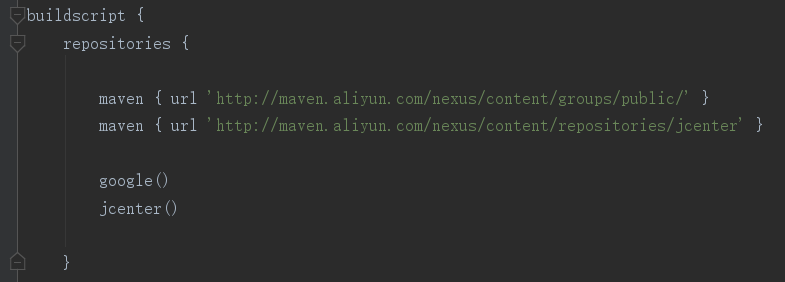

2 常见按钮

3 安卓版本设置
打开该文件:
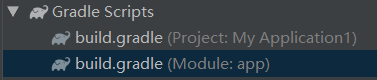
可以看到 minSdkVersion ,下图中为15,表示目标设备的 api 版本不得低于15,即安卓的第15个版本。

4 各文件的内容

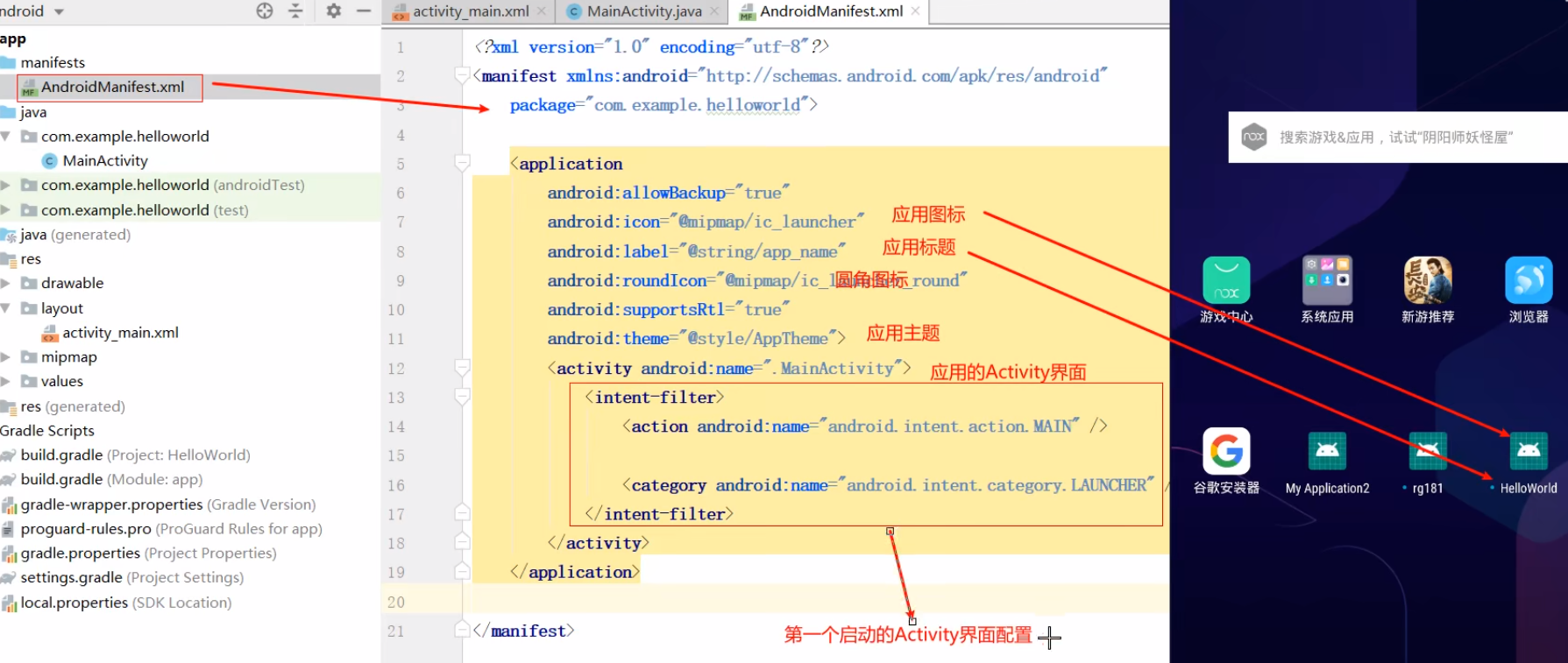
Java文件都放在java的文件下;
布局文件全部放在res/layout下,layout下的文件都是xml文件,res下的文件不允许有大写字母;
AndroidManifest.xml:清单文件,可以配置应用的第一个启动的Activity,注册Activity,修改应用图标及名字。
5 布局
View:表示为android视图
Java文件编写的view;xml文件编写的view。
不管是Java还是xml文件最后都会变成Java文件。
ViewGroup:表示为布局
布局控件可以放其他控件。
常用布局:LinearLayout(线性布局)、RelativeLayout(相对布局)、ConstraintLayout(约束布局)
常用控件:Button(按钮)、TextView(文本)、EditText(输入框)
6 xml布局文件
下面选中的三行代码只有根布局需要写
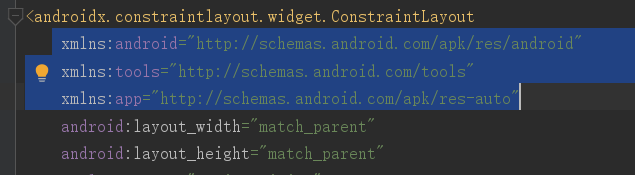
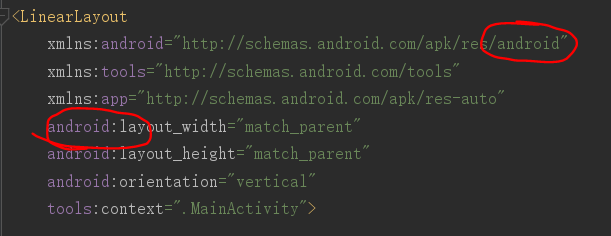
7 线性布局LinearLayout
如果只有一个子空间,则不需要写orientation属性,有多个则必须要写,新版本不一定,默认水平。
eg:
<?xml version="1.0" encoding="utf-8"?> <LinearLayout xmlns:android="http://schemas.android.com/apk/res/android" xmlns:tools="http://schemas.android.com/tools" xmlns:app="http://schemas.android.com/apk/res-auto" android:layout_width="match_parent" android:layout_height="match_parent" android:orientation="vertical" tools:context=".MainActivity"> <TextView android:layout_width="wrap_content" android:layout_height="wrap_content" android:text="second" /> <TextView android:layout_width="wrap_content" android:layout_height="wrap_content" android:text="second" /> <LinearLayout android:layout_width="match_parent" android:layout_height="match_parent" android:orientation="horizontal"> <TextView android:layout_width="wrap_content" android:layout_height="wrap_content" android:text="second" /> <TextView android:layout_width="wrap_content" android:layout_height="wrap_content" android:text="second" /> </LinearLayout> </LinearLayout>
android:layout_width 是通用属性,"match_parent" 和 "fill_parent" 取值是相同的。
在线性布局中,match_parent 只会占满剩余的空间,根据不同方向。
layout_width 和 layout_height 可以写固定的数值,单位是dp或dip,不能使用px像素。
gravity 是对齐方式。center(水平垂直居中)、left、right、bottom、多个布局方式以“|”分隔
8 相对布局RelativeLayout
没有方向性,但是有Z轴,代码在后的Z轴值越大,即可以悬浮。
P38属性
必须要参照物,参照物必须要有唯一性:1.布局本身。centerInparent、centerVertical、centerHorizontal、alingParentTop、alingParentBottom、alingParentLeft、alingParentRight;2.通过id来指定参照物。
eg:
<?xml version="1.0" encoding="utf-8"?> <RelativeLayout xmlns:android="http://schemas.android.com/apk/res/android" xmlns:tools="http://schemas.android.com/tools" android:layout_width="match_parent" android:layout_height="match_parent" tools:context=".MainActivity"> <TextView android:layout_width="match_parent" android:layout_height="match_parent" android:background="#bac" /> <TextView android:id="@+id/tv_center" android:layout_width="wrap_content" android:layout_height="wrap_content" android:layout_centerInParent="true" android:text="布局相对居中" /> <TextView android:layout_width="wrap_content" android:layout_height="wrap_content" android:layout_alignParentBottom="true" android:layout_alignParentRight="true" android:text="右下角" /> <TextView android:layout_width="wrap_content" android:layout_height="wrap_content" android:layout_alignParentRight="true" android:text="右上角" /> <TextView android:layout_width="wrap_content" android:layout_height="wrap_content" android:layout_alignParentBottom="true" android:text="左上角" /> <TextView android:layout_width="wrap_content" android:layout_height="wrap_content" android:text="左上角" /> <TextView android:layout_width="wrap_content" android:layout_height="wrap_content" android:layout_above="@id/tv_center" android:text="center_左上角" /> <TextView android:layout_width="wrap_content" android:layout_height="wrap_content" android:layout_above="@id/tv_center" android:layout_centerHorizontal="true" android:text="center_上" /> <TextView android:layout_width="wrap_content" android:layout_height="wrap_content" android:layout_below="@id/tv_center" android:layout_centerHorizontal="true" android:text="center_下" /> <TextView android:layout_width="wrap_content" android:layout_height="wrap_content" android:layout_toRightOf="@id/tv_center" android:layout_centerVertical="true" android:text="center_右" /> <TextView android:layout_width="wrap_content" android:layout_height="wrap_content" android:layout_toLeftOf="@id/tv_center" android:layout_centerVertical="true" android:text="center_左" /> </RelativeLayout>
9 帧布局FrameLayout
只有Z轴,没有方向性,只有相对布局的部分功能。可以通过layout_gravity控制布局位置
可以通过 layout_gravity 控制布局位置,属性值与 gravity 一样,但是 gravity 是用在布局上,而 layout_gravity 是用在控件上,告诉布局我要在哪个位置。
<?xml version="1.0" encoding="utf-8"?> <FrameLayout xmlns:android="http://schemas.android.com/apk/res/android" xmlns:tools="http://schemas.android.com/tools" android:layout_width="match_parent" android:layout_height="match_parent" tools:context=".MainActivity"> <TextView android:layout_width="match_parent" android:layout_height="match_parent" android:background="#bac" /> <TextView android:id="@+id/tv_center" android:layout_width="wrap_content" android:layout_height="wrap_content" android:layout_gravity="center" android:text="布局相对居中" /> <TextView android:layout_width="wrap_content" android:layout_height="wrap_content" android:layout_gravity="bottom|right" android:text="右下角" /> <TextView android:layout_width="wrap_content" android:layout_height="wrap_content" android:layout_gravity="right" android:text="右上角" /> <TextView android:layout_width="wrap_content" android:layout_height="wrap_content" android:layout_gravity="bottom" android:text="左上角" /> <TextView android:layout_width="wrap_content" android:layout_height="wrap_content" android:text="左上角" /> </FrameLayout>
10 TextView
//P44 2.3.6
P48 TextView常用属性
P37 通用属性
textColor:颜色码、@android定义的颜色值。(android:textColor="#cc0000"、"@android:color/holo_red_dark"、"@color/colorPrimary")
textSize:设置字体大小,单位为sp,用dp也可以,不会报错但不推荐。(android:textSize="40sp")
gravity:调整文字的布局
padding:内边距
margin:外边距
lines:限制行数。(android:lines="2")
ellipsize:超出文本省略号显示。(android:ellipsize="end")
drawable:显示图片。(android:drawableTop="@mipmap/ic_launcher")
11 Button
P50
TextView 属性基本都支持
点击事件只可以写在.java文件中 P50,实现方式:
(1)
android:onClick="login"
public void login(View V){
Log.i("MainActivity","按钮被点击");
}
(2)匿名内部类方式
android:id="@+id/btn2"
private Button btn2:
@Override
protected void onCreate(Bundle savedInstanceState) {
super.onCreate(savedInstanceState);
Log.v("SecondActivity","MainActivity启动");
setContentView(R.layout.activity_btn);
btn2 = findViewById(R.id.btn2);
btn2.setOnClickListener(new View.OnClickListener() {
@Override
public void onClick(View v) {
Log.i("MainActivity","按钮被点击");
}
});
}
12 EditText输入框
hint:提示内容。(android:hint="提示内容")
textColorHint:hint文字颜色。(android:textColorHint="@android:color/holo_red_dark")
text:输入的内容。(android:text="输入的内容")
inputType:输入的类型,number(数字)、numberPassword(数字密码)、text(默认,文本)、password(文本密码)、phone、email、date
获取输入框中的内容:
btn2 = findViewById(R.id.btn2); final EditText et_01 = findViewById(R.id.et_01); btn2.setOnClickListener(new View.OnClickListener() { @Override public void onClick(View v) { Log.i("MainActivity","按钮被点击"); Log.i("et_01",et_01.getText().toString()); } });
final修饰:变量(一般叫做常量,即不可修改)、类(不能被继承)、方法(不能被重写)
13 ImageView
background:图片背景。(android:background="@mipmap/ic_launcher")
宽或高可以被单独缩放。
src:图片。(android:src="@mipmap/ic_launcher")
宽或高必须同时缩放,以最小的缩放为准。
14 RadioButton 与 RadioGroup
<RadioGroup android:id="@+id/rg_gender" android:layout_width="match_parent" android:layout_height="wrap_content" android:orientation="horizontal" > <RadioButton android:id="@+id/rb_male" android:layout_width="wrap_content" android:layout_height="wrap_content" android:text="男" /> <RadioButton android:id="@+id/rb_female" android:layout_width="wrap_content" android:layout_height="wrap_content" android:text="女" /> </RadioGroup>
添加切换事件:
RadioGroup rg_gender = findViewById(R.id.rg_gender); //添加切换事件,也可以添加点击事件 rg_gender.setOnCheckedChangeListener(new RadioGroup.OnCheckedChangeListener() { @Override public void onCheckedChanged(RadioGroup group, int checkedId) { } });
另一种方法:
public class MainActivity extends AppCompatActivity implements RadioGroup.OnCheckedChangeListener
RadioGroup rg_gender = findViewById(R.id.rg_gender); //添加切换事件,也可以添加点击事件 rg_gender.setOnCheckedChangeListener(this);
//实现抽象方法 @Override public void onCheckedChanged(RadioGroup group, int checkedId) { switch (checkedId){ case R.id.rb_male: Log.i("onCheckedChanged","男"); break; case R.id.rb_female: Log.i("onCheckedChanged","女"); break; } }
15 CheckBox
P57 Buttom的子类
<CheckBox android:id="@+id/cb_1" android:layout_width="wrap_content" android:layout_height="wrap_content" android:text="1" /> <CheckBox android:id="@+id/cb_2" android:layout_width="wrap_content" android:layout_height="wrap_content" android:text="2" />
final CheckBox cb_1 = findViewById(R.id.cb_1); cb_1.setOnCheckedChangeListener(new CompoundButton.OnCheckedChangeListener() { @Override public void onCheckedChanged(CompoundButton buttonView, boolean isChecked) { /* buttonView:被点击的控件 isChecked:复选框是否被选中 */ Log.i("OnCheckChanged",cb_1.getText().toString() + (isChecked ? "被选中":"取消选中")); } });
16 Toast
/* Toast.makeText(context, text, duration) 上下文、显示的内容、显示时间 创建提示框 Toast.LENGTH_SHORT 1s 实际值0 Toast.LENGTH_LONG 2s 实际值1 show() 显示提示框 */ Toast.makeText(MainActivity.this,"",Toast.LENGTH_SHORT).show();
17 AlertDialog
P60 P61图3.10
@Override public void onClick(View v) { AlertDialog.Builder builder = new AlertDialog.Builder(this); builder.setTitle("对话框").setIcon(R.mipmap.ic_launcher).setMessage("今晚一起喝酒?") //设置确定按钮 .setPositiveButton("OK", new DialogInterface.OnClickListener() { @Override public void onClick(DialogInterface dialog, int which) { Toast.makeText(LayoutActivity.this,"好的,你请客就行",Toast.LENGTH_SHORT).show(); } }) //设置取消按钮 .setNegativeButton("不好", new DialogInterface.OnClickListener() { @Override public void onClick(DialogInterface dialog, int which) { Toast.makeText(LayoutActivity.this,"不行,我今晚要回家",Toast.LENGTH_SHORT).show(); } }); AlertDialog ad = builder.create(); ad.show(); //显示对话框 }
P62 第二种使用方式
@Override public void onClick(View v) { AlertDialog.Builder builder = new AlertDialog.Builder(this); switch (v.getId()){ case R.id.btn_alert: builder.setTitle("对话框").setIcon(R.mipmap.ic_launcher).setMessage("今晚一起喝酒?") //设置确定按钮 .setPositiveButton("OK", new DialogInterface.OnClickListener() { @Override public void onClick(DialogInterface dialog, int which) { Toast.makeText(LayoutActivity.this,"好的,你请客就行",Toast.LENGTH_SHORT).show(); } }) //设置取消按钮 .setNegativeButton("不好", new DialogInterface.OnClickListener() { @Override public void onClick(DialogInterface dialog, int which) { Toast.makeText(LayoutActivity.this,"不行,我今晚要回家",Toast.LENGTH_SHORT).show(); } }); break; case R.id.btn_single: builder.setTitle("单选对话框").setIcon(R.mipmap.ic_launcher).setSingleChoiceItems(new String[]{"小号","默认","中号"}, 0, new DialogInterface.OnClickListener() { @Override public void onClick(DialogInterface dialog, int which) { Toast.makeText(LayoutActivity.this,"选中的" + which,Toast.LENGTH_SHORT).show(); } }); break; case R.id.btn_alert_customer: builder.setTitle("自定义界面").setIcon(R.mipmap.ic_launcher).setView(R.layout.activity_btn); break; } AlertDialog ad = builder.create(); ad.show(); //显示对话框 }
18 ListView与SimpleAdapter

<ListView android:id="@+id/lv_demo" android:layout_width="match_parent" android:layout_height="wrap_content" />
//获取ListView ListView lv_demo = findViewById(R.id.lv_demo); //定义数据源 //String[] names = {"haha","张三","李四"}; List<Map<String, String>> names = new ArrayList<>(); Map<String, String> map = new HashMap<String, String>(); map.put("name", "haha"); names.add(map); map = new HashMap<String, String>(); map.put("name", "张三"); names.add(map); map = new HashMap<String, String>(); map.put("name", "李四"); names.add(map); //单元格布局,可以自定义,也可以使用android自带的 //使用SimpleAdapter SimpleAdapter simpleAdapter = new SimpleAdapter(LayoutActivity.this,names,android.R.layout.simple_list_item_1, new String[]{"name"},new int[]{android.R.id.text1}); //将适配器指定给ListView对象 lv_demo.setAdapter(simpleAdapter);
19 ListView 与 ArrayAdapter
//获取ListView
ListView lv_demo = findViewById(R.id.lv_demo);
//定义数据源
String[] names = {"haha","张三","李四"};
//ArrayAdapter不支持多属性数据
//SimpleAdapter支持复杂数据
ArrayAdapter<String> adapter = new ArrayAdapter<String>(LayoutActivity.this,android.R.layout.simple_list_item_1,android.R.id.text1,names);
//将适配器指定给ListView对象
lv_demo.setAdapter(adapter);
20 ListView 与 BaseAdapter
//获取ListView ListView lv_demo = findViewById(R.id.lv_demo); //定义数据源 //String[] names = {"haha","张三","李四"}; List<Map<String, String>> names = new ArrayList<>(); Map<String, String> map = new HashMap<String, String>(); map.put("name", "haha"); map.put("phone","11111111111"); names.add(map); map = new HashMap<String, String>(); map.put("name", "张三"); map.put("phone","11111111112"); names.add(map); map = new HashMap<String, String>(); map.put("name", "李四"); map.put("phone","11111111113"); names.add(map); PhoneAdapter adapter = new PhoneAdapter(LayoutActivity.this, names); lv_demo.setAdapter(adapter);
package com.example.myapplication1; import android.content.Context; import android.view.LayoutInflater; import android.view.View; import android.view.ViewGroup; import android.widget.BaseAdapter; import android.widget.TextView; import java.util.List; import java.util.Map; public class PhoneAdapter extends BaseAdapter { private List<Map<String, String>> names; private Context context; public PhoneAdapter(Context context,List<Map<String, String>> names){ this.names = names; this.context = context; } @Override //数据源的数据大小 public int getCount() { return names.size(); } @Override public Object getItem(int position) { return null; } @Override public long getItemId(int position) { return 0; } @Override public View getView(int position, View convertView, ViewGroup parent) { /* position:当前数据索引 convertView:指定的单元格布局 */ if (convertView == null){ convertView = LayoutInflater.from(context).inflate(R.layout.item_list_view,null); } //从单元格布局中绑定所有控件 TextView tv_name = convertView.findViewById(R.id.tv_name); TextView tv_phone = convertView.findViewById(R.id.tv_phone); TextView btn_call = convertView.findViewById(R.id.btn_call); //获取当前需要显示的记录数据 Map<String, String> item = names.get(position); //将数据显示在指定的控件上 tv_name.setText(item.get("name").toString()); tv_phone.setText(item.get("phone").toString()); return convertView; } }
21 RecyclerView
implementation 'com.android.support:appcompat-v7:30.1.1'
implementation 'com.android.support:recyclerview-v7:30.1.1'
<?xml version="1.0" encoding="utf-8"?> <LinearLayout xmlns:android="http://schemas.android.com/apk/res/android" android:layout_width="match_parent" android:layout_height="match_parent" android:orientation="vertical"> <androidx.recyclerview.widget.RecyclerView android:id="@+id/rec" android:layout_width="match_parent" android:layout_height="match_parent"/> </LinearLayout>
<?xml version="1.0" encoding="utf-8"?> <LinearLayout xmlns:android="http://schemas.android.com/apk/res/android" android:layout_width="match_parent" android:layout_height="wrap_content" android:gravity="center" android:orientation="horizontal"> <ImageView android:id="@+id/iv_icon" android:layout_width="wrap_content" android:layout_height="wrap_content" android:src="@mipmap/ic_launcher"/> <LinearLayout android:layout_width="0dp" android:layout_height="wrap_content" android:layout_marginLeft="10dp" android:layout_weight="1" android:orientation="vertical"> <TextView android:id="@+id/tv_name" android:layout_width="wrap_content" android:layout_height="wrap_content" android:textSize="30sp" android:text="姓名" android:textColor="@android:color/holo_red_dark" /> <TextView android:id="@+id/tv_introduce" android:layout_width="wrap_content" android:layout_height="wrap_content" android:text="手机" android:textColor="@android:color/holo_red_dark" /> </LinearLayout> </LinearLayout>
package com.example.myapplication1; import android.os.Bundle; import android.view.LayoutInflater; import android.view.View; import android.view.ViewGroup; import android.widget.ImageView; import android.widget.TextView; import androidx.annotation.NonNull; import androidx.annotation.Nullable; import androidx.appcompat.app.AppCompatActivity; import androidx.recyclerview.widget.LinearLayoutManager; import androidx.recyclerview.widget.RecyclerView; public class RecyclerViewActivity extends AppCompatActivity { private RecyclerView mRecyclerView; private HomeAdapter mAdapter; private String[] names = {"haha","张三","李四"}; private int[] icons = {R.mipmap.ic_launcher, R.mipmap.ic_launcher,R.mipmap.ic_launcher}; private String[] instrduces = {"1111111111111111111111111", "2222222222222222222222222", "3333333333333333333333333333"}; @Override protected void onCreate(@Nullable Bundle savedInstanceState) { super.onCreate(savedInstanceState); setContentView(R.layout.activity_recycler); mRecyclerView = findViewById(R.id.rec); //设置布局方式 mRecyclerView.setLayoutManager(new LinearLayoutManager(this)); mAdapter = new HomeAdapter(); mRecyclerView.setAdapter(mAdapter); } class HomeAdapter extends RecyclerView.Adapter<HomeAdapter.MyViewHolder>{ @NonNull @Override public HomeAdapter.MyViewHolder onCreateViewHolder(@NonNull ViewGroup parent, int viewType) { MyViewHolder holder = new MyViewHolder(LayoutInflater.from(RecyclerViewActivity.this).inflate(R.layout.item_recycler_view,parent,false)); return holder; } @Override //绑定数据到单元格布局的控件上 public void onBindViewHolder(@NonNull HomeAdapter.MyViewHolder holder, int position) { holder.tv_name.setText(names[position]); holder.tv_introduce.setText(instrduces[position]); holder.iv_icon.setImageResource(icons[position]); } @Override public int getItemCount() { return names.length; } class MyViewHolder extends RecyclerView.ViewHolder{ TextView tv_name; TextView tv_introduce; ImageView iv_icon; public MyViewHolder(@NonNull View itemView) { super(itemView); tv_name = itemView.findViewById(R.id.tv_name); tv_introduce = itemView.findViewById(R.id.tv_introduce); iv_icon = itemView.findViewById(R.id.iv_icon); } } } }
22 Activity跳转
public void tiaozhuan(View v){ Intent intent = new Intent(); intent.setClass(LiftCycleActiivity.this,RecyclerViewActivity.class); intent.putExtra("name","haha"); intent.putExtra("age",20); intent.putExtra("aihao",new String[]{"111","222"}); //使用Bundle Bundle bundle = new Bundle(); bundle.putInt("score",100); bundle.putString("info","这是bundle传递的数据"); intent.putExtras(bundle); //传自定义数据 User user = new User("haha","123",20); intent.putExtra("user",user); startActivity(intent); }
//接受LifeCycleActivity传过来的值 Intent intent = getIntent(); int age = intent.getIntExtra("age",0); int score = intent.getIntExtra("score", 0); String name = intent.getStringExtra("name"); String[] aihao = intent.getStringArrayExtra("aihao"); Serializable user = (User)intent.getSerializableExtra("user"); Log.i("RecyclerViewActivity", age+""); Log.i("RecyclerViewActivity", score+""); Log.i("RecyclerViewActivity", name+""); Log.i("RecyclerViewActivity", Arrays.toString(aihao) +""); Log.i("RecyclerViewActivity", user.toString());




 浙公网安备 33010602011771号
浙公网安备 33010602011771号