vue移动端底部菜单tabbar
如果没有目标作为支撑,只是虚幻的想提升自己,那么我们就像是在演戏一样,会觉得自己不是自己。 --阿德勒
之前有同事问移动端怎么弄个底部tab,然后今天出个demo吧,最终效果如下:
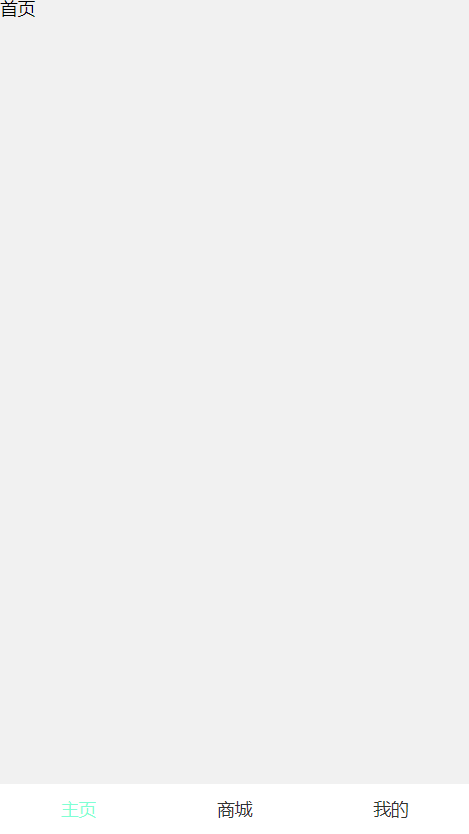
一.首先用vue-cli新建项目,不知道怎么新建?:https://cli.vuejs.org/zh/guide/creating-a-project.html
二.删除框架中多余的东西(不是你自己新建的页面和组件等)比如给的view文件夹的例子,components文件夹下面的东西,app.vue里面和index.html里面的多余的东西,运行下,报错可能都是找不到路径等,自行解决。
三.app.vue文件代码如下(删除多余的代码):
<template> <div id="app"> <router-view/> </div> </template> <style> #app{ width:100%; height:100%; font-size:14px; background:#f1f1f1; } </style>
四.在view文件夹下面新建4个vue文件,分别是:主体内容容器、主页、商城、我的。具体的代码如下(主页、商城、我的类似):
index.vue(主体容器)如下:
<template> <div class="index"> <router-view></router-view> <tabBar :tabbarList="tabbarList" /> </div> </template> <script> import tabBar from '../components/tabbar' export default { name:"index", components:{ tabBar }, data() { return { tabbarList:[ {name:"主页",path:"/home"}, {name:"商城",path:"/store"}, {name:"我的",path:"/my"} ] } }, mounted () { }, } </script> <style> </style>
home.vue如下:
<template> <div>首页</div> </template> <script> export default { name:"home", data() { return { } }, } </script> <style scoped> </style>
五.tabbar组件代码:
<template> <div class="tabbar"> <router-link v-for="(item,index) in tabbarList" :key="index" class="tab-item" :to="item.path" active-class="isActive"> <div class="item-wrap">{{item.name}}</div> </router-link> </div> </template> <script> export default { name:"tabBar", props:{ tabbarList:Array }, data() { return { } }, methods: { }, } </script> <style scoped> .tabbar{ width:100%; height: 40px; display: flex; justify-content: center; align-items: center; position: absolute; background: #ffffff; bottom: 0px; left: 0px; } .isActive{ color:aquamarine; } .tab-item{ flex:1; font-size:14px; height:100%; } .item-wrap{ width:100%; height:100%; display: flex; justify-content: center; align-items: center; } a{ text-decoration:none; color:#333; } a,a:hover,a:active,a:visited,a:link,a:focus{ -webkit-tap-highlight-color:rgba(0,0,0,0); -webkit-tap-highlight-color: transparent; outline:none; background: none; text-decoration: none; } </style>
六.router.js设置路由嵌套,代码如下:
import Vue from 'vue'
import Router from 'vue-router'
Vue.use(Router)
const route = new Router({
mode: 'history',
base: process.env.BASE_URL,
routes:[
{
path: '/',
component:()=> import('../views/index.vue'),
children:[
{
path:'',
redirect:'/home'
},
{
path:'/home',
name:"home",
component:()=>import('../views/home.vue')
},
{
path:'/store',
name:"store",
component:()=>import('../views/store.vue')
},
{
path:'/my',
name:"my",
component:()=>import('../views/my.vue')
},
]
},
]
})
export default route
到此,demo已经完成。
总结:关键点router-view的用法




 浙公网安备 33010602011771号
浙公网安备 33010602011771号