DXperience工具箱不显示、Visual Studio 2012选择项打开崩溃
1、移除NetFx40_LegacySecurityPolicy 节:
移除C:\Program Files (x86)\Microsoft Visual Studio 11.0\Common7\IDE\ devenv.exe.config 文件中<runtime>节:
<NetFx40_LegacySecurityPolicy enabled="true" />
2、重建工具箱
命令提示符定位到Dev控件的安装目录:
cd “C:\Program Files (x86)\DXperience 12.1\Tools"
执行如下命令
ToolboxCreator.exe /ini:toolboxcreator.ini /LOG:gucs.log
如果删除的话,可以使用命令:ToolboxCreator.exe /ini:toolboxcreator.ini /remove
3、如果还是工具箱,执行以下步骤:
First ,reset the Toolbox from Visual Studio. For this right-click the Toolbox and click the "Reset Toolbox" item. And Close Visual Studio。
1. Open the "%USERPROFILE%\AppData\Local\Microsoft\VisualStudio\11.0" folder and remove all .TBD files.
2. Run the Registry Editor (regedit.exe).
3. Locate the following keys:
"HKEY_CURRENT_USER\Software\Microsoft\VisualStudio\11.0\ToolboxControlsInstaller_AssemblyFoldersExCache"
"HKEY_CURRENT_USER\Software\Microsoft\VisualStudio\11.0\ToolboxControlsInstallerCache"
4. Remove these keys with their sub-keys.
5. Launch Visual Studio 2012 using the following command line:
In a 32-bit Windows:
"C:\Program Files\Microsoft Visual Studio 11.0\Common7\IDE\devenv" /ResetSkipPkgs /log "\ActivityLog.xml"
In a 64-bit Windows:
"C:\Program Files (x86)\Microsoft Visual Studio 11.0\Common7\IDE\devenv" /ResetSkipPkgs /log "\ActivityLog.xml"
6. Create a project and switch to the Toolbox. Toolbox items should appear after some time that is required for recreating all items on the first load.
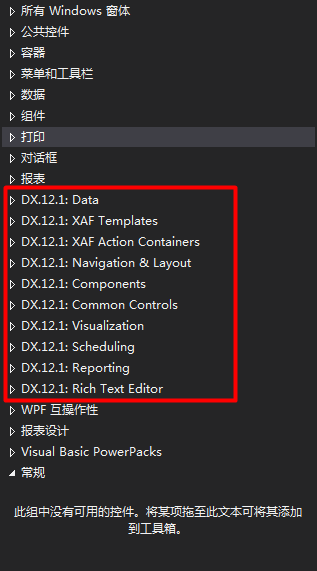
posted on 2018-12-24 14:08 springsnow 阅读(771) 评论(0) 收藏 举报


 浙公网安备 33010602011771号
浙公网安备 33010602011771号