用Twebbrowser做可控编辑器与MSHTML
首先要明白mshtml的属性方法:


{IHTMLDocument2 方法:}
write //写入
writeln //写入并换行
open //打开一个流,以收集 document.write 或 document.writeln 的输出
close //关闭并输出用 document.open 方法打开的流
clear //清空文档中所有元素, 可能暂时不支持
queryCommandSupported //是否支持指定命令
queryCommandEnabled //指定命令是否有效
queryCommandState //是否设置了指定命令
queryCommandIndeterm //指定命令是否处于不确定状态
queryCommandText //命令
queryCommandValue //命令值
execCommand //执行命令
execCommandShowHelp //命令帮助信息
createElement //建立元素
elementFromPoint //指定坐标下的元素
createStyleSheet //创建一个样式表
{IHTMLDocument2 属性:}
all //所有 HTML 元素的集合
images //所有 image 对象的集合
applets //所有 applet 对象的集合
links //所有 link 对象的集合
forms //所有 form 对象的集合
anchors //所有 anchor 对象的集合
scripts //所有 script 对象的集合
frames //所有 frame 对象的集合, 这应该和 window.frames 是一样的
embeds //所有 embed 对象的集合
plugins //所有 plugin 对象的集合
styleSheets //样式表集合
title //网页标题
body //body 对象
activeElement //当前具有输入焦点的元素
designMode //设计模式, 可选值: Inherit On Off
selection //当前选择
readyState //页面读取状态: uninitialized、loading、loaded、interactive、completed
linkColor //链接的颜色
alinkColor //活动链接的颜色
vlinkColor //已访问过的链接的颜色
bgColor //背景颜色
fgColor //文本颜色
referrer //返回载入当前页面的页面的 URL
location //同 window.location
lastModified //返回文档最后修改的日期和时间
url //返回当前文档的 URL
domain //返回域名
cookie //返回文档相关的 cookie
expando //可设置与获取的布尔值, 是否允许扩展
charset //获取文档的字符集名称
defaultCharset //获取浏览器默认的字符集名称
mimeType //文档类型
fileSize //文档大小, 单位字节, 用字符串表示
fileCreatedDate //文档建立时间 ???
fileModifiedDate //文档修改时间 ???
fileUpdatedDate //文档更新时间 ???
security //文档安全
protocol //传输协议
nameProp //文件标题, 好像同 Title
parentWindow //父窗口
Script //
{IHTMLDocument2 事件:}
onhelp //用 F1 获取帮助时
onclick //单击时
ondblclick //双击时
onmousedown //鼠标点下时
onmouseup //鼠标抬起时
onmousemove //鼠标移动时
onmouseover //鼠标进入时
onmouseout //鼠标离开时
onkeypress //按键时
onkeyup //键按住时
onkeydown //键抬起时
onreadystatechange //状态改变时
onrowexit //当前数据源的数据将要发生变化时
onrowenter //当前数据源的数据发生变化并且有新的数据时
ondragstart //开始拖动时
onselectstart //开始选择时
onbeforeupdate //更新前
onafterupdate //更新后
onerrorupdate //更新错误时
{IHTMLDocument3 方法:}
recalc //重新获取文档中的全部动态属性
releaseCapture //释放文档中对象的鼠标捕捉
{IHTMLDocument3 属性:}
createTextNode //建立文本
attachEvent //绑定事件
detachEvent //取消事件绑定
createDocumentFragment//创建新文档
getElementsByName //返回带有指定 name 的对象集合
getElementById //返回指定 id 的第一个对象的引用
getElementsByTagName //返回指定标签的对象集合
documentElement //获取文档根部节点, 也就是 HTML 节点
uniqueID //获取对象的唯一标识符
dir //
parentDocument //
enableDownload
baseUrl //基础地址
{IHTMLDocument3 事件:}
onrowsdelete //当前数据记录被删除时
onrowsinserted //当前数据源将要插入新数据时
oncellchange //当数据来源发生变化时
ondatasetchanged //数据源发生变化时
ondataavailable //当数据接收完成时
ondatasetcomplete //当数据源的全部有效数据读取完毕时
onpropertychange //改变属性时
oncontextmenu //当按下鼠标右键出现菜单或通过键盘触发页面菜单时
onstop //停止或离开时
{IHTMLDocument4 方法:}
focus //获得输入焦点
hasFocus //是否拥有输入焦点
createDocumentFromUrl //下载指定网页并返回其 IHTMLDocument2 接口
CreateEventObject //生成当使用 fireEvent 方法时用于传递事件相关信息的 event 对象 ???
FireEvent
{IHTMLDocument4 属性:}
createRenderStyle //建立 IHTMLRenderStyle 接口
namespaces //
media //
URLUnencoded //获取去除字符编码的 URL
{IHTMLDocument4 事件:}
onselectionchange //改变选择时
oncontrolselect //好像是框选时
{IHTMLDocument5 方法:}
createAttribute //建立指定 name 的属性
createComment //建立注释
{IHTMLDocument5 属性:}
doctype //文档类型
implementation_ //获取 IHTMLDOMImplementation 接口
compatMode //兼容模式, 返回 BackCompat、CSS1Compat 等
{IHTMLDocument5 事件:}
onmousewheel //旋转鼠标滚动轮时
onfocusin //获取输入焦点时
onfocusout //失去输入焦点时
onactivate //激活时
ondeactivate //当前对象变为父文档的其他对象时
onbeforeactivate //onactivate 前
onbeforedeactivate //ondeactivate 前
Ihtmldocument2接口的使用
MSHTML是微软公司的一个COM组件,该组件封装了HTML语言中的所有元素及其属性,通过其提供的标准接口,可以访问指定网页的所有元素.
MSHTML对象模型是由一些对象和集合组成的.处于根部的是HTML,描述了打开页面的1个窗口,包括一系列集合和对象。如Frames集合,History,Location,Navigator,Document,Vi—sum,Event对象等.其中描述呈现在客户窗口实际网页的是Document对象。由一系列的属性、方法、对象和集合组成.其中All集合中包含网页中所有标记(Tag)元素,其主要的方法和属性有:
(1)Length(长度):即标记出现的个数,可以把标记的集合理解为从0开始的一维数组,其次序按照标记在网页位置排列;
(2)Tags(标记):用于过滤出给定标记的集合,如Doc.Al1.Tags(P)得到所有分段标记P;
(3)Item(项目):用于选择集合中的某1个元素,如object.item(0)得到集合的第1个元素,而object.item(i)得到第i+1个元素.
此外,IHTMLElement也是个常用的集合对象,代表网页中指定标记的集合,通过这个集合对象,可以得到网页上特定标记的内容.IHTMLElement有4个主要属性:
(1)InnerText:开始标记和结束标记之间的文本;
(2)InnerHTML:开始标记和结束标记之间的文本和HTML;
(3)OuterText:对象的文本;
(4)OuterHTML:对象的文本和HTML.
注意:使用前加入单元mshtml
演示表单提交
procedure TForm1.Button1Click(Sender: TObject);
var
Doc:IHTMLDocument2;
input:OleVariant;
userinputelement,pwdinputelement:ihtmlinputelement;
begin
doc:=webbrowser1.document as ihtmldocument2;
userinputelement:=(doc.all.item('user'(也就是网页中用户名控件的名字),0) as ihtmlinputelement);
userinputelement.value:=edit1.text;(也就是你要向网页输入的东西)
pwdinputelement:=(doc.all.item('password',0) as ihtmlinputelement);
pwdinputelement.value:=edit2.text;
input:=doc.all.item('submit',0);
input.click;
end;
当提交数据按钮没有NAME属性时,采用如下方法:
procedure TForm1.Button1Click(Sender: TObject);
var
Doc:IHTMLDocument2;
form:ithmlformelement;
userinputelement,pwdinputelement:ihtmlinputelement;
begin
doc:=webbrowser1.document as ihtmldocument2;
userinputelement:=(doc.all.item('user'(也就是网页中用户名控件的名字),0) as ihtmlinputelement);
userinputelement.value:=edit1.text;(也就是你要向网页输入的东西)
pwdinputelement:=(doc.all.item('password',0) as ihtmlinputelement);
pwdinputelement:=edit2.text;
form:=(doc.all.item('login_form',0) as ihtmlformelement):
form.submit;
end;
登录"按钮一般都是网页中默认的回车按钮,所以可以用上面代码来代替前面的点击按钮
读取某网页内容
在创建窗体的时候打开一网页
webbrowser1.navigate('http://www.baidu.com')
procedure TForm1.Button1Click(Sender: TObject);
begin
memo1.lines.add(ihtmldocument2(webbrowser1.document).body.outerhtml);
end;
这样一来memo1中显示www.baidu.com的html
利用webbrowser1控件浏览某txt中文件的内容,并以html形式来显示出来
在webbrowser1的控件中的ondocumentcomplete事件加入如下代码
procedure TForm1.WebBrowser1DocumentComplete(Sender: TObject;
const pDisp: IDispatch; var URL: OleVariant);
var
webdoc:htmldocument ;
webbody:htmlbody;
begin
webdoc:=webbrowser1.document as htmldocument;
webbody:=webdoc.body as htmlbody;
webbody.insertAdjacentHTML('beforeend','<form method="POST" action="">');
webbody.insertAdjacentHTML('beforeend','Password: ');
webbody.insertAdjacentHTML('beforeend','<input type="password" >');
webbody.insertAdjacentHTML('beforeend','<input type="submit" value="LOGIN" >');
webbody.insertAdjacentHTML('beforeend',' ');
webbody.insertAdjacentHTML('beforeend','</form>');
end;
读取的时候,webbrowser控件得要完整的打开某一网页,
把上面相关资料搞明白,事情就会简单很多。
1、希望只有部分内容可以编辑:注意【contentEditable=true】的使用:
<BODY ><P contentEditable=true>USEGEAR(只有这里可以编辑)</p> <P> </P> <P> </P> <P>68767896897</P> <P> </P> <P>yutyuty</P> <P> </P></BODY>
2、希望在可编辑区光标处插入html文本or其他
((WebBrowser1.Document as IHTMLDocument2).selection.createRange as IHtmlTxtRange).pasteHTML('hello usegear!');
3、html文件中有关图像文件的处理
由于编辑结果是一个html文件,需要如同word文档带上图像的一个文件,而不可能还有个单独图像文件 ,所以把图像文件转成base64的文本放在html中
-
uses EncdDecd;//d自带的单元,就不要到处找了
-
=======================
-
-
var
-
myStringStream : TStringStream;
-
myStream :TStream;
-
-
===================
-
StringStream := TStringStream.Create('');
-
myStream := TFileStream.Create('f:\QQ图片20170923175727.png',fmOpenRead);
-
EncdDecd.EncodeStream(myStream,myStringStream);
-
mmo1.Text :='<img contentEditable="true" src="data:image/png;base64,' + myStringStream.DataString +'"</img >';
-
-
((WebBrowser1.Document as IHTMLDocument2).selection.createRange as IHtmlTxtRange).pasteHTML(mmo1.Text);
4、其他的编辑功能,网上很多。
-
///网页查看模式
-
(WebBrowser1.Document as IHTMLDocument2).designMode := 'on';
-
(WebBrowser1.Document as IHTMLDocument2).execCommand('EditMode',False,1);
-
///网页编辑模式
-
(WebBrowser1.Document as IHTMLDocument2).designMode := 'off';
-
(WebBrowser1.Document as IHTMLDocument2).execCommand('BrowseMode',False,1);
-
-
///选中文本编辑
-
///设置字体
-
//名称 (WebBrowser1.Document as IHTMLDocument2).execCommand('FontName', False, '宋体');
-
//大小 (WebBrowser1.Document as IHTMLDocument2).execCommand('FontSize', False, 7);///字体大小是从1到7
-
样式
-
//粗体 (WebBrowser1.Document as IHTMLDocument2).execCommand('Bold', False, 1);
-
//斜体 (WebBrowser1.Document as IHTMLDocument2).execCommand('Italic', False, 1);
-
/下划线 (WebBrowser1.Document as IHTMLDocument2).execCommand('Underline', False, 1);
-
/删除线 (WebBrowser1.Document as IHTMLDocument2).execCommand('StrikeThrough', False, 1);
-
-
///超链接 (WebBrowser1.Document as IHTMLDocument2).execCommand('CreateLink', False, 1);
-
///删除超链接 (WebBrowser1.Document as IHTMLDocument2).execCommand('UnLink', False, 1);
-
-
///设置
-
///设置文字前景色 (WebBrowser1.Document as IHTMLDocument2).execCommand('ForeColor',False, 'Red');
-
///设置文字背景色 (WebBrowser1.Document as IHTMLDocument2).execCommand('BackColor',False, 'Blue');
-
-
///设置下标 (WebBrowser1.Document as Ihtmldocument2).execCommand('SubScript',False,1);
-
///设置上标 (WebBrowser1.Document as Ihtmldocument2).execCommand('SuperScript',False,1);
-
-
///设置对齐方式
-
///设置左对齐 (WebBrowser1.Document as IHTMLDocument2).execCommand('JustifyLeft', False, 0);
-
///设置中对齐 (WebBrowser1.Document as IHTMLDocument2).execCommand('JustifyCenter', False, 0);
-
///设置右对齐 (WebBrowser1.Document as IHTMLDocument2).execCommand('JustifyRight', False, 0);
-
///设置两端对齐 (WebBrowser1.Document as IHTMLDocument2).execCommand('JustifyFull', False, 0);
-
-
-
///缩进
-
/// 向右缩进 (WebBrowser1.Document as Ihtmldocument2).execCommand('Indent',True,1);
-
/// 向左缩进 (WebBrowser1.Document as Ihtmldocument2).execCommand('Outdent',True,1);
-
-
///清除格式 (WebBrowser1.Document as Ihtmldocument2).execCommand('Removeformat',True,0);
-
-
///序列查看
-
/// 数字格式 (WebBrowser1.Document as Ihtmldocument2).execCommand('InsertOrderedList',True,0);
-
/// 圆点查看 (WebBrowser1.Document as Ihtmldocument2).execCommand('InsertUnorderedList',True,0);
-
-
///插入图片(静态) (WebBrowser1.Document as IHTMLDocument2).execCommand('InsertImage', True, '');
-
(WebBrowser1.Document as IHTMLDocument2).execCommand('InsertImage', False, 'C:\1.png');
-
-
///插入HTML组件
-
///后面的字符串为这个控件的ID号
-
///直线 Line (WebBrowser1.Document as IHTMLDocument2).execCommand('InsertHorizontalRule', True, '');
-
///按钮 Button (WebBrowser1.Document as IHTMLDocument2).execCommand('InsertButton', True, '');
-
///复选框 CheckBox (WebBrowser1.Document as IHTMLDocument2).execCommand('InsertInputCheckbox', True, '');
-
///单选框 Radio (WebBrowser1.Document as IHTMLDocument2).execCommand('InsertInputRadio', True, '');
-
///编辑框 Edit (WebBrowser1.Document as IHTMLDocument2).execCommand('InsertInputText', True, '');
-
///文本框 Memo (WebBrowser1.Document as IHTMLDocument2).execCommand('InsertTextArea', True, '');
-
///密码框 PswEdit (WebBrowser1.Document as IHTMLDocument2).execCommand('InsertInputPassword', True, '');
-
///组框架 GroupBox (WebBrowser1.Document as IHTMLDocument2).execCommand('InsertIFrame', True, '');
-
///列表框 ListBox (WebBrowser1.Document as IHTMLDocument2).execCommand('InsertSelectListbox', True, '');
-
///组合框 Combobox (WebBrowser1.Document as IHTMLDocument2).execCommand('InsertSelectDropdown', True, '');
document.execCommand()方法处理Html数据时常用语法格式 如下:
复制内容到剪贴板
代码 :
document.execCommand(sCommand[,交互方式, 动态参数 ])
其中:sCommand为指令参数(如下例中的"2D-Position"),交互方式参数如果是true的话将显示对话框,如果为false的话,则不显示对话框(下例中的"false"即表示不显示对话框),动态参数一般为一可用值或属性 值(如下例中的"true")。
document.execCommand("2D-Position","false","true");
调用execCommand()可以实现浏览器菜单 的很多功能. 如保存文件 ,打开新文件,撤消、重做操作...等等. 有了这个方法,就可以很容易的实现网页中的文本编辑器.
如果灵活运用,可以很好的辅助我们完成各种项目.
使用的例子如下:
1、〖全选〗命令的实现
[格式]:document.execCommand("selectAll")
[说明]将选种网页中的全部内容!
[举例]在<body></body>之间加入:
<a href="#" οnclick=document.execCommand("selectAll")>全选</a>
2、〖打开〗命令的实现
[格式]:document.execCommand("open")
[说明]这跟VB等编程设计中的web browser控件中的命令有些相似,大家也可依此琢磨琢磨。
[举例]在<body></body>之间加入:
<a href="#" οnclick=document.execCommand("open")>打开</a>
3、〖另存为〗命令的实现
[格式]:document.execCommand("saveAs")
[说明]将该网页保存到本地盘的其它目录!
[举例]在<body></body>之间加入:
<a href="#" οnclick=document.execCommand("saveAs")>另存为</a>
4、〖打印〗命令的实现
[格式]:document.execCommand("print")
[说明]当然,你必须装了打印机!
[举例]在<body></body>之间加入:
<a href="#" οnclick=document.execCommand("print")>打印</a>
Js代码 下面列出的是指令参数及意义
//相当于单击文件中的打开按钮
document.execCommand("Open");
//将当前页面 另存为
document.execCommand("SaveAs");
//剪贴选中的文字到剪贴板;
document.execCommand("Cut","false",null);
//删除选中的文字;
document.execCommand("Delete","false",null);
//改变选中区域的字体;
document.execCommand("FontName","false",sFontName);
//改变选中区域的字体大小;
document.execCommand("FontSize","false",sSize|iSize);
//设置前景颜色;
document.execCommand("ForeColor","false",sColor);
//使绝对定位的对象可直接拖动;
document.execCommand("2D-Position","false","true");
//使对象定位变成绝对定位;
document.execCommand("AbsolutePosition","false","true");
//设置背景颜色;
document.execCommand("BackColor","false",sColor);
//使选中区域的文字加粗;
document.execCommand("Bold","false",null);
//复制选中的文字到剪贴板;
document.execCommand("Copy","false",null);
//设置指定锚点为书签;
document.execCommand("CreateBookmark","false",sAnchorName);
//将选中文 本变成超连接,若第二个参数为true,会出现参数设置对话框;
document.execCommand("CreateLink","false",sLinkURL);
//设置当前块的标签名;
document.execCommand("FormatBlock","false",sTagName);
//相当于单击文件中的打开按钮
document.execCommand("Open");
//将当前页面另存为
document.execCommand("SaveAs");
//剪贴选中的文字到剪贴板;
document.execCommand("Cut","false",null);
//删除选中的文字;
document.execCommand("Delete","false",null);
//改变选中区域的字体;
document.execCommand("FontName","false",sFontName);
//改变选中区域的字体大小;
document.execCommand("FontSize","false",sSize|iSize);
//设置前景颜色;
document.execCommand("ForeColor","false",sColor);
//使绝对定位的对象可直接拖动;
document.execCommand("2D-Position","false","true");
//使对象定位变成绝对定位;
document.execCommand("AbsolutePosition","false","true");
//设置背景颜色;
document.execCommand("BackColor","false",sColor);
//使选中区域的文字加粗;
document.execCommand("Bold","false",null);
//复制选中的文字到剪贴板;
document.execCommand("Copy","false",null);
//设置指定锚点为书签;
document.execCommand("CreateBookmark","false",sAnchorName);
//将选中文本变成超连接,若第二个参数为true,会出现参数设置对话框;
document.execCommand("CreateLink","false",sLinkURL);
//设置当前块的标签名;
document.execCommand("FormatBlock","false",sTagName);
document对象execCommand通常在IE中在线处理Html数据时非常有用,它可以让你轻而易举实现文字的加粗、加颜色、加字体等一系列的命令。
D-Position 允许通过拖曳移动绝对定位的对象。
AbsolutePosition 设定元素的 position 属性为“absolute”(绝对)。
BackColor 设置或获取当前选中区的背景颜色。
BlockDirLTR 目前尚未支持。
BlockDirRTL 目前尚未支持。
Bold 切换当前选中区的粗体显示与否。
BrowseMode 目前尚未支持。
Copy 将当前选中区复制到剪贴板。
CreateBookmark 创建一个书签锚或获取当前选中区或插入点的书签锚的名称。
CreateLink 在当前选中区上插入超级链接,或显示一个对话框允许用户指定要为当前选中区插入的超级链接的 URL。
Cut 将当前选中区复制到剪贴板并删除之。
Delete 删除当前选中区。
DirLTR 目前尚未支持。
DirRTL 目前尚未支持。
EditMode 目前尚未支持。
FontName 设置或获取当前选中区的字体。
FontSize 设置或获取当前选中区的字体大小。
ForeColor 设置或获取当前选中区的前景(文本)颜色。
FormatBlock 设置当前块格式化标签。
Indent 增加选中文本的缩进。
InlineDirLTR 目前尚未支持。
InlineDirRTL 目前尚未支持。
InsertButton 用按钮控件覆盖当前选中区。
InsertFieldset 用方框覆盖当前选中区。
InsertHorizontalRule 用水平线覆盖当前选中区。
InsertIFrame 用内嵌框架覆盖当前选中区。
InsertImage 用图像覆盖当前选中区。
InsertInputButton 用按钮控件覆盖当前选中区。
InsertInputCheckbox 用复选框控件覆盖当前选中区。
InsertInputFileUpload 用文件上载控件覆盖当前选中区。
InsertInputHidden 插入隐藏控件覆盖当前选中区。
InsertInputImage 用图像控件覆盖当前选中区。
InsertInputPassword 用密码控件覆盖当前选中区。
InsertInputRadio 用单选钮控件覆盖当前选中区。
InsertInputReset 用重置控件覆盖当前选中区。
InsertInputSubmit 用提交控件覆盖当前选中区。
InsertInputText 用文本控件覆盖当前选中区。
InsertMarquee 用空字幕覆盖当前选中区。
InsertOrderedList 切换当前选中区是编号列表还是常规格式化块。
InsertParagraph 用换行覆盖当前选中区。
InsertSelectDropdown 用下拉框控件覆盖当前选中区。
InsertSelectListbox 用列表框控件覆盖当前选中区。
InsertTextArea 用多行文本输入控件覆盖当前选中区。
InsertUnorderedList 切换当前选中区是项目符号列表还是常规格式化块。
Italic 切换当前选中区斜体显示与否。
JustifyCenter 将当前选中区在所在格式化块置中。
JustifyFull 目前尚未支持。
JustifyLeft 将当前选中区所在格式化块左对齐。
JustifyNone 目前尚未支持。
JustifyRight 将当前选中区所在格式化块右对齐。
LiveResize 迫使 MSHTML 编辑器在缩放或移动过程中持续更新元素外观,而不是只在移动或缩放完成后更新。
MultipleSelection 允许当用户按住 Shift 或 Ctrl 键时一次选中多于一个站点可选元素。
Open 目前尚未支持。
Outdent 减少选中区所在格式化块的缩进。
OverWrite 切换文本状态的插入和覆盖。
Paste 用剪贴板内容覆盖当前选中区。
PlayImage 目前尚未支持。
Print 打开打印对话框以便用户可以打印当前页。
Redo 目前尚未支持。
Refresh 刷新当前文档。
RemoveFormat 从当前选中区中删除格式化标签。
RemoveParaFormat 目前尚未支持。
SaveAs 将当前 Web 页面保存为文件。
SelectAll 选中整个文档。
SizeToControl 目前尚未支持。
SizeToControlHeight 目前尚未支持。
SizeToControlWidth 目前尚未支持。
Stop 目前尚未支持。
StopImage 目前尚未支持。
StrikeThrough 目前尚未支持。
Subscript 目前尚未支持。
Superscript 目前尚未支持。
UnBookmark 从当前选中区中删除全部书签。
Underline 切换当前选中区的下划线显示与否。
Undo 目前尚未支持。
Unlink 从当前选中区中删除全部超级链接。
Unselect 清除当前选中区的选中状态。
document.execCommand()方法处理Html数据时常用语法格式 如下:
复制内容到剪贴板
代码 :
document.execCommand(sCommand[,交互方式, 动态参数 ])
其中:sCommand为指令参数(如下例中的"2D-Position"),交互方式参数如果是true的话将显示对话框,如果为false的话,则不显示对话框(下例中的"false"即表示不显示对话框),动态参数一般为一可用值或属性 值(如下例中的"true")。
document.execCommand("2D-Position","false","true");
调用execCommand()可以实现浏览器菜单 的很多功能. 如保存文件 ,打开新文件,撤消、重做操作...等等. 有了这个方法,就可以很容易的实现网页中的文本编辑器.
如果灵活运用,可以很好的辅助我们完成各种项目.
使用的例子如下:
1、〖全选〗命令的实现
[格式]:document.execCommand("selectAll")
[说明]将选种网页中的全部内容!
[举例]在<body></body>之间加入:
<a href="#" onclick=document.execCommand("selectAll")>全选</a>
2、〖打开〗命令的实现
[格式]:document.execCommand("open")
[说明]这跟VB等编程设计中的web browser控件中的命令有些相似,大家也可依此琢磨琢磨。
[举例]在<body></body>之间加入:
<a href="#" onclick=document.execCommand("open")>打开</a>
3、〖另存为〗命令的实现
[格式]:document.execCommand("saveAs")
[说明]将该网页保存到本地盘的其它目录!
[举例]在<body></body>之间加入:
<a href="#" onclick=document.execCommand("saveAs")>另存为</a>
4、〖打印〗命令的实现
[格式]:document.execCommand("print")
[说明]当然,你必须装了打印机!
[举例]在<body></body>之间加入:
<a href="#" onclick=document.execCommand("print")>打印</a>
Js代码 下面列出的是指令参数及意义
//相当于单击文件中的打开按钮
document.execCommand("Open");
//将当前页面 另存为
document.execCommand("SaveAs");
//剪贴选中的文字到剪贴板;
document.execCommand("Cut","false",null);
//删除选中的文字;
document.execCommand("Delete","false",null);
//改变选中区域的字体;
document.execCommand("FontName","false",sFontName);
//改变选中区域的字体大小;
document.execCommand("FontSize","false",sSize|iSize);
//设置前景颜色;
document.execCommand("ForeColor","false",sColor);
//使绝对定位的对象可直接拖动;
document.execCommand("2D-Position","false","true");
//使对象定位变成绝对定位;
document.execCommand("AbsolutePosition","false","true");
//设置背景颜色;
document.execCommand("BackColor","false",sColor);
//使选中区域的文字加粗;
document.execCommand("Bold","false",null);
//复制选中的文字到剪贴板;
document.execCommand("Copy","false",null);
//设置指定锚点为书签;
document.execCommand("CreateBookmark","false",sAnchorName);
//将选中文 本变成超连接,若第二个参数为true,会出现参数设置对话框;
document.execCommand("CreateLink","false",sLinkURL);
//设置当前块的标签名;
document.execCommand("FormatBlock","false",sTagName);
//相当于单击文件中的打开按钮
document.execCommand("Open");
//将当前页面另存为
document.execCommand("SaveAs");
//剪贴选中的文字到剪贴板;
document.execCommand("Cut","false",null);
//删除选中的文字;
document.execCommand("Delete","false",null);
//改变选中区域的字体;
document.execCommand("FontName","false",sFontName);
//改变选中区域的字体大小;
document.execCommand("FontSize","false",sSize|iSize);
//设置前景颜色;
document.execCommand("ForeColor","false",sColor);
//使绝对定位的对象可直接拖动;
document.execCommand("2D-Position","false","true");
//使对象定位变成绝对定位;
document.execCommand("AbsolutePosition","false","true");
//设置背景颜色;
document.execCommand("BackColor","false",sColor);
//使选中区域的文字加粗;
document.execCommand("Bold","false",null);
//复制选中的文字到剪贴板;
document.execCommand("Copy","false",null);
//设置指定锚点为书签;
document.execCommand("CreateBookmark","false",sAnchorName);
//将选中文本变成超连接,若第二个参数为true,会出现参数设置对话框;
document.execCommand("CreateLink","false",sLinkURL);
//设置当前块的标签名;
document.execCommand("FormatBlock","false",sTagName);
document对象execCommand通常在IE中在线处理Html数据时非常有用,它可以让你轻而易举实现文字的加粗、加颜色、加字体等一系列的命令。
D-Position 允许通过拖曳移动绝对定位的对象。
AbsolutePosition 设定元素的 position 属性为“absolute”(绝对)。
BackColor 设置或获取当前选中区的背景颜色。
BlockDirLTR 目前尚未支持。
BlockDirRTL 目前尚未支持。
Bold 切换当前选中区的粗体显示与否。
BrowseMode 目前尚未支持。
Copy 将当前选中区复制到剪贴板。
CreateBookmark 创建一个书签锚或获取当前选中区或插入点的书签锚的名称。
CreateLink 在当前选中区上插入超级链接,或显示一个对话框允许用户指定要为当前选中区插入的超级链接的 URL。
Cut 将当前选中区复制到剪贴板并删除之。
Delete 删除当前选中区。
DirLTR 目前尚未支持。
DirRTL 目前尚未支持。
EditMode 目前尚未支持。
FontName 设置或获取当前选中区的字体。
FontSize 设置或获取当前选中区的字体大小。
ForeColor 设置或获取当前选中区的前景(文本)颜色。
FormatBlock 设置当前块格式化标签。
Indent 增加选中文本的缩进。
InlineDirLTR 目前尚未支持。
InlineDirRTL 目前尚未支持。
InsertButton 用按钮控件覆盖当前选中区。
InsertFieldset 用方框覆盖当前选中区。
InsertHorizontalRule 用水平线覆盖当前选中区。
InsertIFrame 用内嵌框架覆盖当前选中区。
InsertImage 用图像覆盖当前选中区。
InsertInputButton 用按钮控件覆盖当前选中区。
InsertInputCheckbox 用复选框控件覆盖当前选中区。
InsertInputFileUpload 用文件上载控件覆盖当前选中区。
InsertInputHidden 插入隐藏控件覆盖当前选中区。
InsertInputImage 用图像控件覆盖当前选中区。
InsertInputPassword 用密码控件覆盖当前选中区。
InsertInputRadio 用单选钮控件覆盖当前选中区。
InsertInputReset 用重置控件覆盖当前选中区。
InsertInputSubmit 用提交控件覆盖当前选中区。
InsertInputText 用文本控件覆盖当前选中区。
InsertMarquee 用空字幕覆盖当前选中区。
InsertOrderedList 切换当前选中区是编号列表还是常规格式化块。
InsertParagraph 用换行覆盖当前选中区。
InsertSelectDropdown 用下拉框控件覆盖当前选中区。
InsertSelectListbox 用列表框控件覆盖当前选中区。
InsertTextArea 用多行文本输入控件覆盖当前选中区。
InsertUnorderedList 切换当前选中区是项目符号列表还是常规格式化块。
Italic 切换当前选中区斜体显示与否。
JustifyCenter 将当前选中区在所在格式化块置中。
JustifyFull 目前尚未支持。
JustifyLeft 将当前选中区所在格式化块左对齐。
JustifyNone 目前尚未支持。
JustifyRight 将当前选中区所在格式化块右对齐。
LiveResize 迫使 MSHTML 编辑器在缩放或移动过程中持续更新元素外观,而不是只在移动或缩放完成后更新。
MultipleSelection 允许当用户按住 Shift 或 Ctrl 键时一次选中多于一个站点可选元素。
Open 目前尚未支持。
Outdent 减少选中区所在格式化块的缩进。
OverWrite 切换文本状态的插入和覆盖。
Paste 用剪贴板内容覆盖当前选中区。
PlayImage 目前尚未支持。
Print 打开打印对话框以便用户可以打印当前页。
Redo 目前尚未支持。
Refresh 刷新当前文档。
RemoveFormat 从当前选中区中删除格式化标签。
RemoveParaFormat 目前尚未支持。
SaveAs 将当前 Web 页面保存为文件。
SelectAll 选中整个文档。
SizeToControl 目前尚未支持。
SizeToControlHeight 目前尚未支持。
SizeToControlWidth 目前尚未支持。
Stop 目前尚未支持。
StopImage 目前尚未支持。
StrikeThrough 目前尚未支持。
Subscript 目前尚未支持。
Superscript 目前尚未支持。
UnBookmark 从当前选中区中删除全部书签。
Underline 切换当前选中区的下划线显示与否。
Undo 目前尚未支持。
Unlink 从当前选中区中删除全部超级链接。
Unselect 清除当前选中区的选中状态。
关于document.execCommand:
要执行编辑命令,可调用 document.execCommand,并传递对应于命令 ID 的字符串。另外还有可选的第二个参数 ,该参数指定如果可以应用的话是否显示此命令的用户界面。传递整数 1 将显示用户界面,整数 0 将跳过它。这个参数通常不用于编辑命令。因为默认值为 0,所以假如您没有使用第三个参数(在这种情况下,还必须为第二个参数传递值),一般可以不管它。第三个参数也是可选的, 在可应用的情况下,使用它来将任何所需参数传递给该命令。
-
document.execCommand()方法处理Html数据时常用语法格式 如下:
-
复制内容到剪贴板
-
代码 :
-
document.execCommand(sCommand[,交互方式, 动态参数 ])
-
其中:sCommand为指令参数(如下例中的"2D-Position"),交互方式参数如果是true的话将显示对话框,如果为false的话,则不显示对话框(下例中的"false"即表示不显示对话框),动态参数一般为一可用值或属性 值(如下例中的"true")。
-
-
document.execCommand("2D-Position","false","true");
-
-
-
调用execCommand()可以实现浏览器菜单 的很多功能. 如保存文件 ,打开新文件,撤消、重做操作...等等. 有了这个方法,就可以很容易的实现网页中的文本编辑器.
-
-
如果灵活运用,可以很好的辅助我们完成各种项目.
-
-
使用的例子如下:
-
-
-
1、〖全选〗命令的实现
-
[格式]:document.execCommand("selectAll")
-
[说明]将选种网页中的全部内容!
-
[举例]在<body></body>之间加入:
-
<a href="#" οnclick=document.execCommand("selectAll")>全选</a>
-
-
2、〖打开〗命令的实现
-
[格式]:document.execCommand("open")
-
[说明]这跟VB等编程设计中的web browser控件中的命令有些相似,大家也可依此琢磨琢磨。
-
[举例]在<body></body>之间加入:
-
<a href="#" οnclick=document.execCommand("open")>打开</a>
-
-
3、〖另存为〗命令的实现
-
[格式]:document.execCommand("saveAs")
-
[说明]将该网页保存到本地盘的其它目录!
-
[举例]在<body></body>之间加入:
-
<a href="#" οnclick=document.execCommand("saveAs")>另存为</a>
-
-
4、〖打印〗命令的实现
-
[格式]:document.execCommand("print")
-
[说明]当然,你必须装了打印机!
-
[举例]在<body></body>之间加入:
-
<a href="#" οnclick=document.execCommand("print")>打印</a>
-
-
Js代码 下面列出的是指令参数及意义
-
-
//相当于单击文件中的打开按钮
-
document.execCommand("Open");
-
-
//将当前页面 另存为
-
document.execCommand("SaveAs");
-
-
//剪贴选中的文字到剪贴板;
-
document.execCommand("Cut","false",null);
-
-
//删除选中的文字;
-
document.execCommand("Delete","false",null);
-
-
//改变选中区域的字体;
-
document.execCommand("FontName","false",sFontName);
-
-
//改变选中区域的字体大小;
-
document.execCommand("FontSize","false",sSize|iSize);
-
-
//设置前景颜色;
-
document.execCommand("ForeColor","false",sColor);
-
-
//使绝对定位的对象可直接拖动;
-
document.execCommand("2D-Position","false","true");
-
-
//使对象定位变成绝对定位;
-
document.execCommand("AbsolutePosition","false","true");
-
-
//设置背景颜色;
-
document.execCommand("BackColor","false",sColor);
-
-
//使选中区域的文字加粗;
-
document.execCommand("Bold","false",null);
-
-
//复制选中的文字到剪贴板;
-
document.execCommand("Copy","false",null);
-
-
//设置指定锚点为书签;
-
document.execCommand("CreateBookmark","false",sAnchorName);
-
-
//将选中文 本变成超连接,若第二个参数为true,会出现参数设置对话框;
-
document.execCommand("CreateLink","false",sLinkURL);
-
-
//设置当前块的标签名;
-
document.execCommand("FormatBlock","false",sTagName);
-
-
//相当于单击文件中的打开按钮
-
document.execCommand("Open");
-
-
//将当前页面另存为
-
document.execCommand("SaveAs");
-
-
//剪贴选中的文字到剪贴板;
-
document.execCommand("Cut","false",null);
-
-
//删除选中的文字;
-
document.execCommand("Delete","false",null);
-
-
//改变选中区域的字体;
-
document.execCommand("FontName","false",sFontName);
-
-
//改变选中区域的字体大小;
-
document.execCommand("FontSize","false",sSize|iSize);
-
-
//设置前景颜色;
-
document.execCommand("ForeColor","false",sColor);
-
-
//使绝对定位的对象可直接拖动;
-
document.execCommand("2D-Position","false","true");
-
-
//使对象定位变成绝对定位;
-
document.execCommand("AbsolutePosition","false","true");
-
-
//设置背景颜色;
-
document.execCommand("BackColor","false",sColor);
-
-
//使选中区域的文字加粗;
-
document.execCommand("Bold","false",null);
-
-
//复制选中的文字到剪贴板;
-
document.execCommand("Copy","false",null);
-
-
//设置指定锚点为书签;
-
document.execCommand("CreateBookmark","false",sAnchorName);
-
-
//将选中文本变成超连接,若第二个参数为true,会出现参数设置对话框;
-
document.execCommand("CreateLink","false",sLinkURL);
-
-
//设置当前块的标签名;
-
document.execCommand("FormatBlock","false",sTagName);
-
document对象execCommand通常在IE中在线处理Html数据时非常有用,它可以让你轻而易举实现文字的加粗、加颜色、加字体等一系列的命令。
-
D-Position 允许通过拖曳移动绝对定位的对象。
-
AbsolutePosition 设定元素的 position 属性为“absolute”(绝对)。
-
BackColor 设置或获取当前选中区的背景颜色。
-
BlockDirLTR 目前尚未支持。
-
BlockDirRTL 目前尚未支持。
-
Bold 切换当前选中区的粗体显示与否。
-
BrowseMode 目前尚未支持。
-
Copy 将当前选中区复制到剪贴板。
-
CreateBookmark 创建一个书签锚或获取当前选中区或插入点的书签锚的名称。
-
CreateLink 在当前选中区上插入超级链接,或显示一个对话框允许用户指定要为当前选中区插入的超级链接的 URL。
-
Cut 将当前选中区复制到剪贴板并删除之。
-
Delete 删除当前选中区。
-
DirLTR 目前尚未支持。
-
DirRTL 目前尚未支持。
-
EditMode 目前尚未支持。
-
FontName 设置或获取当前选中区的字体。
-
FontSize 设置或获取当前选中区的字体大小。
-
ForeColor 设置或获取当前选中区的前景(文本)颜色。
-
FormatBlock 设置当前块格式化标签。
-
Indent 增加选中文本的缩进。
-
InlineDirLTR 目前尚未支持。
-
InlineDirRTL 目前尚未支持。
-
InsertButton 用按钮控件覆盖当前选中区。
-
InsertFieldset 用方框覆盖当前选中区。
-
InsertHorizontalRule 用水平线覆盖当前选中区。
-
InsertIFrame 用内嵌框架覆盖当前选中区。
-
InsertImage 用图像覆盖当前选中区。
-
InsertInputButton 用按钮控件覆盖当前选中区。
-
InsertInputCheckbox 用复选框控件覆盖当前选中区。
-
InsertInputFileUpload 用文件上载控件覆盖当前选中区。
-
InsertInputHidden 插入隐藏控件覆盖当前选中区。
-
InsertInputImage 用图像控件覆盖当前选中区。
-
InsertInputPassword 用密码控件覆盖当前选中区。
-
InsertInputRadio 用单选钮控件覆盖当前选中区。
-
InsertInputReset 用重置控件覆盖当前选中区。
-
InsertInputSubmit 用提交控件覆盖当前选中区。
-
InsertInputText 用文本控件覆盖当前选中区。
-
InsertMarquee 用空字幕覆盖当前选中区。
-
InsertOrderedList 切换当前选中区是编号列表还是常规格式化块。
-
InsertParagraph 用换行覆盖当前选中区。
-
InsertSelectDropdown 用下拉框控件覆盖当前选中区。
-
InsertSelectListbox 用列表框控件覆盖当前选中区。
-
InsertTextArea 用多行文本输入控件覆盖当前选中区。
-
InsertUnorderedList 切换当前选中区是项目符号列表还是常规格式化块。
-
Italic 切换当前选中区斜体显示与否。
-
JustifyCenter 将当前选中区在所在格式化块置中。
-
JustifyFull 目前尚未支持。
-
JustifyLeft 将当前选中区所在格式化块左对齐。
-
JustifyNone 目前尚未支持。
-
JustifyRight 将当前选中区所在格式化块右对齐。
-
LiveResize 迫使 MSHTML 编辑器在缩放或移动过程中持续更新元素外观,而不是只在移动或缩放完成后更新。
-
MultipleSelection 允许当用户按住 Shift 或 Ctrl 键时一次选中多于一个站点可选元素。
-
Open 目前尚未支持。
-
Outdent 减少选中区所在格式化块的缩进。
-
OverWrite 切换文本状态的插入和覆盖。
-
Paste 用剪贴板内容覆盖当前选中区。
-
PlayImage 目前尚未支持。
-
Print 打开打印对话框以便用户可以打印当前页。
-
Redo 目前尚未支持。
-
Refresh 刷新当前文档。
-
RemoveFormat 从当前选中区中删除格式化标签。
-
RemoveParaFormat 目前尚未支持。
-
SaveAs 将当前 Web 页面保存为文件。
-
SelectAll 选中整个文档。
-
SizeToControl 目前尚未支持。
-
SizeToControlHeight 目前尚未支持。
-
SizeToControlWidth 目前尚未支持。
-
Stop 目前尚未支持。
-
StopImage 目前尚未支持。
-
StrikeThrough 目前尚未支持。
-
Subscript 目前尚未支持。
-
Superscript 目前尚未支持。
-
UnBookmark 从当前选中区中删除全部书签。
-
Underline 切换当前选中区的下划线显示与否。
-
Undo 目前尚未支持。
-
Unlink 从当前选中区中删除全部超级链接。
-
Unselect 清除当前选中区的选中状态。
-
-
-
关于document.execCommand:
-
要执行编辑命令,可调用 document.execCommand,并传递对应于命令ID的字符串。
-
另外还有可选的第二个参数 ,该参数指定如果可以应用的话是否显示此命令的用户界面。
-
传递整数1将显示用户界面,整数0将跳过它。这个参数通常不用于编辑命令。
-
因为默认值为0,所以假如您没有使用第三个参数(在这种情况下,还必须为第二个参数传递值),
-
一般可以不管它。第三个参数也是可选的, 在可应用的情况下,使用它来将任何所需参数传递给该命令。
注意:
-
body{
-
/* font-weight: 500;
-
font-size: 1.05em;
-
font-family: "Microsoft YaHei","宋体","Segoe UI", "Lucida Grande", Helvetica, Arial,sans-serif, FreeSans, Arimo;*/
-
}
-
-
将会导致字体加粗时没有作用。没有理清楚是为什么?,你知道请告诉我。
-
这是拼凑的模板:
<!DOCTYPE html>
<html lang="zh">
<head>
<!--<meta charset="UTF-8">
<meta http-equiv="X-UA-Compatible" content="IE=edge,chrome=1"> -->
<meta name="viewport" content="width=device-width, initial-scale=1.0">
<title>纯CSS3制作可编辑的微软Word样式文档|DEMO_jQuery之家-自由分享jQuery、html5、css3的插件库</title>
<!--<link rel="stylesheet" type="text/css" href="css/sheets-of-paper-a4.css">-->
<!--[if IE]>
<script src="http://libs.useso.com/js/html5shiv/3.7/html5shiv.min.js"></script>
<![endif]-->
<style type="text/css">
article,aside,details,figcaption,figure,footer,header,hgroup,main,nav,section,summary{display:block;}
audio,canvas,video{display:inline-block;}
audio:not([controls]){display:none;height:0;}[hidden]{display:none;}
html{font-family:sans-serif;-ms-text-size-adjust:100%;-webkit-text-size-adjust:100%;}
body{margin:0;}a:focus{outline:thin dotted;}
a:active,a:hover{outline:0;}
h1{font-size:2em;margin:0.67em 0;}
abbr[title]{border-bottom:1px dotted;}
b,strong{font-weight:bold;}dfn{font-style:italic;}
hr{-moz-box-sizing:content-box;box-sizing:content-box;height:0;}
mark{background:#ff0;color:#000;}
code,kbd,pre,samp{font-family:monospace,serif;font-size:1em;}
pre{white-space:pre-wrap;}q{quotes:"\201C" "\201D" "\2018" "\2019";}
small{font-size:80%;}
sub,sup{font-size:75%;line-height:0;position:relative;vertical-align:baseline;}
sup{top:-0.5em;}sub{bottom:-0.25em;}
img{border:0;}svg:not(:root){overflow:hidden;}
figure{margin:0;}fieldset{border:1px solid #c0c0c0;margin:0 2px;padding:0.35em 0.625em 0.75em;}
legend{border:0;padding:0;}
button,input,select,textarea{font-family:inherit;font-size:100%;margin:0;}
button,input{line-height:normal;}button,select{text-transform:none;}
button,html input[type="button"],input[type="reset"],input[type="submit"]{-webkit-appearance:button;cursor:pointer;}
button[disabled],html input[disabled]{cursor:default;}
input[type="checkbox"],input[type="radio"]{box-sizing:border-box;padding:0;}
input[type="search"]{-webkit-appearance:textfield;-moz-box-sizing:content-box;-webkit-box-sizing:content-box;box-sizing:content-box;}
input[type="search"]::-webkit-search-cancel-button,input[type="search"]::-webkit-search-decoration{-webkit-appearance:none;}
button::-moz-focus-inner,input::-moz-focus-inner{border:0;padding:0;}
textarea{overflow:auto;vertical-align:top;}table{border-collapse:collapse;border-spacing:0;}
</style>
<style type="text/css">
[class^="icon-"], [class*=" icon-"] {
font-family: 'Microsoft Yahei';
speak: none;
font-style: normal;
font-weight: normal;
font-variant: normal;
text-transform: none;
line-height: 1;
/* Better Font Rendering =========== */
-webkit-font-smoothing: antialiased;
-moz-osx-font-smoothing: grayscale;
}
body, html { font-size: 100%; padding: 0; margin: 0;}
/* Reset */
*,
*:after,
*:before {
-webkit-box-sizing: border-box;
-moz-box-sizing: border-box;
box-sizing: border-box;
}
/* Clearfix hack by Nicolas Gallagher: http://nicolasgallagher.com/micro-clearfix-hack/ */
.clearfix:before,
.clearfix:after {
content: " ";
display: table;
}
.clearfix:after {
clear: both;
}
body{
/* font-weight: 500;
font-size: 1.05em;
font-family: "Microsoft YaHei","宋体","Segoe UI", "Lucida Grande", Helvetica, Arial,sans-serif, FreeSans, Arimo;*/
}
a{ color: rgba(255, 255, 255, 0.6);outline: none;text-decoration: none;-webkit-transition: 0.2s;transition: 0.2s;}
a:hover,a:focus{color:#74777b;text-decoration: none;}
.htmleaf-container{
margin: 0 auto;
}
.bgcolor-1 { background: #f0efee; }
.bgcolor-2 { background: #f9f9f9; }
.bgcolor-3 { background: #e8e8e8; }/*light grey*/
.bgcolor-4 { background: #2f3238; color: #fff; }/*Dark grey*/
.bgcolor-5 { background: #df6659; color: #521e18; }/*pink1*/
.bgcolor-6 { background: #2fa8ec; }/*sky blue*/
.bgcolor-7 { background: #d0d6d6; }/*White tea*/
.bgcolor-8 { background: #3d4444; color: #fff; }/*Dark grey2*/
.bgcolor-9 { background: #ef3f52; color: #fff;}/*pink2*/
.bgcolor-10{ background: #64448f; color: #fff;}/*Violet*/
.bgcolor-11{ background: #3755ad; color: #fff;}/*dark blue*/
.bgcolor-12{ background: #3498DB; color: #fff;}/*light blue*/
.bgcolor-20{ background: #494A5F;color: #D5D6E2;}
/* Header */
.htmleaf-header{
padding: 1em 190px 1em;
letter-spacing: -1px;
text-align: center;
background: #66677c;
}
.htmleaf-header h1 {
color: #D5D6E2;
font-weight: 600;
font-size: 2em;
line-height: 1;
margin-bottom: 0;
font-family: "Microsoft YaHei","宋体","Segoe UI", "Lucida Grande", Helvetica, Arial,sans-serif, FreeSans, Arimo;
}
.htmleaf-header h1 span {
font-family: "Microsoft YaHei","宋体","Segoe UI", "Lucida Grande", Helvetica, Arial,sans-serif, FreeSans, Arimo;
display: block;
font-size: 60%;
font-weight: 400;
padding: 0.8em 0 0.5em 0;
color: #c3c8cd;
}
/*nav*/
.htmleaf-demo a{color: #fff;text-decoration: none;}
.htmleaf-demo{width: 100%;padding-bottom: 1.2em;}
.htmleaf-demo a{display: inline-block;margin: 0.5em;padding: 0.6em 1em;border: 3px solid #fff;font-weight: 700;}
.htmleaf-demo a:hover{opacity: 0.6;}
.htmleaf-demo a.current{background:#1d7db1;color: #fff; }
/* Top Navigation Style */
.htmleaf-links {
position: relative;
display: inline-block;
white-space: nowrap;
font-size: 1.5em;
text-align: center;
}
.htmleaf-links::after {
position: absolute;
top: 0;
left: 50%;
margin-left: -1px;
width: 2px;
height: 100%;
background: #dbdbdb;
content: '';
-webkit-transform: rotate3d(0,0,1,22.5deg);
transform: rotate3d(0,0,1,22.5deg);
}
.htmleaf-icon {
display: inline-block;
margin: 0.5em;
padding: 0em 0;
width: 1.5em;
text-decoration: none;
}
.htmleaf-icon span {
display: none;
}
.htmleaf-icon:before {
margin: 0 5px;
text-transform: none;
font-weight: normal;
font-style: normal;
font-variant: normal;
font-family: 'Microsoft Yahei';
line-height: 1;
speak: none;
-webkit-font-smoothing: antialiased;
}
/* footer */
.htmleaf-footer{width: 100%;padding-top: 10px;}
.htmleaf-small{font-size: 0.8em;}
.center{text-align: center;}
/****/
.related {
color: #fff;
background: #494A5F;
text-align: center;
font-size: 1.25em;
padding: 0.5em 0;
overflow: hidden;
}
.related > a {
vertical-align: top;
width: calc(100% - 20px);
max-width: 340px;
display: inline-block;
text-align: center;
margin: 20px 10px;
padding: 25px;
font-family: "Microsoft YaHei","宋体","Segoe UI", "Lucida Grande", Helvetica, Arial,sans-serif, FreeSans, Arimo;
}
.related a {
display: inline-block;
text-align: left;
margin: 20px auto;
padding: 10px 20px;
opacity: 0.8;
-webkit-transition: opacity 0.3s;
transition: opacity 0.3s;
-webkit-backface-visibility: hidden;
}
.related a:hover,
.related a:active {
opacity: 1;
}
.related a img {
max-width: 100%;
opacity: 0.8;
border-radius: 4px;
}
.related a:hover img,
.related a:active img {
opacity: 1;
}
.related h3{font-family: "Microsoft YaHei", sans-serif;font-size: 1.2em}
.related a h3 {
font-size: 0.85em;
font-weight: 300;
margin-top: 0.15em;
color: #fff;
}
/* icomoon */
.icon-htmleaf-home-outline:before {
content: "\e5000";
}
.icon-htmleaf-arrow-forward-outline:before {
content: "\e5001";
}
@media screen and (max-width: 1024px) {
.htmleaf-header {
padding: 2em 10% 2em;
}
.htmleaf-header h1 {
font-size:1.4em;
}
.htmleaf-links{font-size: 1.4em}
}
@media screen and (max-width: 960px) {
.htmleaf-header {
padding: 2em 10% 2em;
}
.htmleaf-header h1 {
font-size:1.2em;
}
.htmleaf-links{font-size: 1.2em}
.related h3{font-size: 1em;}
.related a h3 {
font-size: 0.8em;
}
}
@media screen and (max-width: 766px) {
.htmleaf-header h1 {
font-size:1.3em;
}
.htmleaf-links{font-size: 1.3em}
}
@media screen and (max-width: 640px) {
.htmleaf-header {
padding: 2em 10% 2em;
}
.htmleaf-header h1 {
font-size:1em;
}
.htmleaf-links{font-size: 1em}
.related h3{font-size: 0.8em;}
.related a h3 {
font-size: 0.6em;
}
}
</style>
<style type="text/css">
/*!
* HTML-Sheets-of-Paper (https://github.com/delight-im/HTML-Sheets-of-Paper)
* Copyright (c) delight.im (https://www.delight.im/)
* Licensed under the MIT License (https://opensource.org/licenses/MIT)
*/
html, body {
/* Reset the document's margin values */
margin: 0;
/* Reset the document's padding values */
padding: 0;
/* Use the platform's native font as the default */
font-family: "Microsoft Yahei", -apple-system, "San Francisco", "Segoe UI", "Helvetica Neue", sans-serif;
/* Define a reasonable base font size */
font-size: 12pt;
/* Styles for better appearance on screens only -- are reset to defaults in print styles later */
/* Use a non-white background color to make the content areas stick out from the full page box */
background-color: #eee;
}
/* Styles that are shared by all elements */
* {
/* Include the content box as well as padding and border for precise definitions */
box-sizing: border-box;
-moz-box-sizing: border-box;
}
.page {
/* Styles for better appearance on screens only -- are reset to defaults in print styles later */
/* Divide single pages with some space and center all pages horizontally */
margin: 1cm auto;
/* Define a white paper background that sticks out from the darker overall background */
background: #fff;
/* Show a drop shadow beneath each page */
box-shadow: 0 4px 5px rgba(75, 75, 75, 0.2);
/* Override outline from user agent stylesheets */
outline: 0;
}
/* Defines a class for manual page breaks via inserted .page-break element */
div.page-break {
page-break-after: always;
}
/* For top-level headings only */
h1 {
/* Force page breaks after */
page-break-before: always;
}
/* For all headings */
h1, h2, h3, h4, h5, h6 {
/* Avoid page breaks immediately */
page-break-after: avoid;
}
/* For all paragraph tags */
p {
/* Reset the margin so that the text starts and ends at the expected marks */
margin: 0;
}
/* For adjacent paragraph tags */
p + p {
/* Restore the spacing between the paragraphs */
margin-top: 0.5cm;
}
/* For links in the document */
a {
/* Prevent colorization or decoration */
text-decoration: none;
color: black;
}
/* For tables in the document */
table {
/* Avoid page breaks inside */
page-break-inside: avoid;
}
/* Use CSS Paged Media to switch from continuous documents to sheet-like documents with separate pages */
@page {
/* You can only change the size, margins, orphans, widows and page breaks here */
/* Require that at least this many lines of a paragraph must be left at the bottom of a page */
orphans: 4;
/* Require that at least this many lines of a paragraph must be left at the top of a new page */
widows: 2;
}
/* When the document is actually printed */
@media print {
html, body {
/* Reset the document's background color */
background-color: #fff;
}
.page {
/* Reset all page styles that have been for better screen appearance only */
/* Break cascading by using the !important rule */
/* These resets are absolute must-haves for the print styles and the specificity may be higher elsewhere */
width: initial !important;
min-height: initial !important;
margin: 0 !important;
padding: 0 !important;
border: initial !important;
border-radius: initial !important;
background: initial !important;
box-shadow: initial !important;
/* Force page breaks after each .page element of the document */
page-break-after: always;
}
}
.page {
/* Styles for better appearance on screens only -- are reset to defaults in print styles later */
/* Reflect the paper width in the screen rendering (must match size from @page rule) */
width: 21cm;
/* Reflect the paper height in the screen rendering (must match size from @page rule) */
min-height: 29.7cm;
/* Reflect the actual page margin/padding on paper in the screen rendering (must match margin from @page rule) */
padding-left: 2cm;
padding-top: 2cm;
padding-right: 2cm;
padding-bottom: 2cm;
}
/* Use CSS Paged Media to switch from continuous documents to sheet-like documents with separate pages */
@page {
/* You can only change the size, margins, orphans, widows and page breaks here */
/* Paper size and page orientation */
size: A4 portrait;
/* Margin per single side of the page */
margin-left: 2cm;
margin-top: 2cm;
margin-right: 2cm;
margin-bottom: 2cm;
}
</style>
</head>
<body class="document">
<div class="htmleaf-container" >
<header class="htmleaf-header" >
<h1>纯CSS3制作可编辑的微软Word样式文档 <span>Generating MS Word Style Sheets Of Paper With Pure CSS</span></h1>
</header>
</div>
<div class="page" contenteditable="true" >
<span >
<h1>First 1 element</h1>
<p>注意,页面中的文字是可以进行修改的。</p>
</span>
</div>
<div class="page" contenteditable="true">
<h2>Second 2 element</h2>
</div>
<script type="text/javascript">
// window.print();
</script>
</body>
</html>
2ccc上有个高人n年前写的浏览器编辑器,可以参考Register_HtmlEdit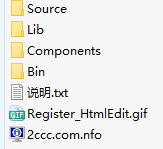
5、详细参考:https://www.cnblogs.com/xe2011/p/3144861.html




 浙公网安备 33010602011771号
浙公网安备 33010602011771号