Visual Studio Code-设置护眼模式
Visual Studio Code-设置护眼模式
安装 Eclipse Color theme and keymaps 插件
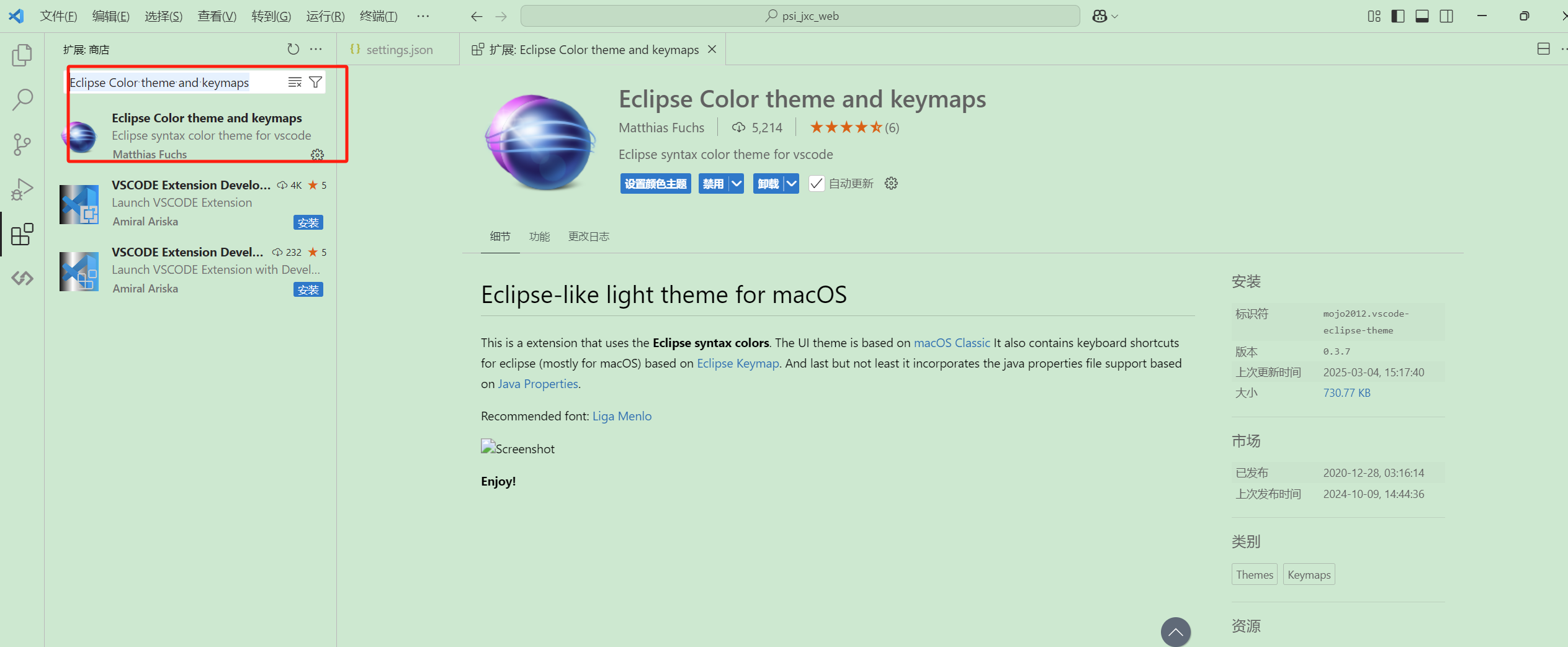
文件 -》 首选项 -》 设置
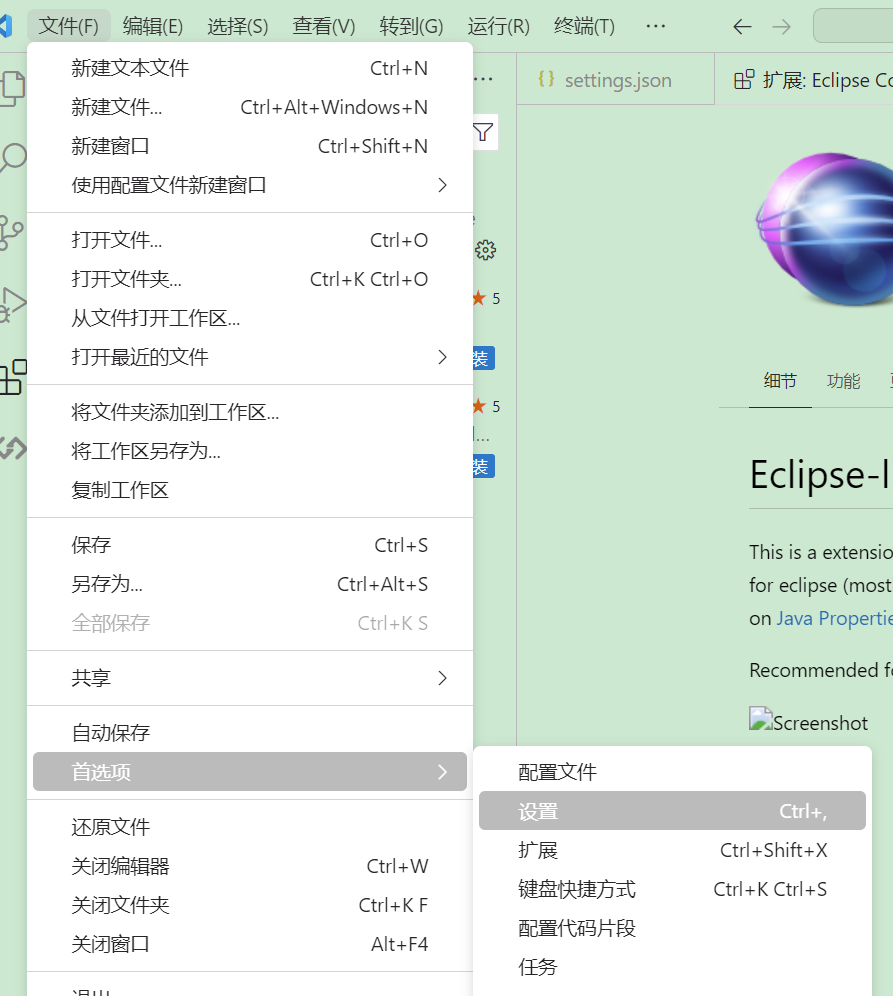
输入workbench.color 选择在settings.json 中编辑
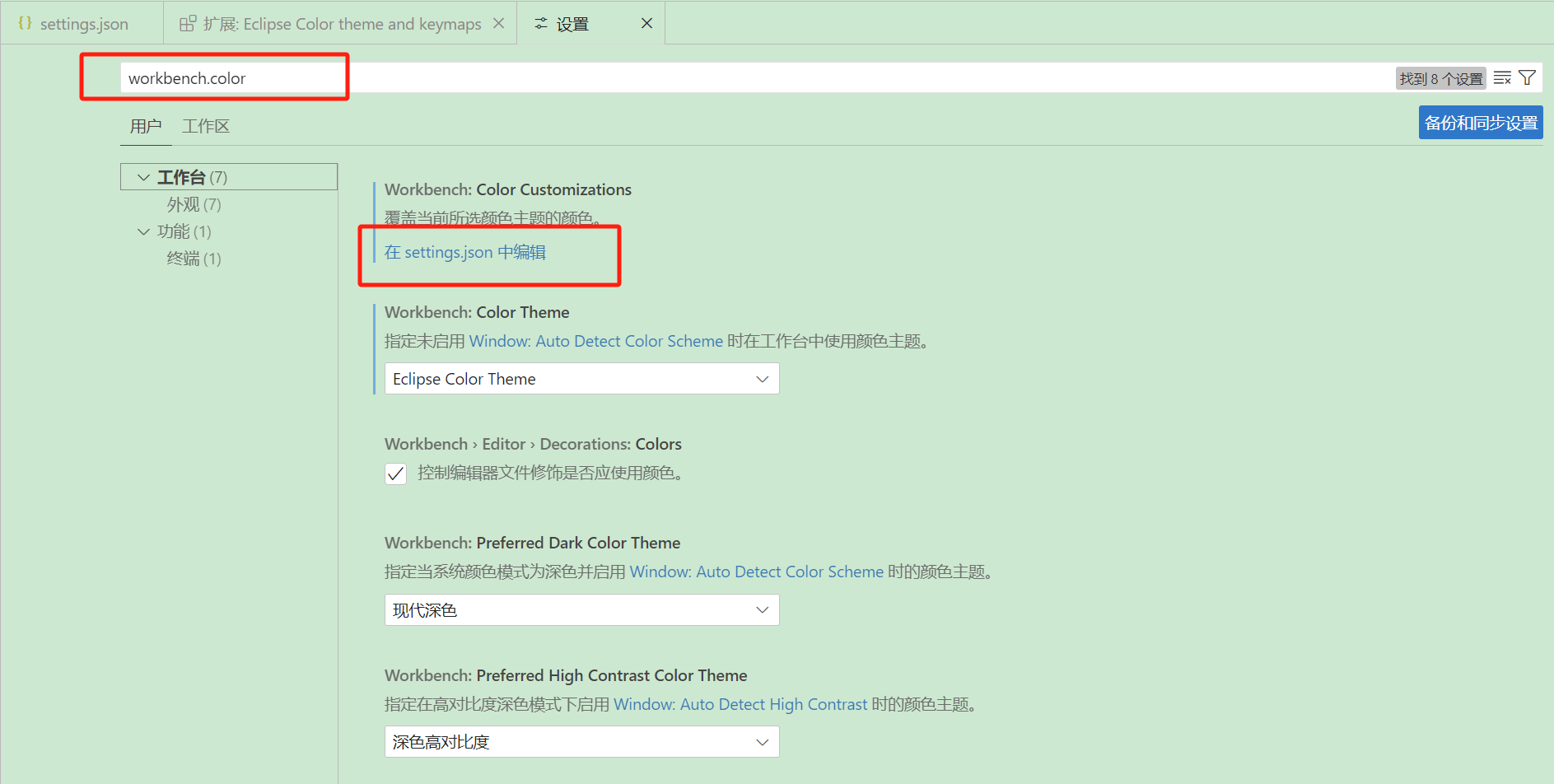
将以下内容粘贴到json文件中
"[eclipse-color-theme]": {
"editor.background": "#CCE8CF",/*编辑区背景色*/
"sideBar.background": "#CCE8CF",/*侧边栏背景色*/
"activityBar.background": "#CCE8CF",/*活动栏背景色*/
"panel.background": "#CCE8CF",/*面板背景色,面板显示在编辑器区域下*/
"titleBar.activeBackground": "#CCE8CF",/*活动窗口标题栏背景色*/
"statusBar.background": "#CCE8CF",/*工作区打开时状态栏的背景色*/
"tab.activeBackground": "#CCE8CF",/*活动选项卡的背景色*/
"tab.inactiveBackground": "#CCE8CF",/*普通选项卡背景色*/
"editorGroupHeader.tabsBackground": "#CCE8CF",/*选项卡停靠位置的背景色*/
}
},
"workbench.colorTheme": "eclipse-color-theme"
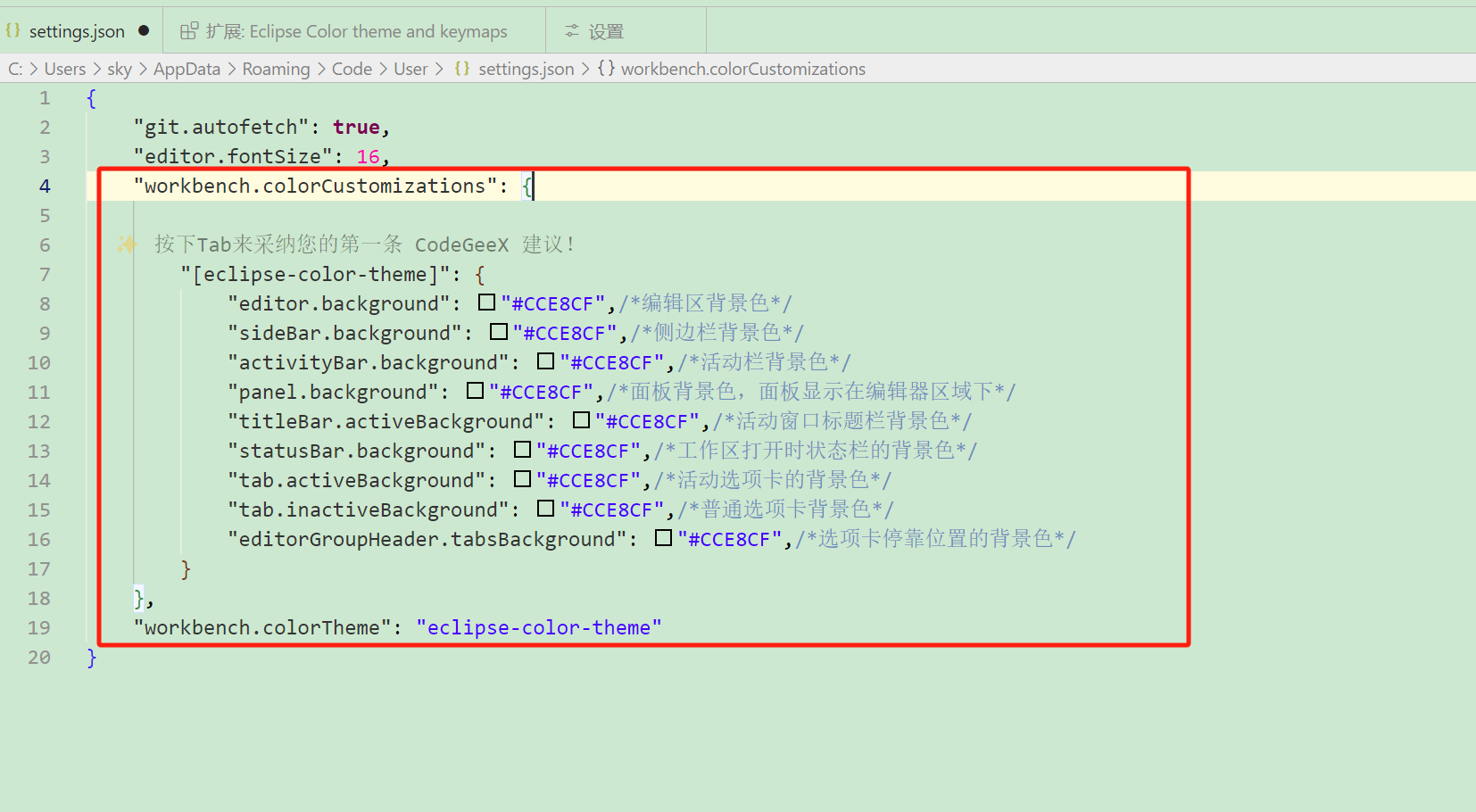
本文来自博客园,作者:skystrivegao,转载请注明原文链接:https://www.cnblogs.com/skystrive/p/18750579
整理不易,如果对您有所帮助 请点赞收藏,谢谢~

 浙公网安备 33010602011771号
浙公网安备 33010602011771号