Windows Live Writer and Drupal 6: Site Configuration | Tribute Media
Posted on 2010-02-22 20:59 sinojelly 阅读(328) 评论(0) 收藏 举报If you would like to use Windows Live Writer to managed your various content types, the Windows Live Writer BlogAPI is the only way to go. To configure Windows Live Writer on your Drupal 6 site, follow these simple instructions.
Note that if you have built a site with us, these steps are already complete. If you would like to see how to install and configure Windows Live Writer on your Windows Operating System, please see our client configuration tutorial.
Here are the step by step instructions.
- Go to the Windows Live Writer Blog API project at Drupal.org and download the WLW BlogAPI module.
- Install the module in your /sites/all/modules folder as you would any other module.
- Activate the module via your modules page (www.example.com/admin/build/modules).

- Provide the roles that need access via Windows Live Writer with the appropriate permissions from your permissions page (www.example.com/admin/user/permissions).

- Set the WLW Blog API Settings from the site configuration settings on your site (www.example.com/admin/settings/wlw_blogapi)
- Choose which contents types you’d like to manage:
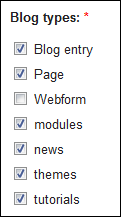
- Choose if you’d like any of the content items to automatically appear in a menu.
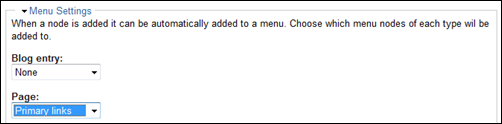
- Choose if you would like the except field to be used as the teaser.
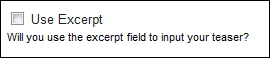
- Set your file settings. The default values may not be enough if you plan on using Windows Live Writer to upload larger files. If you would like to limit the site of images and files, you can make this smaller. For sites where we load large attachments (like case studies and whitepapers in .PDF format) we might raise this to 5MB per upload and 1000MB per user.
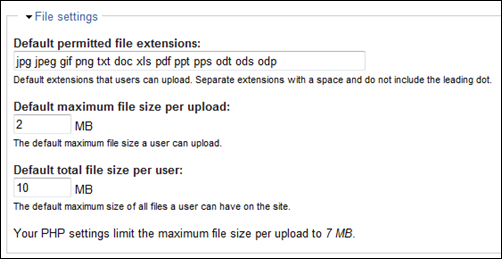
- Choose which contents types you’d like to manage:
- After you save your configuration, your site is ready to accept input from Windows Live Writer




 浙公网安备 33010602011771号
浙公网安备 33010602011771号