【软件使用】【VSCode】【Debugger for Chrome的使用】
【软件使用】【VSCode】【Debugger for Chrome的使用】
第一步:生成launch.json
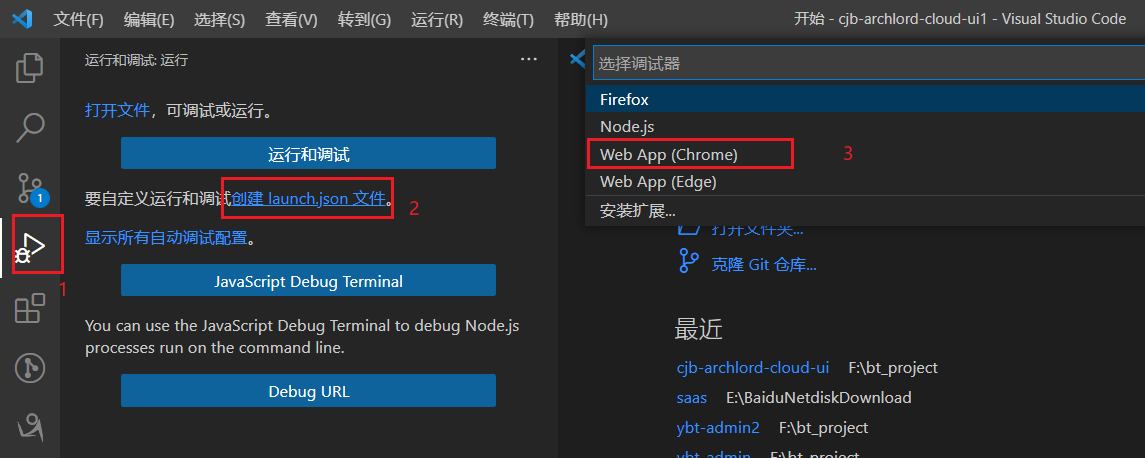
第二步:在launch.json添加如下配置
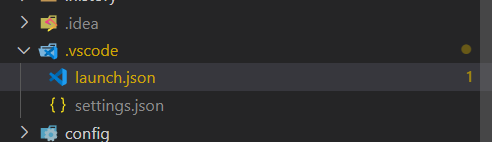
{
// 使用 IntelliSense 了解相关属性。
// 悬停以查看现有属性的描述。
// 欲了解更多信息,请访问: https://go.microsoft.com/fwlink/?linkid=830387
"version": "0.2.0",
"configurations": [
{
"type": "chrome",
"request": "launch",
"name": "vuejs: chrome",
"url": "http://localhost:8008",
"webRoot": "${workspaceFolder}/src",
"breakOnLoad": true,
"sourceMapPathOverrides": {
"webpack:///src/*": "${webRoot}/*"
}
}
]
}
注:url的地址为你的项目启动地址
第三步:在vue.config.js开启source-map
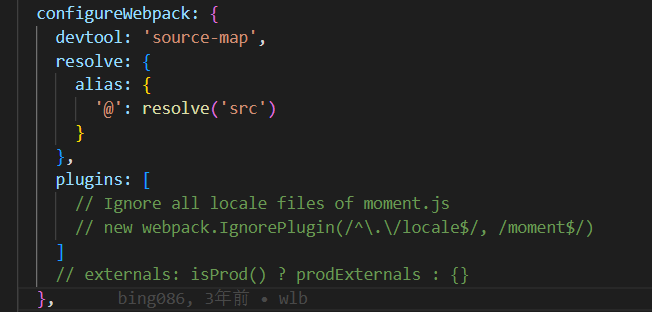
configureWebpack: {
devtool: 'source-map',
resolve: {
alias: {
'@': resolve('src')
}
}
},
官方地址:
https://v2.cn.vuejs.org/v2/cookbook/debugging-in-vscode.html
本文来自博客园,作者:时光与简,转载请注明原文链接:https://www.cnblogs.com/simpletime/p/16844008.html



 浙公网安备 33010602011771号
浙公网安备 33010602011771号