项目视图
在这个视图,你可以访问、管理你当前项目资源。
项目视图左侧面板显示项目的文件夹结构的分层列表,当从列表中单击一个文件夹,其内容会显示在面板的右边。你可以点击小三角展开或折叠文件夹,显示他包含的任何文件夹或文件。按住Alt键的同时单击展开或折叠所有文件夹或文件。
资源在右边面板中显示为图标表明类型(脚本,材料,子文件夹,等)。可以在面板的底部使用滑块(slider)调整图标大小,如果滑块移动到最左边他们将显示为列表视图。滑块的左侧显示当前选定的文件。
项目结构列表的上方是一个你可以保持经常使用的文件的收藏夹。你可以将项目中的文件拖到收藏夹也可以保存搜索到收藏夹。
上面的面板是一个“面包屑”显示当前正在查看的文件夹的路径,可以点击文件路径的单独的元素轻松导航文件夹层次结构。
http://docs.unity3d.com/Manual/ProjectView.html
Project Browser
In this view, you can access and manage the assets that belong to your project.
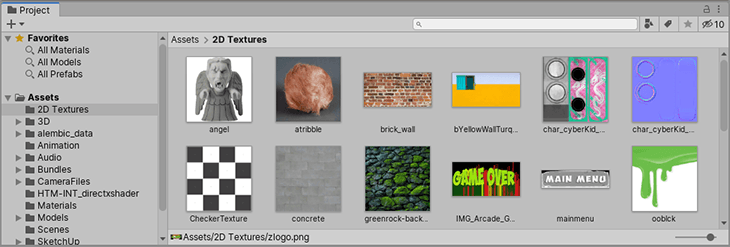
The left panel of the browser shows the folder structure of the project as a hierarchical list. When a folder is selected from the list by clicking, its contents will be shown in the panel to the right. You can click the small triangle to expand or collapse the folder, displaying any nested folders it contains. Hold down Alt while you click to expand or collapse any nested folders recursively.
The individual assets are shown in the right hand panel as icons that indicate their type (script, material, sub-folder, etc). The icons can be resized using the slider at the bottom of the panel; they will be replaced by a hierarchical list view if the slider is moved to the extreme left. The space to the left of the slider shows the currently selected item, including a full path to the item if a search is being performed.



 浙公网安备 33010602011771号
浙公网安备 33010602011771号