CentOs 7 kong 2.3.X oss 部署安装
PostgreSQL 9.6部署
参考:https://www.cnblogs.com/shhnwangjian/p/14680679.html
Kong 2.3.x部署

https://docs.konghq.com/install/centos/
1、添加RPM
https://bintray.com/kong/kong-rpm/download_file?file_path=centos/7/kong-2.3.3.el7.amd64.rpm
2、yum安装
yum install kong-2.3.3.el7.amd64.rpm --nogpgcheck
3、pg添加Kong账号
# 创建postgres数据库账号 su postgres psql CREATE USER kong; CREATE DATABASE kong OWNER kong; ALTER USER kong WITH PASSWORD '123456'; \q
4、配置Kong DataSource
创建配置 cd /etc/kong;cp kong.conf.default kong.conf vim /etc/kong/kong.conf # 修改数据库配置 database = postgres # Determines which of PostgreSQL or Cassandra pg_host = 127.0.0.1 # The PostgreSQL host to connect to. pg_port = 5432 # The port to connect to. pg_user = kong # The username to authenticate if required. pg_password = 123456 # The password to authenticate if required. pg_database = kong # The database name to connect to.
5、迁移Kong (在数据库Kong中创建需要的表)
kong migrations bootstrap -c /etc/kong/kong.conf
6、启动kong
kong start -c /etc/kong/kong.conf
7、验证
curl -i http://localhost:8001/
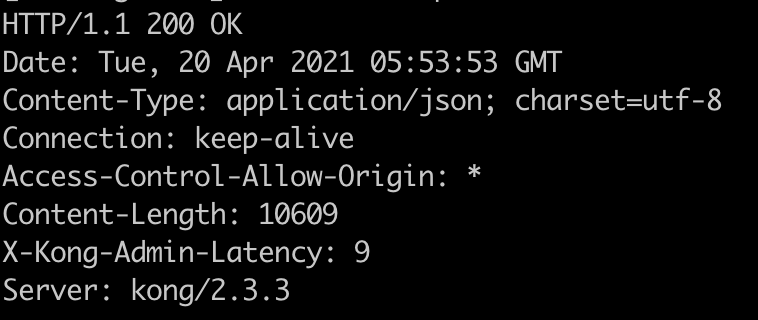
Konga 0.14.9部署
https://github.com/pantsel/konga#installation
1、 镜像下载
docker pull pantsel/konga:0.14.9
2、创建pg库
su postgres psql CREATE DATABASE konga OWNER kong; \q
3、初始化
docker run --rm pantsel/konga:0.14.9 -c prepare -a postgres -u postgresql://kong:密码@ip:5432/konga
4、启动
docker run -p 1337:1337 \
-e "DB_ADAPTER=postgres" \
-e "DB_URI=postgres://kong:密码@IP:5432/konga" \
-e "NODE_ENV=production" \
--name konga \
pantsel/konga:0.14.9




 浙公网安备 33010602011771号
浙公网安备 33010602011771号