8种定位方式以及等待详解
1.id--标签中id 的值
如果开发人员编程规范,页面的元素id 不重复的且不是动态生成的id时,使用id 定位非常容易。
//<select style="width: 33%" id="CityCode" name="CityCode" class="form-control lopicker">
//使用id定位元素
WebElement element = driver.findElement(By.id("CityCode"));
2.name--标签中name的值
//<select style="width: 33%" id="CityCode" name="CityCode" class="form-control lopicker">
//使用name定位元素
WebElement cityelement = driver.findElement(By.name("CityCode"));
3.className--标签中class属性的值
//<select style="width: 33%" id="ProvinceCode" name="ProvinceCode" class="form-control lopicker">
//使用className定位
WebElement element = driver.findElement(By.className("form-control"));
4.tagName--标签名
//<select style="width: 33%" id="ProvinceCode" name="ProvinceCode" class="form-control lopicker">
//使用标签名定位元素
WebElement element = driver.findElement(By.tagName("select"));
5.linkText--a标签中全部的文本值
//<a href="/Competition/Detail/c05a5ae3-32c6-4b81-b042-646ad8de275a" title="寻宝机器人赛" class="link item_title">寻宝机器人赛</a>
WebElement comElement = driver.findElement(By.linkText("寻宝机器人赛"));
6.partialLinkText--a标签中部分的文本值
//<a href="/Competition/Detail/c05a5ae3-32c6-4b81-b042-646ad8de275a" title="寻宝机器人赛" class="link item_title">寻宝机器人赛</a>
WebElement comElement = driver.findElement(By.partialLinkText("寻宝"));
7.CSSSelector--css选择器(非常重要)
//<select style="width: 33%" id="ProvinceCode" name="ProvinceCode" class="form-control lopicker">
WebElement element = driver.findElement(By.cssSelector(".form-control"));
WebElement element1= driver.findElement(By.cssSelector("select.form-control"));
/**
* (有属性的标签)非常常用CssSelector:标签名[属性名='属性值'][属性名='属性值'][属性名='属性值'][属性名='属性值']
*/
//<select style="width: 33%" id="CityCode" name="CityCode" class="form-control lopicker">
WebElement cityelement = driver.findElement(By.cssSelector("select#CityCode"));
WebElement cityelement1 = driver.findElement(By.cssSelector("#CityCode"));
WebElement cityelement2 = driver.findElement(By.cssSelector("select[name='CityCode']"));
WebElement cityelement3 = driver.findElement(By.cssSelector("select[class='form-control lopicker'][name='CityCode']"));
8.xpath--相对路径/绝对路径
使用chrome自带或者火狐的xpath的插件可以获得元素的相对或者绝对路径。
chrome:
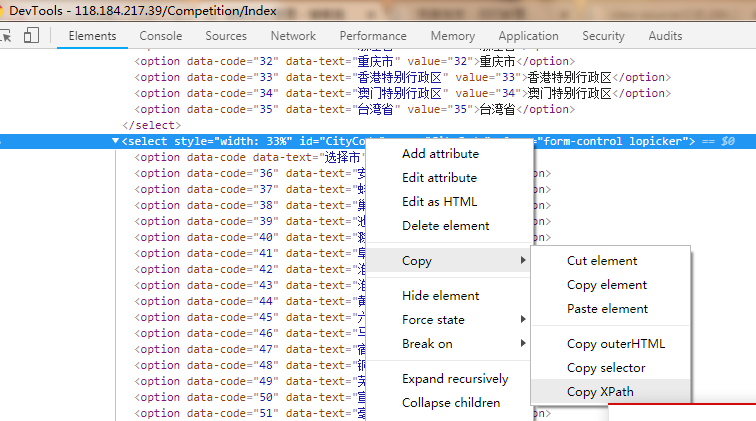
fireFox:
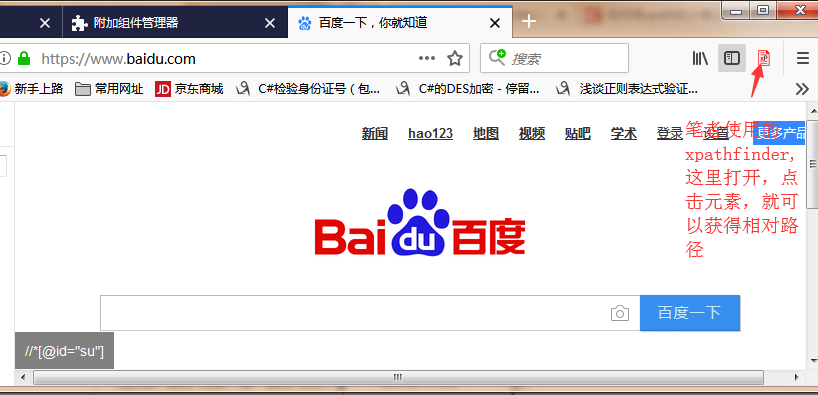
//<select style="width: 33%" id="AreaCode" name="AreaCode" class="form-control lopicker">
//通过单个属性定位
WebElement areaElement = driver.findElement(By.xpath("//*[@id=\"AreaCode\"]"));
//通过多个属性定位
WebElement areaElement1 = driver.findElement(By.xpath("//select[@style='width: 33%' and @name='AreaCode']"));
//<a href="/Competition/Detail/c05a5ae3-32c6-4b81-b042-646ad8de275a" title="寻宝机器人赛" class="link item_title">寻宝机器人赛</a>
//通过contains表达式
WebElement comElement1 = driver.findElement(By.xpath("//a[@class='link item_title' and contains(text(),'机器人赛')]"));
//通过startsWith表达式
WebElement comElement2 = driver.findElement(By.xpath("//a[@class='link item_title' and starts-with(text(),'寻宝')]"));
//如果读者的谷歌版本只支持xpath1.0,所以ends-with不能使用
// WebElement comElement3 = driver.findElement(By.xpath("//a[@class='link item_title' and ends-with(text(),'机器人赛')]"));
//如果ends-with不支持,可以使用下面方式代替
WebElement comElement4 = driver.findElement(By.xpath("//a[substring(text(), string-length(text()) - string-length('人赛') +1) = '人赛']"));
上面总结了8种定位元素的方法。
下面说明一些特殊情况:
1.id是动态生成的。
这种情况下,可以选择其他的定位方式。如cssSelector xPath等
如,生成的id总是以register字符串结尾:
<input id="m.f0.menu.f2.volumeTabs.BLOCK_COMMON.tcw.form.register" name="m.f0.menu.f2.volumeTabs.BLOCK_COMMON.tcw.form.register" class="aranea-checkbox" type="checkbox"> </td>
此时,可以通过xpath的方式来查找
driver.findElement(By.xpath("//input[ends-with(@id,'register')]"));
如果这个动态id有规律可循的话,也可以通过id来定位元素。具体就不举例了。
2.可以将查找元素封装成相应的方法,直接调用。方便添加日志信息。
/**
* 查找元素的方法 element
*/
public WebElement findElementBy(By by) {
return driver.findElement(by);
}
/**
* 查找多个元素的方法 elements
*/
public List<WebElement> findElementsBy(By by) {
return driver.findElements(by);
}
/**
* 查找到多个元素后,继续向下查找(定位出一个元素这是一堆相同的elements中 选择 其中方的 一个 然后在这个选定的中 继续定位)
*/
public WebElement getOneElement(By bys, By by, int index) {
return findElementsBy(bys).get(index).findElement(by);
}
3.在查找元素的时候,会考虑到该元素资源是否已经加载完成。
下面给大家总结一下,关于自动化测试中的“等待”:
1.硬性等待---封装成方法,方便调用。
/**
* 硬性等待,等待时间为:sleepTime。
*/
public void Wait(int sleepTime) {
if (sleepTime <= 0) {
return;
}
try {
Thread.sleep(sleepTime);
} catch (InterruptedException e) {
e.printStackTrace();
}
}
2.隐式等待---这个等待是全局的,是针对当前driver的。一旦设置之后,只要该driver执行findElement或者findElements方法,首先回去找元素,如果没找到,会在设置的时间内一直轮询查找,直到timeOut.由于是全局性的,有些元素不需要等待,所以会造成时间的浪费。因为浏览器是自上而下渲染的,如果元素1在元素2的上面,当你第一次查找过元素2,之后再查找元素1的时候,是不需要等待的。但是设置了该全局参数之后,还是会去等待。
driver.manage().timeouts().implicitlyWait(3, TimeUnit.SECONDS);
3.显示等待(推荐使用)
/**
* 对外提供智能等待 查找元素的方法
* @param driver
* @param time
* 元素的超时等待时间
* @param by
* @return
*/
public static WebElement waitElement(WebDriver driver,int time,By by) {
WebElement element=null;
WebDriverWait wait = new WebDriverWait(driver, time);
try {
element = wait.until(new ExpectedCondition<WebElement>() {
public WebElement apply(WebDriver driver) {
WebElement element = driver.findElement(by);
return element;
}
});
} catch (TimeoutException e) {
System.out.println("元素"+by.toString()+" "+time+"S内未能找到");
logger.info("元素未找到");
}
return element;
}
/**
* 对外提供智能等待 查找元素的方法,固定的等待超时时间为5S
* @param by
* @return
*/
public static WebElement waitElement(By by) {
WebDriver driver= GetDriverUtil.getDriver();
return waitElement(driver, 5, by);
/*WebElement element = null;
try {
element = (new WebDriverWait(driver, 5)).until(new ExpectedCondition<WebElement>() {
@Override
public WebElement apply(WebDriver driver) {
return driver.findElement(by);
}
});
} catch (Exception e) {
System.out.println("元素"+by.toString()+" "+"5S内未能找到");
e.printStackTrace();
}
return element;*/
}
上面的ExpectedCondition是我们自己编写的,实际上,在selenium的ExpectedConditions类中,已经封装了各种元素等待条件。有兴趣可以去了解下
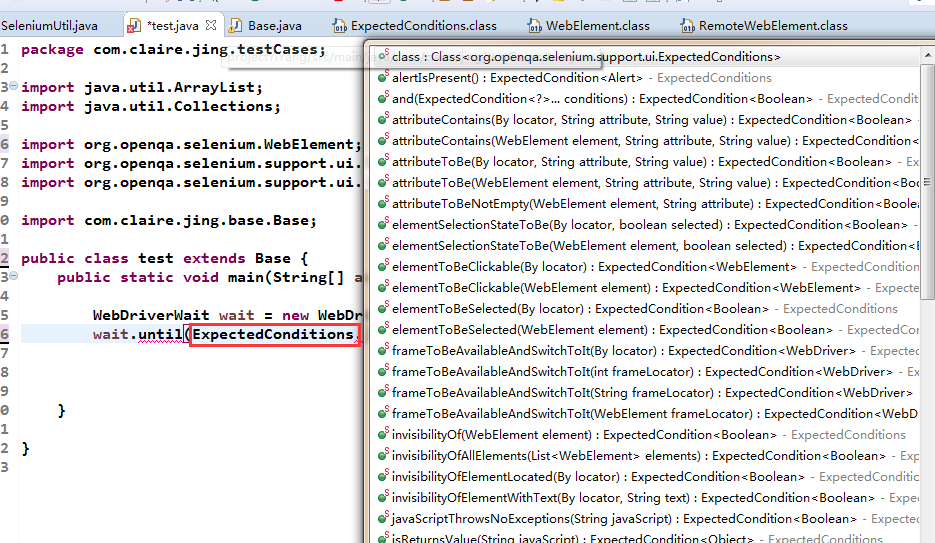
可以去看一下源码,内部也是使用的匿名内部类new ExpectedCondition{},下面是拿出一个来举例:
判断一个元素是否可点击:
1.该元素在dom中存在
2.该元素可见
3.该元素为enabled
/**
* An expectation for checking an element is visible and enabled such that you can click it.
*
* @param locator used to find the element
* @return the WebElement once it is located and clickable (visible and enabled)
*/
public static ExpectedCondition<WebElement> elementToBeClickable(final By locator) {
//匿名内部类
return new ExpectedCondition<WebElement>() {
@Override
public WebElement apply(WebDriver driver) {
//判断元素是否可见
WebElement element = visibilityOfElementLocated(locator).apply(driver);
try {
//如果元素可见并且元素生效的话则返回元素
if (element != null && element.isEnabled()) {
return element;
}
return null;
} catch (StaleElementReferenceException e) {
return null;
}
}
@Override
public String toString() {
return "element to be clickable: " + locator;
}
};
}
上面总结的是元素的等待,自动化测试用,还有:等待页面加载的超时时间测试。
a.等待页面加载,设置超时时间。超时之后,不再等待,直接去定位某元素。(需要执行js脚本)
/**
*等待页面加载,设置页面加载的超时时间,如果规定时间内还未加载完成,则停止加载,并定位指定元素
* @param driver
* @param timeout
* @param by
*/
public static void pageLoad(WebDriver driver,int timeout,String url) {
try {
//设置页面加载超时时间
driver.manage().timeouts().pageLoadTimeout(timeout, TimeUnit.SECONDS);
driver.get(url);
} catch (Exception e) {
((JavascriptExecutor)driver).executeScript("window.stop()");
}
driver.findElement(By.id("user[login]")).sendKeys("feifeifei");
}
b.有时加载页面超时,需要刷新一次,并输出页面的加载状态。(需要执行js脚本)
/***
* 启动浏览器并打开页面
*/
public void launchBrowser(String webUrl, int timeOut) {
//getDriver()就是上一篇博客中讲的 封装获取driver的方法
driver = GetDriverUtil.getDriver();
try {
//最大化浏览器窗口(已经封装成方法)
maxWindow();
//设置等待页面加载的时间(已经封装成方法)
waitForPageLoading(timeOut);
//打开浏览器指定页面(已经封装成方法)
get(webUrl);
} catch (TimeoutException e) {
logger.warn("页面没有完全加载出来,刷新重试");
//刷新页面
refresh();
//创建js脚本执行器
JavascriptExecutor js = (JavascriptExecutor) driver;
//执行脚本,描述了文档的加载状态. 状态分为
//loading document 仍在加载
//interactive / 互动 文档已经完成加载,文档已被解析,但是诸如图像,样式表和框架之类的子资源仍在加载
//complete / 完成 T文档和所有子资源已完成加载。状态表示 load 事件即将被触发。
String status = (String) js.executeScript("return document.readyState");
//将返回的状态通过日志打印出来
logger.info("打印状态:" + status);
}
}
在自动化测试过程中,还经常遇到异步请求的情况,如下图:
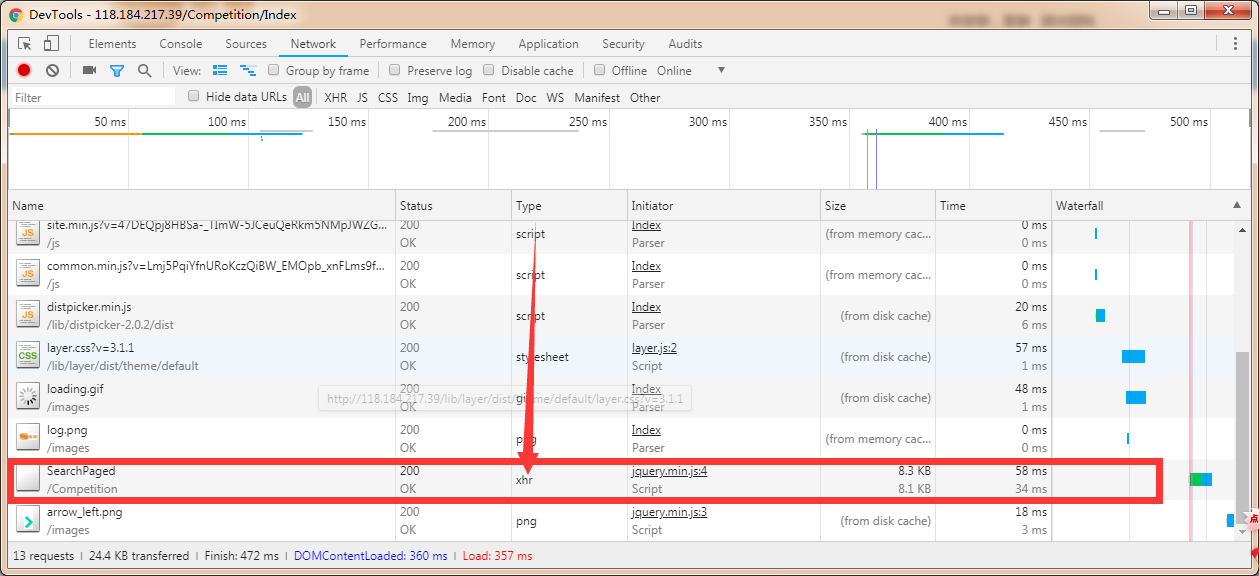
当需要进行异步请求元素的定位时,则需要等待异步脚本执行完成并返回结果。这时需要设置异步脚本的超时时间。
/** setScriptTimeout。异步脚本的超时时间。(封装成方法,方便调用)webdriver可以异步执行脚本,这个是设置异步执行脚本脚本返回结果的超时时间 */
public void setScriptTimeout(int timeOut) {
driver.manage().timeouts().setScriptTimeout(timeOut, TimeUnit.SECONDS);
}
以上,详细介绍了硬性等待、隐式等待、只能等待、页面加载超时、异步脚本超时的常用方法。希望给大家带来帮助。





 浙公网安备 33010602011771号
浙公网安备 33010602011771号