VMware虚拟机上建立HTTP服务步骤
1.使用xshell连接虚拟机,也可直接在虚拟机中敲命令。
以下是xshell上的命令:
首先安装HTTPD包
[root@one ~]# mount /dev/sr0 /mnt
[root@one ~]# yum install httpd
重启服务查看状态:
[root@one ~]# systemctl restart httpd
[root@one ~]# systemctl status httpd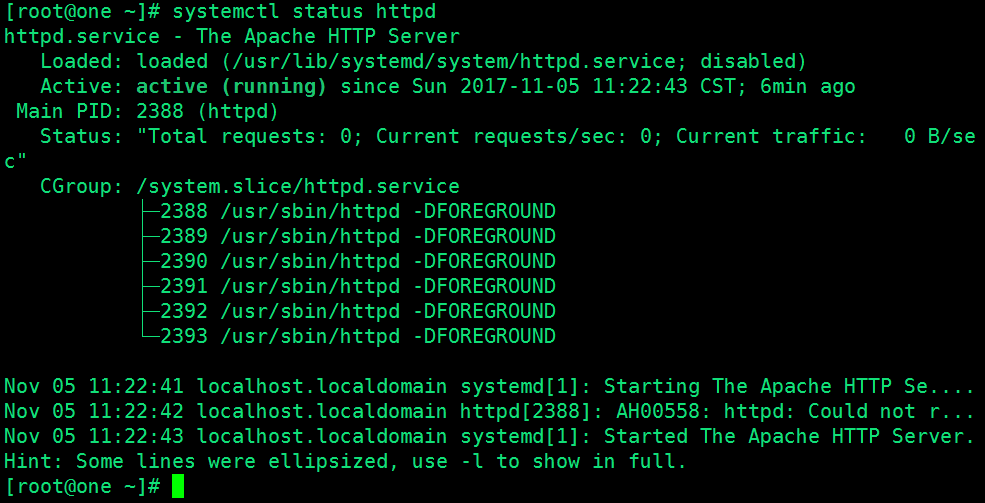
需要关闭防火墙
[root@one ~]# systemctl stop firewalld
查看firewalld 是否关闭
[root@one ~]# systemctl status firewalld

[root@one ~]# setenforce 0
(setenforce是Linux的selinux防火墙配置命令 执行setenforce 0 表示关闭selinux防火墙)
[root@one ~]# getenforce
(查看selinux状态的指令,有enforce、permissive分别是1和0设置)
Permissive
执行命令复制一个文件:
cp /usr/share/doc/httpd-2.4.6/httpd-vhosts.conf /etc/httpd/conf.d/
改名为haha.conf
mv httpd-vhosts.conf haha.conf
编辑此文件
vim haha.conf
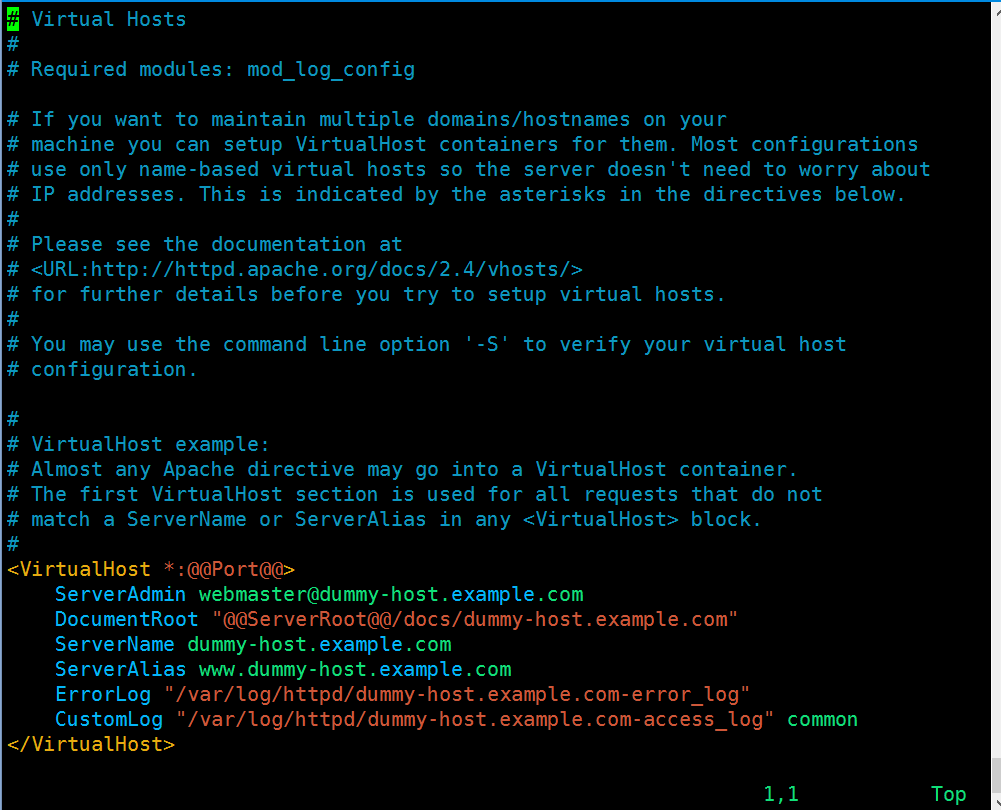
删除蓝色的以#开头的内容
使用dd单行删除,输入10dd删除10行
进入插入模式(按i或o)
修改成如下(基于IP地址)在下面增加了几行内容。
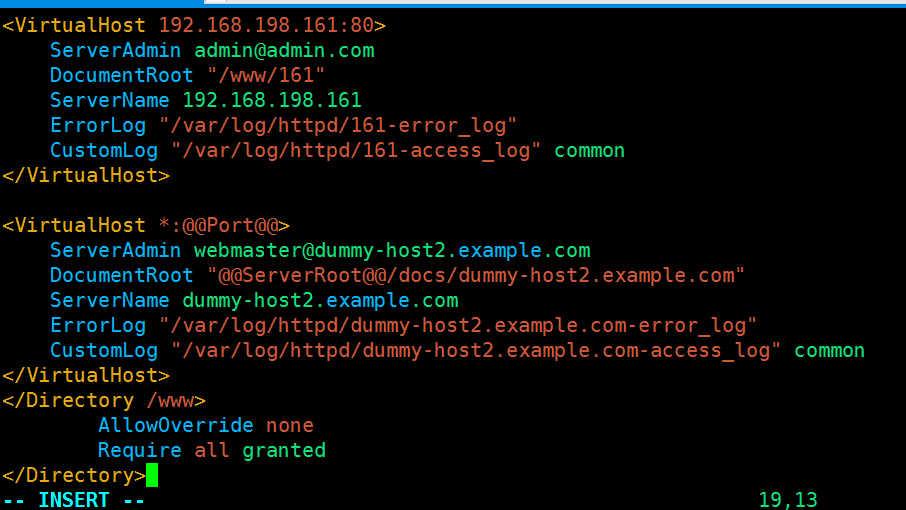
下面的那个可以先不管
创建目录: /www/161
[root@one conf.d]# mkdir -p /www/161
重启服务(我等了好久)
[root@one conf.d]# systemctl restart httpd
如果有问题查看静态(status) -l 显示全部,然后一般都是配置文件haha.conf写的有问题。
给网页里写入一些内容:
[root@one ~]# echo this is sebastiane blog > /www/161/index.html
然后可以在网页上输入IP地址打开
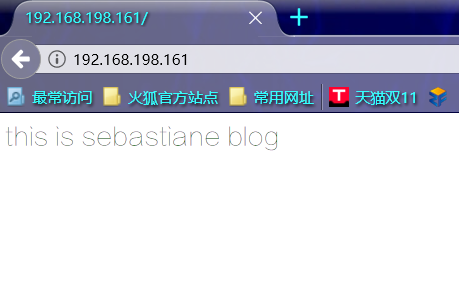
就能看到写入的内容,说明已经成功。
本次仅是基于IP地址的http服务,还有基于域名的基于端口的。都是在配置文件里面做的一些修改。



 浙公网安备 33010602011771号
浙公网安备 33010602011771号