profile的使用详解
前言
在开发过程中,我们的项目会存在不同的运行环境,比如开发环境、测试环境、生产环境,而我们的项目在不同的环境中,有的配置可能会不一样,比如数据源配置、日志文件配置、以及一些软件运行过程中的基本配置,那每次我们将软件部署到不同的环境时,都需要修改相应的配置文件,这样来回修改,很容易出错,而且浪费劳动力。
在前面的文章profile之springboot,springboot为我们提供了一种解决方案,而maven也提供了一种更加灵活的解决方案,就是profile功能。
原理
先看一段pom文件中的profile定义
<profiles>
<profile>
<!--不同环境Profile的唯一id-->
<id>dev</id>
<properties>
<!--profiles.active是自定义的字段(名字随便起),自定义字段可以有多个-->
<profiles.active>dev</profiles.active>
</properties>
</profile>
<profile>
<id>prod</id>
<properties>
<profiles.active>prod</profiles.active>
</properties>
<activation>
<activeByDefault>true</activeByDefault>
</activation>
</profile>
<profile>
<id>test</id>
<properties>
<profiles.active>test</profiles.active>
</properties>
</profile>
</profiles>
可以看到定义了多个profile,每个profile都有唯一的id,也包含properties属性。这里为每个profile都定义一个名为profiles.active的properties,每个环境的值不同。当我们打包项目时,激活不同的环境,profiles.active字段就会被赋予不同的值。
结合resource属性
这个profiles.active字段可以应用到许多地方,及其灵活。可以在配置文件里被引用(参考此博客);也可以结合pom文件里的resource和filter属性,作为文件名的一部分或者文件夹名的一部分,下面会详细讲解这个用法。
注意:maven的profile用法有许多种,但基本原理就是根据激活环境的不同,自定义字段被赋予不同的值。
应用演示
项目结构
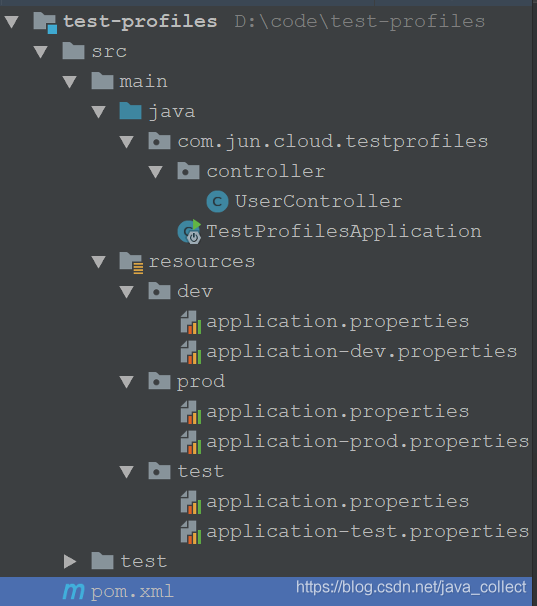
这里定义了dev,prod,test三个文件夹,用来演示maven中profile的使用。注意,每个文件夹里还定义了application-{xxx}.properties件,这里相当于结合springboot的Profile的使用,是我比较推荐的方式,和本文maven的profile使用无关系,在 application.properties都有spring.profiles.active=xxx去加载对应的application-{xxx}.properties。
pom 文件里的关键配置为
<build>
<plugins>
<plugin>
<groupId>org.springframework.boot</groupId>
<artifactId>spring-boot-maven-plugin</artifactId>
<executions>
<execution>
<goals>
<goal>repackage</goal>
</goals>
</execution>
</executions>
<configuration>
<executable>true</executable>
</configuration>
</plugin>
</plugins>
<resources>
<resource>
<directory>src/main/resources/</directory>
<!--打包时先排除掉三个文件夹-->
<excludes>
<exclude>dev/*</exclude>
<exclude>prod/*</exclude>
<exclude>test/*</exclude>
</excludes>
<includes>
<!--如果有其他定义通用文件,需要包含进来-->
<!--<include>messages/*</include>-->
</includes>
</resource>
<resource>
<!--这里是关键! 根据不同的环境,把对应文件夹里的配置文件打包-->
<directory>src/main/resources/${profiles.active}</directory>
</resource>
</resources>
</build>
<profiles>
<profile>
<!--不同环境Profile的唯一id-->
<id>dev</id>
<properties>
<!--profiles.active是自定义的字段,自定义字段可以有多个-->
<profiles.active>dev</profiles.active>
</properties>
</profile>
<profile>
<id>prod</id>
<properties>
<profiles.active>prod</profiles.active>
</properties>
<!--activation用来指定激活方式,可以根据jdk环境,环境变量,文件的存在或缺失-->
<activation>
<!--这个字段表示默认激活-->
<activeByDefault>true</activeByDefault>
</activation>
</profile>
<profile>
<id>test</id>
<properties>
<profiles.active>test</profiles.active>
</properties>
</profile>
</profiles>
可以看到我们利用resource属性来配置打包时,根据激活的环境来选取要打包的文件夹。我们使用maven命令
mvn clean package
prod环境被默认激活,打包后的包结构为
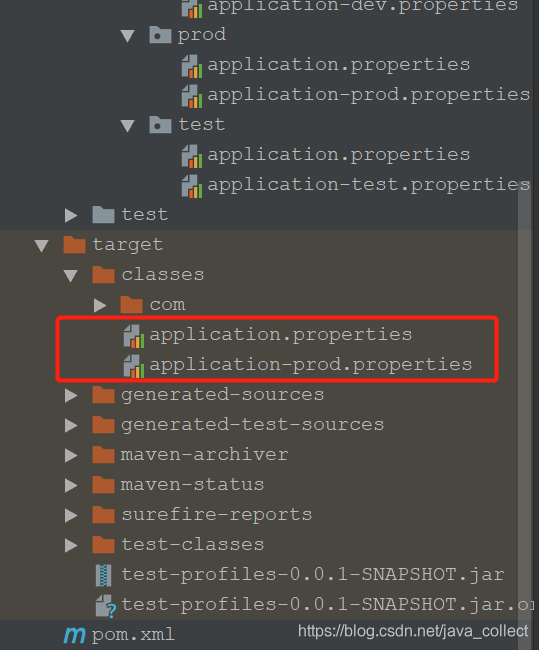
可以看到prod文件夹下的配置文件被打包进去,通过激活不同的profile也就实现了动态切换配置文件。
激活方式
profile的激活方式有很多种
- 通过maven命令参数
即在使用maven打包时通过-P参数,-P后跟上profile的唯一id,如
mvn clean package -Ptest
打包时test的profile被激活,打包后的包结构为:
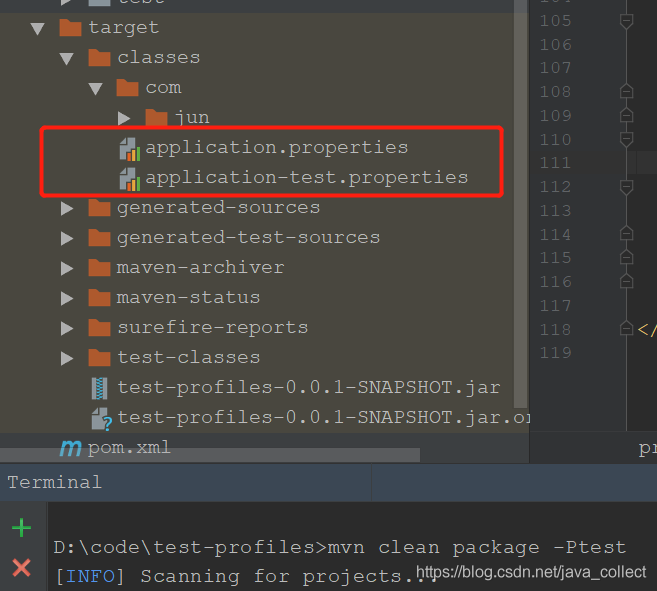
-
通过pom文件里的activation属性
<profile> <id>prod</id> <properties> <profiles.active>prod</profiles.active> </properties> <!--activation用来指定激活方式,可以根据jdk环境,环境变量,文件的存在或缺失--> <activation> <!--配置默认激活--> <activeByDefault>true</activeByDefault> <!--通过jdk版本--> <!--当jdk环境版本为1.5时,此profile被激活--> <jdk>1.5</jdk> <!--当jdk环境版本1.5或以上时,此profile被激活--> <jdk>[1.5,)</jdk> <!--根据当前操作系统--> <os> <name>Windows XP</name> <family>Windows</family> <arch>x86</arch> <version>5.1.2600</version> </os> <!--通过系统环境变量,name-value自定义--> <property> <name>env</name> <value>test</value> </property> <!--通过文件的存在或缺失--> <file> <missing>target/generated-sources/axistools/wsdl2java/ com/companyname/group</missing> <exists/> </file> </activation> </profile>这里我写了多种方式,可以通过activeByDefault、jdk版本、操作系统、系统环境变量(在win10我试了不成功,win7可以,不知道为啥)、文件的存在或缺失,实际项目可以根据需要选取一种即可。这种的优先级低于maven命令参数指定的方式。
-
settings.xml中使用activeProfiles指定(了解即可)
即mave目录下的settings.xml也可以添加下面的代码来指定激活哪个profile。
<activeProfiles>
<activeProfile>profileTest1</activeProfile>
</activeProfiles>
值得注意的是:
-
setting.xml在当前系统用户的.m2文件夹有(如没有可手动拷贝过去也会生效),针对的当前用户的profile配置,在maven的安装目录下“conf/settings.xml”,针对的是全局的profile配置。
-
profile也可以定义在setting.xml文件中,但是这种方式个人感觉并不实用的,不推荐。


 浙公网安备 33010602011771号
浙公网安备 33010602011771号