How to Use SharePoint Alternate URL Access
SharePoint has a feature that allows you to dynamically alter the URL of an item depending on how you are accessing the server. For example, on the Internal network, you may access the SharePoint server as http://mysharepointserver, while on the outside of your internal network, you may allow users to access it via http://sps.mydomain.com. This presents a problem when users from the outside try to access items such as alerts, that the URL is formatted using the default URL, which would be http://mysharepointserver. This will result in a Not Found Error in Internet Explorer because the computer cannot resolve 'mysharepointserver'. To correct this, you can use Alternate URL's so that search results, alert notifications, etc URL's are changed to match the URL you used to connect to the SharePoint server.
To do this, open SharePoint Central Administration, and under Portal Site and Virtual Server Configuration, select Configure Alternate Portal Site URLs for intranet, extranet and custom access. Select the web site that SharePoint was installed under, this is probably the Default Web Site. In the Extranet URL, type the URL assigned to this server that users access from the Internet. In this example, it would be http://sps.mydomain.com. OK the screen and test it out. What you should see happen is that if you mouse over a link, in the IE status bar, you should see the URL change from http://mysharepointserver/./././ to http://sps.mydomain.com/./././.
The following picture demostrates how to configure it.
![]()
![]()
To do this, open SharePoint Central Administration, and under Portal Site and Virtual Server Configuration, select Configure Alternate Portal Site URLs for intranet, extranet and custom access. Select the web site that SharePoint was installed under, this is probably the Default Web Site. In the Extranet URL, type the URL assigned to this server that users access from the Internet. In this example, it would be http://sps.mydomain.com. OK the screen and test it out. What you should see happen is that if you mouse over a link, in the IE status bar, you should see the URL change from http://mysharepointserver/./././ to http://sps.mydomain.com/./././.
The following picture demostrates how to configure it.
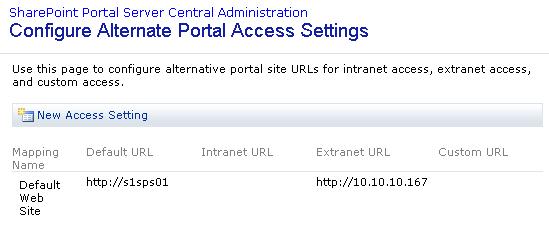
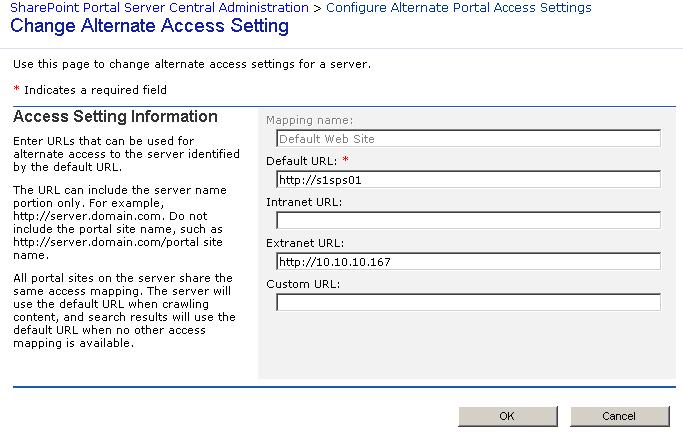





 浙公网安备 33010602011771号
浙公网安备 33010602011771号