Nuxt.js打造旅游网站第3篇_登录页面的编写
主要知识点:
1.使用vuex/store管理数据
2.登录注册逻辑
3.Nuxt的本地存储
1.登录页面
1.1登录页面布局

<template>
<div class="container">
<!-- 主要内容 -->
<el-row
type="flex"
justify="center"
align="middle"
class="main">
<div class="form-wrapper">
<!-- 表单头部tab -->
<el-row type="flex" justify="center" class="tabs">
<span :class="{active: currentTab === index}"
v-for="(item, index) in [`登录`, `注册`]"
:key="index"
@click="handleChangeTab(index)">
{{item}}
</span>
</el-row>
<!-- 登录功能组件 -->
<LoginForm v-if="currentTab == 0"/>
<!-- 注册功能组件 -->
<!-- <RegisterForm v-if="currentTab == 1"/> -->
</div>
</el-row>
</div>
</template>
<script>
import LoginForm from '@/components/user/loginForm'
export default {
components: {
LoginForm
},
data(){
return {
currentTab: 0
}
},
methods: {
handleChangeTab(index){
this.currentTab = index;
},
}
}
</script>
<style scoped lang="less">
.container{
background:url(http://157.122.54.189:9095/assets/images/th03.jfif) center 0;
height: 700px;
min-width:1000px;
.main{
width:1000px;
height: 100%;
margin:0 auto;
position: relative;
.form-wrapper{
width:400px;
margin:0 auto;
background:#fff;
box-shadow: 2px 2px 0 rgba(0,0,0,0.1);
overflow:hidden;
.tabs{
span{
display: block;
width:50%;
height: 50px;
box-sizing: border-box;
border-top:2px #eee solid;
background:#eee;
line-height: 48px;
text-align: center;
cursor: pointer;
color:#666;
&.active{
color:orange;
border-top-color: orange;
background:#fff;
font-weight: bold;
}
}
}
}
}
}
</style>
1.2 登录功能
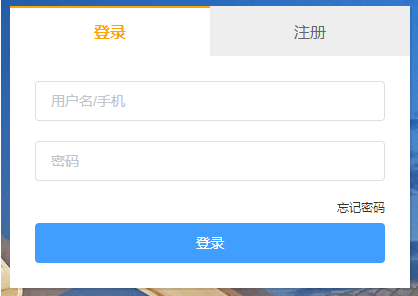
思路:
1.在components/user中新建loginForm.vue表单组件
2.使用Element-ui的表单组件
3.表单数据绑定
4.表单验证
5.登录接口
实现步骤:
1.新建loginForm.vue表单组建

<template>
<el-form
:model="form"
ref="form"
:rules="rules"
class="form">
<el-form-item class="form-item">
<el-input
placeholder="用户名/手机">
</el-input>
</el-form-item>
<el-form-item class="form-item">
<el-input
placeholder="密码"
type="password">
</el-input>
</el-form-item>
<p class="form-text">
<nuxt-link to="#">忘记密码</nuxt-link>
</p>
<el-button
class="submit"
type="primary"
@click="handleLoginSubmit">
登录
</el-button>
</el-form>
</template>
<script>
export default {
data(){
return {
// 表单数据
form: {},
// 表单规则
rules: {},
}
},
methods: {
// 提交登录
handleLoginSubmit(){
console.log(this.form)
}
}
}
</script>
<style scoped lang="less">
.form{
padding:25px;
}
.form-item{
margin-bottom:20px;
}
.form-text{
font-size:12px;
color:#409EFF;
text-align: right;
line-height: 1;
}
.submit{
width:100%;
margin-top:10px;
}
</style>
<!-- 登录功能组件 -->
<!-- <LoginForm v-if="currentTab == 0"/> -->
2.表单数据绑定
// 其他代码... data(){ return { // 表单数据 form: { username: "", // 登录用户名/手机 password: "" // 登录密码 }, // 其他代码... } }, // 其他代码...
<!-- 其他代码... -->
<el-form-item class="form-item">
<!-- 新增了v-model -->
<el-input
placeholder="用户名/手机"
v-model="form.username">
</el-input>
</el-form-item>
<el-form-item class="form-item">
<!-- 新增了v-model -->
<el-input
placeholder="密码"
type="password"
v-model="form.password">
</el-input>
</el-form-item>
<!-- 其他代码... -->
3.表单验证
// 其他代码... data(){ return { // 其他代码... // 表单规则 rules: { username: [ { required: true, message: '请输入用户名', trigger: 'blur' }, ], password: [ { required: true, message: '请输入密码', trigger: 'blur' }, ], }, } }, // 其他代码...
<!-- 其他代码... -->
<!-- 新增了prop属性 -->
<el-form-item class="form-item" prop="username">
<el-input
placeholder="用户名/手机"
v-model="form.username">
</el-input>
</el-form-item>
<!-- 新增了prop属性 -->
<el-form-item class="form-item" prop="password">
<el-input
placeholder="密码"
type="password"
v-model="form.password">
</el-input>
</el-form-item>
<!-- 其他代码... -->
4.登录接口
接下来要调用登录的接口进行登录了,如果一切正常的话,我们可以看到后台返回的用户信息,如果登录失败,我们需要对统一对错误的返回进行处理,这个我们在最后再统一实现。
// 其他代码... // 提交登录 methods: { handleLoginSubmit(){ // 验证表单 this.$refs['form'].validate((valid) => { // 为true表示没有错误 if (valid) { this.$axios({ url: "/accounts/login", method: "POST", data: this.form }).then(res => { console.log(res.data); }) } }) } } // 其他代码...
账号:13800138000
密码:123456
如果正常登录应该可以在控制看到打印出来的用户信息,则表示登录成功了。
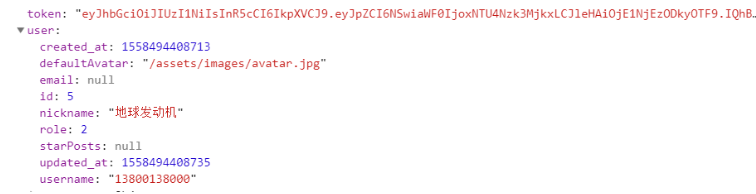
5.总结
-
-
使用
Element-ui的表单组件绑定数据和验证表单 -
调用登录接口
2.使用store管理数据
思路:
实现步骤:
// 每个小仓库都必须暴露出 state, mutations
export const state = {
userInfo: {
// 用户验证的token
token: "",
// 用户信息
user: {
}
}
}
export const mutations = {
// 设置用户信息
setUserInfo(state, data){
state.userInfo = data;
}
}
在登录请求发送成功后存储用户输入的数据到vuex的store仓库中。

// 提交登录 handleLoginSubmit(){ // 验证表单 this.$refs['form'].validate((valid)=>{ // 为true表示没有错误 if(valid){ this.$axios({ url: '/accounts/login', method: 'POST', data: this.form }).then(res=>{ // 1.保存到vuex, 注意调用方法时加上命名空间,也就是方法所在的模块user this.$store.commit('user/setUserInfo', res.data) }) } }) }
在页面中显示用户登录的手机号,在header.vue组件中替换下面代码。
<span class="el-dropdown-link">
<img src="http://157.122.54.189:9095/assets/images/avatar.jpg" alt="">
{{this.$store.state.user.userInfo.user.username}}
<i class="el-icon-arrow-down el-icon--right"></i>
</span>
nuxt下的store的使用
1.先新建数据的模块,一个模块就是一个文件,文件名字就是模块的名字,比如新建一个user模块,每个模块里面可以暴露出3个常用的属性
- state
- mutations
- actions

// 每个小仓库都必须暴露出 state, mutations export const state = { userInfo: { // 用户验证的token token: "", // 用户信息 user: { } } } export const mutations = { // 设置用户信息 setUserInfo(state, data){ state.userInfo = data; } }
2.读取user下面的用户

{{ $store.state.user.userInfo.user.username }}
3.调用mutations下的方法时候必须要带有模块名称

// 1.保存到vuex this.$store.commit("user/setUserInfo", res.data);
把store数据保存到本地

因为这个项目是Node.js项目,所以不能使用使用localStorage方法来存储,这里需要安装一个插件解决这个本地存储问题。
安装:yarn add vuex-persistedstate
配置nuxt.config.js,在plugins中添加下面配置。
{ src: '~/plugins/localStorage.js', ssr: false }
在plugins目录中新建localStorage.js并添加如下代码。
// ~/plugins/localStorage.js import createPersistedState from 'vuex-persistedstate' export default ({store}) => { window.onNuxtReady(() => { createPersistedState({ key: 'store' })(store) }) }
使用一个第三方的插件vuex-persistedstate, 通过这个插件会自动把store的数据保存到本地,并且在应用加载完后会自动把本地的数据重新赋值给store。
3.判断显示页面信息
当本地保存的数据被清除后,页面中仍会显示头像,应该显示的是"登录/注册"按钮,修改成下面的代码即可。

<div>
<div v-if="!$store.state.user.userInfo.token">
<nuxt-link to="/user/login">登录 / 注册</nuxt-link>
</div>
<div v-else>
<el-dropdown>
<span class="el-dropdown-link">
<img
:src="$axios.defaults.baseURL + $store.state.user.userInfo.user.defaultAvatar"
alt
/>
{{this.$store.state.user.userInfo.user.username}}
<i
class="el-icon-arrow-down el-icon--right"
></i>
</span>
<el-dropdown-menu slot="dropdown">
<el-dropdown-item>个人中心</el-dropdown-item>
<el-dropdown-item>退出</el-dropdown-item>
</el-dropdown-menu>
</el-dropdown>
</div>
</div>
4.退出登录
给header.vue组件中的退出按钮添加一个退出事件
<!-- 给通过native给elementUI组件绑定原生事件 --> <el-dropdown-item @click.native="handleLogout">退出</el-dropdown-item>
methods: { // 退出登录,清空本地用户数据 handleLogout(){ this.$store.commit('user/clearUserInfo'); } }
在store/user.js模块的mutations中添加一个清空数据的方法。
// 设置用户数据为空 clearUserInfo(state){ state.userInfo = {}; }
登录成功之后跳转到首页,在loginForm.vue中添加下面代码。
// 跳转到首页 this.$router.push("/");
5.actions的使用
actions是异步的修改仓库的数据,并且依赖mutations。
mutations:用于同步修改仓库的数据。
actions:用于异步修改仓库的数据,例如登录。
将发送登录请求的代码写到actions的方法里面,方便以后维护和调用。
在store/user.js中新增actions。
// 异步修改仓库的数据 export const actions = { // login(store, data){ login({commit}, data){ return this.$axios({ url: "/accounts/login", method: "POST", data:data }).then(res => { // store.commit("setUserInfo", res.data) commit("setUserInfo", res.data) // 1.保存到vuex, 注意调用方法时加上命名空间,也就是方法所在的模块user // 登录后的行为应该由调用的页面去执行,不能写死,因为每个页面登录成功执行的操作可能不一样 // this.$router.push("/"); }); } }
loginForm.vue组件中的发送登录请求方法的代码改为:
methods: { // 提交登录 handleLoginSubmit() { // 验证表单 this.$refs["form"].validate(valid => { // 为true表示没有错误 if (valid) { this.$store.dispatch('user/login', this.form).then(res=>{ this.$router.push('/'); }) } }); } }
actions总结
什么情况下把方法封装到actions?
异步的方法需要复用的时候,可以考虑把方法封装到actions,比如登录这些方法。
actions要怎么声明?
actions里面的方法第一个参数是store对象,这个对象下面可以访问到所有store的属性(commit, dispatch, state...)用commit修改state数据;
第二个是可选的,是传递进来的参数。
怎么调用actions的方法?
this.$store.dispatch('user/login', this.form).then(res=>{ this.$router.push('/'); })
store总结
什么时候使用Vuex?
项目数据比较多,需要多个组件去共享数据的时候可以使用vuex
怎么使用?
state: 存储数据
mutations: 设置修改state的数据
actions: 异步修改state的数据,把可以复用的请求放到actions里面(actions需要调用mutations的方法修改数据)
使用时候注意的问题
单词别写错
注意调用mutations和actions的方法记得加上模块名字(命名空间)






 浙公网安备 33010602011771号
浙公网安备 33010602011771号