CSS3笔记4
1.CSS3盒子模型

1 <!DOCTYPE html> 2 <html lang="en"> 3 <head> 4 <meta charset="UTF-8"> 5 <title>Document</title> 6 <style> 7 div:first-child { 8 width: 200px; 9 height: 200px; 10 background-color: pink; 11 box-sizing: content-box; /*以前的盒子模型 w3c标准*/ 12 padding: 10px; 13 border: 15px solid red; 14 /*盒子大小为 width + padding + border content-box:此值为其默认值,其让元素维持W3C的标准Box mode;*/ 15 } 16 div:last-child { 17 width: 200px; 18 height: 200px; 19 background-color: purple; 20 padding: 10px; 21 box-sizing: border-box; /*padding border 不撑开盒子*/ 22 border: 15px solid red; 23 /*盒子大小为width padding和border是包含到width里面的*/ 24 25 } 26 </style> 27 </head> 28 <body> 29 <div>content-box</div> 30 <div>border-box</div> 31 </body> 32 </html>

2.盒子阴影
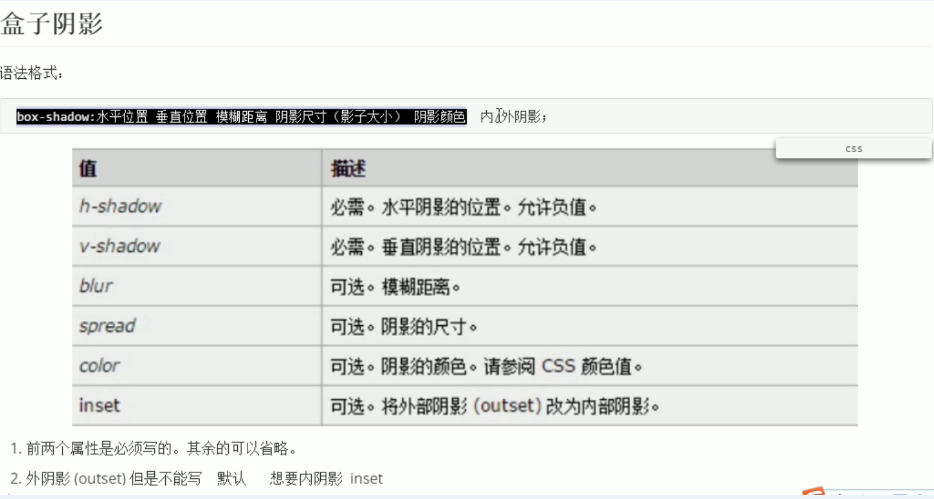

1 <!DOCTYPE html> 2 <html lang="en"> 3 <head> 4 <meta charset="UTF-8"> 5 <title>Document</title> 6 <style> 7 h1 { 8 font-size: 100px; 9 /*text-shadow: 水平距离 垂直距离 模糊距离 阴影颜色*/ 10 text-shadow: 10px 3px 3px rgba(0, 0, 0, .5); 11 12 } 13 div { 14 width: 200px; 15 height: 200px; 16 border: 10px solid red; 17 /*box-shadow: 5px 5px 3px 4px rgba(0, 0, 0, .4);*/ 18 box-shadow: 0 15px 30px rgba(0, 0, 0, .4) inset; 19 /*box-shadow: 水平位置 垂直位置 模糊距离 阴影尺寸 (颜色大小) 阴影颜色 内外阴影*/ 20 21 } 22 </style> 23 </head> 24 <body> 25 <h1>文字阴影演示</h1> 26 <div>盒子阴影演示</div> 27 </body> 28 </html>


<!DOCTYPE html> <html lang="en"> <head> <meta charset="UTF-8"> <title>Document</title> <style> div { width: 249px; height: 249px; line-height: 249px; background-color: pink; margin: 100px; background: url(images/shui.jpg) 0 0 no-repeat; font-size: 30px; text-align: center; color: rgba(255, 255, 255, 0.7); /*颜色半透明*/ border-radius: 50%; /*变成一个圆 圆角*/ box-shadow: 5px 5px 10px 16px rgba(255, 255, 255, 0.4) inset, 5px 4px 10px rgba(0, 0, 0, 0.3) /*内阴影*/ </style> </head> <body> <div>水晶图片</div> </body> </html>

3.文字环绕效果

1 <!DOCTYPE html> 2 <html lang="en"> 3 <head> 4 <meta charset="UTF-8"> 5 <title>Document</title> 6 <style> 7 div { 8 width: 500px; 9 height: 500px; 10 border: 1px solid hotpink; 11 margin: 0 auto; /*让盒子居中对齐*/ 12 } 13 img { 14 float: right; 浮动发明的目的是用来做文字环绕效果*/ 15 } 16 </style> 17 </head> 18 <body> 19 <div> 20 JavaScript一种直译式脚本语言,是一种动态类型、弱类型、基于原型的语言,内置支持类型。它的解释器被称为JavaScript引擎,为浏览器的一部分,广泛用于客户端的脚本语言,最早是在HTML(标准通用标记语言下的一个应用)网页上使用,用来给HTML网页增加动态功能。 21 <img src="images/shui.jpg" height="220" width="171" alt=""> 22 在1995年时,由Netscape公司的Brendan Eich,在网景导航者浏览器上首次设计实现而成。因为Netscape与Sun合作,Netscape管理层希望它外观看起来像Java,因此取名为JavaScript。但实际上它的语法风格与Self及Scheme较为接近。 [1] 23 24 为了取得技术优势,微软推出了JScript,CEnvi推出ScriptEase,与JavaScript同样可在浏览器上运行。为了统一规格,因为JavaScript兼容于ECMA标准,因此也称为ECMAScript。 25 26 27 </div> 28 </body> 29 </html>

4.浮动

1 <!DOCTYPE html> 2 <html lang="en"> 3 <head> 4 <meta charset="UTF-8"> 5 <title>Document</title> 6 <style> 7 div { 8 width: 400px; 9 height: 200px; 10 background-color: pink; 11 /*display: inline-block;*/ 12 /*转换成行内快元素 就可以放一行上 有宽度高度 但是元素之间有空隙 不方便处理*/ 13 float: left; /*让元素浮动起来就能解决有缝隙的问题啦*/ 14 } 15 div:nth-child(2) { 16 background-color: skyblue; 17 } 18 div:nth-child(3) { 19 background-color: purple; 20 } 21 </style> 22 </head> 23 <body> 24 <div></div> 25 <div></div> 26 <div></div> 27 </body> 28 </html>


<!DOCTYPE html> <html lang="en"> <head> <meta charset="UTF-8"> <title>Document</title> <style> .father { width: 500px; height: 300px; background-color: pink; border: 10px solid red; padding: 10px; /*子盒子浮动不会压住父盒子的padding和margin值*/ } .son { width: 100px; height: 100px; background-color: purple; float: left; } </style> </head> <body> <div class="father"> <div class="son"> </div> </div> </body> </html>


<!DOCTYPE html> <html lang="en"> <head> <meta charset="UTF-8"> <title>Document</title> <style> section { width: 800px; height: 500px; background-color: pink; } section div:first-child { width: 200px; height: 200px; background-color: purple; } section div:last-child { width: 249px; height: 300px; background-color: skyblue; float: left; /*熊大和熊二都浮动,则盒子会顶对齐*/ /*熊大不浮动 熊二浮动,熊二则会跑到下一行*/ } </style> </head> <body> <section> <div>熊大</div> <div>熊二</div> </section> </body> </html>


<!DOCTYPE html> <html lang="en"> <head> <meta charset="UTF-8"> <title>Document</title> <style> div { height: 200px; background-color: pink; float: left; /*块级元素添加浮动之后,具有行内快的特性*/ } span { background-color: purple; height: 100px; float: left; /*行内元素添加浮动之后,具有行内快的特性*/ } /*行内快特性 可以一行放多个 有宽度和高度 盒子的大小是有内容决定的*/ </style> </head> <body> <div>我是div1</div> <div>div2</div> <span>我是span1</span> <span>span2</span> </body> </html>
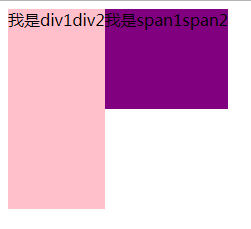
浮动特性总结
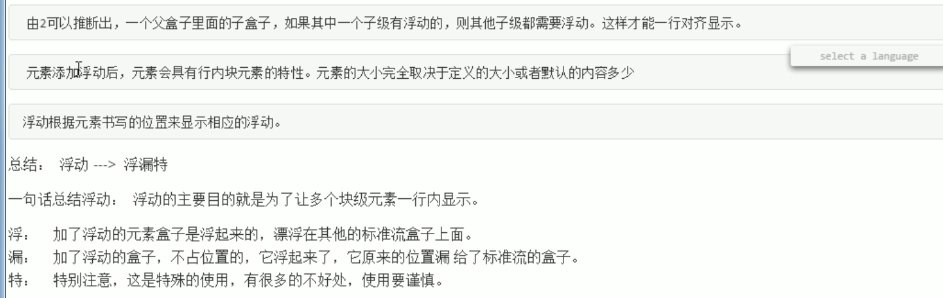
5.网页布局
布局流程


<!DOCTYPE html> <html lang="en"> <head> <meta charset="UTF-8"> <title>Document</title> <style> .top { width: 960px; height: 80px; background-color: pink; text-align: center; /*文字居中对齐*/ margin: 0 auto; /*盒子居中对齐*/ } .banner { width: 960px; height: 120px; background-color: purple; margin: 0 auto; text-align: center; } .main { width: 960px; height: 200px; background-color: skyblue; margin: 0 auto; text-align: center; } .footer { width: 960px; height: 80px; background-color: black; margin: 0 auto; text-align: center; } </style> </head> <body> <div class="top">top</div> <div class="banner">banner</div> <div class="main">main</div> <div class="footer">footer</div> </body> </html>


<!DOCTYPE html> <html lang="en"> <head> <meta charset="UTF-8"> <title>Document</title> <style> .top, .banner, .main, .footer { width: 960px; text-align: center; margin: 0 auto; margin-bottom: 10px; } .top { height: 80px; background-color: pink; } .banner { height: 120px; background-color: purple; } .main { height: 500px; background-color: hotpink; } .footer { height: 150px; background-color: black; } </style> </head> <body> <div class="top"></div> <div class="banner"></div> <div class="main"></div> <div class="footer"></div> </body> </html>
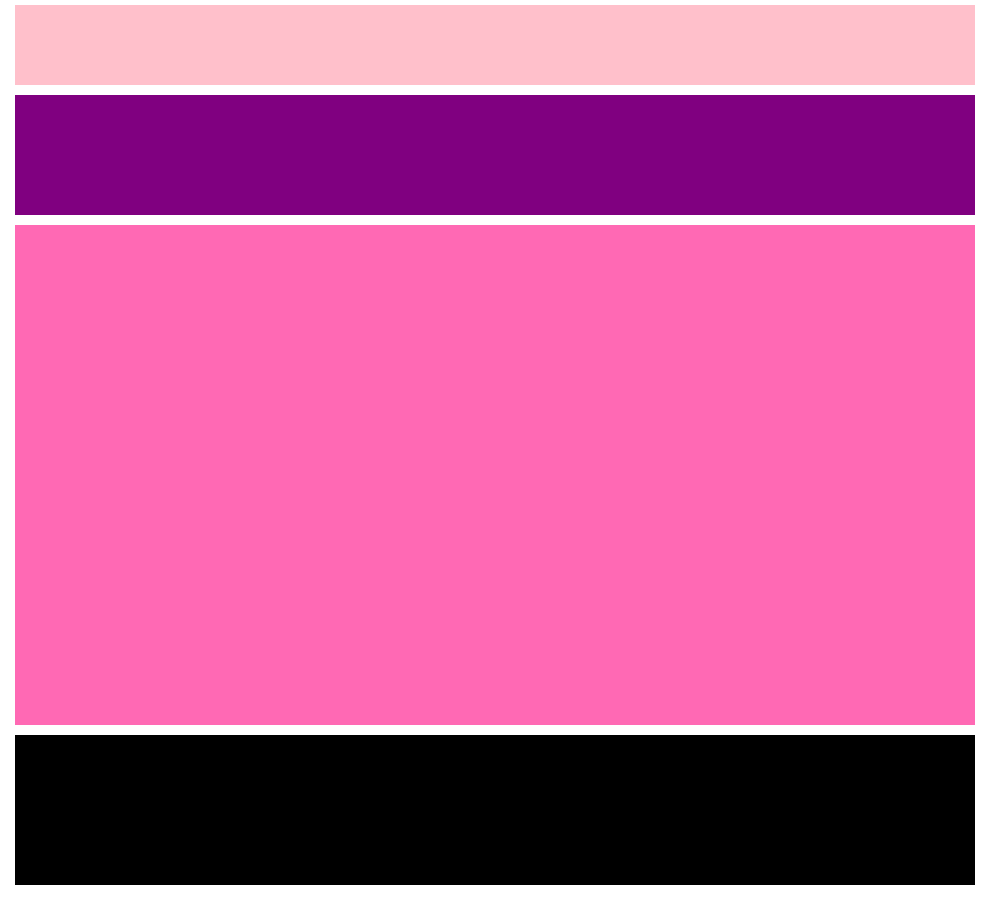

<!DOCTYPE html> <html lang="en"> <head> <meta charset="UTF-8"> <title>Document</title> <style> * { margin: 0; padding: 0; } .top, .banner, .main, .left, .right, .footer { width: 960px; margin: 0 auto; text-align: center; background-color: #eee; /*灰色*/ border: 1px dashed #ccc; /*类似灰色*/ } .top { height: 80px; } .banner { height: 150px; } .main { height: 500px; } .left { width: 360px; height: 500px; background-color: pink; float: left; } .right { width: 592px; height: 500px; background-color: purple; float: left; } .footer { height: 120px; } </style> </head> <body> <div class="top">top</div> <div class="banner">banner</div> <div class="main"> <div class="left">left</div> <div class="right">right</div> </div> <div class="footer">footer</div> </body> </html>
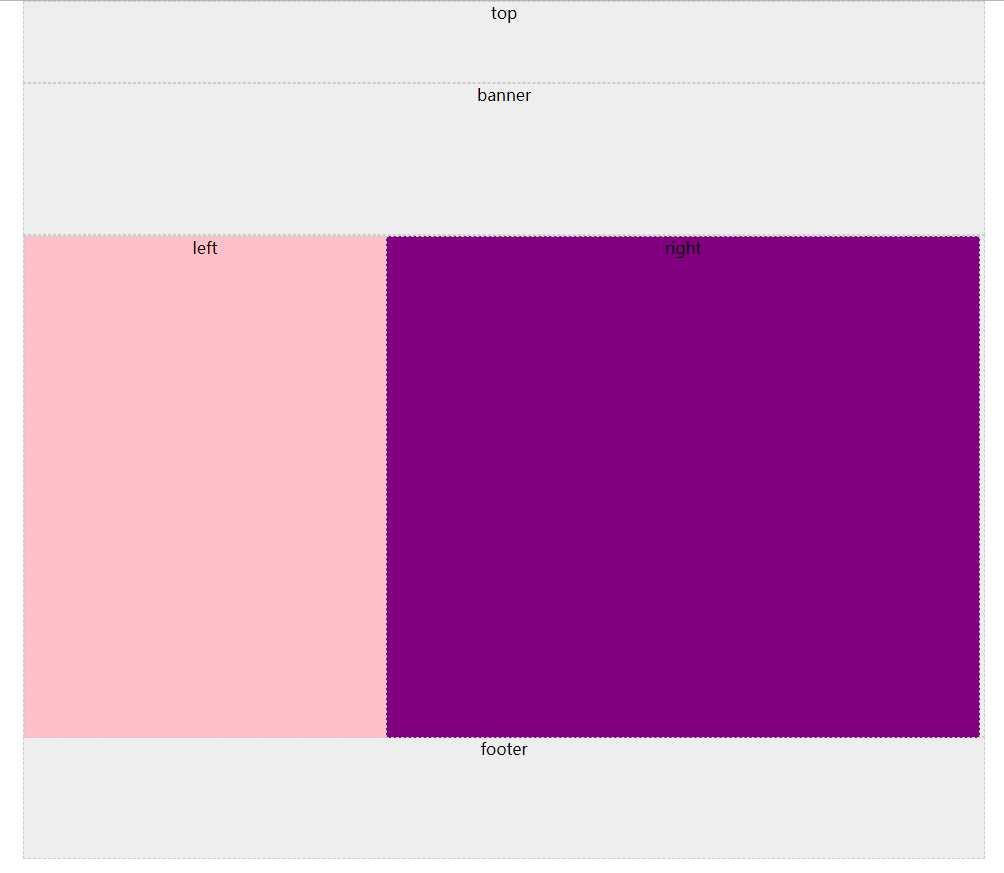

<!DOCTYPE html> <html lang="en"> <head> <meta charset="UTF-8"> <title>Document</title> <style> * { margin: 0; padding: 0; } ul { list-style: none; /*取消列表默认的小点样式*/ } .top { height: 60px; background-color: #000; color: white; text-align: center; line-height: 60px; } .banner { width: 960px; height: 400px; background-color: skyblue; margin: 20px auto; border-radius: 15px; text-align: center; line-height: 400px; } .main { width: 960px; height: 200px; margin: 0 auto; } .main ul li { width: 240px; height: 200px; background-color: pink; float: left; /*浮动的目的是让多个块级li 一行显示 而且没有缝隙哟*/ } .main ul li:nth-child(even) { /*让偶数li元素变成紫色*/ background-color: purple; } .footer { height: 100px; background-color: #000; } </style> </head> <body> <div class="top">top</div> <div class="banner">banner</div> <div class="main"> <ul> <li>1</li> <li>2</li> <li>3</li> <li>4</li> </ul> </div> <div class="footer">footer</div> </body> </html>
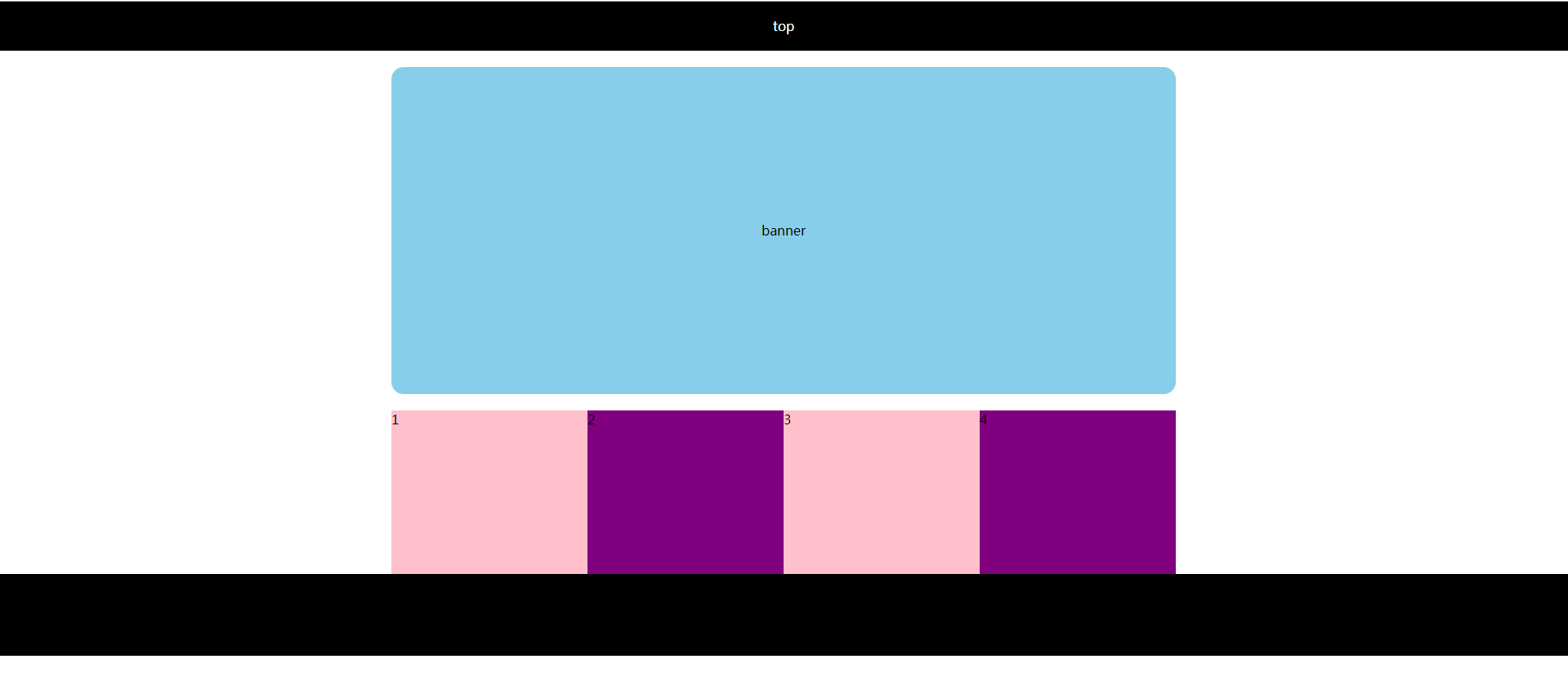
6.清除浮动的4种姿势

<!DOCTYPE html> <html lang="en"> <head> <meta charset="UTF-8"> <title>Document</title> <style> * { margin: 0; padding: 0; } .box1 { width: 600px; background-color: pink; } .box2 { width: 600px; height: 240px; background-color: purple; } .son1 { width: 150px; height: 100px; background-color: skyblue; float: left; } .son2 { width: 300px; height: 100px; background-color: hotpink; float: left; } /*如果son1和son2都浮动了,浮动元素不占有位置,父亲又没有高度 此时底下的盒子就会跑上来*/ .clear { clear: both; /*清除浮动的影响*/ } </style> </head> <body> <div class="box1"> <div class="son1"></div> <div class="son2"></div> <!-- 在浮动盒子的后面添加一个空盒子 缺点是添加很多额外的标签,不推荐使用 --> <div class="clear"></div> </div> <div class="box2"></div> </body> </html>
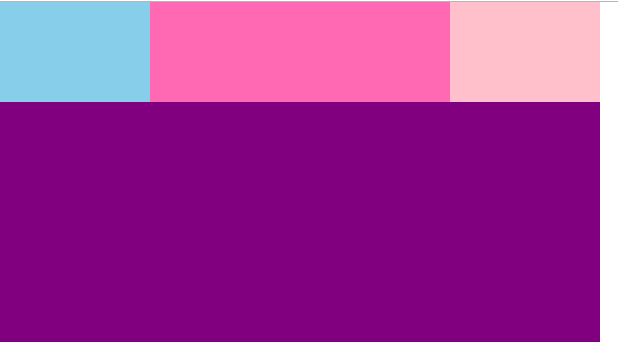
后面效果与这个效果一样。

<!DOCTYPE html> <html lang="en"> <head> <meta charset="UTF-8"> <title>Document</title> <style> * { margin: 0; padding: 0; } .box1 { /*height: 200px; 很多情况下,我们父级盒子,不方便给高度,考虑孩子会变*/ width: 600px; background-color: pink; overflow: hidden; /*触发BFC BFC可以清除浮动 这是解决方案 BFC以后讲解 overflow: auto/scroll也行*/ } .box2 { width: 600px; height: 240px; background-color: purple; } .son1 { width: 150px; height: 100px; background-color: skyblue; float: left; } .son2 { width: 300px; height: 100px; background-color: hotpink; float: left; } /*如果son1和son2都浮动了,浮动元素不占有位置,父亲有没有高度 此时底下盒子就会跑上来*/ </style> </head> <body> <div class="box1"> <div class="son1"></div> <div class="son2"></div> </div> <div class="box2"></div> </body> </html>

<!DOCTYPE html> <html lang="en"> <head> <meta charset="UTF-8"> <title>Document</title> <style> * { margin: 0; padding: 0; } .box1 { /*height: 200px; 很多情况下,我们父级盒子,不方便给高度,考虑孩子会变*/ width: 600px; background-color: pink; } .box2 { width: 600px; height: 240px; background-color: purple; } .son1 { width: 150px; height: 100px; background-color: skyblue; float: left; } .son2 { width: 300px; height: 100px; background-color: hotpink; float: left; } /*如果son1和son2都浮动了,浮动元素不占有位置,父亲有没有高度 此时底下盒子就会跑上来*/ .clearfix:after { /*伪元素选择器*/ content: "."; /*内容为小点,尽量不要空, 否则旧版浏览器有空隙.*/ display: block; /*转换为块级元素*/ height: 0; /*高度为0*/ visibility: hidden; /*隐藏盒子*/ clear: both; /*清除浮动*/ } .clearfix { /*ie6/7浏览器的处理方式*/ *zoom: 1; /*ie6/7能识别的特殊符号 带有这个*的属性 只有ie6/7才能执行 zoom就是ie6/7清除浮动的方法*/ } </style> </head> <body> <div class="box1 clearfix"> <div class="son1"></div> <div class="son2"></div> </div> <div class="box2"></div> </body> </html>

<!DOCTYPE html> <html lang="en"> <head> <meta charset="UTF-8"> <title>Document</title> <style> * { margin: 0; padding: 0; } .box1 { /*height: 200px; 很多情况下,我们父级盒子,不方便给高度,考虑孩子会变*/ width: 600px; background-color: pink; } .box2 { width: 600px; height: 240px; background-color: purple; } .son1 { width: 150px; height: 100px; background-color: skyblue; float: left; } .son2 { width: 300px; height: 100px; background-color: hotpink; float: left; } /*如果son1和son2都浮动了,浮动元素不占有位置,父亲有没有高度 此时底下盒子就会跑上来*/ .clearfix:before,.clearfix:after { content: ""; display: table; /*这句话可以触发BFC BFC可以清除浮动*/ } .clearfix:after { clear: both; } .clearfix { *zoom: 1; /*兼容IE6/IE7浏览器*/ } </style> </head> <body> <div class="box1 clearfix"> <div class="son1"></div> <div class="son2"></div> </div> <div class="box2"></div> </body> </html>
7.思维导图总结
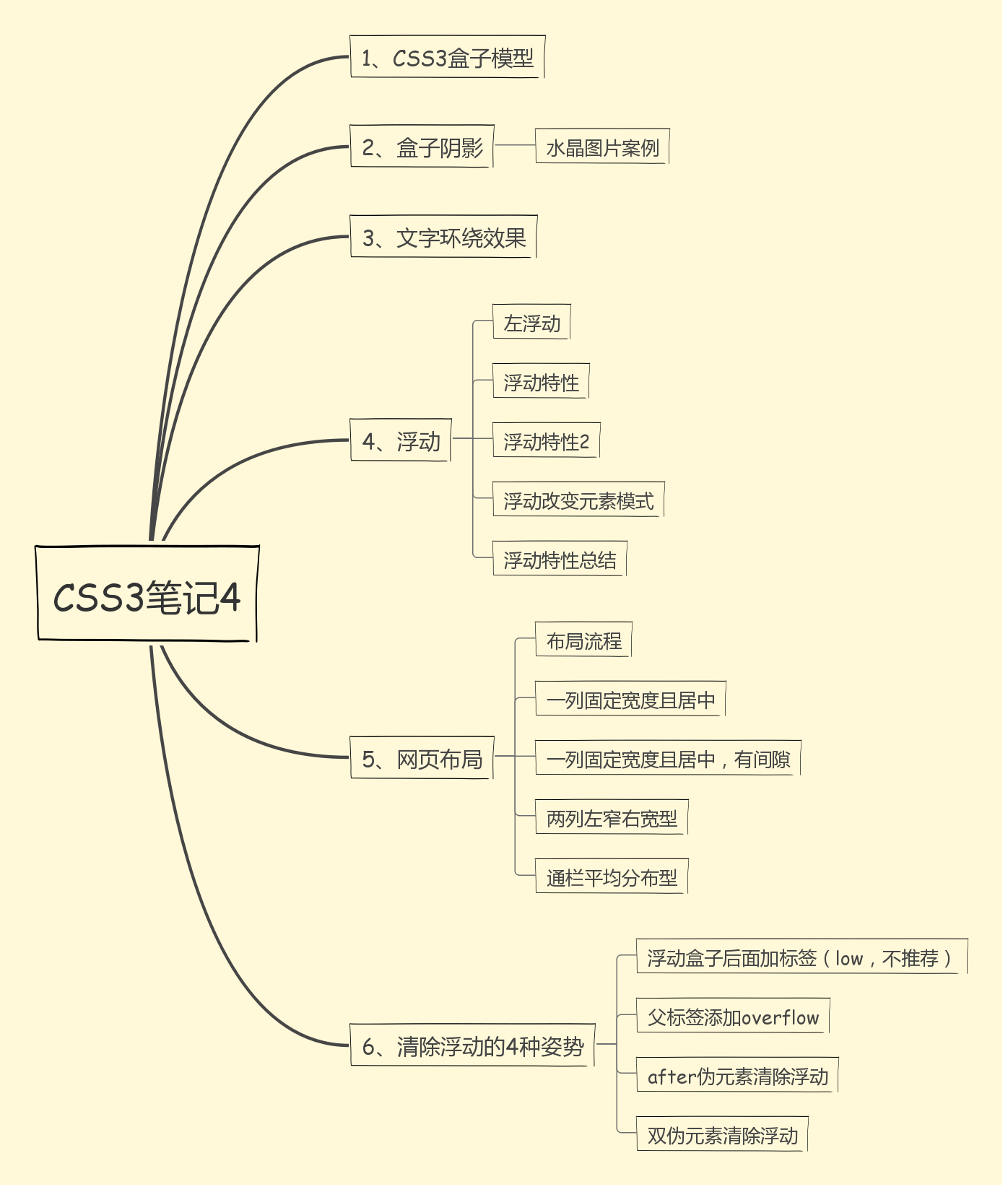






 浙公网安备 33010602011771号
浙公网安备 33010602011771号