Python 操作docx文档(简单使用-创建新的docx)
1、说明
Python 中可以读取 word 文件的库有 python-docx 和 pywin32。
下表比较了各自的优缺点。
|
优点 |
缺点 | |
|---|---|---|
|
python-docx |
跨平台 |
只能处理 .docx 格式,不能处理.doc格式 |
|
pywin32 |
仅限 windows 平台 |
.doc 和 .docx 都能处理 |
2、下载
python -m pip install python-docx
3、添加1-9级标题
from datetime import datetime from docx import Document # 创建新的docx文件 document = Document() document.add_heading('1级标题', 1) # 添加1级标题 document.add_heading('2级标题', 2) # 添加2级标题 document.add_heading('3级标题', 3) # 添加3级标题 document.add_heading('4级标题', 4) # 添加4级标题 document.add_heading('5级标题', 5) # 添加5级标题 document.add_heading('6级标题', 6) # 添加6级标题 document.add_heading('7级标题', 7) # 添加7级标题 document.add_heading('8级标题', 8) # 添加8级标题 document.add_heading('9级标题', 9) # 添加9级标题 document.save('{}.docx'.format(datetime.now().strftime('%Y%m%d%H%M%S')))
运行截图
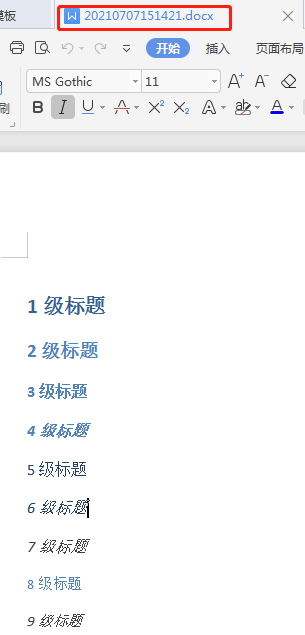
4、添加段落
from datetime import datetime from docx import Document # 创建新的docx文件 document = Document() paragraph = """这是一个段落 """ paragraph2 = """这是一个新的段落""" paragraph3 = """这是一个新的段落。 """ document.add_paragraph(paragraph) document.add_paragraph(paragraph2) document.add_paragraph(paragraph3) document.save('{}.docx'.format(datetime.now().strftime('%Y%m%d%H%M%S')))
运行截图
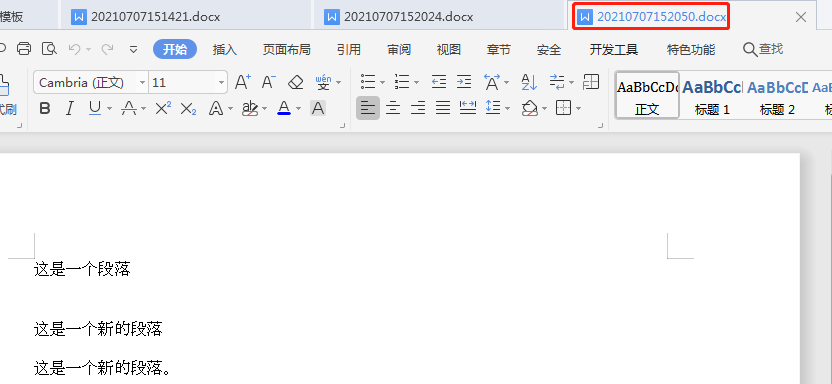
5、设置字体大小和样式
from datetime import datetime from docx import Document # 创建新的docx文件 from docx.shared import Pt document = Document() document.add_paragraph("这是一个段落") # 添加段落 paragraph = document.add_paragraph("这是一个段落,") # 添加段落 run = paragraph.add_run('设置了字体的段落') # 没理解,可以看官方介绍,如下: """ Append a run to this paragraph containing *text* and having character style identified by style ID *style*. *text* can contain tab (``\\t``) characters, which are converted to the appropriate XML form for a tab. *text* can also include newline (``\\n``) or carriage return (``\\r``) characters, each of which is converted to a line break. 大概意思就是追加一个段落,包含text,且设置了格式,我感觉是这样 """ run.font.name = u'宋体' # 设置字体 run.font.size = Pt(20) # 设置字号 run1 = paragraph.add_run('\t粗体') run1.bold = True run2 = paragraph.add_run('\t斜体') run2.italic = True document.save('{}.docx'.format(datetime.now().strftime('%Y%m%d%H%M%S')))
运行截图
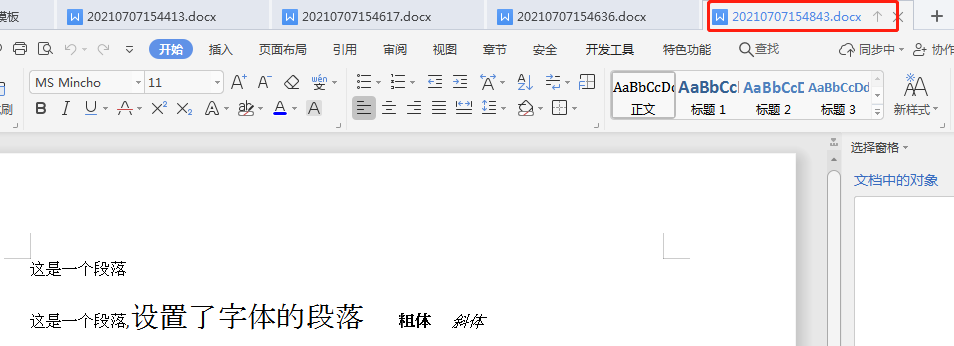
6、有序(无序)列表和引用
from datetime import datetime from docx import Document # 创建新的docx文件 document = Document() # 增加引用 document.add_paragraph('123', style='Intense Quote') # 增加有序列表 document.add_paragraph(u'有序列表元素1', style='List Number') document.add_paragraph(u'有序列别元素2', style='List Number') # 增加无序列表 document.add_paragraph(u'无序列表元素1', style='List Bullet') document.add_paragraph(u'无序列表元素2', style='List Bullet') document.save('{}.docx'.format(datetime.now().strftime('%Y%m%d%H%M%S')))
运行截图

7、表格和分页
from datetime import datetime from docx import Document # 创建新的docx文件 document = Document() # 增加图片(此处使用相对位置) # document.add_picture('jdb.jpg', width=Inches(1.25)) # 增加表格 table = document.add_table(rows=3, cols=3) # 3行3列 hdr_cells1 = table.rows[0].cells # 第一行 hdr_cells1[0].text = "第一行,第一列" hdr_cells1[1].text = "第一行,第二列" hdr_cells1[2].text = "第一行,第三列" hdr_cells2 = table.rows[1].cells # 第二行 hdr_cells2[0].text = "第二行,第一列" hdr_cells2[1].text = "第二行,第二列" hdr_cells2[2].text = "第二行,第三列" hdr_cells3 = table.rows[2].cells # 第三行 hdr_cells3[0].text = "第三行,第一列" hdr_cells3[1].text = "第三行,第二列" hdr_cells3[2].text = "第三行,第三列" # 增加分页 document.add_page_break() document.save('{}.docx'.format(datetime.now().strftime('%Y%m%d%H%M%S')))
运行截图
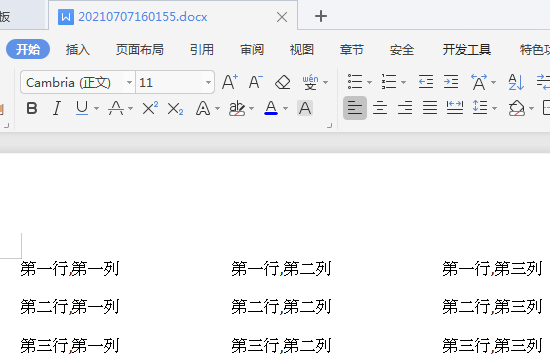
参考链接 : https://cloud.tencent.com/developer/article/1578773 和 https://www.jianshu.com/p/1f60cdd9655a




 浙公网安备 33010602011771号
浙公网安备 33010602011771号