Reduce the shadowed window border effect in KDE
My favorite KDE workspace theme is Breeze. It has a soft tint with not too high contrast, which makes my eyes feel comfortable with less strain when I’m immersed in algorithm development or document writing. By default, the Breeze theme adds a shadow effect to the borders of a window, so that the window looks less stiff, which is elegant. However, when I take a snapshot of the window using Spectacle, the default screenshot tool provided by KDE, the width of the shadow seems too thick as shown below.
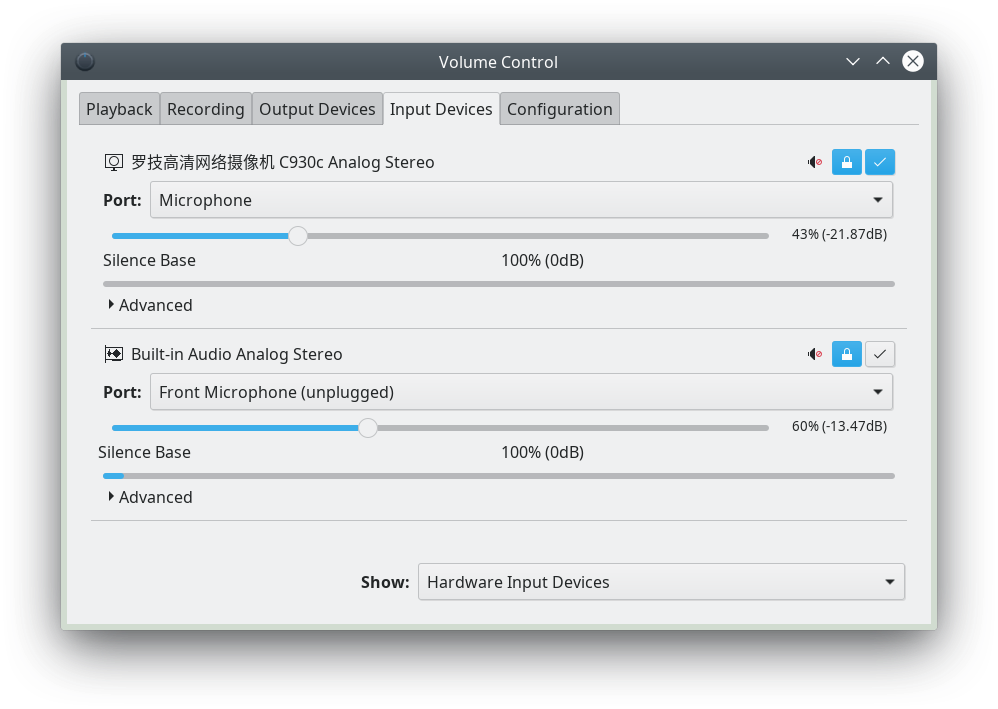
Figure 1 Thick shadow added by Breeze to window borders.
To make the shadow thinner or even fully disable it, we need to open System Settings and go to Appearance → Application Style → Window Decorations. Then click the Configure Breeze button.

Figure 2 Configure the widget style of Breeze.
In the Shadows page of the opened dialogue, we can set the size, strength and color of the shadow. It can be seen that the shadow around the dialogue now becomes much thinner than that in Figure 1.
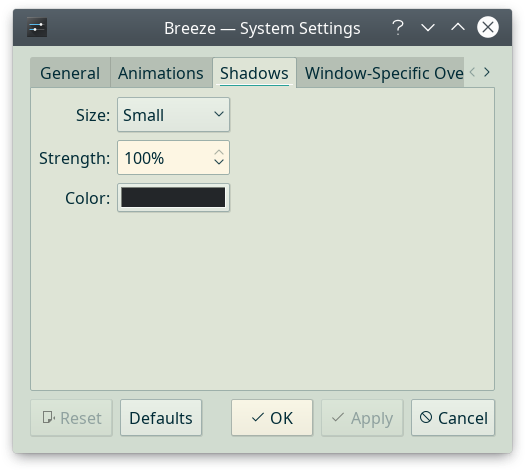
Figure 3 Configure the shadow effect.




 浙公网安备 33010602011771号
浙公网安备 33010602011771号