【背景】
在Android中,想要设置个按钮的水平对齐,都累死了:
【已解决】ADT中已设置TableLayout布局的情况下如何设置按钮居中对齐 所以现在有必要搞清楚,到底gravity和layout_gravity到底有啥区别。
1.参考:
Android – gravity and layout_gravity
Android中gravity与layout_gravity的区别
中的解释,可以总结为:
- android:gravity : 表示当前View,即控件,内部的东西的,对齐方式
- TableRow内部的Button
- 右对齐:
- 代码:
<TableRow
android:layout_width="fill_parent"
android:layout_height="fill_parent"
android:gravity="right">
<Button
android:layout_width="fill_parent"
android:layout_height="fill_parent"
android:gravity="center"
android:layout_gravity="center"
android:onClick="preformDownload"
android:text="@string/btn_download" />
</TableRow>
<TableRow android:layout_width="fill_parent" android:layout_height="fill_parent" android:gravity="center"> <Button android:layout_width="fill_parent" android:layout_height="fill_parent" android:gravity="center" android:layout_gravity="center" android:onClick="preformDownload" android:text="@string/btn_download" /> </TableRow>
<Button android:layout_width="fill_parent" android:layout_height="fill_parent" android:layout_gravity="bottom" android:gravity="top" android:onClick="preformDownload" android:text="@string/btn_download" />
<Button android:layout_width="fill_parent" android:layout_height="fill_parent" android:layout_gravity="bottom" android:gravity="center_vertical" android:onClick="preformDownload" android:text="@string/btn_download" />
<LinearLayout xmlns:android="http://schemas.android.com/apk/res/android" android:orientation="vertical" android:layout_width="fill_parent" android:layout_height="fill_parent"> <EditText android:layout_width="wrap_content" android:layout_height="wrap_content" android:layout_gravity="center" android:gravity="center" android:text="one" /> </LinearLayout>
<LinearLayout xmlns:android="http://schemas.android.com/apk/res/android" android:orientation="vertical" android:layout_width="fill_parent" android:layout_height="fill_parent"> <EditText android:layout_width="wrap_content" android:layout_height="wrap_content" android:layout_gravity="right" android:gravity="center" android:text="one" /> </LinearLayout>
【总结】
- android:gravity : 表示当前View,即控件,内部的东西的,对齐方式
- 常见的是:
- TableRow中的Button
- EditText(内部)的文字
- Button(内部)的文字
- android:layout_gravity: 表示当前View,即控件本身,在父一级内的(即父一级控件所给当前子控件所分配的显示范围内)的对齐方式
- 常见的是:
- 当前EditText(在父一级LineLayout所分配给其的显示范围内)的对齐方式
- 当前的Button(在父一级TableRow所分配给其的显示范围内)的对齐方式 ->此处需要注意的是,很多时候,改变Button内的layout_gravity,常看不到改动的效果,是因为其显示范围和位置,已经由父一级的TableRow的gravity决定了。
总之,拿着代码,多试试,就容易理解了。




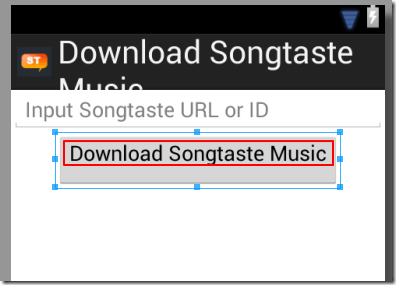




 浙公网安备 33010602011771号
浙公网安备 33010602011771号