使用react-flow制作流程图
1.react-flow
react-flow是一个用于构建基于节点的应用程序的库。这些可以是简单的静态图或复杂的基于节点的编辑器。同时react-flow支持自定义节点类型和边线类型,并且它附带一些组件,可以查看缩略图的Mini Map和悬浮控制器Controls.
2、react-flow 的安装
npm install react-flow-renderer # npm yarn add react-flow-renderer # Yarn
3.react-flow基本使用
1、每个节点固定格式 里面添加内容
代码
index.tsx
import React from 'react';
import ReactFlow, {
addEdge,
MiniMap,
Controls,
Background,
useNodesState,
useEdgesState,
} from 'react-flow-renderer';
import { nodes as initialNodes, edges as initialEdges } from './initial-elements';
const OverviewFlow = () => {
const [nodes, setNodes, onNodesChange] = useNodesState(initialNodes);
const [edges, setEdges, onEdgesChange] = useEdgesState(initialEdges);
const onConnect = (params) => setEdges((eds) => addEdge(params, eds));
return (
<ReactFlow
nodes={nodes} // 节点
edges={edges} // 连接线
onNodesChange={onNodesChange} // 节点拖拽等改变
onEdgesChange={onEdgesChange} // 连接线拖拽等改变
onConnect={onConnect} // 节点直接连接
fitView // 渲染节点数据
attributionPosition="top-right" // react-flow的位置,类似水印,可以通过css隐藏
>
// 背景图 可以配置颜色 方格宽度
<Background color="#aaa" gap={16} />
</ReactFlow>
);
};
export default OverviewFlow;
initial-elements.ts节点与连接线数据
import { MarkerType } from 'react-flow-renderer';
export const nodes = [
{
id: '1', // id必须
type: 'input', // 类型: input开始 default默认 output结束 区别在于连接点不一样
data: { // 额外的数据
label: ( // 节点名称
<>
Welcome to <strong>React Flow!</strong>
</>
),
// value: 5, .... // 可以将其他数据放入
},
position: { x: 250, y: 0 }, // 节点位置
},
{
id: '2',
data: {
label: (
<>
This is a <strong>default node</strong>
</>
),
},
position: { x: 100, y: 100 },
},
{
id: '3',
data: {
label: (
<>
This one has a <strong>custom style</strong>
</>
),
},
position: { x: 400, y: 100 },
style: {
background: '#D6D5E6',
color: '#333',
border: '1px solid #222138',
width: 180,
},
},
{
id: '4',
position: { x: 250, y: 200 },
data: {
label: 'Another default node',
},
},
{
id: '5',
data: {
label: 'Node id: 5',
},
position: { x: 250, y: 325 },
},
{
id: '6',
type: 'output',
data: {
label: (
<>
An <strong>output node</strong>
</>
),
},
position: { x: 100, y: 480 },
},
{
id: '7',
type: 'output',
data: { label: 'Another output node' },
position: { x: 400, y: 450 },
},
];
export const edges = [
{ id: 'e1-2', source: '1', target: '2', label: 'this is an edge label' },
{ id: 'e1-3', source: '1', target: '3' },
{
id: 'e3-4', // id必须
source: '3', // 连接线起始节点id
target: '4', // 连接线结束节点id
animated: true, // 连接线是否有动画
label: 'animated edge', // 连接线名称
},
{
id: 'e4-5',
source: '4',
target: '5',
label: 'edge with arrow head',
markerEnd: { // 连接线尾部的箭头
type: MarkerType.ArrowClosed,
},
},
{
id: 'e5-6',
source: '5',
target: '6',
type: 'smoothstep', // 连接线类型 default straight step smoothstep
label: 'smooth step edge',
},
{
id: 'e5-7',
source: '5',
target: '7',
type: 'step',
style: { stroke: '#f6ab6c' }, // 连接线颜色
label: 'a step edge',
animated: true,
labelStyle: { fill: '#f6ab6c', fontWeight: 700 }, // 连接线名称样式
},
];
效果图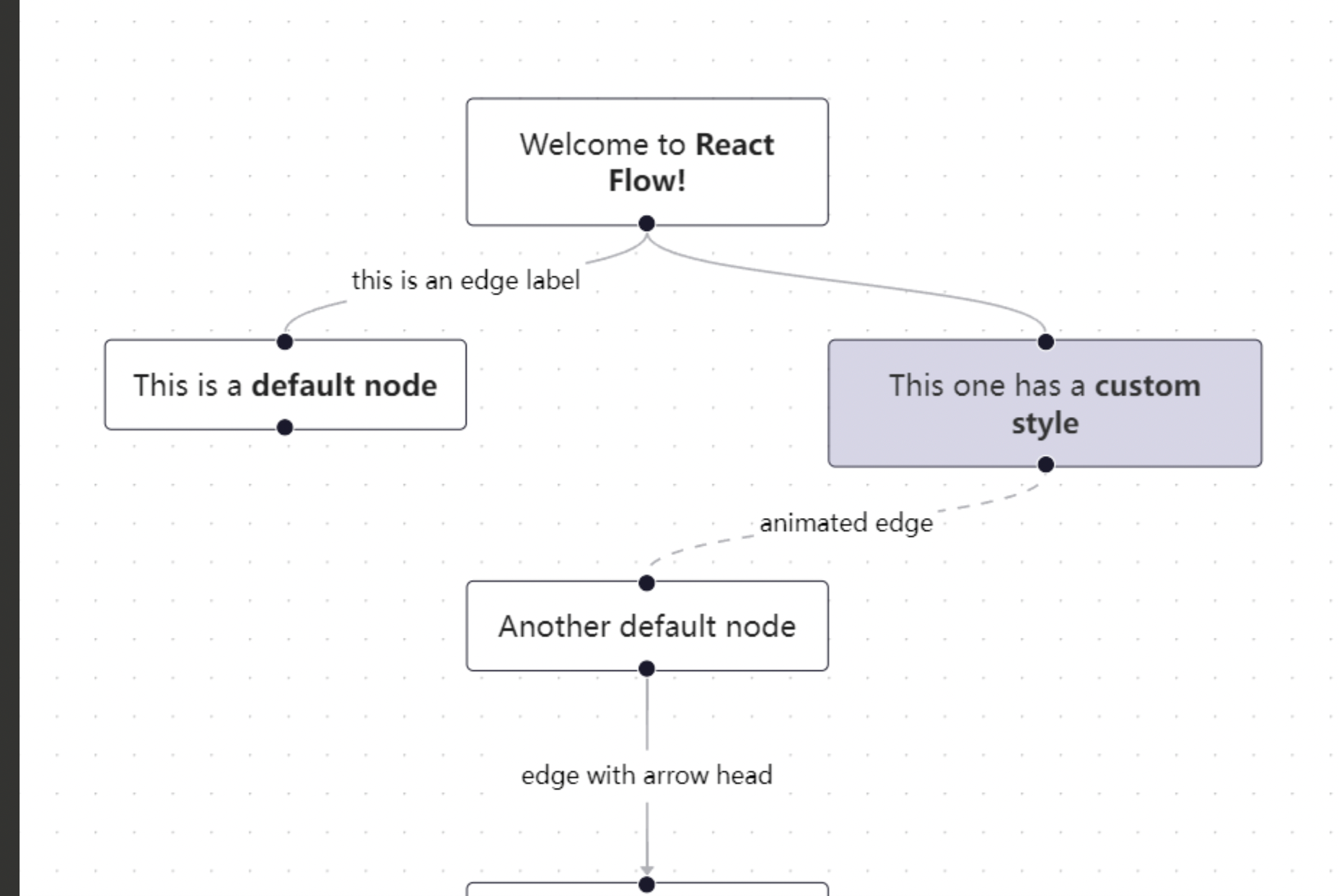
2、自定义每个节点中的内容和样式 以及连接点
这个是静态的 展示流程图 想拖动节点 加上1里面的 onNodesChange... 的参数即可
index.tsx
import React, {useEffect} from 'react';
import ReactFlow, {
useNodesState,
useEdgesState,
} from 'react-flow-renderer';
import {nodes as initialNodes, edges as initialEdges} from './initial-elements';
import CustomNode from './ResizableNode'; //自定义的渲染每个节点的代码
const nodeTypes = {
custom: CustomNode, //自定义的内容
};
const OverviewFlow = ({resizeFlag}: any) => {
const [nodes, setNodes] = useNodesState(initialNodes);
const [edges] = useEdgesState(initialEdges);
useEffect(() => {
setNodes([]);
setTimeout(() => {
setNodes(initialNodes);
}, 50);
}, [resizeFlag]);
if (!nodes?.length) {
return null;
}
return (
<ReactFlow
nodes={nodes} // 节点
edges={edges} // 连接线
panOnDrag={false}
zoomOnDoubleClick={false}
zoomOnPinch={false}
zoomOnScroll={false}
panOnScroll={false}
fitView // 渲染节点数据
nodeTypes={nodeTypes}
attributionPosition="top-left" // react-flow的位置,类似水印,可以通过css隐藏 =》 .react-flow__attribution.left {display: none};
> {/* <Background color="#aaa" gap={16} /> */} </ReactFlow> ); }; export default OverviewFlow;
initial-elements.ts
import {MarkerType, Position} from 'react-flow-renderer';
const styles = {
color: '#333',
border: '1px solid #4E8FF0',
borderRadius: '5px',
background: 'white',
};
//因为数据太多删除了几个 不过格式都是这样写
export const nodes = [
{
id: '0',
type: 'custom',//有input,output,default三种,input只有一个输出,output只有一个输入,default输入输出各有一个 或者自定义的
data: {
label: '',
},
position: {x: -20, y: 40}, // 节点位置
style: {
width: 1550,
height: 500,
border: '1px solid #91caff',
borderRadius: '15px',
color: '#4585F2',
background: '#E2E6F3',
zIndex: -2,
},
},
{
id: '1', // id必须
type: 'custom', // 类型: input开始 default默认 output结束 区别在于连接点不一样
data: { // 额外的数据
label:
'任务1',
// value: 1 // .... // 可以将其他数据放入
},
position: {x: 200, y: 70}, // 节点位置
style: {
width: 200,
height: 150,
...styles,
},
},
{
id: '2',
type: 'custom',
data: {
label: '任务2',
},
position: {x: 450, y: 70},
style: {
width: 200,
height: 150,
},
},
{
id: '3',
type: 'custom',
data: {
label: (
'任务3'
),
},
position: {x: 700, y: 70},
style: {
width: 200,
height: 150,
...styles,
},
}
];
export const edges = [
{
id: '1-2',
source: '1',
target: '2',
markerEnd: { // 连接线尾部的箭头
type: MarkerType.ArrowClosed,
color: '#4E8FF0',
},
style: {stroke: '#4E8FF0'}, // 连接线颜色
labelStyle: {fill: '#4E8FF0', fontWeight: 700}, // 连接线名称样式
},
{
id: '2-3', // id必须
source: '2', // 连接线起始节点id
target: '3', // 连接线结束节点id
markerEnd: { // 连接线尾部的箭头
type: MarkerType.ArrowClosed,
color: '#4E8FF0',
},
style: {stroke: '#4E8FF0'}, // 连接线颜色
labelStyle: {fill: '#4E8FF0', fontWeight: 700}, // 连接线名称样式
},
{
id: '3-4',
source: '3',
target: '4',
style: {stroke: '#4E8FF0'}, // 连接线颜色
labelStyle: {fill: '#4E8FF0', fontWeight: 700}, // 连接线名称样式
markerEnd: { // 连接线尾部的箭头
type: MarkerType.ArrowClosed,
color: '#4E8FF0',
},
}
];
ResizableNode.tsx
import React, {memo} from 'react';
import {Handle, Position} from 'react-flow-renderer';
import className from './home.module.scss';
import newTask from '@/static/newTask.png';
import Operator from '@/static/OperatorConfig.png';
import DeployTask from '@/static/DeploymentTask.png';
import TaskReview from '@/static/TaskReview.png';
import TaskLaunch from '@/static/TaskLaunch.png';
import {Button} from 'antd';
const datadevelopment = [
{
id: '0',
},
{
src: newTask,
id: '1',
button: '快速开始',
url: '',
width: '50px',
height: '50px',
},
{
src: Operator,
id: '11',
button: '配置说明',
link: '',
width: '45px',
height: '45px',
},
{
src: DeployTask,
id: '3',
title: '任务基本信息',
width: '55px',
height: '55px',
},
];
export default memo(({data, id, isConnectable}: any) => {
// console.log(1, data);
const position = (sum: any) => {
switch (sum) {
case '6':
return Position.Right;
case '9':
return Position.Top;
default:
return Position.Left;
}
};
const pageButton = (item: any) => {
if (item.link) {
return (
<Button
target='_blank'
type='link'
htmlType='button'
href={item.link}
> {item.button}
</Button>
);
} else {
return (
<Button
style={{
background: 'linear-gradient(90deg,#2468E8,#2C61E4,#4148D0,#5127B8)',
border: 'none',
}}
onClick={e => {
e.stopPropagation();
window.location.hash = item.url;
}}
type='primary'
> {item.button}
</Button>
);
}
};
return (
<div className={className.ResicabelNode}>
<Handle
style={{visibility: 'hidden'}}
type="target"
position={position(id)}
isConnectable={isConnectable}
/>
{
datadevelopment.filter((item: any) => {
return item.id === id;
}).map((item: any) => {
return (
+item.id < 12
? <div
key={item.id}
className={className.nodeContent}
style={data.style}
>
{item.src ? <img style={{width: item.width, height: item.height}} src={item.src} /> : null}
<div className={className.nodeRightbox}>
<p className={className.nodelabel}>{data.label}</p>
{item.button
? pageButton(item)
: <span className={className.nodelabelTitle}>{item.title}</span>}
</div>
</div>
: <div
key={item.id}
className={className.dataDistribution}
style={data.style}
>
{
item.order
? <p className={className.circle}>
{item.order}
</p> : null
}
<p className={className.nodelabel}>{data.label}</p>
{
item.button ? pageButton(item) : null
}
</div>
);
})
}
<Handle
style={{visibility: 'hidden'}}
type='source'
position={id === '11'
|| id === '5' ? Position.Bottom : Position.Right}
id='a'
className='my_handle'
isConnectable={isConnectable}
/>
</div>
);
});
效果图
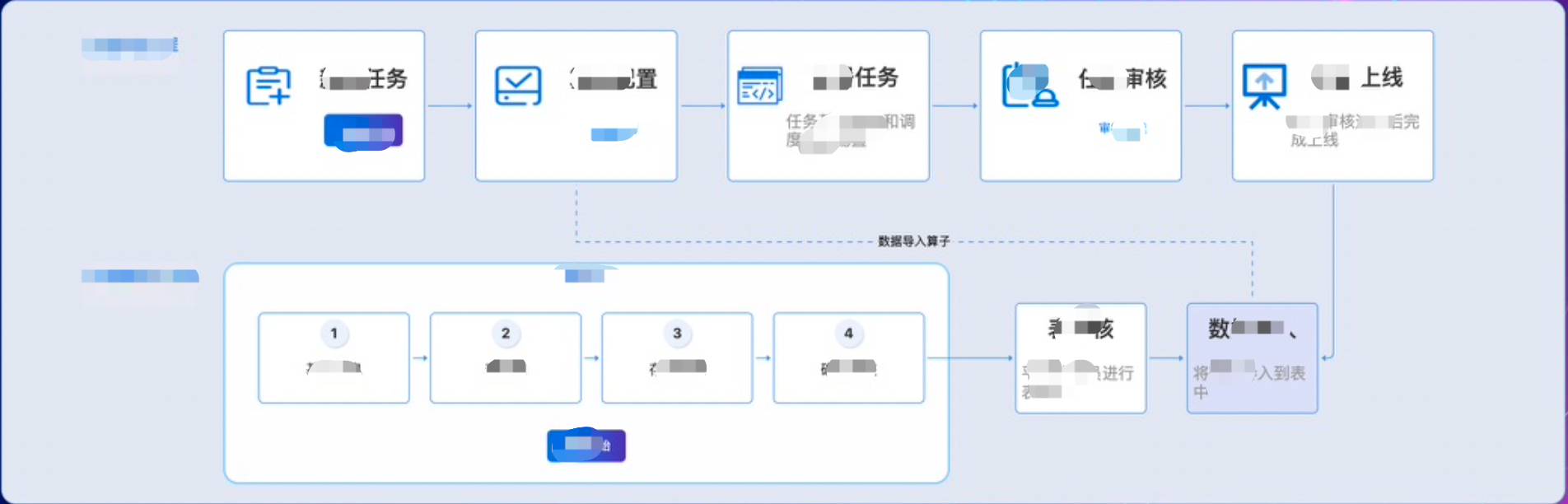
收集的一些关于 react-flow 参数讲解链接以及官网地址
https://www.5axxw.com/wiki/content/obkffc
https://reactflow.dev/




 浙公网安备 33010602011771号
浙公网安备 33010602011771号