配置 VS Code 调试 JavaScript
1、 安装 Debugger for Chrome 扩展、Open in Browser 扩展、View In Browser 扩展
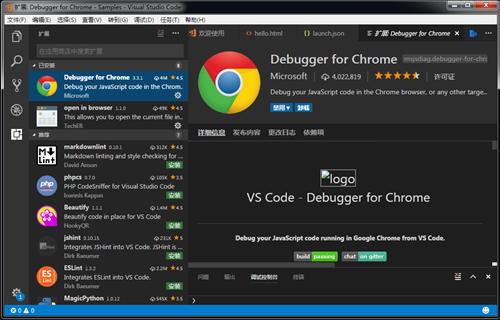
2、用vs code打开项目
3、按 F5 出现下拉列表,选择Chrome,如下图
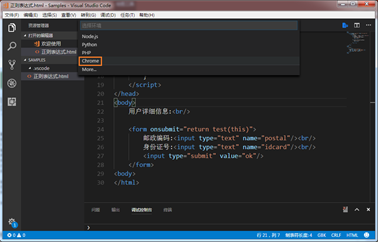
4、修改生成的 launch.json 文件:
{
"version": "0.2.0",
"configurations": [
{
"type": "chrome",
"request": "launch",
"name": "Launch Chrome against localhost",
"url": "http://localhost:8080",
"webRoot": "${workspaceRoot}"
}
}
修改后
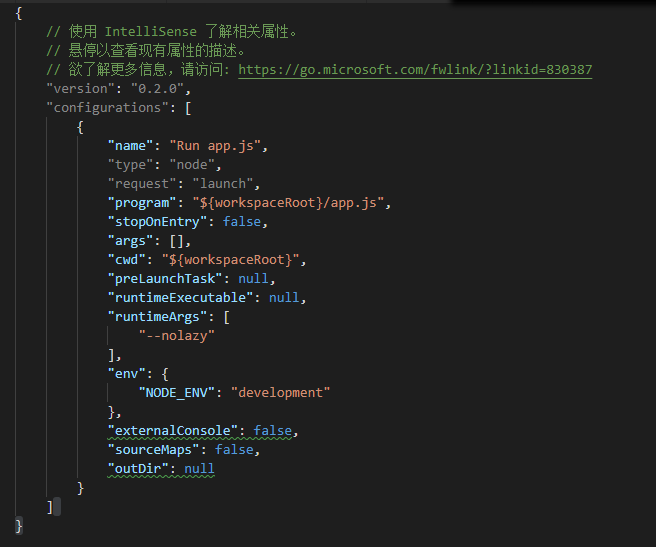
{
// 使用 IntelliSense 了解相关属性。
// 悬停以查看现有属性的描述。
// 欲了解更多信息,请访问: https://go.microsoft.com/fwlink/?linkid=830387
"version": "0.2.0",
"configurations": [
{
"name": "Run app.js",
"type": "node",
"request": "launch",
"program": "${workspaceRoot}/app.js",
"stopOnEntry": false,
"args": [],
"cwd": "${workspaceRoot}",
"preLaunchTask": null,
"runtimeExecutable": null,
"runtimeArgs": [
"--nolazy"
],
"env": {
"NODE_ENV": "development"
},
"externalConsole": false,
"sourceMaps": false,
"outDir": null
}
]
}




 浙公网安备 33010602011771号
浙公网安备 33010602011771号