Windows中的Tree命令 win 查看及导出目录结构
win 查看及导出目录结构
一、查看目录结构
目录窗口视图
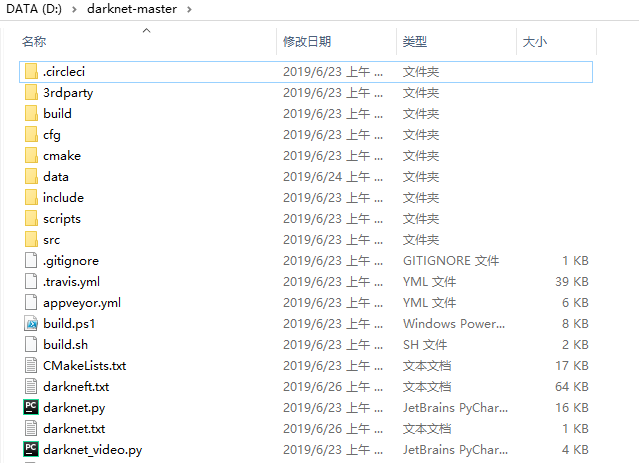
1. 查看目录结构(文件夹)
在当前要操作的文件夹目录下输入命令tree. 此时得到目录下树形的目录结构。默认情况下只显示“文件夹”而不显示文件。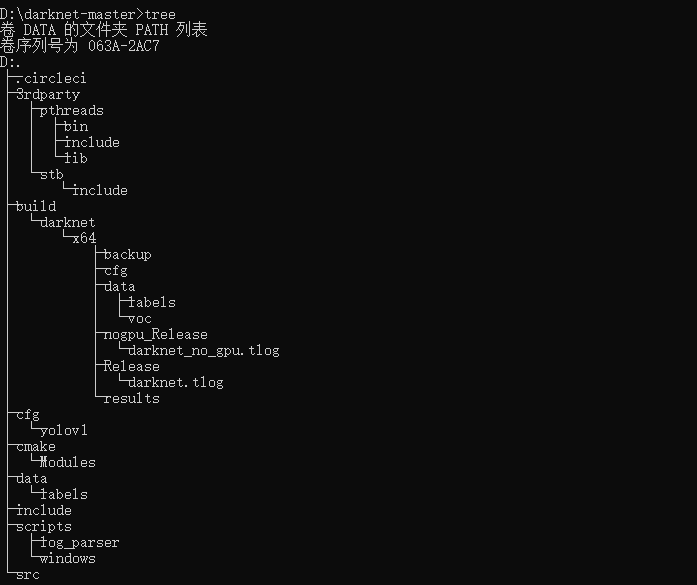
2. 查看目录结构(包括文件)
在tree命令后面加入参数 /f 将以层次的结构显示所有文件夹及文件的名称。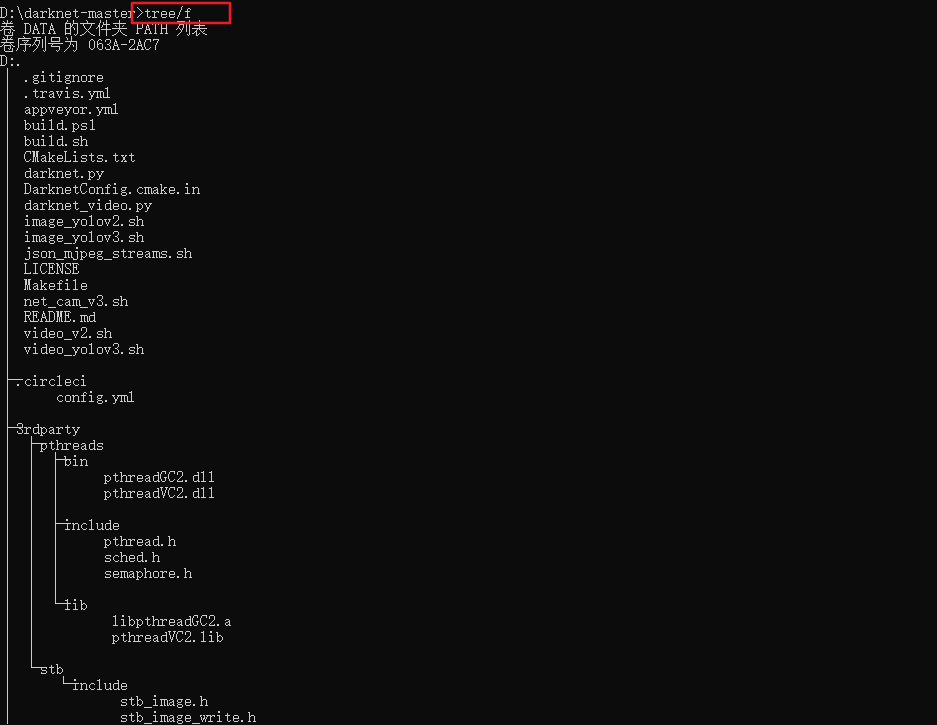
二、导出目录结构
将当前文件夹树形结构写入xxx.txt中
tree /f >darknet.txt
保存的树形结构,只含有文件夹
tree /f >darknetf.txt
保存的树形结构,包含文件夹和文件
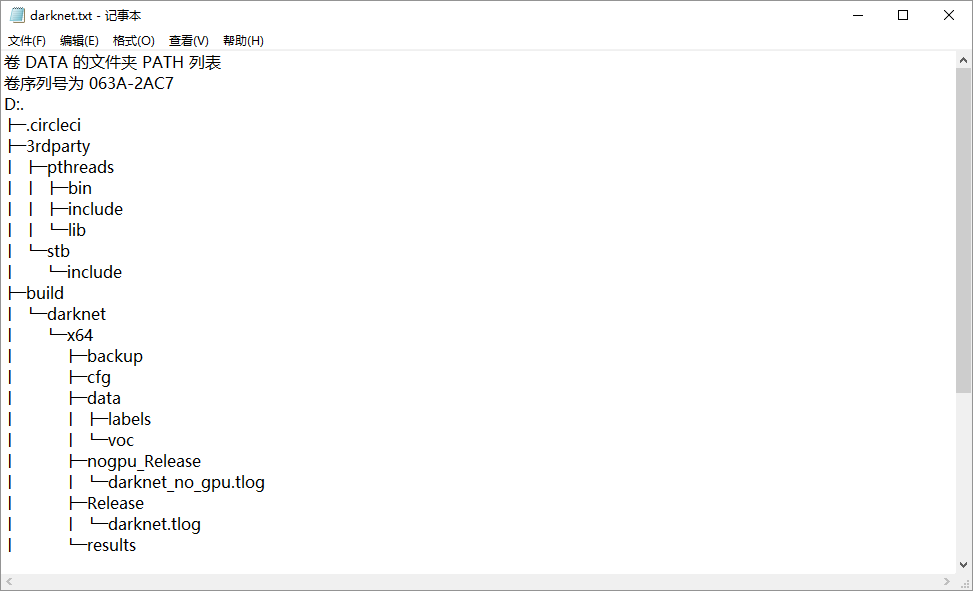
Windows中的Tree命令你会用吗? - 步行者的专栏 - CSDN博客 https://blog.csdn.net/hantiannan/article/details/7663893
(venv1) D:\pyCGlang\cd1>tree
文件夹 PATH 列表
卷序列号为 0000-D760
D:.
├─.idea
├─commons
│ └─__pycache__
├─sdk0
│ └─__pycache__
└─visit
(venv1) D:\pyCGlang\cd1>tree /F
文件夹 PATH 列表
卷序列号为 0000-D760
D:.
│ t__import__.py
│ ycan.py
│
├─.idea
│ cd1.iml
│ misc.xml
│ modules.xml
│ workspace.xml
│
├─commons
│ │ __init__.py
│ │
│ └─__pycache__
│ __init__.cpython-37.pyc
│
├─sdk0
│ │ a.py
│ │ __init__.py
│ │
│ └─__pycache__
│ a.cpython-37.pyc
│ __init__.cpython-37.pyc
│
└─visit
__init__.py
(venv1) D:\pyCGlang\cd1>tree /A
文件夹 PATH 列表
卷序列号为 0000-D760
D:.
+---.idea
+---commons
| \---__pycache__
+---sdk0
| \---__pycache__
\---visit
(venv1) D:\pyCGlang\cd1>tree
文件夹 PATH 列表
卷序列号为 0000-D760
D:.
├─.idea
├─commons
│ └─__pycache__
├─sdk0
│ └─__pycache__
└─visit
(venv1) D:\pyCGlang\cd1>
其实tree命令 是一个很不错的功能。可以把指定文件夹的所以文件用树状罗列出来。然后我们查看树状结构就能够了解有那些文件,然后我们在去查看需要关心的有那些文件就可以了。
用法:TREE [d:][path] [/A][/F]
/A - Specifies that alternative characters (plus signs, hyphens, and vertical bars) be used to draw the tree diagram so that it can be printed by printers that don`t support the line-drawing and box-drawing characters (DOS Versions 4 and 5).
/F - Displays the names of the files found within each directory listed.



 浙公网安备 33010602011771号
浙公网安备 33010602011771号