x-sky ISCSI使用
一、客户端安装iscsi依赖包(所有iscsi客户端上)
[root@localhost ~]#yum install -y binutils iscsi-initiator-utils xfsprogs [root@localhost ~]#systemctl restart iscsi [root@localhost ~]# systemctl enable iscsi [root@localhost ~]#cat /etc/iscsi/initiatorname.iscsi InitiatorName=iqn.1994-05.com.redhat:3915324ae53 #查看本机IQN号
二、服务端创建ISCSI服务
1.创建块存储
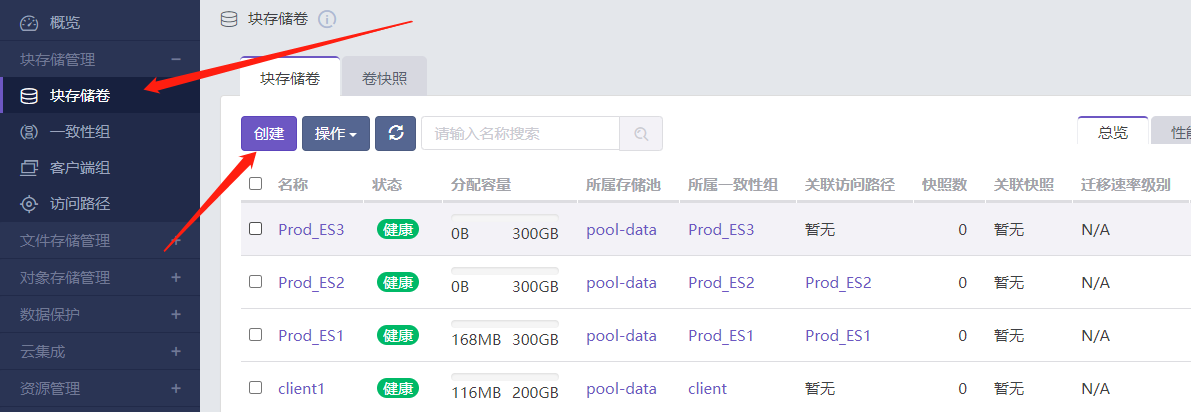
2.创建一次性组
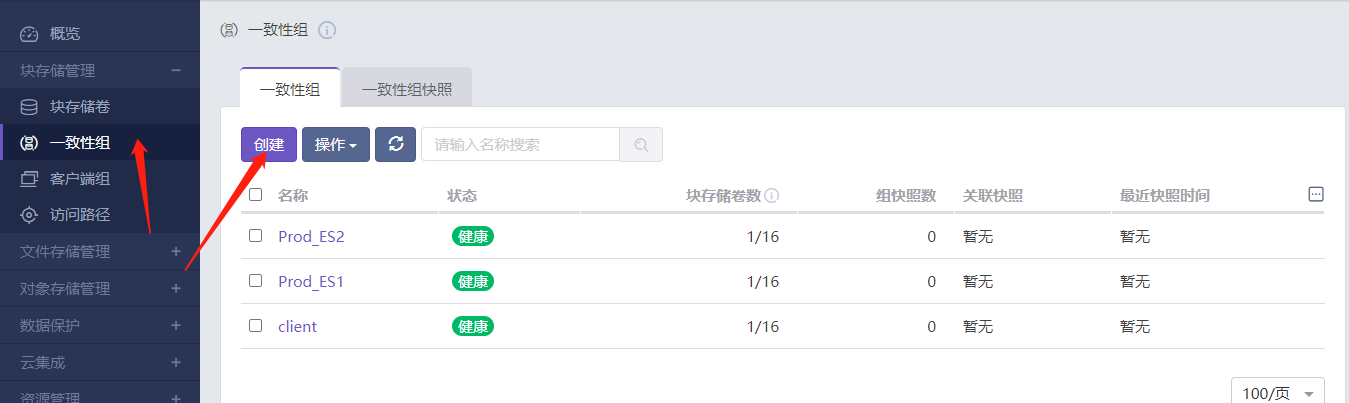
===
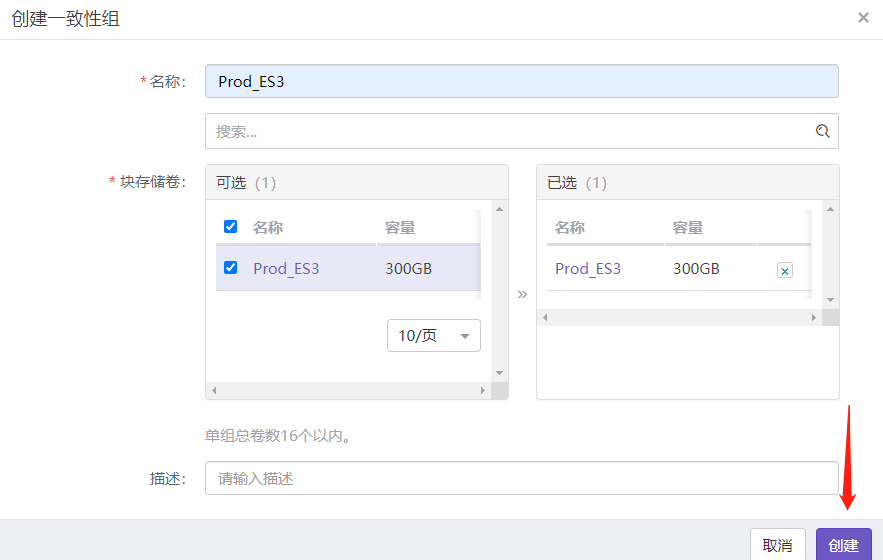
3.创建客户端组
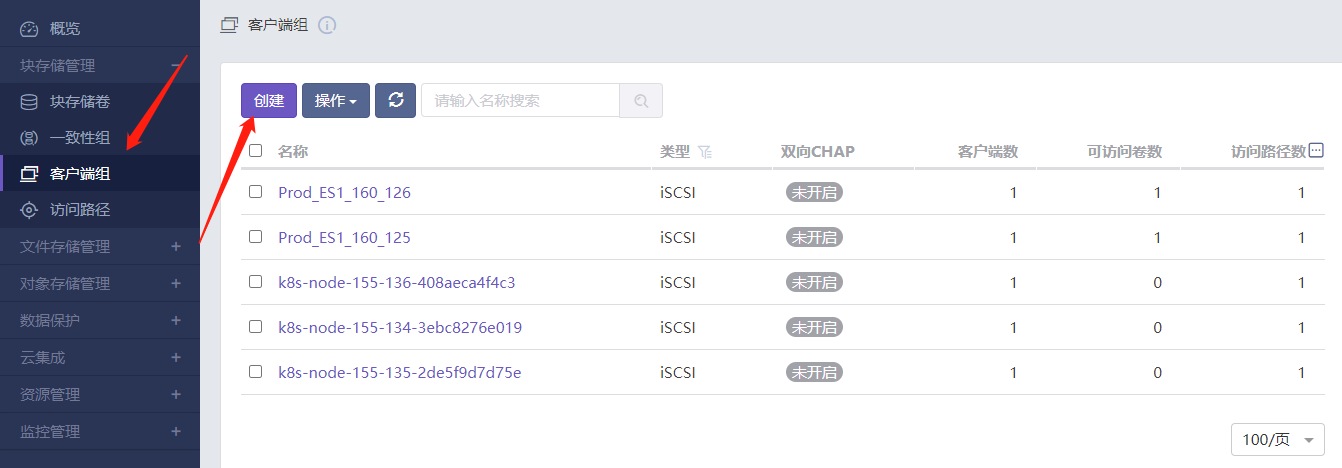
===
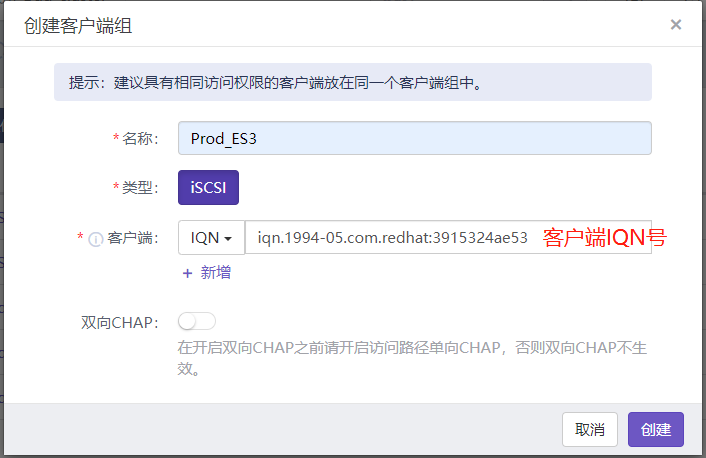
4.创建访问路径
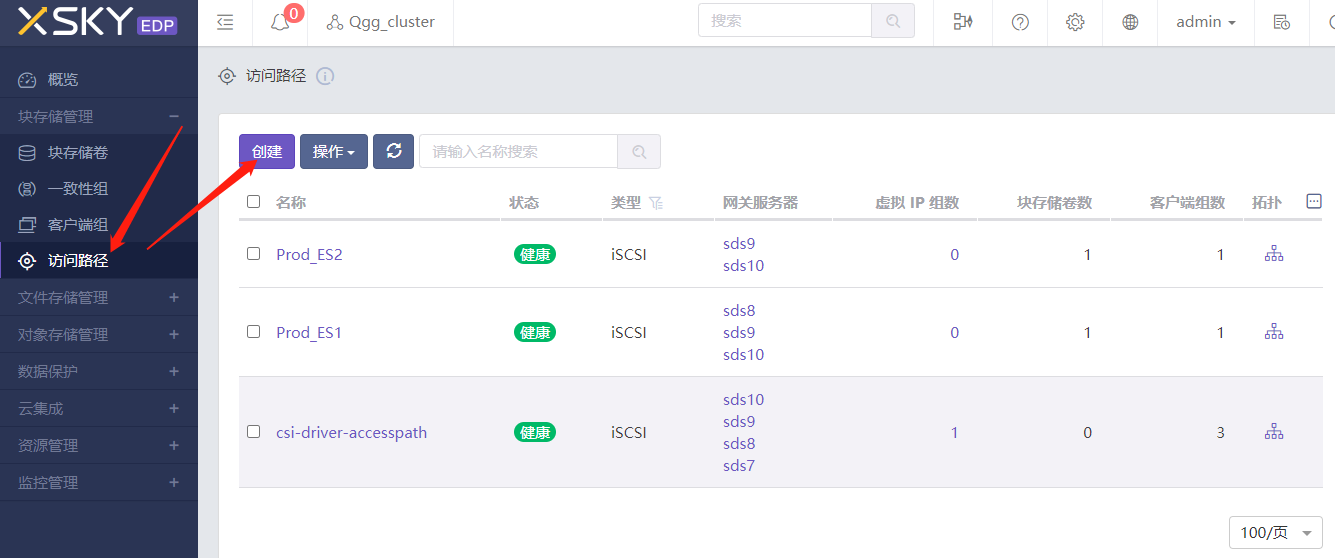
===
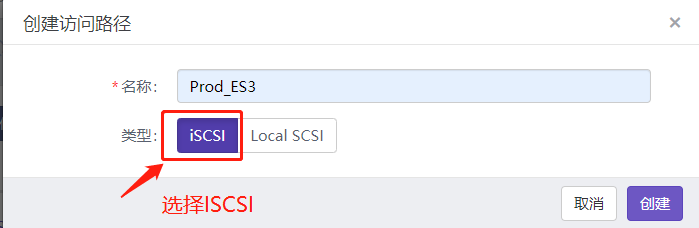
===
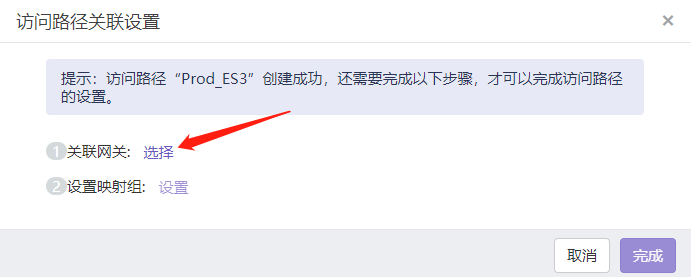
===
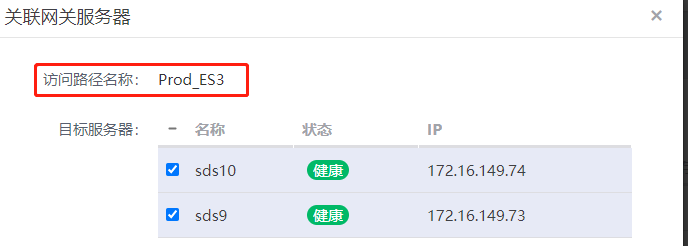
===
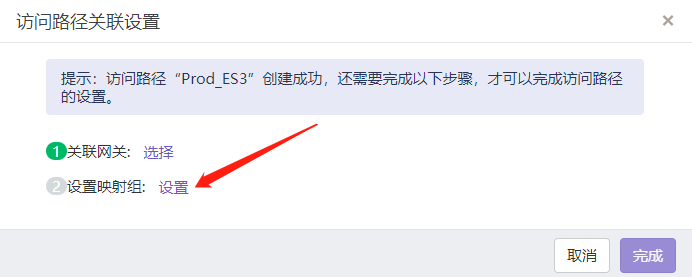
===
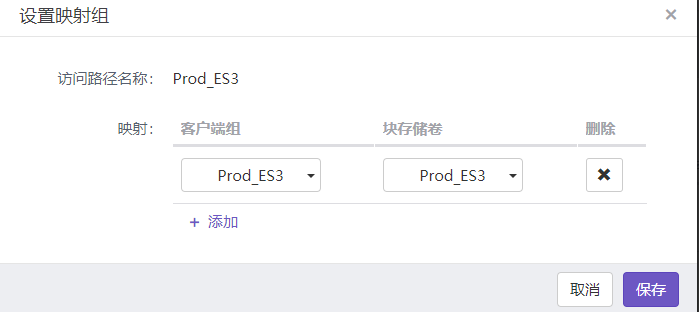
三、客户端挂载
1.查看服务端IP及IQN号

===
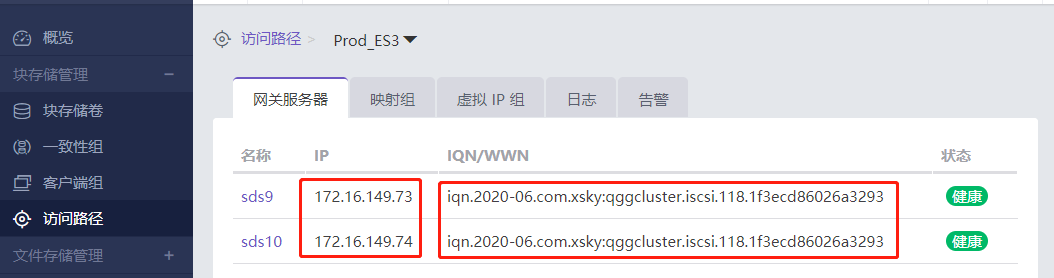
2.查看存储服务器的iscsi是否在线
[root@localhost ~]# iscsiadm -m discovery --type sendtargets --portal 172.16.149.73
172.16.149.73:3260,1 iqn.2020-06.com.xsky:qggcluster.iscsi.118.1f3ecd86026a3293 #确认是否和服务端IQN号一致
3.登录ISCSI服务器并设置开机自动挂载
[root@localhost ~]# iscsiadm -m discovery --type sendtargets --portal 172.16.149.73 #发现ISCSI target
172.16.149.73:3260,1 iqn.2020-06.com.xsky:qggcluster.iscsi.118.1f3ecd86026a3293
[root@localhost ~]# iscsiadm -m discovery --type sendtargets --portal 172.16.149.74
172.16.149.74:3260,1 iqn.2020-06.com.xsky:qggcluster.iscsi.118.1f3ecd86026a3293
[root@localhost ~]# iscsiadm -m node -T iqn.2020-06.com.xsky:qggcluster.iscsi.118.1f3ecd86026a3293 -p 172.16.149.73:3260 -l #登录target,iscsiadm -m node -l all 命令可以一次登录所以发现的target
Logging in to [iface: default, target: iqn.2020-06.com.xsky:qggcluster.iscsi.118.1f3ecd86026a3293, portal: 172.16.149.73,3260] (multiple)
Login to [iface: default, target: iqn.2020-06.com.xsky:qggcluster.iscsi.118.1f3ecd86026a3293, portal: 172.16.149.73,3260] successful. #确保出现successful
[root@localhost ~]# iscsiadm -m node -T iqn.2020-06.com.xsky:qggcluster.iscsi.118.1f3ecd86026a3293 -p 172.16.149.74:3260 -l
Logging in to [iface: default, target: iqn.2020-06.com.xsky:qggcluster.iscsi.118.1f3ecd86026a3293, portal: 172.16.149.74,3260] (multiple)
Login to [iface: default, target: iqn.2020-06.com.xsky:qggcluster.iscsi.118.1f3ecd86026a3293, portal: 172.16.149.74,3260] successful.
[root@localhost ~]# iscsiadm -m node -T iqn.2020-06.com.xsky:qggcluster.iscsi.118.1f3ecd86026a3293 -p 172.16.149.73:3260 --op update -n node.startup -v automatic #设置开机自动挂载
[root@localhost ~]# iscsiadm -m node -T iqn.2020-06.com.xsky:qggcluster.iscsi.118.1f3ecd86026a3293 -p 172.16.149.74:3260 --op update -n node.startup -v automatic
[root@localhost ~]# iscsiadm -m session #显示当前已经建立的连接
tcp: [1] 172.16.149.73:3260,1 iqn.2020-06.com.xsky:qggcluster.iscsi.118.1f3ecd86026a3293 (non-flash)
tcp: [2] 172.16.149.74:3260,1 iqn.2020-06.com.xsky:qggcluster.iscsi.118.1f3ecd86026a3293 (non-flash)
4.分区格式化及挂载
查看存储空间是否已经显示在磁盘列表中
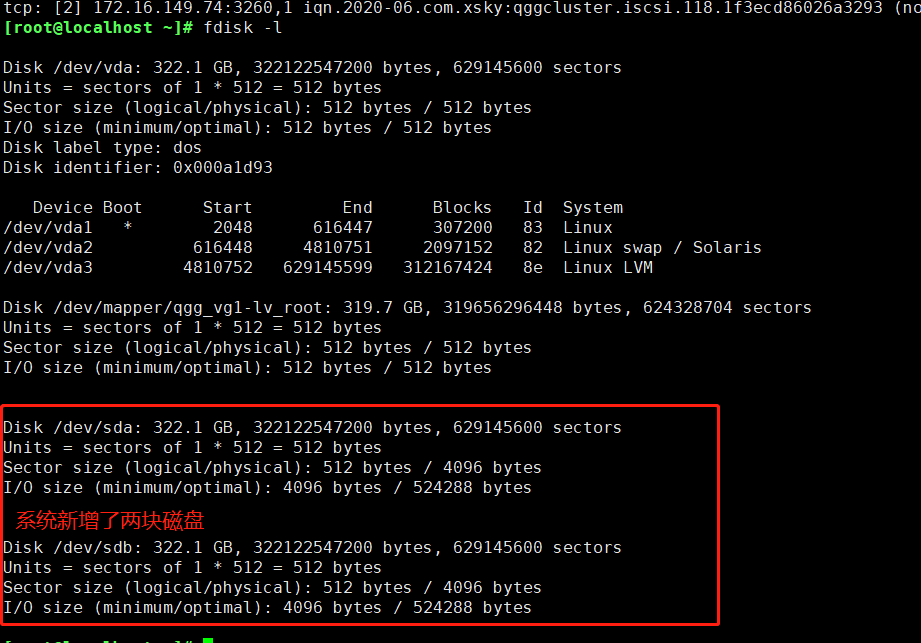
对其中任意一块进行分区
[root@localhost ~]# fdisk /dev/sda #对第一块磁盘分区
Welcome to fdisk (util-linux 2.23.2).
Changes will remain in memory only, until you decide to write them.
Be careful before using the write command.
Device does not contain a recognized partition table
Building a new DOS disklabel with disk identifier 0x47180079.
The device presents a logical sector size that is smaller than
the physical sector size. Aligning to a physical sector (or optimal
I/O) size boundary is recommended, or performance may be impacted.
Command (m for help): n #创建分区
Partition type:
p primary (0 primary, 0 extended, 4 free)
e extended
Select (default p): p
Partition number (1-4, default 1): #回车
First sector (2048-629145599, default 2048):
Using default value 2048
Last sector, +sectors or +size{K,M,G} (2048-629145599, default 629145599):
Using default value 629145599
Partition 1 of type Linux and of size 300 GiB is set
Command (m for help): w #保存
The partition table has been altered!
Calling ioctl() to re-read partition table.
Syncing disks.
[root@localhost ~]# mkfs.xfs /dev/sda1 #对新分区格式化
meta-data=/dev/sda1 isize=512 agcount=4, agsize=19660736 blks
= sectsz=4096 attr=2, projid32bit=1
= crc=1 finobt=0, sparse=0
data = bsize=4096 blocks=78642944, imaxpct=25
= sunit=0 swidth=0 blks
naming =version 2 bsize=4096 ascii-ci=0 ftype=1
log =internal log bsize=4096 blocks=38399, version=2
= sectsz=4096 sunit=1 blks, lazy-count=1
realtime =none extsz=4096 blocks=0, rtextents=0
[root@localhost ~]# mkdir /Data #创建挂载目录
[root@localhost ~]# mount /dev/sda1 /Data/ #挂载
[root@localhost ~]# df -h
Filesystem Size Used Avail Use% Mounted on
/dev/mapper/qgg_vg1-lv_root 298G 2.4G 296G 1% /
devtmpfs 7.8G 0 7.8G 0% /dev
tmpfs 7.8G 0 7.8G 0% /dev/shm
tmpfs 7.8G 8.7M 7.8G 1% /run
tmpfs 7.8G 0 7.8G 0% /sys/fs/cgroup
/dev/vda1 283M 115M 150M 44% /boot
tmpfs 1.6G 0 1.6G 0% /run/user/0
/dev/sda1 300G 33M 300G 1% /Data
5. 设置开机自动挂载
查看挂载磁盘UUID
[root@localhost ~]# blkid /dev/sda1
/dev/sda1: UUID="897ef05d-cd7e-469e-9886-028a96ba05e1" TYPE="xfs"
[root@localhost ~]# vim /etc/fstab
UUID=897ef05d-cd7e-469e-9886-028a96ba05e1 /Data xfs defaults,_netdev 0 0 #注意:挂载的时候一定要加_netdev参数,否则重启会卡住
[root@localhost ~]# umount /Data #测试是否可以自动挂载
[root@localhost ~]# df -h
[root@localhost ~]# mount -a
[root@localhost ~]# df -h
参考文档:https://blog.csdn.net/jiyiyun/article/details/103798730
"一劳永逸" 的话,有是有的,而 "一劳永逸" 的事却极少





 浙公网安备 33010602011771号
浙公网安备 33010602011771号