Maven 安装 与 使用
下载地址:http://maven.apache.org/download.cgi
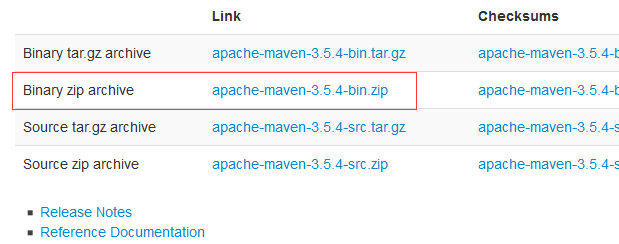
下载完成后,配置环境变量 (前提 已经安装JDK )后才能使用。

进入 bin 目录
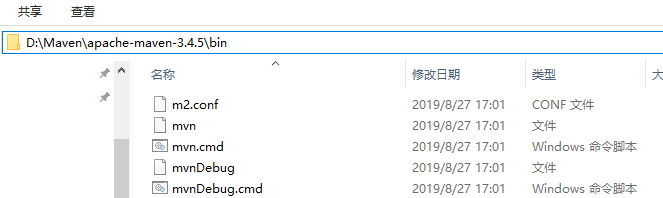
复制 路径
添加到环境变量中(在Path中添加)
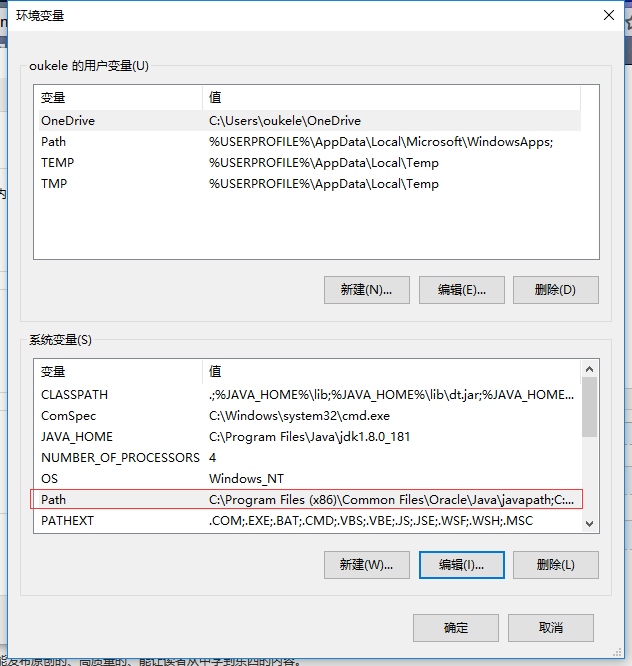
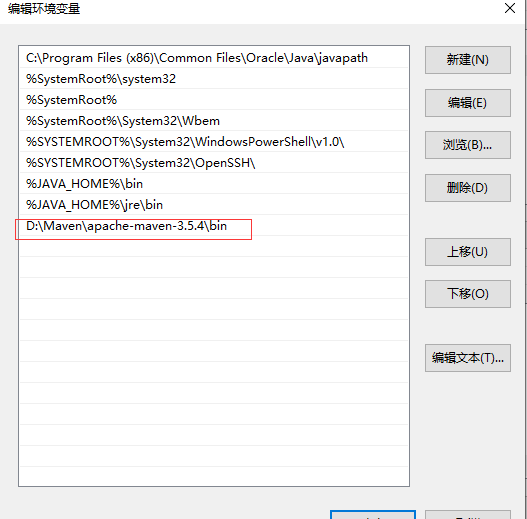
添加完成。
win + r 输入 cmd 回车
输入 mvn -v(查看版本信息)

仓储配置(要修改一下仓储的位置)
默认地址位于 C:\Users\用户名.m2 目录下
打开maven安装目录,打开conf目录下的setting.xml文件
指定一个仓储路径给它:
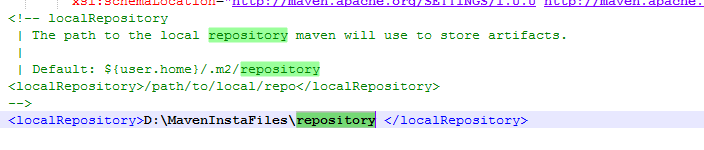
也可以运行的时候指定仓储位置:
mvn clean install -Dmaven.repo.local = 存储的位置
修改默认中央仓库地址:
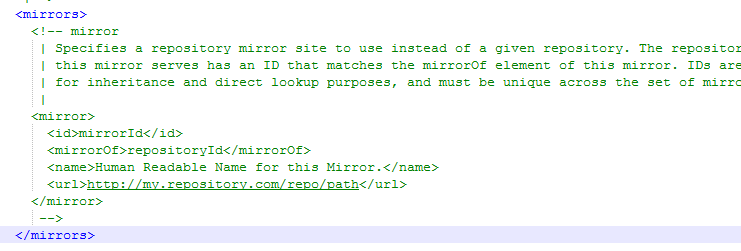
我们这里引用阿里云的地址。 (因为它的下载速度比较快)
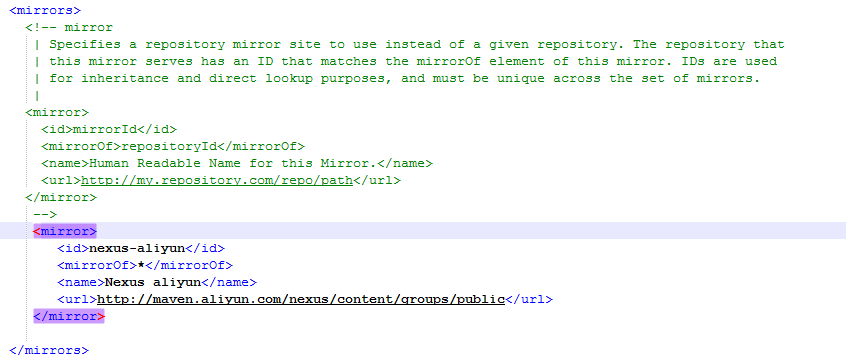
完整的配置文件:

1 <?xml version="1.0" encoding="UTF-8"?> 2 3 <!-- 4 Licensed to the Apache Software Foundation (ASF) under one 5 or more contributor license agreements. See the NOTICE file 6 distributed with this work for additional information 7 regarding copyright ownership. The ASF licenses this file 8 to you under the Apache License, Version 2.0 (the 9 "License"); you may not use this file except in compliance 10 with the License. You may obtain a copy of the License at 11 12 http://www.apache.org/licenses/LICENSE-2.0 13 14 Unless required by applicable law or agreed to in writing, 15 software distributed under the License is distributed on an 16 "AS IS" BASIS, WITHOUT WARRANTIES OR CONDITIONS OF ANY 17 KIND, either express or implied. See the License for the 18 specific language governing permissions and limitations 19 under the License. 20 --> 21 22 <!-- 23 | This is the configuration file for Maven. It can be specified at two levels: 24 | 25 | 1. User Level. This settings.xml file provides configuration for a single user, 26 | and is normally provided in ${user.home}/.m2/settings.xml. 27 | 28 | NOTE: This location can be overridden with the CLI option: 29 | 30 | -s /path/to/user/settings.xml 31 | 32 | 2. Global Level. This settings.xml file provides configuration for all Maven 33 | users on a machine (assuming they're all using the same Maven 34 | installation). It's normally provided in 35 | ${maven.conf}/settings.xml. 36 | 37 | NOTE: This location can be overridden with the CLI option: 38 | 39 | -gs /path/to/global/settings.xml 40 | 41 | The sections in this sample file are intended to give you a running start at 42 | getting the most out of your Maven installation. Where appropriate, the default 43 | values (values used when the setting is not specified) are provided. 44 | 45 |--> 46 <settings xmlns="http://maven.apache.org/SETTINGS/1.0.0" 47 xmlns:xsi="http://www.w3.org/2001/XMLSchema-instance" 48 xsi:schemaLocation="http://maven.apache.org/SETTINGS/1.0.0 http://maven.apache.org/xsd/settings-1.0.0.xsd"> 49 <!-- localRepository 50 | The path to the local repository maven will use to store artifacts. 51 | 52 | Default: ${user.home}/.m2/repository 53 <localRepository>/path/to/local/repo</localRepository> 54 --> 55 <localRepository>D:\MavenInstaFiles\repository </localRepository> 56 57 <!-- interactiveMode 58 | This will determine whether maven prompts you when it needs input. If set to false, 59 | maven will use a sensible default value, perhaps based on some other setting, for 60 | the parameter in question. 61 | 62 | Default: true 63 <interactiveMode>true</interactiveMode> 64 --> 65 66 <!-- offline 67 | Determines whether maven should attempt to connect to the network when executing a build. 68 | This will have an effect on artifact downloads, artifact deployment, and others. 69 | 70 | Default: false 71 <offline>false</offline> 72 --> 73 74 <!-- pluginGroups 75 | This is a list of additional group identifiers that will be searched when resolving plugins by their prefix, i.e. 76 | when invoking a command line like "mvn prefix:goal". Maven will automatically add the group identifiers 77 | "org.apache.maven.plugins" and "org.codehaus.mojo" if these are not already contained in the list. 78 |--> 79 <pluginGroups> 80 <!-- pluginGroup 81 | Specifies a further group identifier to use for plugin lookup. 82 <pluginGroup>com.your.plugins</pluginGroup> 83 --> 84 </pluginGroups> 85 86 <!-- proxies 87 | This is a list of proxies which can be used on this machine to connect to the network. 88 | Unless otherwise specified (by system property or command-line switch), the first proxy 89 | specification in this list marked as active will be used. 90 |--> 91 <proxies> 92 <!-- proxy 93 | Specification for one proxy, to be used in connecting to the network. 94 | 95 <proxy> 96 <id>optional</id> 97 <active>true</active> 98 <protocol>http</protocol> 99 <username>proxyuser</username> 100 <password>proxypass</password> 101 <host>proxy.host.net</host> 102 <port>80</port> 103 <nonProxyHosts>local.net|some.host.com</nonProxyHosts> 104 </proxy> 105 --> 106 </proxies> 107 108 <!-- servers 109 | This is a list of authentication profiles, keyed by the server-id used within the system. 110 | Authentication profiles can be used whenever maven must make a connection to a remote server. 111 |--> 112 <servers> 113 <!-- server 114 | Specifies the authentication information to use when connecting to a particular server, identified by 115 | a unique name within the system (referred to by the 'id' attribute below). 116 | 117 | NOTE: You should either specify username/password OR privateKey/passphrase, since these pairings are 118 | used together. 119 | 120 <server> 121 <id>deploymentRepo</id> 122 <username>repouser</username> 123 <password>repopwd</password> 124 </server> 125 --> 126 127 <!-- Another sample, using keys to authenticate. 128 <server> 129 <id>siteServer</id> 130 <privateKey>/path/to/private/key</privateKey> 131 <passphrase>optional; leave empty if not used.</passphrase> 132 </server> 133 --> 134 </servers> 135 136 <!-- mirrors 137 | This is a list of mirrors to be used in downloading artifacts from remote repositories. 138 | 139 | It works like this: a POM may declare a repository to use in resolving certain artifacts. 140 | However, this repository may have problems with heavy traffic at times, so people have mirrored 141 | it to several places. 142 | 143 | That repository definition will have a unique id, so we can create a mirror reference for that 144 | repository, to be used as an alternate download site. The mirror site will be the preferred 145 | server for that repository. 146 |--> 147 <mirrors> 148 <!-- mirror 149 | Specifies a repository mirror site to use instead of a given repository. The repository that 150 | this mirror serves has an ID that matches the mirrorOf element of this mirror. IDs are used 151 | for inheritance and direct lookup purposes, and must be unique across the set of mirrors. 152 | 153 <mirror> 154 <id>mirrorId</id> 155 <mirrorOf>repositoryId</mirrorOf> 156 <name>Human Readable Name for this Mirror.</name> 157 <url>http://my.repository.com/repo/path</url> 158 </mirror> 159 --> 160 <mirror> 161 <id>nexus-aliyun</id> 162 <mirrorOf>*</mirrorOf> 163 <name>Nexus aliyun</name> 164 <url>http://maven.aliyun.com/nexus/content/groups/public</url> 165 </mirror> 166 167 </mirrors> 168 169 <!-- profiles 170 | This is a list of profiles which can be activated in a variety of ways, and which can modify 171 | the build process. Profiles provided in the settings.xml are intended to provide local machine- 172 | specific paths and repository locations which allow the build to work in the local environment. 173 | 174 | For example, if you have an integration testing plugin - like cactus - that needs to know where 175 | your Tomcat instance is installed, you can provide a variable here such that the variable is 176 | dereferenced during the build process to configure the cactus plugin. 177 | 178 | As noted above, profiles can be activated in a variety of ways. One way - the activeProfiles 179 | section of this document (settings.xml) - will be discussed later. Another way essentially 180 | relies on the detection of a system property, either matching a particular value for the property, 181 | or merely testing its existence. Profiles can also be activated by JDK version prefix, where a 182 | value of '1.4' might activate a profile when the build is executed on a JDK version of '1.4.2_07'. 183 | Finally, the list of active profiles can be specified directly from the command line. 184 | 185 | NOTE: For profiles defined in the settings.xml, you are restricted to specifying only artifact 186 | repositories, plugin repositories, and free-form properties to be used as configuration 187 | variables for plugins in the POM. 188 | 189 |--> 190 <profiles> 191 <!-- profile 192 | Specifies a set of introductions to the build process, to be activated using one or more of the 193 | mechanisms described above. For inheritance purposes, and to activate profiles via <activatedProfiles/> 194 | or the command line, profiles have to have an ID that is unique. 195 | 196 | An encouraged best practice for profile identification is to use a consistent naming convention 197 | for profiles, such as 'env-dev', 'env-test', 'env-production', 'user-jdcasey', 'user-brett', etc. 198 | This will make it more intuitive to understand what the set of introduced profiles is attempting 199 | to accomplish, particularly when you only have a list of profile id's for debug. 200 | 201 | This profile example uses the JDK version to trigger activation, and provides a JDK-specific repo. 202 <profile> 203 <id>jdk-1.4</id> 204 205 <activation> 206 <jdk>1.4</jdk> 207 </activation> 208 209 <repositories> 210 <repository> 211 <id>jdk14</id> 212 <name>Repository for JDK 1.4 builds</name> 213 <url>http://www.myhost.com/maven/jdk14</url> 214 <layout>default</layout> 215 <snapshotPolicy>always</snapshotPolicy> 216 </repository> 217 </repositories> 218 </profile> 219 --> 220 221 <!-- 222 | Here is another profile, activated by the system property 'target-env' with a value of 'dev', 223 | which provides a specific path to the Tomcat instance. To use this, your plugin configuration 224 | might hypothetically look like: 225 | 226 | ... 227 | <plugin> 228 | <groupId>org.myco.myplugins</groupId> 229 | <artifactId>myplugin</artifactId> 230 | 231 | <configuration> 232 | <tomcatLocation>${tomcatPath}</tomcatLocation> 233 | </configuration> 234 | </plugin> 235 | ... 236 | 237 | NOTE: If you just wanted to inject this configuration whenever someone set 'target-env' to 238 | anything, you could just leave off the <value/> inside the activation-property. 239 | 240 <profile> 241 <id>env-dev</id> 242 243 <activation> 244 <property> 245 <name>target-env</name> 246 <value>dev</value> 247 </property> 248 </activation> 249 250 <properties> 251 <tomcatPath>/path/to/tomcat/instance</tomcatPath> 252 </properties> 253 </profile> 254 --> 255 </profiles> 256 257 <!-- activeProfiles 258 | List of profiles that are active for all builds. 259 | 260 <activeProfiles> 261 <activeProfile>alwaysActiveProfile</activeProfile> 262 <activeProfile>anotherAlwaysActiveProfile</activeProfile> 263 </activeProfiles> 264 --> 265 </settings>
开始搭建我们的第一个Maven项目:
命令行创建Maven项目
输入命令 mvn archetype:generate ,回车,根据提示输入参数,如果是第一次使用,需要下载插件,等一下就可以了。
切换目录 输入指令:
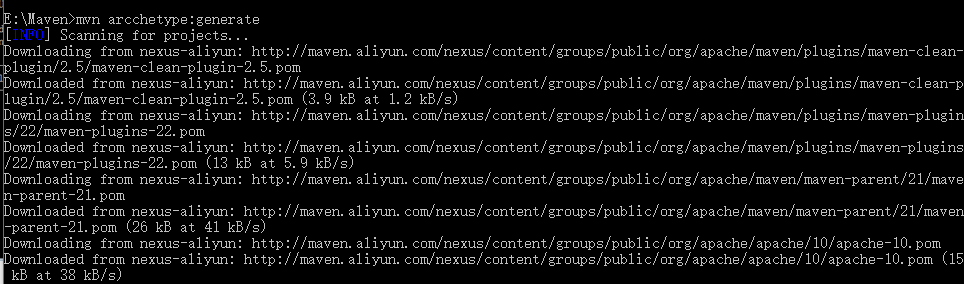
选择骨架( 模板 ):
( 这里作为演示我输入 10 )

输入座标:
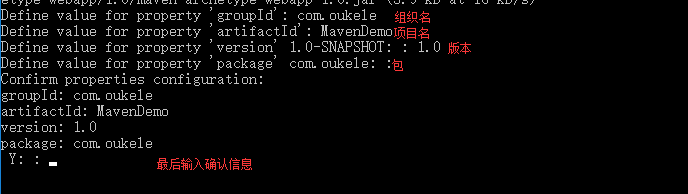
确认后下载骨架,成功的提示如下:
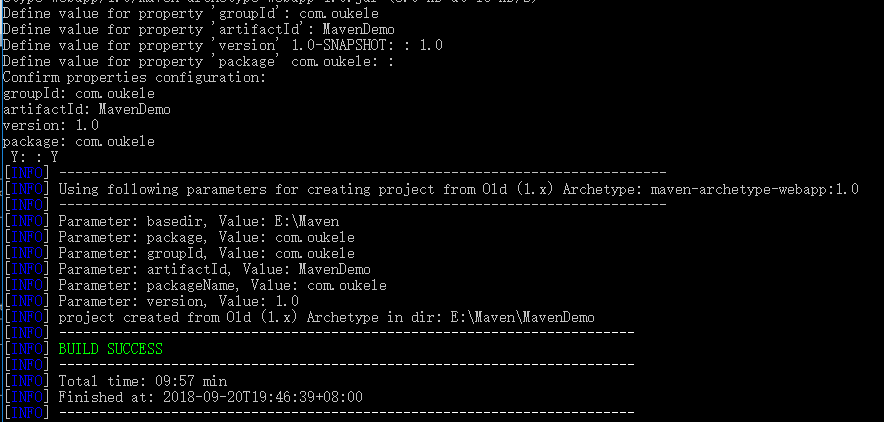
将项目转换成IDEA项目:
切换到 我们 刚刚创建的Maven项目
输入mvn idea:idea 指令 就可以了。
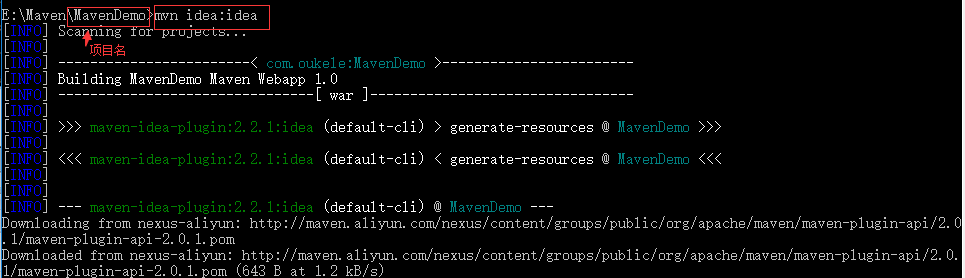
成功后可以看到增加了项目信息:
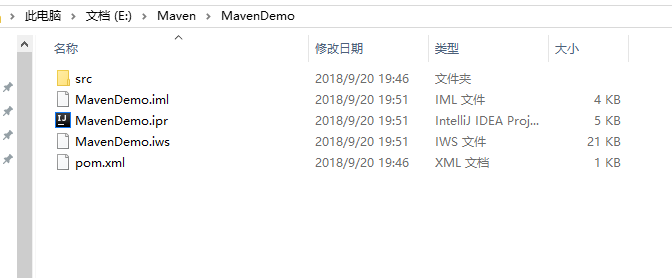
在IDEA中就可以直接打开项目了。
将项目打包
输入指令:mvn package
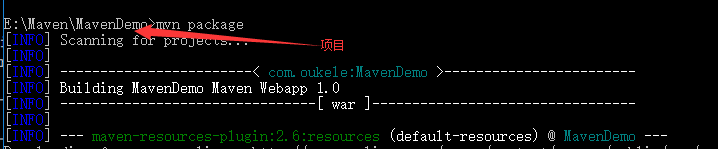
打包成功后:
MavenDem目录里会有一个 target目录
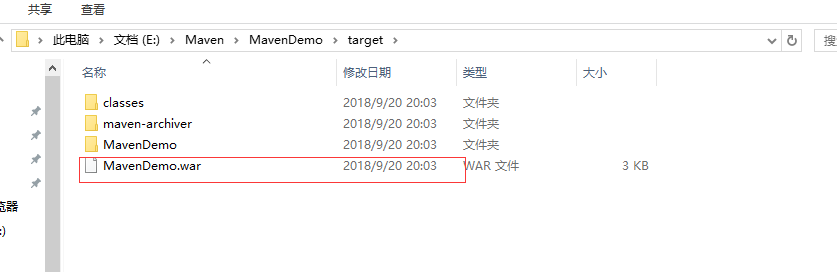
这样 打包就完成了。
使用IDEA创建Maven项目:

选择maven项目,指定骨架,作为演示 这里选择的是一个webapp。

点击 Next
然后 填写 组织名 , 项目名 , 版本
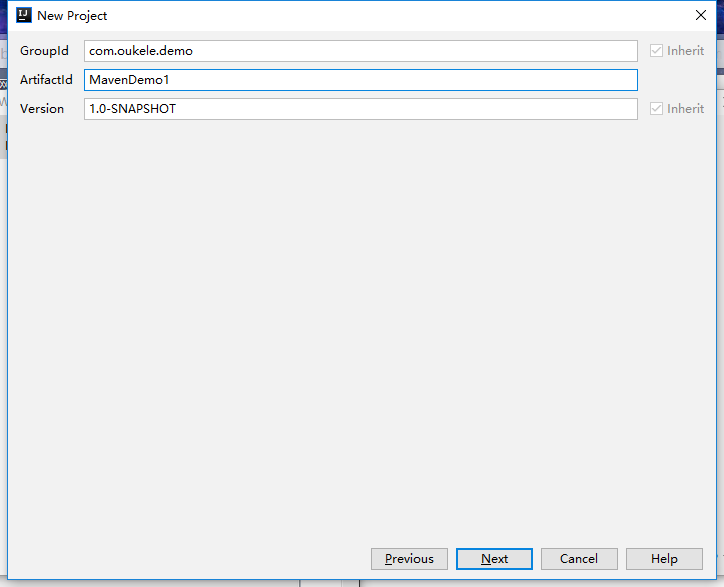
点击Next
因为IDEA内置了Maven,可以选择默认内置的Maven;当然最好是选择自己安装并配置好的环境,让所有的IDE统一:


点击Finish 项目就创建完成了。
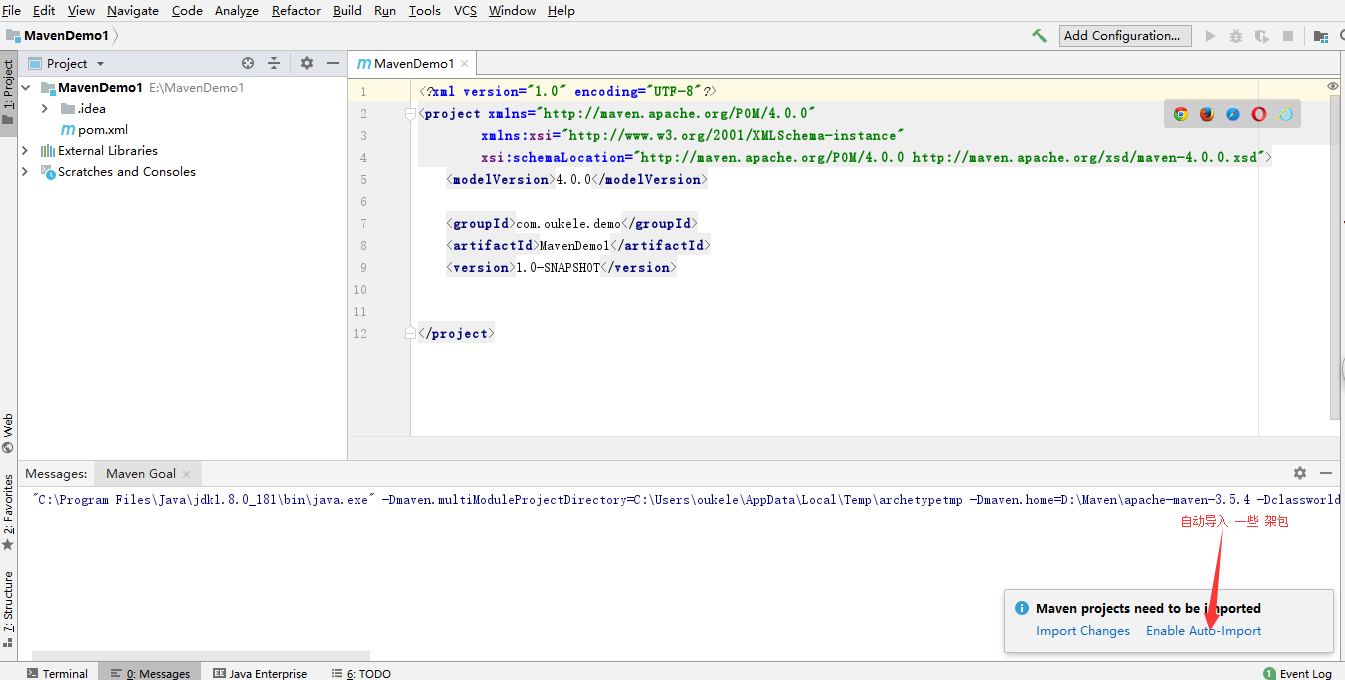
完整的项目:
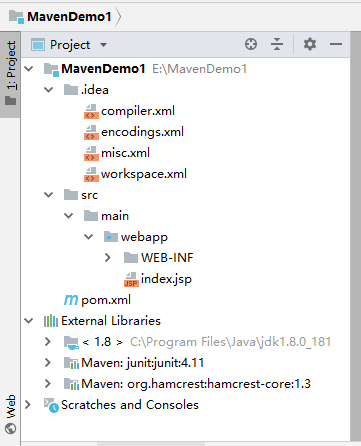
完成了。





 浙公网安备 33010602011771号
浙公网安备 33010602011771号