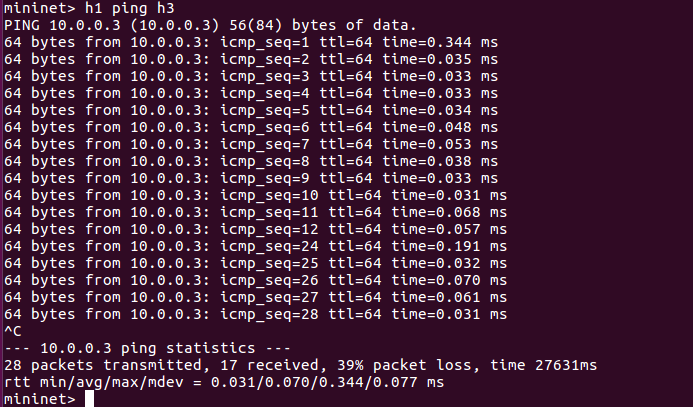实验 7: OpenDaylight 实验——Python 中的 REST API 调用
实验 7: OpenDaylight 实验——Python 中的 REST API 调用
一、实验目的
对 Python 调用 OpenDaylight 的 REST API 方法有初步了解。
二、实验任务
本实验需要用另一种方法完成上一个实验相同的功能,即通过 Python 程序调用OpenDaylight 的北向接口下发关于硬超时的流表,实现拓扑内主机在一定时间内的网络通断。实验拓扑如下: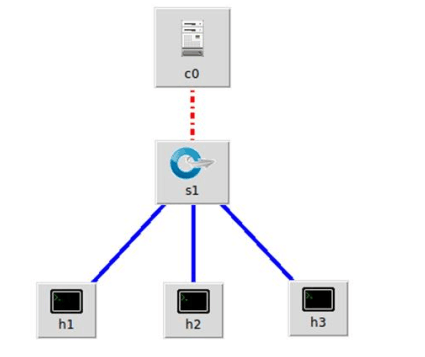
三、 实验步骤
- 实验环境
安装了 Ubuntu 18.04.5 Desktop amd64 的虚拟机
2. 实验过程
(1) 生成拓扑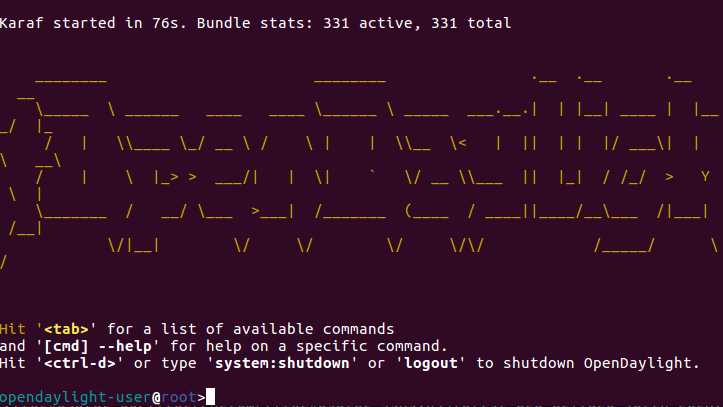
按原先的步骤生成相应拓扑
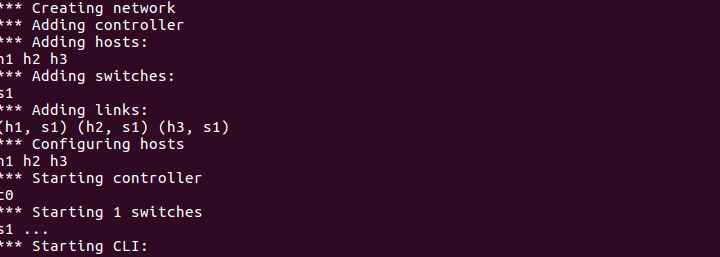
(2)编写 Python 代码和 JSON 格式的请求内容
$ nano odlnorth.py
#!/usr/bin/python
import requests
from requests.auth import HTTPBasicAuth
def http_put(url,jstr):
url= url
headers = {'Content-Type':'application/json'}
resp = requests.put(url,jstr,headers=headers,auth=HTTPBasicAuth('admin', 'admin'))
return resp
if __name__ == "__main__":
url = 'http://127.0.0.1:8181/restconf/config/opendaylight-inventory:nodes/node/openflow:1/flow-node-inventory:table/0/flow/1'
with open('hardtimeout.json') as f:
jstr = f.read()
resp = http_put(url,jstr)
print resp.content
由于是下发流表,因此需要有 http 请求的具体内容,同之前的 Postman 一样,
也是以 JSON 格式来表示。
编辑 hardtimeout.json 文件:
$ nano hardtimeout.json
文件中不包含 http 请求的 url 地址
{
"flow": [
{
"id": "1",
"match": {
"in-port": "1",
"ethernet-match": {
"ethernet-type": {
"type": "0x0800"
}
},
"ipv4-destination": "10.0.0.3/32"
},
"instructions": {
"instruction": [
{
"order": "0",
"apply-actions": {
"action": [
{
"order": "0",
"drop-action": {}
}
]
}
}
]
},
"flow-name": "flow1",
"priority": "65535",
"hard-timeout": "10",
"cookie": "2",
"table_id": "0"
}
]
}
(3)运行 Python 代码,完成流表下发
$ python odlnorth.py
结果验证方法同实验 6。