06-Flutter移动电商实战-dio基础_Get_Post请求和动态组件协作
上篇文章中,我们只看到了 dio 的使用方式,但并未跟应用关联起来,所以这一篇将 dio 网络请求与应用界面结合起来,当然这也是为以后的实战作基础准备,基础打牢,我们才能飞速前进。
1、案例说明
我们还是作去“大保健”选择服务对象这个例子,不过这次我们使用按钮和动态组件来实现。具体业务逻辑是这样的:
- 我们制作一个文本框,用于输入需要什么样的美女为我们服务
- 然后点击按钮,相当于去后端请求数据
- 后端返回数据后,根据你的需要美女就会走进房间
一图顶千言
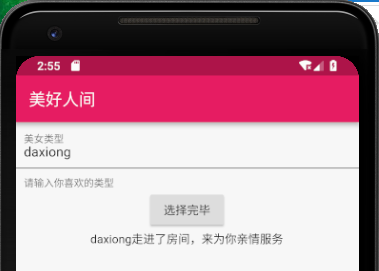
2、生成动态组件
可以使用stful的快捷方式,在AndroidStudio里快速生成StatefulWidget的基本结构,我们只需要改一下类的名字就可以了,就会得到如下代码.
class HomePage extends StatefulWidget {
_HomePageState createState() => _HomePageState();
}
class _HomePageState extends State<HomePage> {
@override
Widget build(BuildContext context) {
return Container(
child: child,
);
}
}
3、加入文本框Widget
有了动态组件,咱们先把界面布局作一下。
Widget build(BuildContext context) {
return Container(
child: Scaffold(
appBar: AppBar(title: Text('美好人间'),),
body:Container(
height: 1000,
child: Column(
children: <Widget>[
TextField(
controller:typeController,
decoration:InputDecoration (
contentPadding: EdgeInsets.all(10.0),
labelText: '美女类型',
helperText: '请输入你喜欢的类型'
),
autofocus: false,
),
RaisedButton(
onPressed:_choiceAction,
child: Text('选择完毕'),
),
Text(
showText,
overflow:TextOverflow.ellipsis,
maxLines: 2,
),
],
),
)
),
);
}
4、Dio的get_post方法
布局完成后,可以先编写一下远程接口的调用方法,跟上节课的内容类似,不过这里返回值为一个Future,这个对象支持一个等待回掉方法then。具体代码如下:
Future getHttp(String TypeText)async{
try{
Response response;
var data={'name':TypeText};
response = await Dio().get(
"https://www.easy-mock.com/mock/5c60131a4bed3a6342711498/baixing/dabaojian",
queryParameters:data
);
return response.data;
}catch(e){
return print(e);
}
}
post方法如上方几乎一致,只是改变了请求方式:
Future getHttp(String TypeText) async{
try{
Response response;
var data={'name':TypeText};
response = await Dio().post(
"https://www.easy-mock.com/mock/5c60131a4bed3a6342711498/baixing/post_dabaojian",
queryParameters:data
);
return response.data;
}catch(e){
return print(e);
}
}
为何要返回 Feature,只有返回 Feature 才能使用 then 回调。
5、得到数据后的处理
当我们写完内容后,要点击按钮,按钮会调用方法,并进行一定的判断。比如判断文本框是不是为空。然后当后端返回数据时,我们用setState方法更新了数据。
具体代码如下:
void _choiceAction(){
print('开始选择你喜欢的类型............');
if(typeController.text.toString()==''){
showDialog(
context: context,
builder: (context)=>AlertDialog(title:Text('美女类型不能为空'))
);
}else{
getHttp(typeController.text.toString()).then((val){
setState(() {
showText=val['data']['name'].toString();
});
});
}
}
6、案例全部代码
import 'package:flutter/material.dart';
import 'package:dio/dio.dart';
class HomePage extends StatefulWidget {
_HomePageState createState() => _HomePageState();
}
class _HomePageState extends State<HomePage> {
TextEditingController typeController = TextEditingController();
String showText = '欢迎你来到美好人间';
@override
Widget build(BuildContext context) {
return Container(
child: Scaffold(
appBar: AppBar(title: Text('美好人间'),),
body:Container(
height: 1000,
child: Column(
children: <Widget>[
TextField(
controller:typeController,
decoration:InputDecoration (
contentPadding: EdgeInsets.all(10.0),
labelText: '美女类型',
helperText: '请输入你喜欢的类型'
),
autofocus: false,
),
RaisedButton(
onPressed:_choiceAction,
child: Text('选择完毕'),
),
Text(
showText,
overflow:TextOverflow.ellipsis,
maxLines: 2,
),
],
),
)
),
);
}
void _choiceAction(){
print('开始选择你喜欢的类型............');
if(typeController.text.toString()==''){
showDialog(
context: context,
builder: (context)=>AlertDialog(title:Text('美女类型不能为空'))
);
}else{
getHttp(typeController.text.toString()).then((val){
setState(() {
showText=val['data']['name'].toString();
});
});
}
}
Future getHttp(String TypeText)async{
try{
Response response;
var data={'name':TypeText};
response = await Dio().get(
"https://www.easy-mock.com/mock/5c60131a4bed3a6342711498/baixing/dabaojian",
queryParameters:data
);
return response.data;
}catch(e){
return print(e);
}
}
}
7、总结
通过这节课的学习,我们应该掌握如下知识点
- 对Flutter动态组件的深入了解
- Future对象的使用
- 改变状态和界面的setState的方法应用
- TextField Widget的基本使用


 浙公网安备 33010602011771号
浙公网安备 33010602011771号