LiveCharts文档-3开始-8自定义工具提示
LiveCharts文档-3开始-8自定义工具提示
默认每个需要tooltip或者legend的chart都会初始化一个DefaultLengend和DefaultTooltip对象。
自定义默认
你可以用下面的类来自定义一小部分,比如背景颜色,指示块尺寸方向。
cartesianChart1.Datatooltip.Bulletize = 20;
cartesianChart1.DataTooltip.Background = Brushes.Red;
你也可以设置你的tooltip的选择模式,比如,用下面的代码我们可以强制让tooltip只在鼠标悬停的时候显示。
cartesianChart1.DataTooltip.SelectionMode = LiveCharts.TooltipSelectionMode.OnlySender;
从头开始
当你需要自定义图表控件外观的时候,直接使用前面的代码就可以了,但是怎么来修改提示中的数据显示方式呢,或者在工具提示中显示额外的属性呢?
很可惜,在WinForms中没有原生的方式来显示,但鉴于LiveCharts.Winforms其实是LiveCharts.Wpf的包装器,你必须自定义一个Wpf控件来使它起作用,很简单,你不需要知道太多wpf的东西就可以让它工作。
DefaultTooltip和DefaultLengen类对所有例子都适用,如果你需要一个特定的控件,你可以很容易的自定义一个,当你创建一个自定义用户控件的时候,LiveCharts能够将用户需要的数据显示在tooltip当中,你需要根据你的需要来处理数据如何显示,如果你懂wpf,那么你可以做任何设定。
下一个例子,我们将配置图表来绘制CustomeVm类,我们将创建一个自定义的tooltip来显示更多的客户属性。
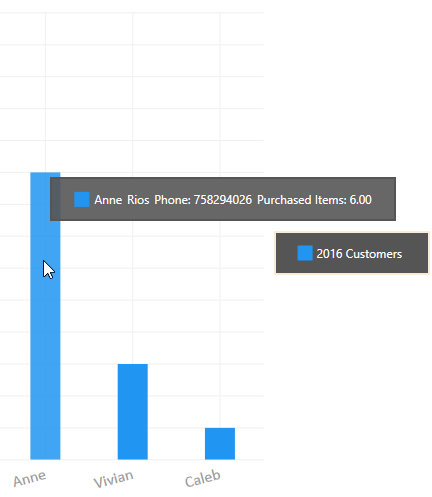
右击解决方案管理器,添加一个类,如下:
namespace Wpf.CartesianChart.CustomTooltipAndLegend
{
public class CustomerVm
{
public string Name { get; set; }
public string LastName { get; set; }
public int Phone { get; set; }
public int PurchasedItems { get; set; }
}
}
现在我们就要构造自己的数据工具提示,工具提示会显示所有CustomVm属性,右键添加新的WPF用户控件,命名它为CustomerTooltip,内容如下:
<UserControl x:Class="Wpf.CartesianChart.CustomTooltipAndLegend.CustomersTooltip"
xmlns="http://schemas.microsoft.com/winfx/2006/xaml/presentation"
xmlns:x="http://schemas.microsoft.com/winfx/2006/xaml"
xmlns:mc="http://schemas.openxmlformats.org/markup-compatibility/2006"
xmlns:d="http://schemas.microsoft.com/expression/blend/2008"
xmlns:wpf="clr-namespace:LiveCharts.Wpf;assembly=LiveCharts.Wpf"
xmlns:local="clr-namespace:Wpf.CartesianChart.CustomTooltipAndLegend"
mc:Ignorable="d"
d:DesignHeight="300" d:DesignWidth="300"
d:DataContext="{d:DesignInstance local:CustomersTooltip}"
Background="#E4555555" Padding="20 10" BorderThickness="2" BorderBrush="#555555">
<ItemsControl ItemsSource="{Binding Data.Points}" Grid.IsSharedSizeScope="True">
<ItemsControl.ItemTemplate>
<DataTemplate DataType="{x:Type wpf:DataPointViewModel}">
<Grid Margin="2">
<Grid.ColumnDefinitions>
<ColumnDefinition Width="Auto"/>
<ColumnDefinition Width="Auto" SharedSizeGroup="Title"/>
<ColumnDefinition Width="Auto" SharedSizeGroup="LastName"/>
<ColumnDefinition Width="Auto" SharedSizeGroup="Phone"/>
<ColumnDefinition Width="Auto" SharedSizeGroup="PurchasedItems"/>
</Grid.ColumnDefinitions>
<Rectangle Grid.Column="0" Stroke="{Binding Series.Stroke}" Fill="{Binding Series.Fill}"
Height="15" Width="15"></Rectangle>
<TextBlock Grid.Column="1" Text="{Binding ChartPoint.Instance.(local:CustomerVm.Name)}"
Margin="5 0 0 0" VerticalAlignment="Center" Foreground="White"/>
<TextBlock Grid.Column="2" Text="{Binding ChartPoint.Instance.(local:CustomerVm.LastName)}"
Margin="5 0 0 0" VerticalAlignment="Center" Foreground="White"/>
<TextBlock Grid.Column="3" Text="{Binding ChartPoint.Instance.(local:CustomerVm.Phone),
StringFormat=Phone: {0}}"
Margin="5 0 0 0" VerticalAlignment="Center" Foreground="White"/>
<TextBlock Grid.Column="4" Text="{Binding ChartPoint.Instance.(local:CustomerVm.PurchasedItems),
StringFormat=Purchased Items: {0:N}}"
Margin="5 0 0 0" VerticalAlignment="Center" Foreground="White"/>
</Grid>
</DataTemplate>
</ItemsControl.ItemTemplate>
</ItemsControl>
</UserControl>
后台代码如下:
using System.ComponentModel;
using LiveCharts;
using LiveCharts.Wpf;
namespace Wpf.CartesianChart.CustomTooltipAndLegend
{
public partial class CustomersTooltip : IChartTooltip
{
private TooltipData _data;
public CustomersTooltip()
{
InitializeComponent();
//LiveCharts will inject the tooltip data in the Data property
//your job is only to display this data as required
DataContext = this;
}
public event PropertyChangedEventHandler PropertyChanged;
public TooltipData Data
{
get { return _data; }
set
{
_data = value;
OnPropertyChanged("Data");
}
}
public TooltipSelectionMode? SelectionMode { get; set; }
protected virtual void OnPropertyChanged(string propertyName = null)
{
if (PropertyChanged != null)
PropertyChanged.Invoke(this, new PropertyChangedEventArgs(propertyName));
}
}
}
最重要的是,自定义的CustomersTooltip实现了IChartTooltip接口,这个接口需要我们的用户控件实现INotifyPropertyChanged以及一个新的属性数据类型TooltipData,
LiveCharts将会注入所有它知道的当前点并显示在tooltip中,你的任务就是显示你需要的数据。
注意到我们在用户控件中使用了一个DataContext属性,并绑定Data.Points属性到我们的项目控件中来显示当前我们需要的点。添加一个自定义用户控件,命名为CustomersLegend,道理是一样的,你需要实现IChartLegend接口来处理被Livecharts注入的数据。
我们再来创建一个自定义的Legend,用自定义样式,
<UserControl x:Class="Wpf.CartesianChart.CustomTooltipAndLegend.CustomersLegend"
xmlns="http://schemas.microsoft.com/winfx/2006/xaml/presentation"
xmlns:x="http://schemas.microsoft.com/winfx/2006/xaml"
xmlns:mc="http://schemas.openxmlformats.org/markup-compatibility/2006"
xmlns:d="http://schemas.microsoft.com/expression/blend/2008"
xmlns:local="clr-namespace:Wpf.CartesianChart.CustomTooltipAndLegend"
xmlns:lvc="clr-namespace:LiveCharts.Wpf;assembly=LiveCharts.Wpf"
mc:Ignorable="d"
Background="#555555" BorderThickness="2" Padding="20 10" BorderBrush="AntiqueWhite"
d:DataContext="{d:DesignInstance local:CustomersLegend}">
<ItemsControl ItemsSource="{Binding Series}" Grid.IsSharedSizeScope="True">
<ItemsControl.ItemTemplate>
<DataTemplate DataType="{x:Type lvc:SeriesViewModel}">
<Grid Margin="2">
<Grid.ColumnDefinitions>
<ColumnDefinition Width="Auto"/>
<ColumnDefinition Width="Auto" SharedSizeGroup="Title"/>
</Grid.ColumnDefinitions>
<Rectangle Grid.Column="0" Stroke="{Binding Stroke}" Fill="{Binding Fill}"
Width="15" Height="15"/>
<TextBlock Grid.Column="1" Margin="4 0" Text="{Binding Title}" Foreground="White" VerticalAlignment="Center" />
</Grid>
</DataTemplate>
</ItemsControl.ItemTemplate>
</ItemsControl>
</UserControl>
using System.Collections.Generic;
using System.ComponentModel;
using System.Windows.Controls;
using LiveCharts.Wpf;
namespace Wpf.CartesianChart.CustomTooltipAndLegend
{
public partial class CustomersLegend : UserControl, IChartLegend
{
private List<SeriesViewModel> _series;
public CustomersLegend()
{
InitializeComponent();
DataContext = this;
}
public List<SeriesViewModel> Series
{
get { return _series; }
set
{
_series = value;
OnPropertyChanged("Series");
}
}
public event PropertyChangedEventHandler PropertyChanged;
protected virtual void OnPropertyChanged(string propertyName = null)
{
if (PropertyChanged != null)
PropertyChanged.Invoke(this, new PropertyChangedEventArgs(propertyName));
}
}
}
最后把自定的控件设定到我们的图表上就可以了。
cartesianChart1.ChartLegend = new CustomersLegend();
cartesianChart1.DataTooltip = new CustomersTooltip();





 浙公网安备 33010602011771号
浙公网安备 33010602011771号