LinUI学习11 瀑布流分页加载的实现
LinUI学习11 瀑布流分页加载的实现
在10中我们完成了对数据的分页请求,这为我们使用LinUI自带的瀑布流组件提供了数据基础。
要实现如图效果
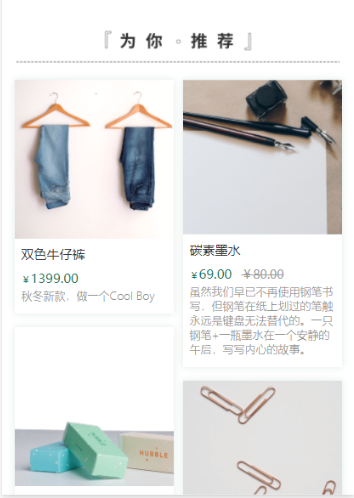
要在home页面使用LinUI的瀑布流,我们需要在home.json中引入
"usingComponents": { "l-water-flow":"/miniprogram_npm/lin-ui/water-flow/index" }
LinUI采用的是抽象组件,在其内部提供了插槽,给予了很大的便利性。
1、自定义瀑布流内部的组件
因此我们需要自定义瀑布流内部的组件
在conpomts文件夹下新建一个一个spu-preview文件夹,用于存放自定义spu-preview组件
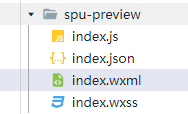
记得在app.json中引入该组件
"s-spu-preview":"/components/spu-preview/index"
2、引用瀑布流组件
在home.wxml中如下使用瀑布流组件
<l-water-flow generic:l-water-flow-item="s-spu-preview"></l-water-flow> //“s-spu-preview”为自定义组件的名称与在app.json导入的一致
在home.js编写下列代码获取数据
/**
* 页面上拉触底事件的处理函数
*/
onReachBottom: async function () {
const data = await this.data.spuPaging.getMoreData()
if(!data){
return
}
wx.lin.renderWaterFlow(data.items)
if(!data.moreData){
this.setData({
loadingType:"end"
})
}
},
// 瀑布流
async initBottomSpuList(){
const paging = await SpuPaging.getLatestPaging()
this.data.spuPaging= paging
const data =await paging.getMoreData()
if(!data){
return
}
wx.lin.renderWaterFlow(data.items) //linui瀑布流传入数组的方法
},
注意: wx.lin.renderWaterFlow(data.items) 是其传入数组的方法
3、瀑布流内部自定义组件的编写
index.js
// components/spu-preview/index.js Component({ /** * 组件的属性列表 */ properties: { data:Object }, observers:{ data:function(data){ if(!data){ return } if(!data.tags){ return } const tags = data.tags.split('$') //依据关键字“$”截断字符串组成数组 this.setData({ tags }) } }, /** * 组件的初始数据 */ data: { tags:Array }, /** * 组件的方法列表 */ methods: { } })
index.json
{ "component": true, "usingComponents": {} }
index.wxml
<wxs src="../../wxs/price.wxs" module="p"></wxs> //这里是将折扣前后价格的逻辑放在了price.wxs内部 <view class="container"> <image mode="widthFix" src="{{data.img}}" class="img"></image> <view class="content-container"> <text class="title">{{data.title}} </text> <view class="tags"> <block wx:for="{{tags}}"> <l-tag l-class="l-tag">{{item}}</l-tag> </block> </view> <view class="price-row"> <l-price color=" #157658" value-size="28" unit-size="20" autofix value="{{p.mainPrice(data.price,data.discount_price)}}"> </l-price> <l-price l-class="discount_price" color="#999999" size="26" wx:if="{{data.discount_price?true:false}}" deleted value="{{p.slasherPriced(data.price,data.discount_price)}}"> </l-price> </view> <text class="subtitle">{{data.subtitle}}</text> </view> </view>
index.wxss
.container{
display: flex;
flex-direction: column;
box-shadow: 0px 0px 8px 0px rgba(119, 163, 149, 0.2);
margin-bottom: 30rpx;
background-color: white;
width: 340rpx;
}
.img {
width: 100%;
height: 360rpx;
}
.l-tag{
background-color: #dcebe6 !important;
color: #157658 !important;
padding-left: 6rpx !important;
padding-right: 6rpx !important;
height: 36rpx !important ;
margin-right: 5rpx !important;
}
.title{
font-size: 28rpx;
color: #333333;
}
.content-container{
display: flex;
flex-direction: column;
margin: 16rpx 16rpx 22rpx 16rpx ;
}
.price-row{
display: flex;
flex-direction: row;
}
.discount_price{
margin-left: 20rpx;
}
.tags{
display: flex;
flex-direction: row;
margin-bottom: 8rpx;
margin-top:6rpx ;
flex-wrap: wrap;
}
.subtitle{
font-size: 24rpx;
font-weight: 300;
margin-top: 6rpx;
color: #888;
}
price.wxs
function mainPrice(price,discountPrice){ if(!discountPrice){ return price } else{ return discountPrice } } function slasherPriced(price,discountPrice){ if(discountPrice){ return price } else{ return } } module.exports={ mainPrice:mainPrice, slasherPriced:slasherPriced }
这样就实现了瀑布流分页加载的效果。
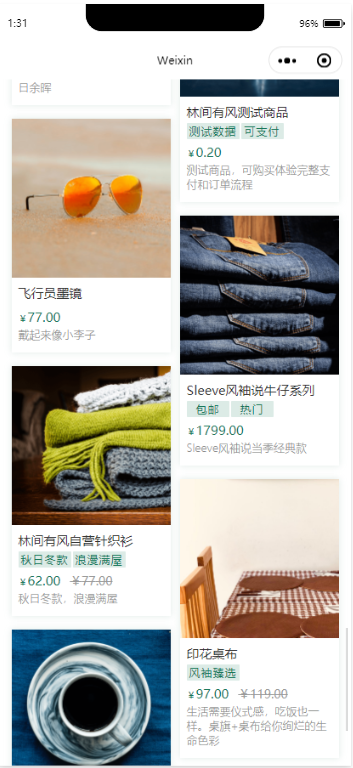


 浙公网安备 33010602011771号
浙公网安备 33010602011771号