=================
IOM / FEX 知识
=================
简介
I/O Modules (IOM) extend the fabric to the chassis, and each chassis has two
installed at the back of the chassis, next to the fans
Vblock Systems support four-port module, and eight-port modules
They attach to the fabric interconnects
=================
型号:
=================
UCS 2204XP
The Cisco UCS 2204XP Fabric Extender (Figure 4) has four 10 Gigabit Ethernet, FCoE-capable, SFP+ ports that connect the blade chassis to the fabric interconnect. Each Cisco UCS 2204XP has sixteen 10 Gigabit Ethernet ports connected through the midplane to each half-width slot in the chassis. Typically configured in pairs for redundancy, two fabric extenders provide up to 80 Gbps of I/O to the chassis.

UCS 2208XP
The Cisco UCS 2208XP Fabric Extender (Figure 3) has eight 10 Gigabit Ethernet, FCoE-capable, Enhanced Small Form-Factor Pluggable (SFP+) ports that connect the blade chassis to the fabric interconnect. Each Cisco UCS 2208XP has thirty-two 10 Gigabit Ethernet ports connected through the midplane to each half-width slot in the chassis. Typically configured in pairs for redundancy, two fabric extenders provide up to 160 Gbps of I/O to the chassis.

=================
连接
=================
FI <----> FEX

FEX <----> blade
=================
操作
=================
I/O Module Management via GUI
• I/O Module Management in Cisco UCS Manager GUI , page 1
• Acknowledging an IO Module, page 1
• Resetting an I/O Module, page 2
• Resetting an I/O Module from a Peer I/O Module, page 2
• Viewing Health Events for an I/O Module, page 3
• Viewing the POST Results for an I/O Module, page 4
I/O Module Management via CLI
• I/O Module Management in Cisco UCS Manager CLI , page 1
• Acknowledging an IO Module, page 1 • Resetting the I/O Module, page 2
• Resetting an I/O Module from a Peer I/O Module, page 2
-
Resetting IOM
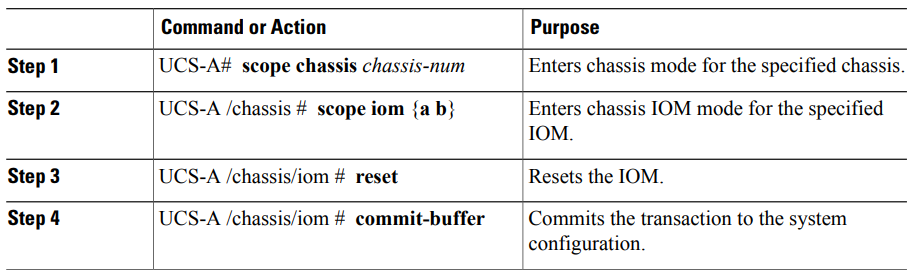
|
|
Example:
UCS-A# scope chassis 1
UCS-A /chassis # scope iom a
UCS-A /chassis/iom # reset
UCS-A /chassis/iom* # commit-buffer
UCS-A /chassis/iom #
|
-
View and Enable the Fabric Port
Step 1 login UCSM GUI, In the Navigation pane, click the Equipment tab.
Step 2 On the Equipment tab, expand Equipment > Chassis > Chassis number > IO Modules >
Step 3 Click the IOM for which you want to view the fabric port channels.
Step 4 In the Work pane, click the peer of Fabric Ports x/y
Step 5 In the Action pane, click Enable Port



 浙公网安备 33010602011771号
浙公网安备 33010602011771号