eclipse配置c开发环境
1 eclipse配置c开发环境
1.1 缘起
公司同事需要开发c语言,想要配置一个开发环境,考虑使用eclipse+cygwin gcc开发,因 此帮着配置了开发环境。机器配置:win10,4G。
首先,Windows下用eclipse玩c用到一下三个东西:
- cygwin(Windows平台的unix模拟程序,包含了gcc和g++)
- eclipse
1.2 cygwin
cygwin搜索官方网站下载安装程序,选择64位的,打开安装程序setup-x86_64.exe,然后选 install from internet,接着选择存放位置,打开翻_墙(不翻_墙下载会很慢),进入下载列 表,这个列表就是要求你下载什么程序的列表,请务必安装以下程序,务必安装: gcc-core,gcc-g++,make,gdb,binutils;可以参考: http://www.linuxidc.com/Linux/2011-06/37588.htm。
将cygwin安装目录\bin加入到环境变量PATH中。好了,开个cmd命令行窗口,分别试一下gcc -v, make -v,gdb -v命令。
$ gcc -v 使用内建 specs。 COLLECT_GCC=gcc COLLECT_LTO_WRAPPER=/usr/lib/gcc/x86_64-pc-cygwin/5.4.0/lto-wrapper.exe 目标:x86_64-pc-cygwin 配置为:/cygdrive/i/szsz/tmpp/gcc/gcc-5.4.0-1.x86_64/src/gcc-5.4.0/configure --srcdir=/cygdrive/i/szsz/tmpp/gcc/gcc-5.4.0-1.x86_64/src/gcc-5.4.0 --prefix=/usr --exec-prefix=/usr --localstatedir=/var --sysconfdir=/etc --docdir=/usr/share/doc/gcc --htmldir=/usr/share/doc/gcc/html -C --build=x86_64-pc-cygwin --host=x86_64-pc-cygwin --target=x86_64-pc-cygwin --without-libiconv-prefix --without-libintl-prefix --libexecdir=/usr/lib --enable-shared --enable-shared-libgcc --enable-static --enable-version-specific-runtime-libs --enable-bootstrap --enable-__cxa_atexit --with-dwarf2 --with-tune=generic --enable-languages=ada,c,c++,fortran,lto,objc,obj-c++ --enable-graphite --enable-threads=posix --enable-libatomic --enable-libcilkrts --enable-libgomp --enable-libitm --enable-libquadmath --enable-libquadmath-support --enable-libssp --enable-libada --enable-libgcj-sublibs --disable-java-awt --disable-symvers --with-ecj-jar=/usr/share/java/ecj.jar --with-gnu-ld --with-gnu-as --with-cloog-include=/usr/include/cloog-isl --without-libiconv-prefix --without-libintl-prefix --with-system-zlib --enable-linker-build-id --with-default-libstdcxx-abi=gcc4-compatible 线程模型:posix gcc 版本 5.4.0 (GCC) $ make -v GNU Make 4.2.1 为 x86_64-unknown-cygwin 编译 Copyright (C) 1988-2016 Free Software Foundation, Inc. 许可证:GPLv3+:GNU 通用公共许可证第 3 版或更新版本<http://gnu.org/licenses/gpl.html>。 本软件是自由软件:您可以自由修改和重新发布它。 在法律允许的范围内没有其他保证。 GNU gdb (GDB) (Cygwin 7.10.1-1) 7.10.1 Copyright (C) 2015 Free Software Foundation, Inc. License GPLv3+: GNU GPL version 3 or later <http://gnu.org/licenses/gpl.html> This is free software: you are free to change and redistribute it. There is NO WARRANTY, to the extent permitted by law. Type "show copying" and "show warranty" for details. This GDB was configured as "x86_64-pc-cygwin". Type "show configuration" for configuration details. For bug reporting instructions, please see: <http://www.gnu.org/software/gdb/bugs/>. Find the GDB manual and other documentation resources online at: <http://www.gnu.org/software/gdb/documentation/>. For help, type "help". Type "apropos word" to search for commands related to "word".
1.3 eclipse
先安装jdk1.8,在eclipse官网下载c++开发ide,eclipse-cpp-neon-1-win32-x8664,打开 eclipse,win10下报错:could not create the Java Virtual Machine,经过查找发现找 不到jdk路径,可能是win10的问题,因此对eclisp根目录下的eclipse.ini进行修改:
-startup plugins/org.eclipse.equinox.launcher_1.3.200.v20160318-1642.jar --launcher.library plugins/org.eclipse.equinox.launcher.win32.win32.x86_64_1.1.400.v20160518-1444 -product org.eclipse.epp.package.cpp.product --launcher.defaultAction openFile -showsplash org.eclipse.platform --launcher.defaultAction openFile --launcher.appendVmargs -vmargs -Dosgi.requiredJavaVersion=1.8 -XX:+UseG1GC -XX:+UseStringDeduplication -Dosgi.requiredJavaVersion=1.8 -Xms256m -Xmx1024m
在最前面加上路径
-vm c:\Programs\jdk1.8\bin -startup plugins/org.eclipse.equinox.launcher_1.3.200.v20160318-1642.jar --launcher.library plugins/org.eclipse.equinox.launcher.win32.win32.x86_64_1.1.400.v20160518-1444 -product org.eclipse.epp.package.cpp.product --launcher.defaultAction openFile -showsplash org.eclipse.platform --launcher.defaultAction openFile --launcher.appendVmargs -vmargs -Dosgi.requiredJavaVersion=1.8 -XX:+UseG1GC -XX:+UseStringDeduplication -Dosgi.requiredJavaVersion=1.8 -Xms256m -Xmx1024m
1.4 配置
新建一个c项目,选择cygwin gcc,建立c工程,项目右键Properties->C/C++, Build->toolchain 中确定:

Current toolchain = Cygwin Gcc Current builder = Gnu Make Builder Used tools 有: GCC Assembler, GCC Archiver, Cywgin C++ Compiler, Cywgin C Compiler, Cywgin C Linker, Cywgin C++ Linker。 最后将Display compatible toolchains only选中
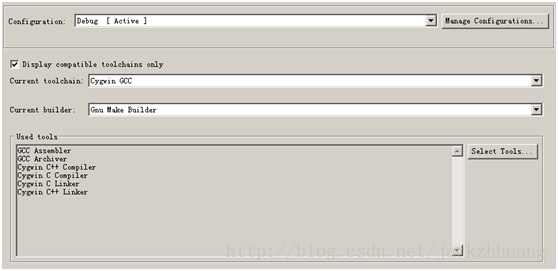
按理来说这个时候点击运行就可以编译链接程序了,但是出现错误,但这里只会编译链接, 但不会运行,也不会调试程序,我们还得手动做个简单的配置:
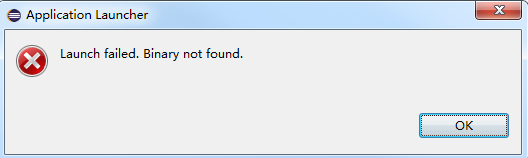
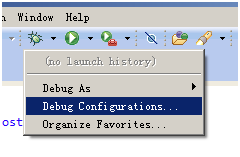
进入debug configuration对话框,选择C/C++application->test debug,点击Browse…按 钮,选择选择刚才编译出来的exe文件,debug/test.exe,在点击run或debug按钮,ok了。

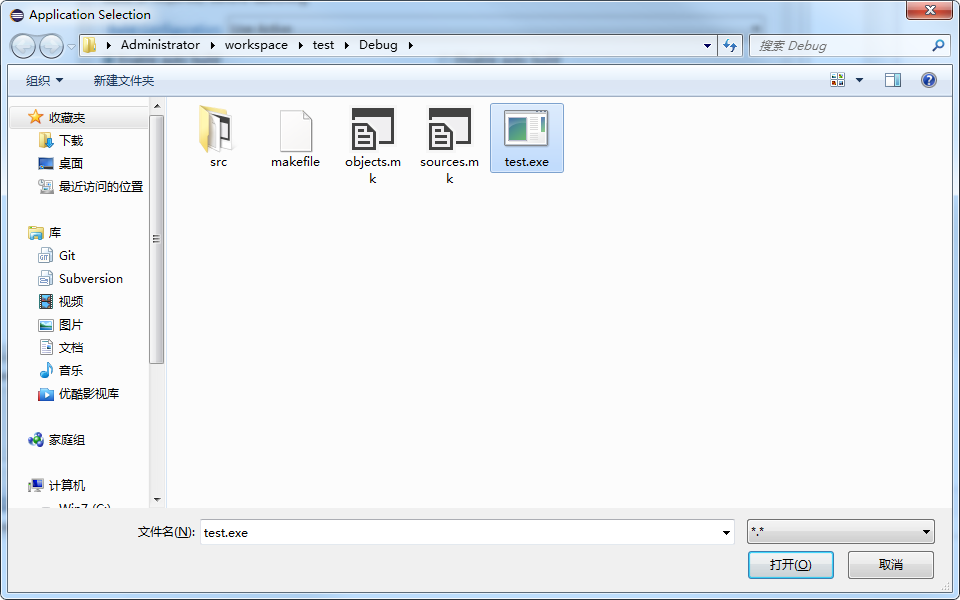
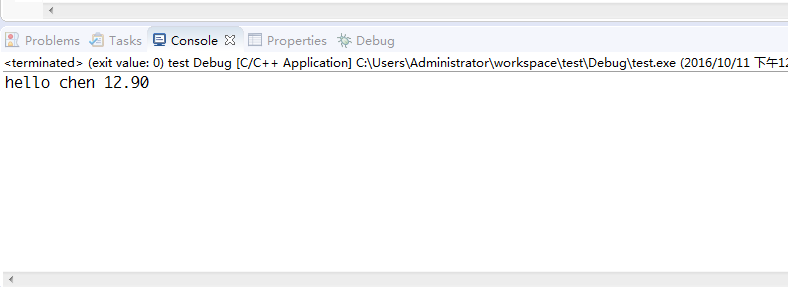

 浙公网安备 33010602011771号
浙公网安备 33010602011771号