docker之企业级镜像仓库Harbor
Harbor概述
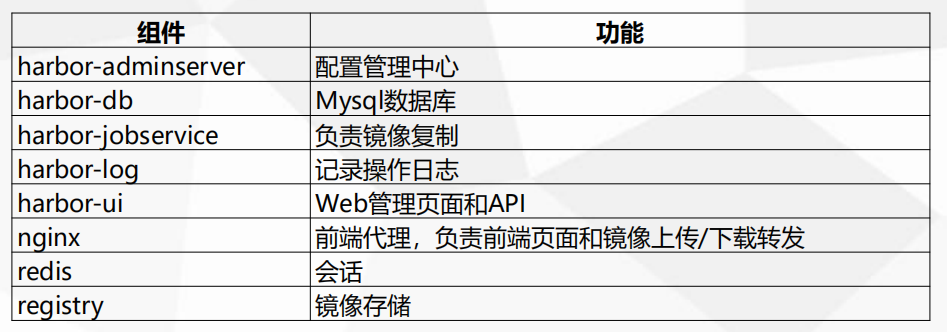
Harbor部署
Harbor安装有3种方式:
Harbor部署
包路径: 链接:https://pan.baidu.com/s/1QhCjEAoEepqELhm9IvMOTA
有了harbor就不需要连外网下载镜像了。harbor一般部署在宿主机上。
我们将harbor的包上传到主机上,解压,配置。需要修改一下访问地址,我们这里配置成本机ip,修改一下密码,默认登录密码Harbor12345 。
[root@mcwk8s01 ~]# ls anaconda-ks.cfg harbor-offline-installer-v1.6.1.tgz keepalived.conf nginx.sh [root@mcwk8s01 ~]# tar xf harbor-offline-installer-v1.6.1.tgz [root@mcwk8s01 ~]# ls anaconda-ks.cfg harbor harbor-offline-installer-v1.6.1.tgz keepalived.conf nginx.sh [root@mcwk8s01 ~]# cd harbor/ [root@mcwk8s01 harbor]# ls common docker-compose.chartmuseum.yml docker-compose.clair.yml docker-compose.notary.yml docker-compose.yml ha harbor.cfg harbor.v1.6.1.tar.gz install.sh LICENSE NOTICE open_source_license prepare [root@mcwk8s01 harbor]# vim harbor.cfg [root@mcwk8s01 harbor]# egrep "10.0.0.31|Harbor12345" harbor.cfg hostname = 10.0.0.31 harbor_admin_password = Harbor12345 [root@mcwk8s01 harbor]#
如果需要使用https那修改下配置:ui_url_protocol = http
它是使用docker compose来编排部署的。所以我们可以去去下载一个。安装方式如下链接参考
因为harbor自己要起nginx,会占用80服务,我们主机1上有nginx。那么我们换到主机5上面去把=吧
[root@mcwk8s01 harbor]# scp /usr/local/bin/docker-compose 10.0.0.35:/usr/local/bin/ root@10.0.0.35's password: docker-compose 100% 10MB 23.5MB/s 00:00 [root@mcwk8s01 harbor]# ls common docker-compose.chartmuseum.yml docker-compose.clair.yml docker-compose.notary.yml docker-compose.yml ha harbor.cfg harbor.v1.6.1.tar.gz install.sh LICENSE NOTICE open_source_license prepare [root@mcwk8s01 harbor]# cd .. [root@mcwk8s01 ~]# ls anaconda-ks.cfg harbor harbor-offline-installer-v1.6.1.tgz keepalived.conf nginx.sh [root@mcwk8s01 ~]# scp -rp harbor 10.0.0.35:/root/ root@10.0.0.35's password: nginx.https.conf 100% 3045 3.7MB/s 00:00 notary.server.conf
./prepare
[root@mcwk8s05 harbor]# ls common docker-compose.chartmuseum.yml docker-compose.clair.yml docker-compose.notary.yml docker-compose.yml ha harbor.cfg harbor.v1.6.1.tar.gz install.sh LICENSE NOTICE open_source_license prepare [root@mcwk8s05 harbor]# ./prepare Generated and saved secret to file: /data/secretkey Generated configuration file: ./common/config/nginx/nginx.conf Generated configuration file: ./common/config/adminserver/env Generated configuration file: ./common/config/ui/env Generated configuration file: ./common/config/registry/config.yml Generated configuration file: ./common/config/db/env Generated configuration file: ./common/config/jobservice/env Generated configuration file: ./common/config/jobservice/config.yml Generated configuration file: ./common/config/log/logrotate.conf Generated configuration file: ./common/config/registryctl/env Generated configuration file: ./common/config/ui/app.conf Generated certificate, key file: ./common/config/ui/private_key.pem, cert file: ./common/config/registry/root.crt The configuration files are ready, please use docker-compose to start the service. [root@mcwk8s05 harbor]#
./install.sh
[root@mcwk8s05 harbor]# ./install.sh [Step 0]: checking installation environment ... Note: docker version: 20.10.21 Note: docker-compose version: 1.21.0 [Step 1]: loading Harbor images ... ad50e89f4922: Loading layer [==================================================>] 133.4MB/133.4MB 8c9a00a7f290: Loading layer [==================================================>] 73.29MB/73.29MB 078e22641f73: Loading layer [==================================================>] 3.584kB/3.584kB 5494f0d704cb: Loading layer [==================================================>] 3.072kB/3.072kB 34c7e304d18b: Loading layer [==================================================>] 4.096kB/4.096kB ae9209f78c11: Loading layer [==================================================>] 3.584kB/3.584kB 1498359f7391: Loading layer [==================================================>] 9.728kB/9.728kB Loaded image: goharbor/harbor-log:v1.6.1 bb738fd5b202: Loading layer [==================================================>] 23.38MB/23.38MB 51f6c7e046ae: Loading layer [==================================================>] 21.15MB/21.15MB 67ff79ae8340: Loading layer [==================================================>] 21.15MB/21.15MB Loaded image: goharbor/harbor-jobservice:v1.6.1 b5be864bae6a: Loading layer [==================================================>] 83.89MB/83.89MB 9fdbae37c606: Loading layer [==================================================>] 3.072kB/3.072kB c24b06c70085: Loading layer [==================================================>] 59.9kB/59.9kB 946c040a69da: Loading layer [==================================================>] 61.95kB/61.95kB Loaded image: goharbor/redis-photon:v1.6.1 747ac74b0475: Loading layer [==================================================>] 5.128MB/5.128MB Loaded image: goharbor/nginx-photon:v1.6.1 3d4aae33f4f1: Loading layer [==================================================>] 683MB/683MB 3cb271cda7e0: Loading layer [==================================================>] 7.68kB/7.68kB 7ae402931bdb: Loading layer [==================================================>] 197.6kB/197.6kB Loaded image: goharbor/harbor-migrator:v1.6.1 67747a74e108: Loading layer [==================================================>] 158.1MB/158.1MB 93f3d22257c7: Loading layer [==================================================>] 35.08MB/35.08MB 2eda636f347b: Loading layer [==================================================>] 2.56kB/2.56kB 7a3b4ef015e8: Loading layer [==================================================>] 35.08MB/35.08MB Loaded image: goharbor/chartmuseum-photon:v0.7.1-v1.6.1 038c23438769: Loading layer [==================================================>] 23.38MB/23.38MB a6a0201bf457: Loading layer [==================================================>] 26.88MB/26.88MB aa0986b7d608: Loading layer [==================================================>] 7.168kB/7.168kB 830a350d7059: Loading layer [==================================================>] 11.32MB/11.32MB 3100afecce3d: Loading layer [==================================================>] 26.87MB/26.87MB Loaded image: goharbor/harbor-ui:v1.6.1 15134eb6d277: Loading layer [==================================================>] 95.85MB/95.85MB 02cff5f31ca4: Loading layer [==================================================>] 6.656kB/6.656kB 3e43f3cb1d4c: Loading layer [==================================================>] 2.048kB/2.048kB 4ab1b74a5650: Loading layer [==================================================>] 7.68kB/7.68kB 9c78faccbd48: Loading layer [==================================================>] 2.56kB/2.56kB 158d4a16071f: Loading layer [==================================================>] 2.56kB/2.56kB 6a2fbfb6100b: Loading layer [==================================================>] 2.56kB/2.56kB Loaded image: goharbor/harbor-db:v1.6.1 b15fe66f326a: Loading layer [==================================================>] 23.38MB/23.38MB 336e69120569: Loading layer [==================================================>] 3.072kB/3.072kB f308142e2037: Loading layer [==================================================>] 3.072kB/3.072kB 3119c7884a49: Loading layer [==================================================>] 2.048kB/2.048kB fafa9955d095: Loading layer [==================================================>] 22.8MB/22.8MB 4c53b946082a: Loading layer [==================================================>] 22.8MB/22.8MB Loaded image: goharbor/registry-photon:v2.6.2-v1.6.1 0fee5e457010: Loading layer [==================================================>] 23.38MB/23.38MB 6d1b402441fc: Loading layer [==================================================>] 12.16MB/12.16MB 765a288fcf5a: Loading layer [==================================================>] 17.3MB/17.3MB da4578643aee: Loading layer [==================================================>] 11.26kB/11.26kB f02d275fa76f: Loading layer [==================================================>] 3.072kB/3.072kB 4a3d1e973223: Loading layer [==================================================>] 29.46MB/29.46MB Loaded image: goharbor/notary-server-photon:v0.5.1-v1.6.1 918b224a19fd: Loading layer [==================================================>] 10.95MB/10.95MB ff41acdef199: Loading layer [==================================================>] 17.3MB/17.3MB 4389d5e9282a: Loading layer [==================================================>] 11.26kB/11.26kB 8a0e0bb6ed63: Loading layer [==================================================>] 3.072kB/3.072kB d437ffa494e0: Loading layer [==================================================>] 28.24MB/28.24MB Loaded image: goharbor/notary-signer-photon:v0.5.1-v1.6.1 1c86e9f19207: Loading layer [==================================================>] 158.1MB/158.1MB 3b4698fe61a0: Loading layer [==================================================>] 10.93MB/10.93MB 8dbd6d55a6cd: Loading layer [==================================================>] 2.048kB/2.048kB 5cb748f1dcf1: Loading layer [==================================================>] 48.13kB/48.13kB f86a42ee549b: Loading layer [==================================================>] 10.98MB/10.98MB Loaded image: goharbor/clair-photon:v2.0.6-v1.6.1 18abf81cd9fd: Loading layer [==================================================>] 23.38MB/23.38MB 66a3e670c5b5: Loading layer [==================================================>] 15.58MB/15.58MB 9cdd51a1e20c: Loading layer [==================================================>] 15.36kB/15.36kB 9aedba3496f1: Loading layer [==================================================>] 15.58MB/15.58MB Loaded image: goharbor/harbor-adminserver:v1.6.1 [Step 2]: preparing environment ... Clearing the configuration file: ./common/config/adminserver/env Clearing the configuration file: ./common/config/ui/env Clearing the configuration file: ./common/config/ui/app.conf Clearing the configuration file: ./common/config/ui/private_key.pem Clearing the configuration file: ./common/config/db/env Clearing the configuration file: ./common/config/jobservice/env Clearing the configuration file: ./common/config/jobservice/config.yml Clearing the configuration file: ./common/config/registry/config.yml Clearing the configuration file: ./common/config/registry/root.crt Clearing the configuration file: ./common/config/registryctl/env Clearing the configuration file: ./common/config/registryctl/config.yml Clearing the configuration file: ./common/config/nginx/nginx.conf Clearing the configuration file: ./common/config/log/logrotate.conf loaded secret from file: /data/secretkey Generated configuration file: ./common/config/nginx/nginx.conf Generated configuration file: ./common/config/adminserver/env Generated configuration file: ./common/config/ui/env Generated configuration file: ./common/config/registry/config.yml Generated configuration file: ./common/config/db/env Generated configuration file: ./common/config/jobservice/env Generated configuration file: ./common/config/jobservice/config.yml Generated configuration file: ./common/config/log/logrotate.conf Generated configuration file: ./common/config/registryctl/env Generated configuration file: ./common/config/ui/app.conf Generated certificate, key file: ./common/config/ui/private_key.pem, cert file: ./common/config/registry/root.crt The configuration files are ready, please use docker-compose to start the service. [Step 3]: checking existing instance of Harbor ... [Step 4]: starting Harbor ... Creating network "harbor_harbor" with the default driver Creating harbor-log ... done Creating redis ... done Creating registry ... done Creating harbor-adminserver ... done Creating harbor-db ... done Creating harbor-ui ... done Creating nginx ... done Creating harbor-jobservice ... done ✔ ----Harbor has been installed and started successfully.---- Now you should be able to visit the admin portal at http://10.0.0.31. For more details, please visit https://github.com/goharbor/harbor . [root@mcwk8s05 harbor]#
查看导入的镜像
[root@mcwk8s05 harbor]# [root@mcwk8s05 harbor]# docker images REPOSITORY TAG IMAGE ID CREATED SIZE busybox latest bc01a3326866 11 days ago 1.24MB nginx latest 76c69feac34e 12 days ago 142MB nginx 1.14 295c7be07902 3 years ago 109MB nginx 1.14.2 295c7be07902 3 years ago 109MB goharbor/chartmuseum-photon v0.7.1-v1.6.1 f0a2dbee1ff1 4 years ago 350MB goharbor/harbor-migrator v1.6.1 60e8be845b35 4 years ago 798MB goharbor/redis-photon v1.6.1 6a67380bb061 4 years ago 210MB goharbor/clair-photon v2.0.6-v1.6.1 c4fcdbae7df2 4 years ago 302MB goharbor/notary-server-photon v0.5.1-v1.6.1 f1afd44d9f9b 4 years ago 209MB goharbor/notary-signer-photon v0.5.1-v1.6.1 83aa51867207 4 years ago 207MB goharbor/registry-photon v2.6.2-v1.6.1 f4cb5e83f0a4 4 years ago 196MB goharbor/nginx-photon v1.6.1 9ca888fe33b2 4 years ago 132MB goharbor/harbor-log v1.6.1 9b1ea3f29465 4 years ago 198MB goharbor/harbor-jobservice v1.6.1 9ca6fd371ca6 4 years ago 192MB goharbor/harbor-ui v1.6.1 305ee5b8952c 4 years ago 215MB goharbor/harbor-adminserver v1.6.1 a3e95f74984e 4 years ago 181MB goharbor/harbor-db v1.6.1 3bea3bff0190 4 years ago 219MB siriuszg/kubernetes-dashboard-amd64 v1.8.3 784cf2722f44 4 years ago 102MB registry.cn-hangzhou.aliyuncs.com/google-containers/pause-amd64 3.0 99e59f495ffa 6 years ago 747kB [root@mcwk8s05 harbor]#
运行服务和查看状态:
docker-compose up -d #应该是需要在服务的目录下进行,好像是会读取docker-compose.yml文件去部署
docker-compose ps
[root@mcwk8s05 harbor]# ls common docker-compose.chartmuseum.yml docker-compose.clair.yml docker-compose.notary.yml docker-compose.yml ha harbor.cfg harbor.v1.6.1.tar.gz install.sh LICENSE NOTICE open_source_license prepare [root@mcwk8s05 harbor]# docker-compose up -d harbor-log is up-to-date redis is up-to-date registry is up-to-date harbor-db is up-to-date harbor-adminserver is up-to-date harbor-ui is up-to-date harbor-jobservice is up-to-date nginx is up-to-date [root@mcwk8s05 harbor]# [root@mcwk8s05 harbor]# [root@mcwk8s05 harbor]# docker-compose ps Name Command State Ports ------------------------------------------------------------------------------------------------------------------------------------------------------------------------------------- harbor-adminserver /harbor/start.sh Up (healthy) harbor-db /entrypoint.sh postgres Up (healthy) 5432/tcp harbor-jobservice /harbor/start.sh Up harbor-log /bin/sh -c /usr/local/bin/ ... Up (healthy) 127.0.0.1:1514->10514/tcp harbor-ui /harbor/start.sh Up (healthy) nginx nginx -g daemon off; Up (healthy) 0.0.0.0:443->443/tcp,:::443->443/tcp, 0.0.0.0:4443->4443/tcp,:::4443->4443/tcp, 0.0.0.0:80->80/tcp,:::80->80/tcp redis docker-entrypoint.sh redis ... Up 6379/tcp registry /entrypoint.sh /etc/regist ... Up (healthy) 5000/tcp [root@mcwk8s05 harbor]#
访问地址:http://10.0.0.35/
如下,进入了登录页面了
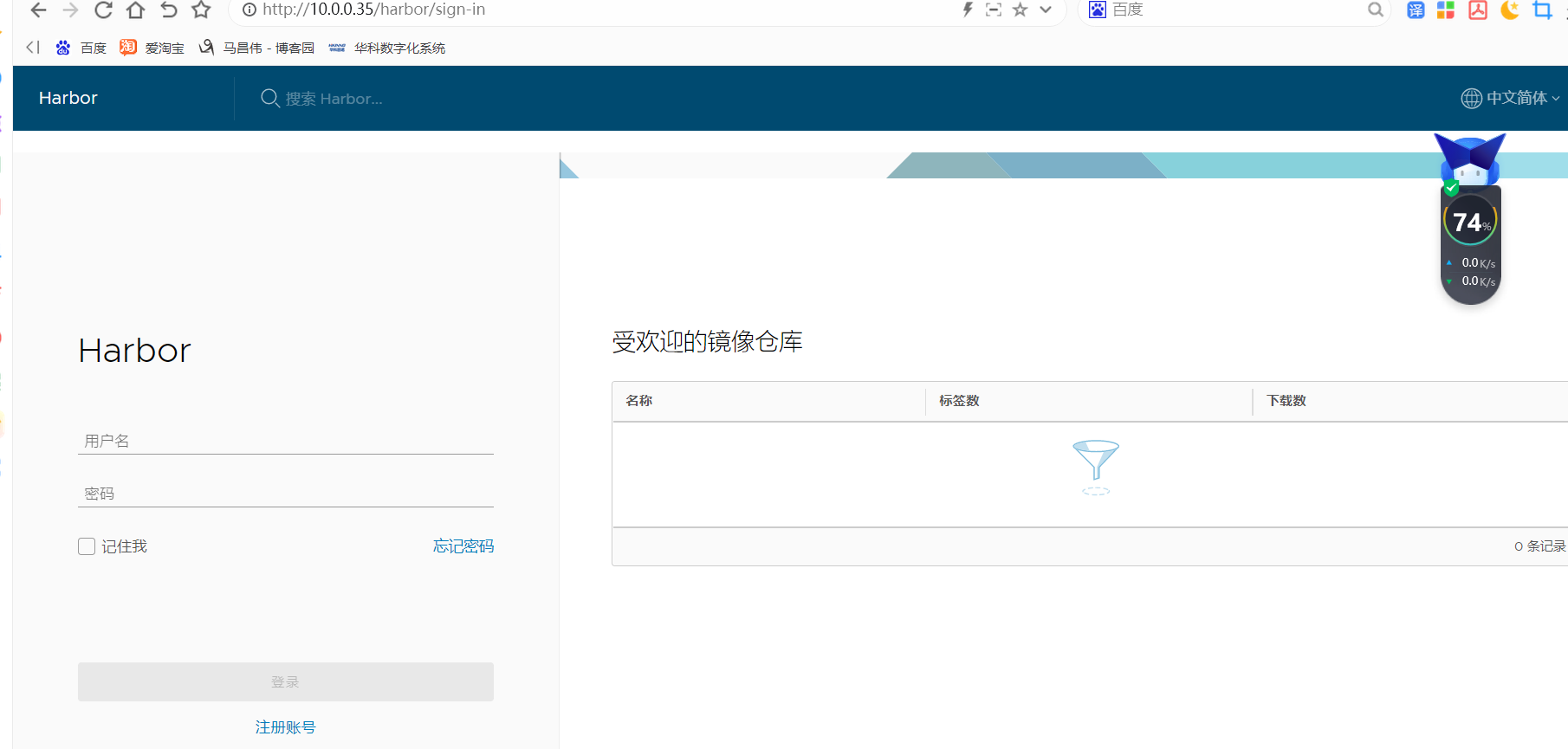
默认用户 admin
默认用户密码 Harbor12345
登录之后默认有个仓库,是个公共的仓库,我们可以往里面上传镜像。我们主要用的项目和用户。
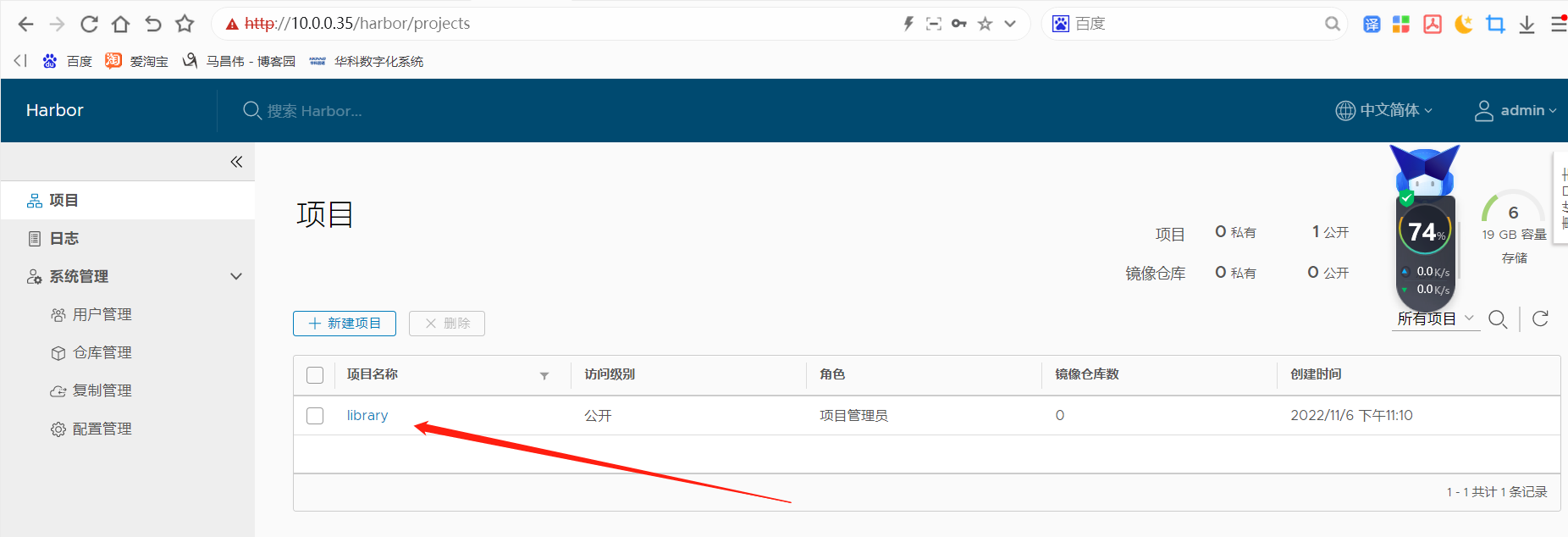
harbor的基本使用
harbor页面的基本使用
创建用户
ASdf556433377*&&
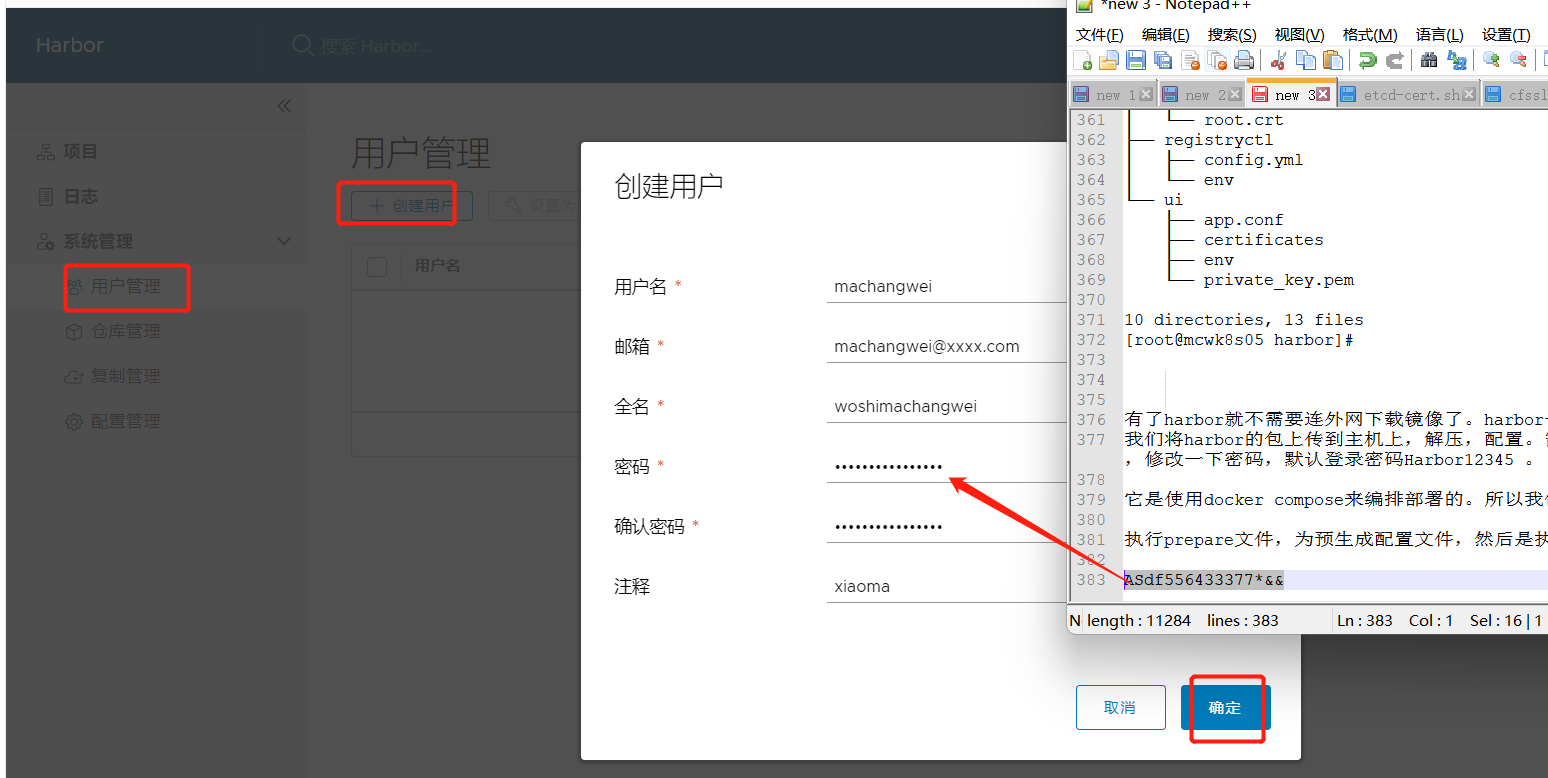
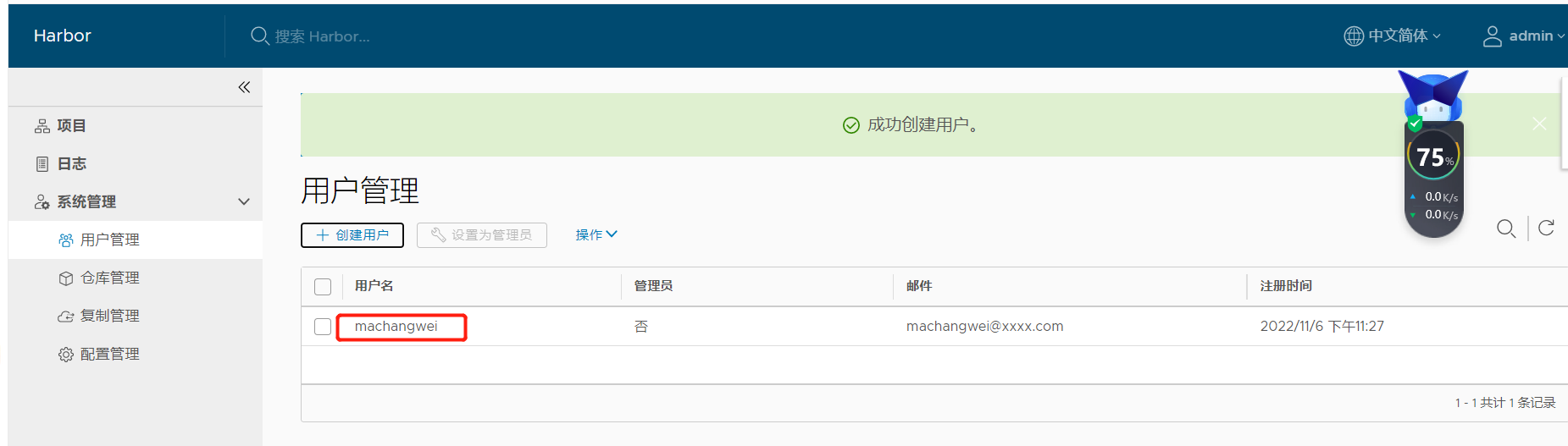
为项目添加成员(管理员)
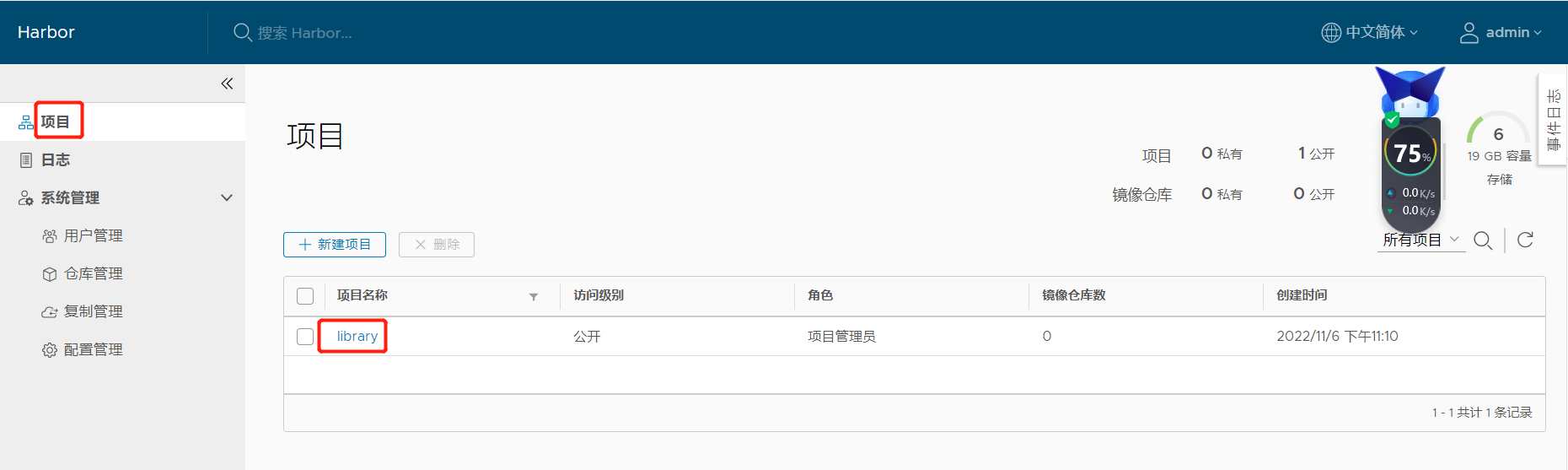

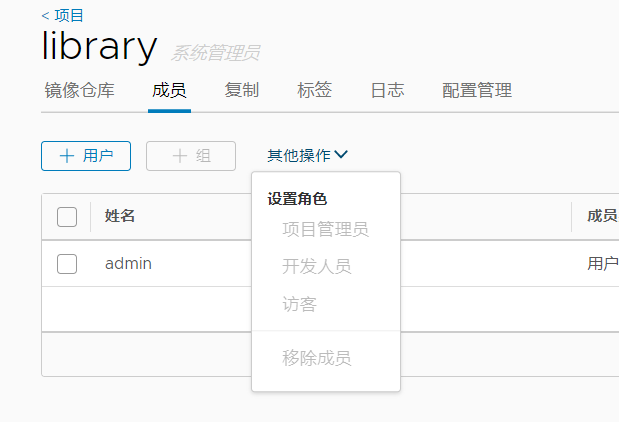

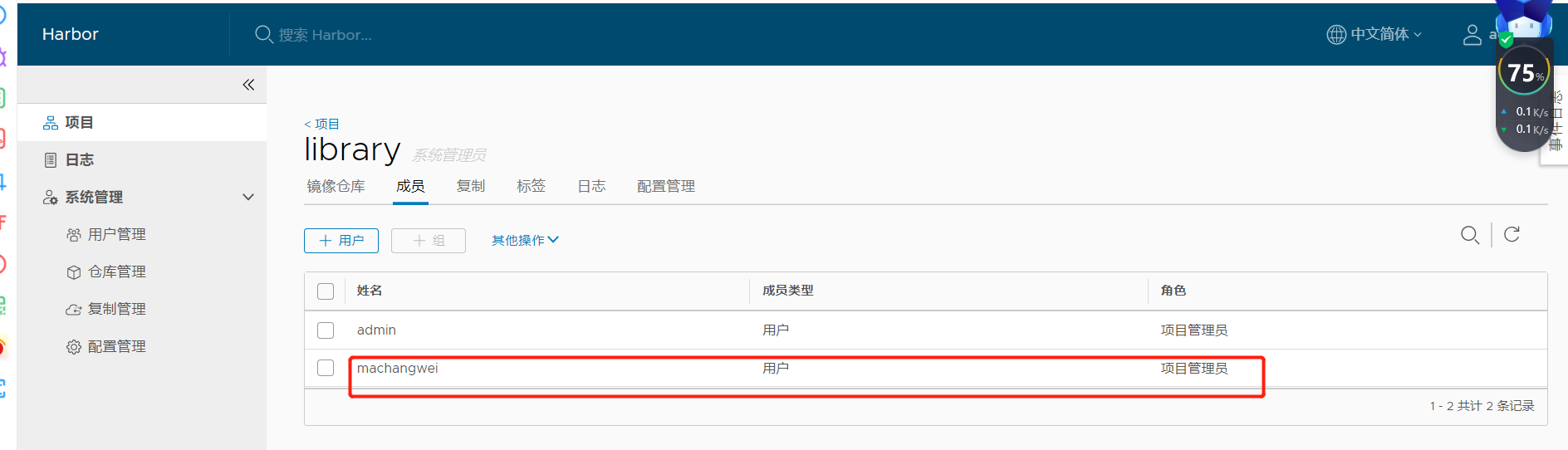
推送镜像的参考命令
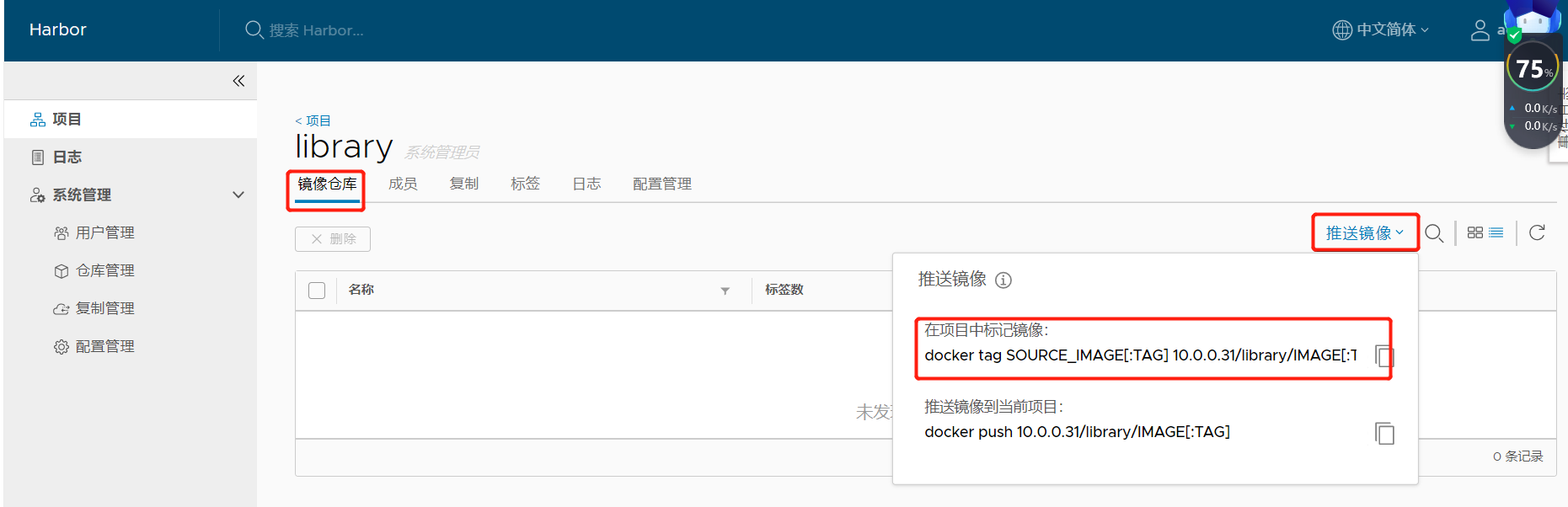
这个配置的地址有问题,我们之前在31上配置的。传到35上了,但是没有修改配置,配置那么多。我们重新部署一下吧
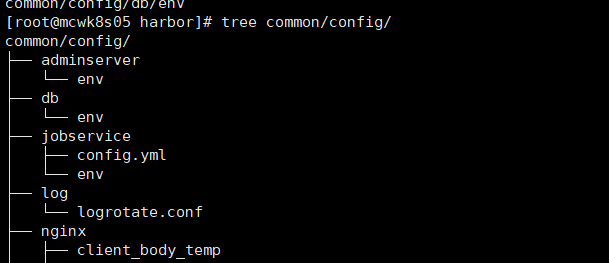
停止服务
[root@mcwk8s05 harbor]# docker-compose stop Stopping harbor-jobservice ... done Stopping nginx ... done Stopping harbor-ui ... done Stopping harbor-adminserver ... done Stopping harbor-db ... done Stopping registry ... done Stopping redis ... done Stopping harbor-log ... done [root@mcwk8s05 harbor]#
重新部署之后就对了。我是将harbor目录删除了,重新上传的,但是刚刚创建的成员machangwei还在的,看来数据库或者是存储的数据是在别处,没有受到影响吗。

推送镜像到harbor
推送总结
推送案例
如推荐的推送案例,我们需要打上标签,标签地址是我们的项目访问地址,然后push这个有仓库地址标签的镜像

打个标签
[root@mcwk8s05 harbor]# docker images tomcat REPOSITORY TAG IMAGE ID CREATED SIZE tomcat latest 3500a757f51d 3 days ago 473MB [root@mcwk8s05 harbor]# docker tag tomcat 10.0.0.35/library/tomcat:v1 [root@mcwk8s05 harbor]# docker images tomcat REPOSITORY TAG IMAGE ID CREATED SIZE tomcat latest 3500a757f51d 3 days ago 473MB [root@mcwk8s05 harbor]# docker images 10.0.0.35/library/tomcat:v1 REPOSITORY TAG IMAGE ID CREATED SIZE 10.0.0.35/library/tomcat v1 3500a757f51d 3 days ago 473MB [root@mcwk8s05 harbor]#
我们推送镜像需要登录仓库。docker默认是以https方式访问镜像仓库的。我们这里仓库是使用的http的,那么需要在docker配置文件里加上可信任
[root@mcwk8s05 harbor]# ip a|grep 10.0.0.35 inet 10.0.0.35/24 brd 10.0.0.255 scope global eth0 [root@mcwk8s05 harbor]# cat /etc/docker/daemon.json {"registry-mirrors":["https://reg-mirror.qiniu.com/","https://docker.mirrors.ustc.edu.cn/","https://hub-mirror.c.163.com/"], "insecure-registries":["10.0.0.35"] } [root@mcwk8s05 harbor]# systemctl restart docker [root@mcwk8s05 harbor]# docker-compose ps Name Command State Ports ---------------------------------------------------------------------------------------------------------------------------------------------------------------------------------------------- harbor-adminserver /harbor/start.sh Exit 137 harbor-db /entrypoint.sh postgres Up (healthy) 5432/tcp harbor-jobservice /harbor/start.sh Up harbor-log /bin/sh -c /usr/local/bin/ ... Up (healthy) 127.0.0.1:1514->10514/tcp harbor-ui /harbor/start.sh Up (health: starting) nginx nginx -g daemon off; Up (health: starting) 0.0.0.0:443->443/tcp,:::443->443/tcp, 0.0.0.0:4443->4443/tcp,:::4443->4443/tcp, 0.0.0.0:80->80/tcp,:::80->80/tcp redis docker-entrypoint.sh redis ... Exit 128 registry /entrypoint.sh /etc/regist ... Up (healthy) 5000/tcp [root@mcwk8s05 harbor]# docker-compose up -d harbor-log is up-to-date Starting redis ... Starting harbor-adminserver ... Starting redis ... done Starting harbor-adminserver ... done harbor-ui is up-to-date nginx is up-to-date harbor-jobservice is up-to-date [root@mcwk8s05 harbor]# [root@mcwk8s05 harbor]# docker-compose ps Name Command State Ports ---------------------------------------------------------------------------------------------------------------------------------------------------------------------------------------------- harbor-adminserver /harbor/start.sh Up (health: starting) harbor-db /entrypoint.sh postgres Up (healthy) 5432/tcp harbor-jobservice /harbor/start.sh Up harbor-log /bin/sh -c /usr/local/bin/ ... Up (healthy) 127.0.0.1:1514->10514/tcp harbor-ui /harbor/start.sh Up (health: starting) nginx nginx -g daemon off; Up (health: starting) 0.0.0.0:443->443/tcp,:::443->443/tcp, 0.0.0.0:4443->4443/tcp,:::4443->4443/tcp, 0.0.0.0:80->80/tcp,:::80->80/tcp redis docker-entrypoint.sh redis ... Up 6379/tcp registry /entrypoint.sh /etc/regist ... Up (healthy) 5000/tcp [root@mcwk8s05 harbor]#
登录仓库并i推送镜像到仓库
[root@mcwk8s05 harbor]# docker login 10.0.0.35 Username: machangwei Password: WARNING! Your password will be stored unencrypted in /root/.docker/config.json. Configure a credential helper to remove this warning. See https://docs.docker.com/engine/reference/commandline/login/#credentials-store Login Succeeded [root@mcwk8s05 harbor]# docker push 10.0.0.35/library/tomcat:v1 The push refers to repository [10.0.0.35/library/tomcat] dac98e58cc38: Pushed 052fe235dec6: Pushed 8129280902f4: Pushed 9e5fabf427d2: Pushed 6657f9faac5f: Pushed 3a87162a073c: Pushed f4a670ac65b6: Pushed v1: digest: sha256:8aaa923ea3dbd010cf77faf9e9ad0624fe19fcb5a3dae4cb34c235a3150c00cc size: 1788 [root@mcwk8s05 harbor]#
查看harbor仓库上,已经有了刚刚上传的镜像
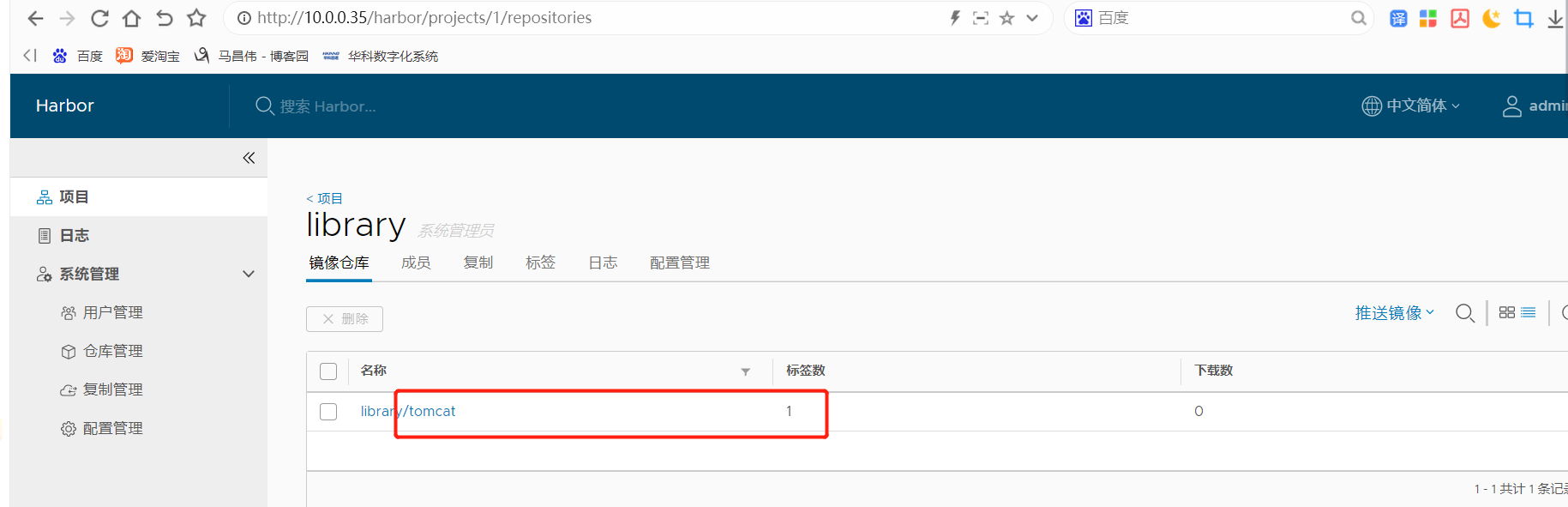
点击进入,看到推送的信息

我们再把nginx推送上去,把tomcat再推送第二个版本上去。需要注意的是,我们推送前一定要打上我们自己仓库的地址的镜像标签,推送这个有标签的镜像,别直接推送未打标签的,省的推送到别人的仓库了。
[root@mcwk8s05 harbor]# docker images nginx:1.14 REPOSITORY TAG IMAGE ID CREATED SIZE nginx 1.14 295c7be07902 3 years ago 109MB [root@mcwk8s05 harbor]# docker images 10.0.0.35/library/tomcat:v1 REPOSITORY TAG IMAGE ID CREATED SIZE 10.0.0.35/library/tomcat v1 3500a757f51d 3 days ago 473MB [root@mcwk8s05 harbor]# docker tag 10.0.0.35/library/tomcat:v1 10.0.0.35/library/tomcat:v2 [root@mcwk8s05 harbor]# docker images 10.0.0.35/library/tomcat:v2 REPOSITORY TAG IMAGE ID CREATED SIZE 10.0.0.35/library/tomcat v2 3500a757f51d 3 days ago 473MB [root@mcwk8s05 harbor]# [root@mcwk8s05 harbor]# docker push nginx:1.14 The push refers to repository [docker.io/library/nginx] 82ae01d5004e: Layer already exists b8f18c3b860b: Preparing 5dacd731af1b: Preparing ^C [root@mcwk8s05 harbor]# docker tag nginx:1.14 10.0.0.35/library/nginx:1.14 [root@mcwk8s05 harbor]# docker images 10.0.0.35/library/nginx:1.14 REPOSITORY TAG IMAGE ID CREATED SIZE 10.0.0.35/library/nginx 1.14 295c7be07902 3 years ago 109MB [root@mcwk8s05 harbor]# [root@mcwk8s05 harbor]# docker push 10.0.0.35/library/nginx Using default tag: latest The push refers to repository [10.0.0.35/library/nginx] tag does not exist: 10.0.0.35/library/nginx:latest [root@mcwk8s05 harbor]# docker push 10.0.0.35/library/nginx:1.14 The push refers to repository [10.0.0.35/library/nginx] 82ae01d5004e: Pushed b8f18c3b860b: Pushed 5dacd731af1b: Pushed 1.14: digest: sha256:706446e9c6667c0880d5da3f39c09a6c7d2114f5a5d6b74a2fafd24ae30d2078 size: 948 [root@mcwk8s05 harbor]# docker push 10.0.0.35/library/tomcat:v2 The push refers to repository [10.0.0.35/library/tomcat] dac98e58cc38: Layer already exists 052fe235dec6: Layer already exists 8129280902f4: Layer already exists 9e5fabf427d2: Layer already exists 6657f9faac5f: Layer already exists 3a87162a073c: Layer already exists f4a670ac65b6: Layer already exists v2: digest: sha256:8aaa923ea3dbd010cf77faf9e9ad0624fe19fcb5a3dae4cb34c235a3150c00cc size: 1788 [root@mcwk8s05 harbor]#
我们再看下,这个仓库中的tomcat有两个版本了
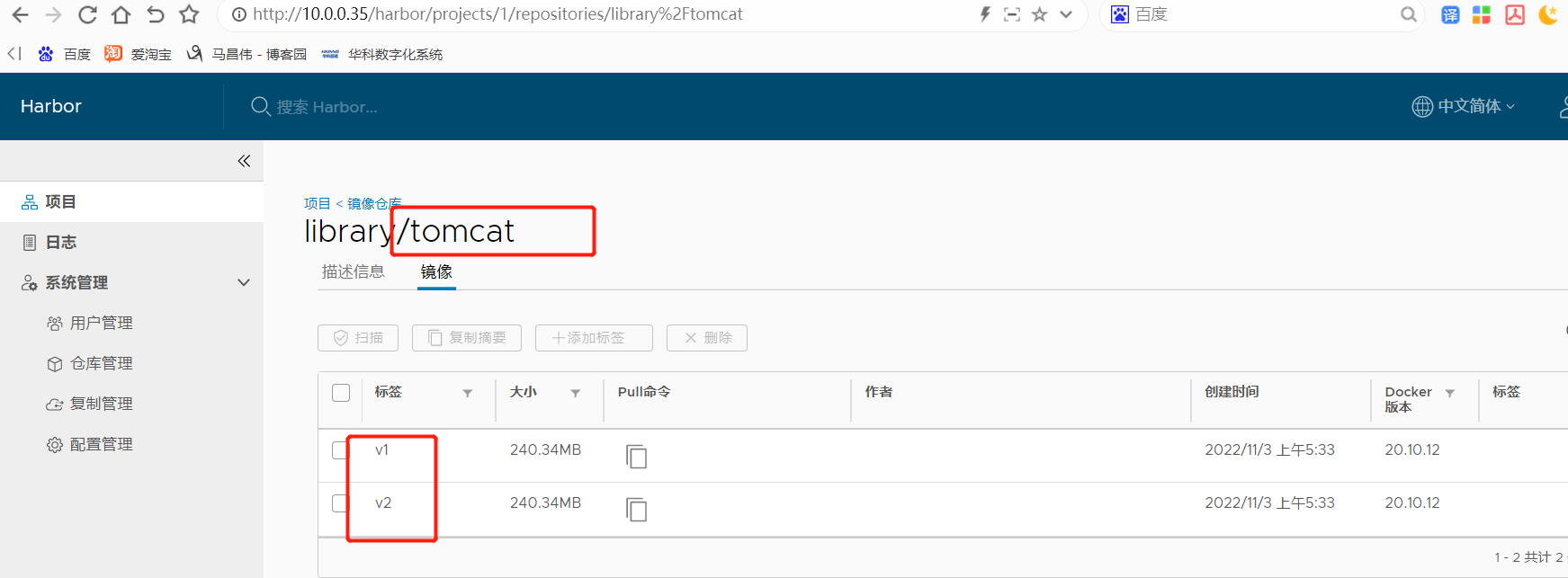
仓库中有两个镜像
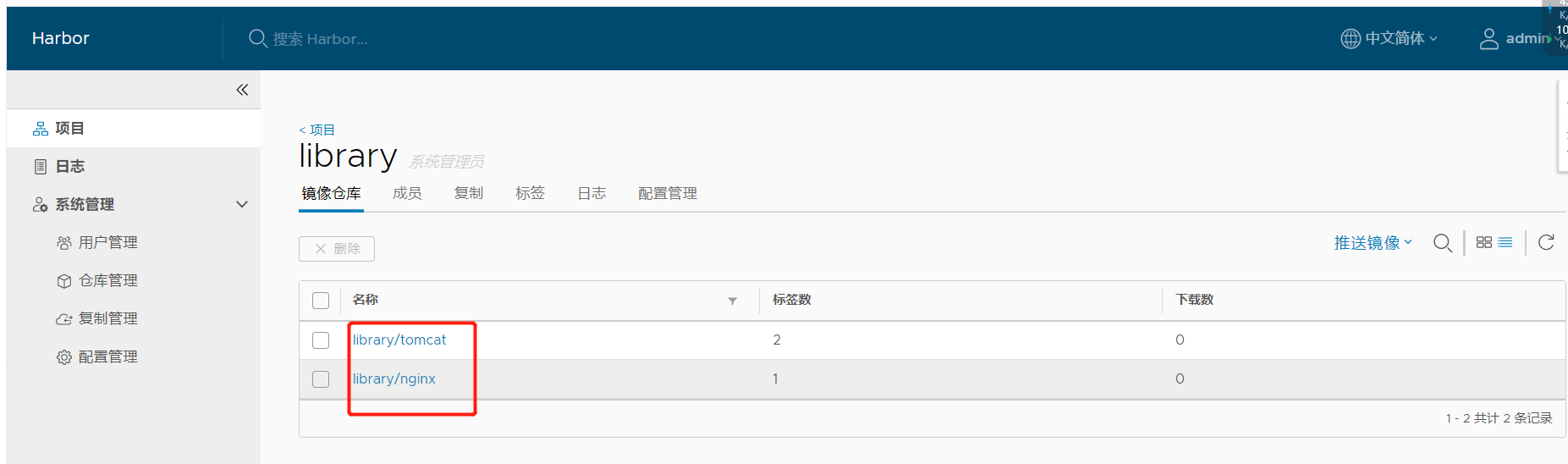
我们想要下载指定镜像指定版本的话可以在这里看下载地址,复制命令
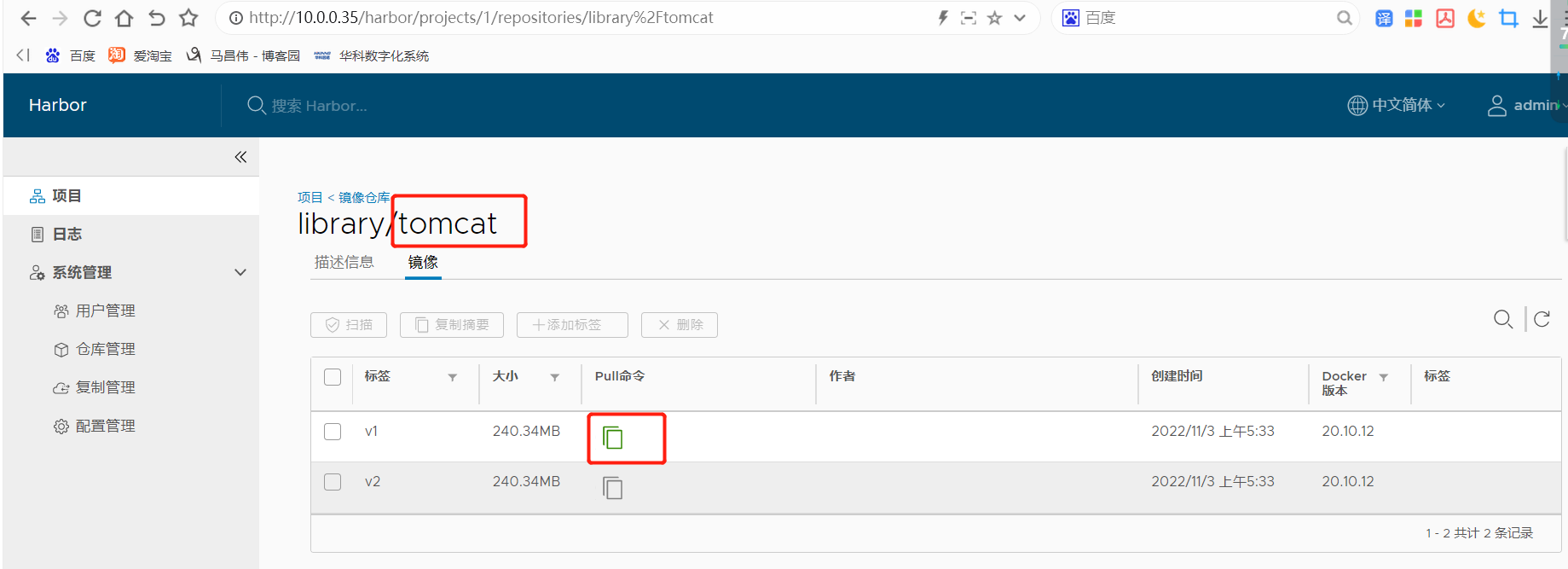
比如上面我们复制的是 docker pull 10.0.0.35/library/tomcat:v1
我们在另一台主机,主机6上下载一下。我们下载的主机,由于harbor是http方式的,我们也需要添加配置,让harbor主机是受信任的
[root@mcwk8s06 ~]# docker pull 10.0.0.35/library/tomcat:v1 Error response from daemon: Get "https://10.0.0.35/v2/": dial tcp 10.0.0.35:443: connect: connection refused [root@mcwk8s06 ~]# vim /etc/docker/daemon.json [root@mcwk8s06 ~]# cat /etc/docker/daemon.json {"registry-mirrors":["https://reg-mirror.qiniu.com/","https://docker.mirrors.ustc.edu.cn/","https://hub-mirror.c.163.com/"], "insecure-registries":["10.0.0.35"] } [root@mcwk8s06 ~]# systemctl restart docker [root@mcwk8s06 ~]# [root@mcwk8s06 ~]# docker pull 10.0.0.35/library/tomcat:v1 v1: Pulling from library/tomcat e96e057aae67: Pull complete 014fa72e018d: Pull complete 3c9b94dcf278: Pull complete 4624f8447672: Pull complete fbaf4e13e099: Pull complete fe482f3df622: Pull complete 9c389ce12d0e: Pull complete Digest: sha256:8aaa923ea3dbd010cf77faf9e9ad0624fe19fcb5a3dae4cb34c235a3150c00cc Status: Downloaded newer image for 10.0.0.35/library/tomcat:v1 10.0.0.35/library/tomcat:v1 [root@mcwk8s06 ~]# docker images 10.0.0.35/library/tomcat:v1 REPOSITORY TAG IMAGE ID CREATED SIZE 10.0.0.35/library/tomcat v1 3500a757f51d 3 days ago 473MB [root@mcwk8s06 ~]#



 浙公网安备 33010602011771号
浙公网安备 33010602011771号