css背景雪碧图等
1、背景图 雪碧图技术
要设置背景,是要设置在某个盒子上
<!doctype html> <html lang="en"> <head> <meta charset="UTF-8"> <title>魔降风云变</title> <style> .bg{ width: 1200px; height: 1200px; border: 1px solid #0c0c0c; background-image: url("3.png"); color: green; font-weight: 700; font-size: 30px; } </style> </head> <body> <div class="bg"> 魔降风云变 </div> </body> </html>
背景图,图片在文字的下面。“魔降风云变”这个元素作为 <div class="bg">魔降风云变</div>这个div的第一个元素
拿一张图片,平铺到设置了背景图的盒子上就像是天花板和地板砖,如果图片是有对称的,那么 会很好看。背景图比盒子的长和宽都小,实现横向平铺和纵向平铺。横向平铺就是水平平铺,纵向平铺就是垂直平铺
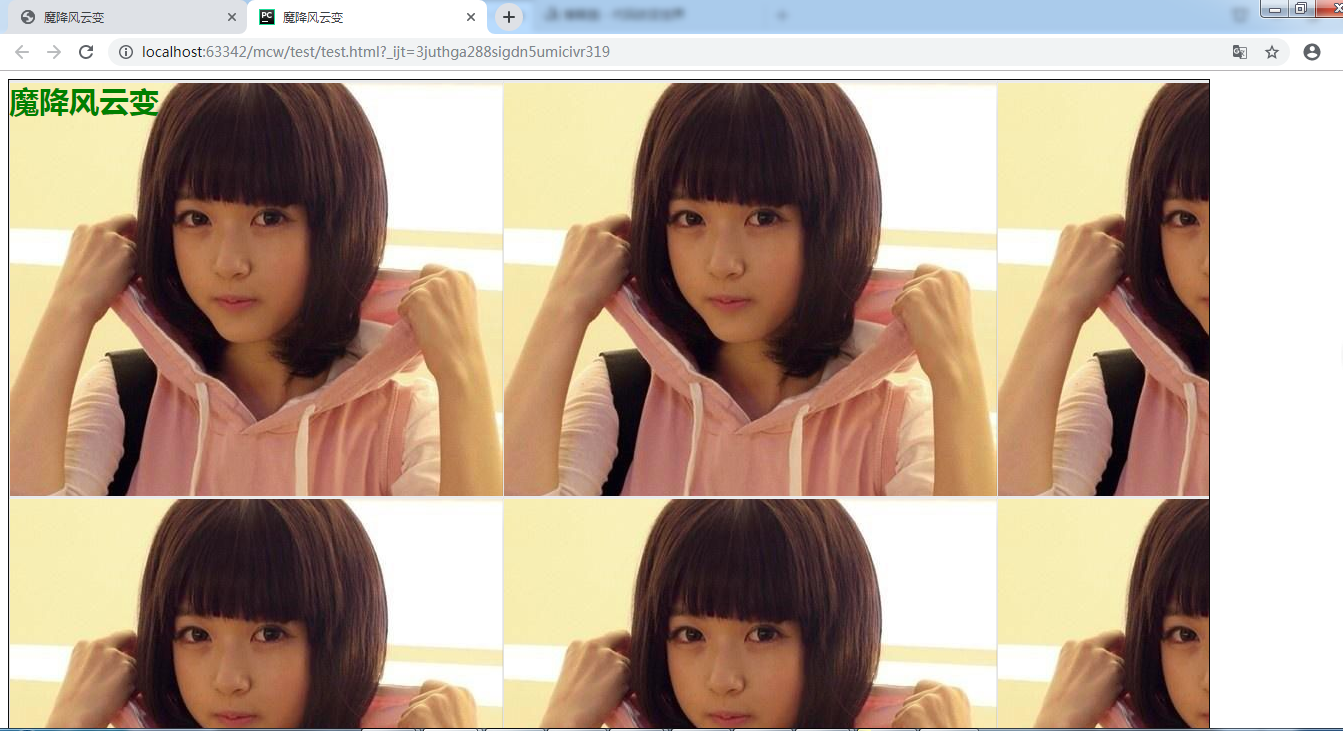
也可以让它不平铺,默认情况下它是background-repeat: repeat;,平铺。
background-repeat: repeat-x; //只显示水平方向的平铺
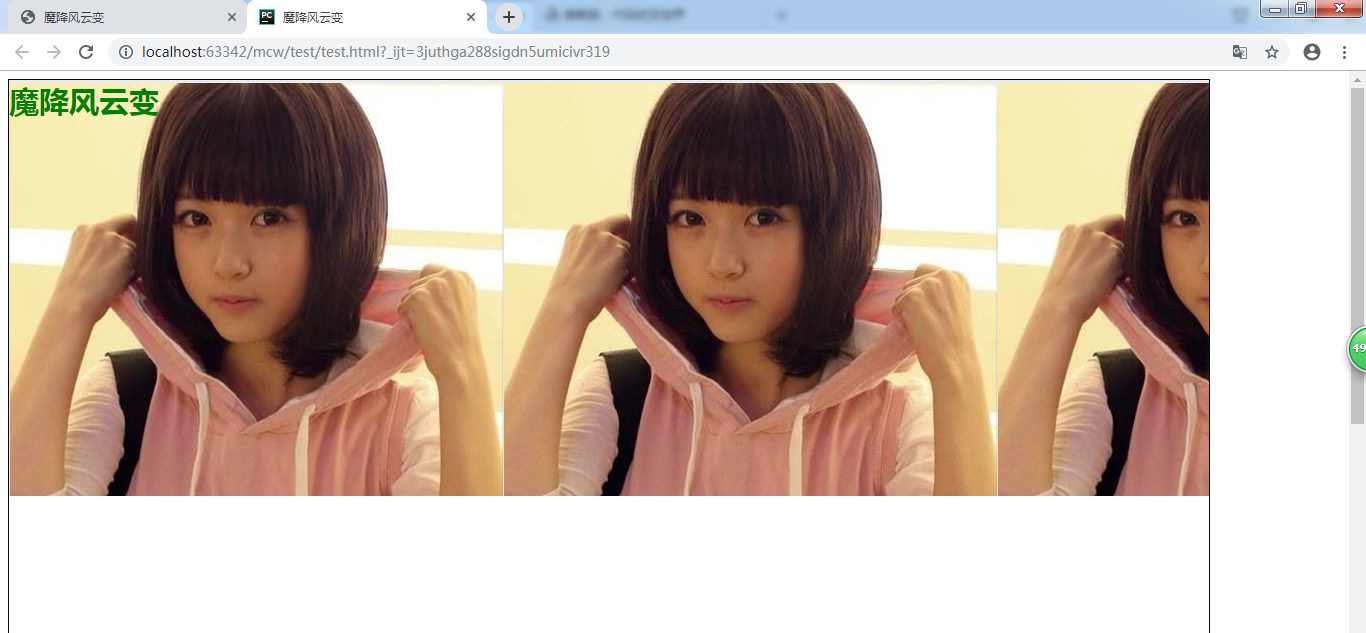
background-repeat: repeat-y; //只在垂直方向上平铺

background-repeat: no-repeat; //没有平铺 ,没有重复
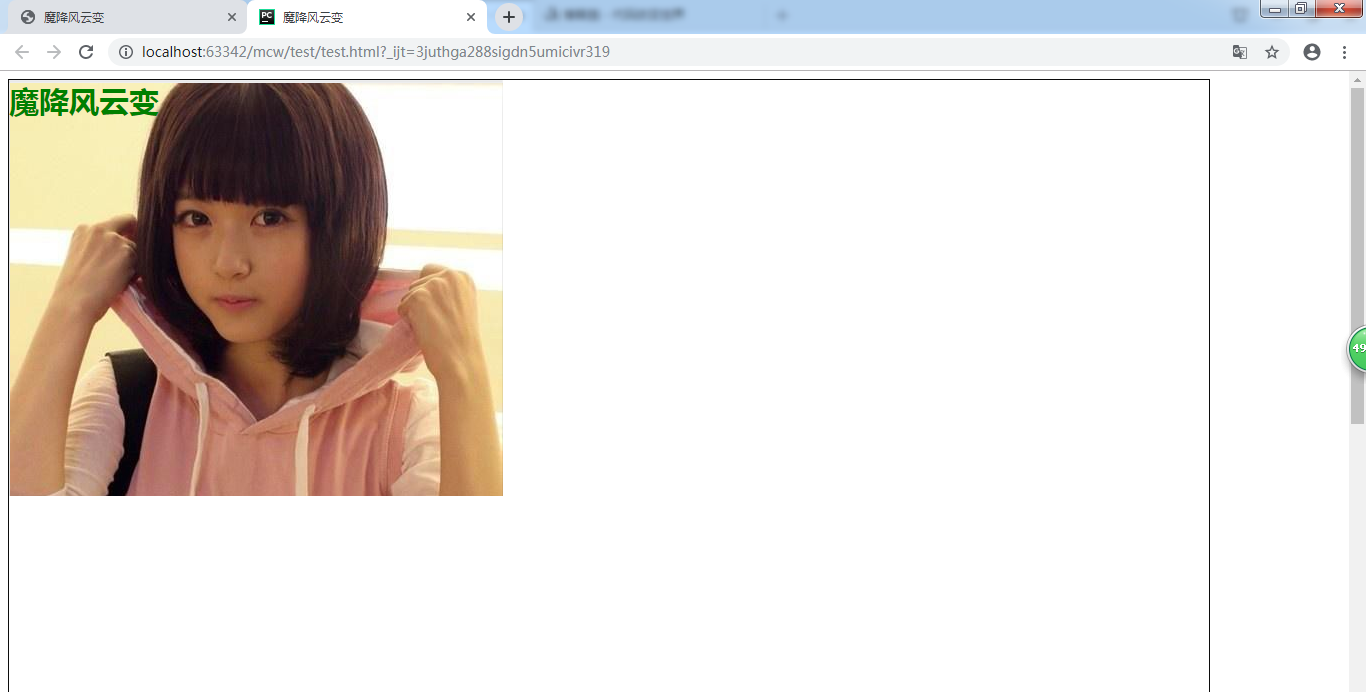

<!doctype html> <html lang="en"> <head> <meta charset="UTF-8"> <title>魔降风云变</title> <style> .bg{ width: 500px; height: 420px; border: 1px solid #0c0c0c; background-image: url("3.png"); color: green; background-repeat: no-repeat; font-weight: 700; font-size: 30px; } </style> </head> <body> <div class="bg"> 魔降风云变 </div> </body> </html>
调整盒子宽高和图片一样:就是这个样子,文字在盒子的左上角开始,也是图片的左上角

background-image: url("3.png"); background-repeat: no-repeat; background-position: 0 0;
默认是0 0,第一个是水平方向上的坐标,第二个是垂直方向上的坐标,以盒子左上角作为00点。第一个是左右方向,向左为正,向右为负
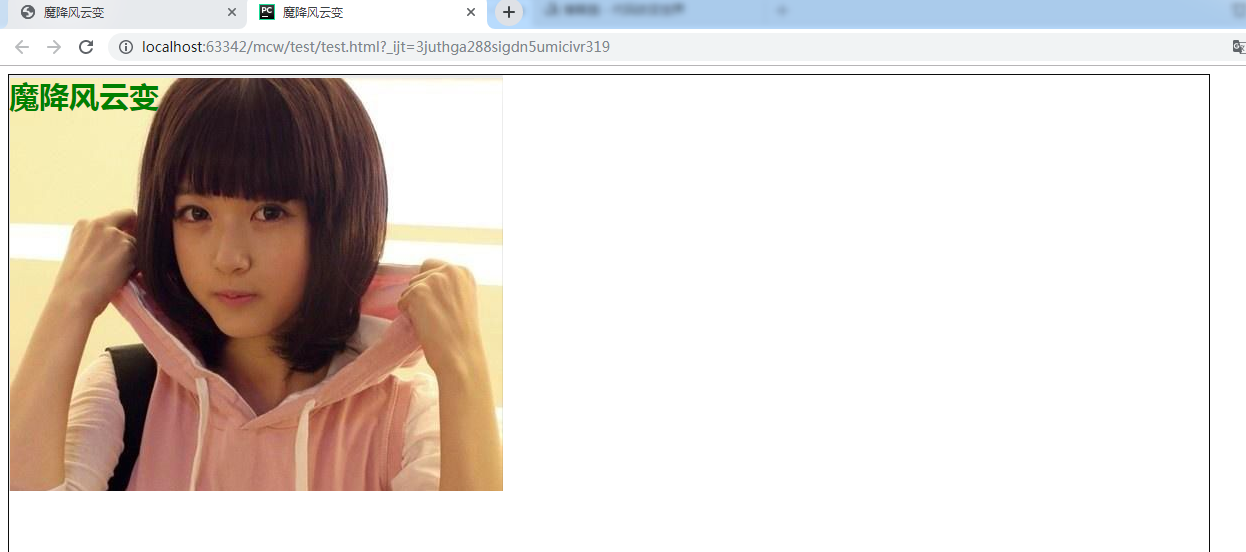
背景图往右走20px,
background-image: url("3.png"); background-repeat: no-repeat; background-position: 20px 0;
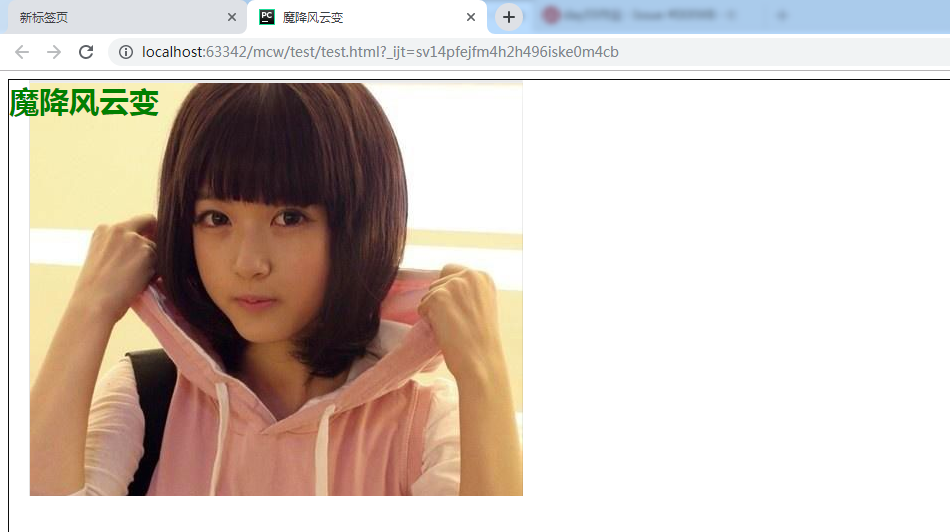
往下走50px
background-image: url("3.png"); background-repeat: no-repeat; background-position: 20px 50px;
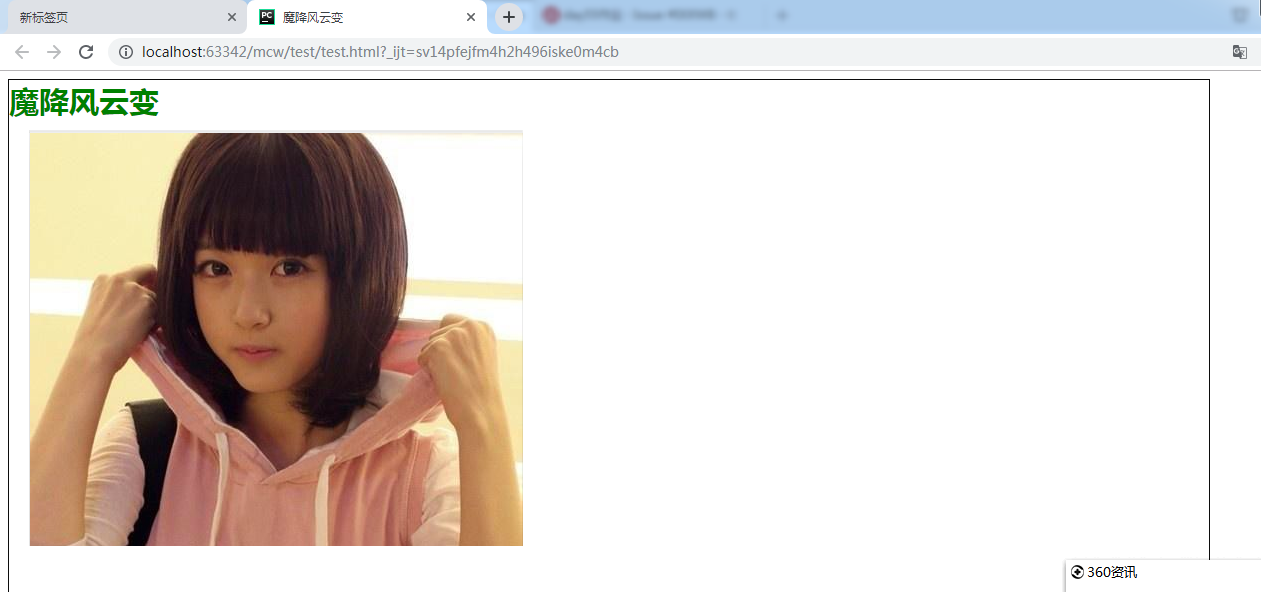
往左走200px,文字不会随着背景图的移动而移动
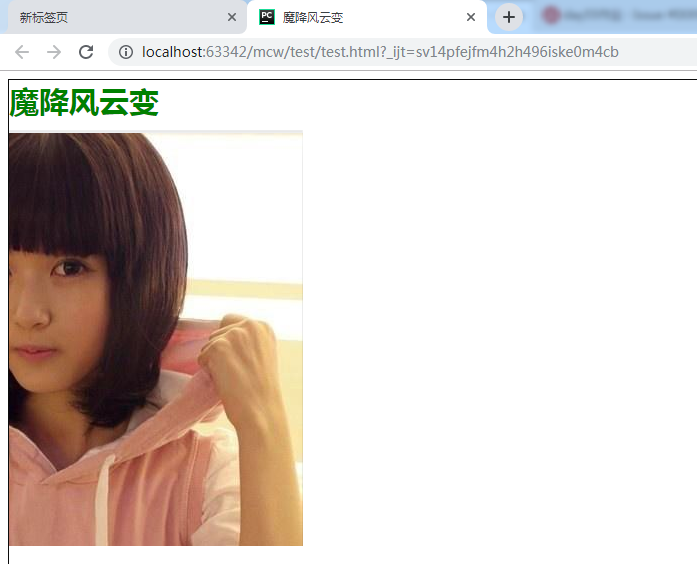
抠图,只需图片中的某一个部分:比如这里只要眼睛的图片:
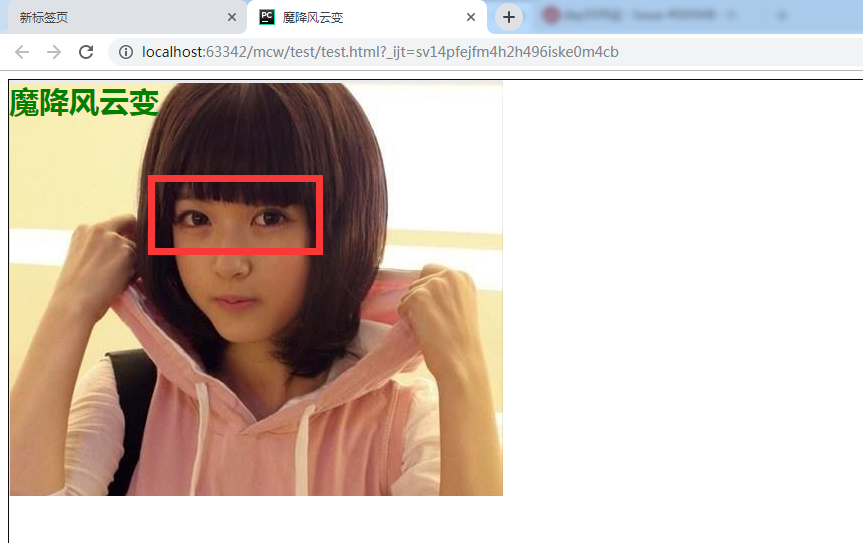
测量一下她的眼睛宽170px,高70px
那么外部的盒子让它就是这个尺寸

然后调整图片的位置:

将调试出来的数字放到css样式中

<!doctype html> <html lang="en"> <head> <meta charset="UTF-8"> <title>魔降风云变</title> <style> .bg{ width: 170px; height: 70px; border: 1px solid #0c0c0c; background-image: url("3.png"); background-repeat: no-repeat; background-position: -130px -100px; color: green; font-weight: 700; font-size: 30px; } </style> </head> <body> <div class="bg"> <!--魔降风云变--> </div> </body> </html>
background-image: url("3.png"); background-repeat: no-repeat; background-position: -130px -100px;
background-position在css样式中也是一种技术,这种技术叫做精灵图技术,也叫雪碧图技术
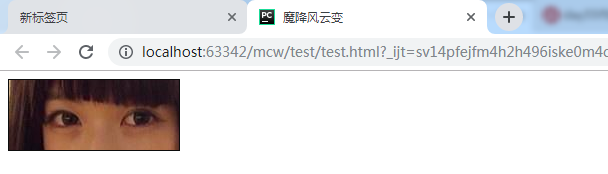
看下图,有个左箭头右箭头,鼠标指针指的地方是透明的左箭头右箭头,四个小图片
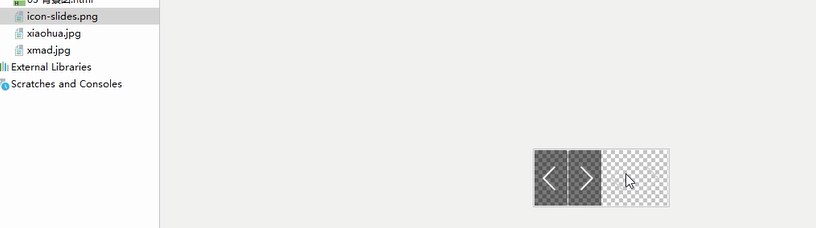
比如淘宝的下面这些地方:
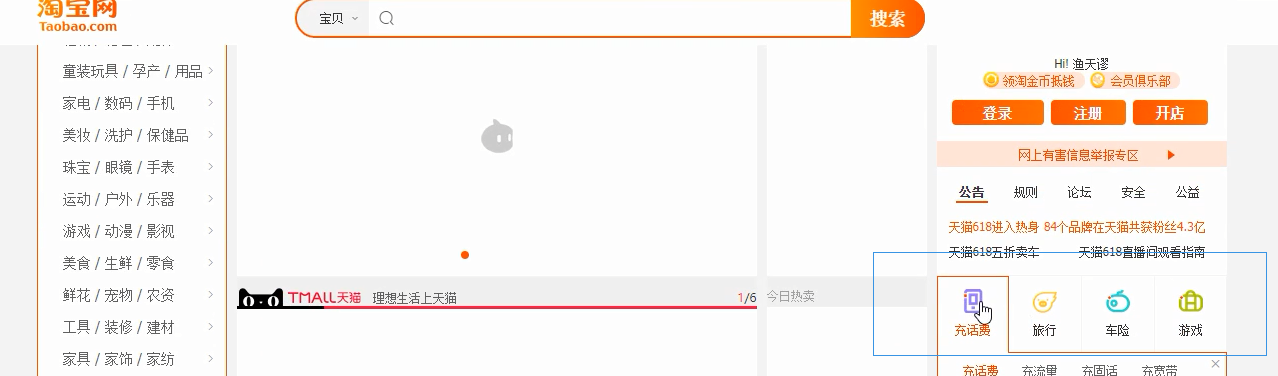
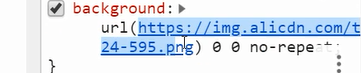
打开这个图片链接:这是一张图片里面很多小图,雪碧图技术就用于这种小图上。一个img标签相当于用户要向服务器发送一次请求,这对于服务器来说是施加压力的。因此可以将很多小图让美工贴到一张大图上,然后用这个background-position这个技术通过位置将每个小图抠出来。这样只需要请求一次这张大图,只请求了一次,减少了http请求的次数;但是也有坏处,比如又有新的小图了,美工又要贴,贴了再改,再去写;但是对比于服务器压力来说,减少服务器压力更重要
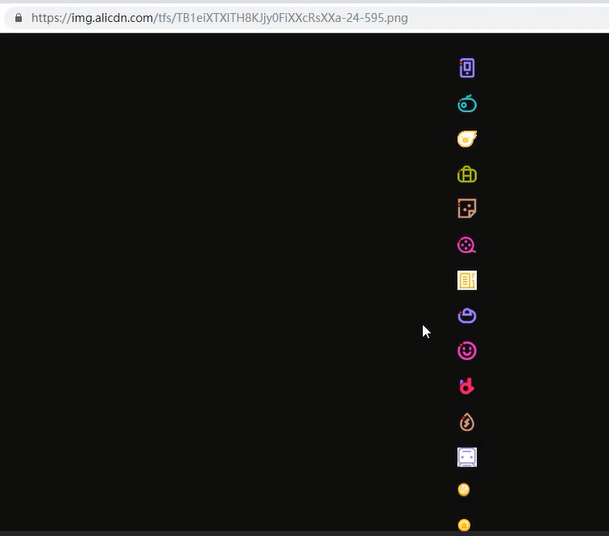
比如有些导航等等式渐进式的:颜色由淡变深。我们可以用css样式控制它的颜色。以前用的多的是美工做的,上面时淡淡的颜色,下面是深深的颜色
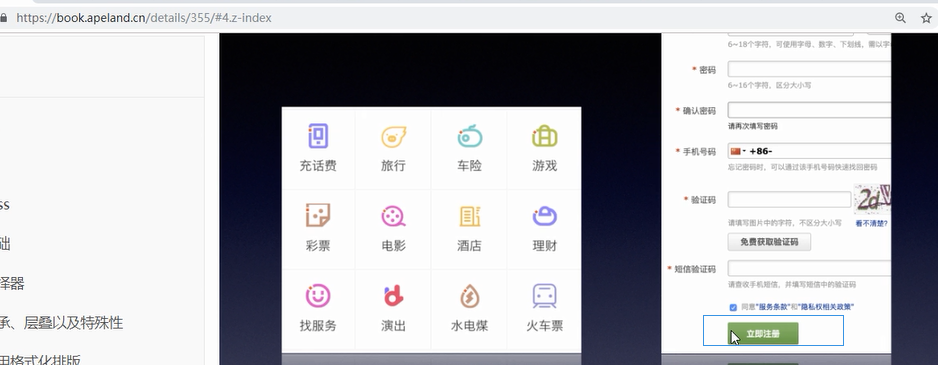
比如1px宽的图片,渐进式的,设置成背景图横向平铺。现在用的很多的是字体图标

2、雪碧图使用案例,轮播图
那么用这个
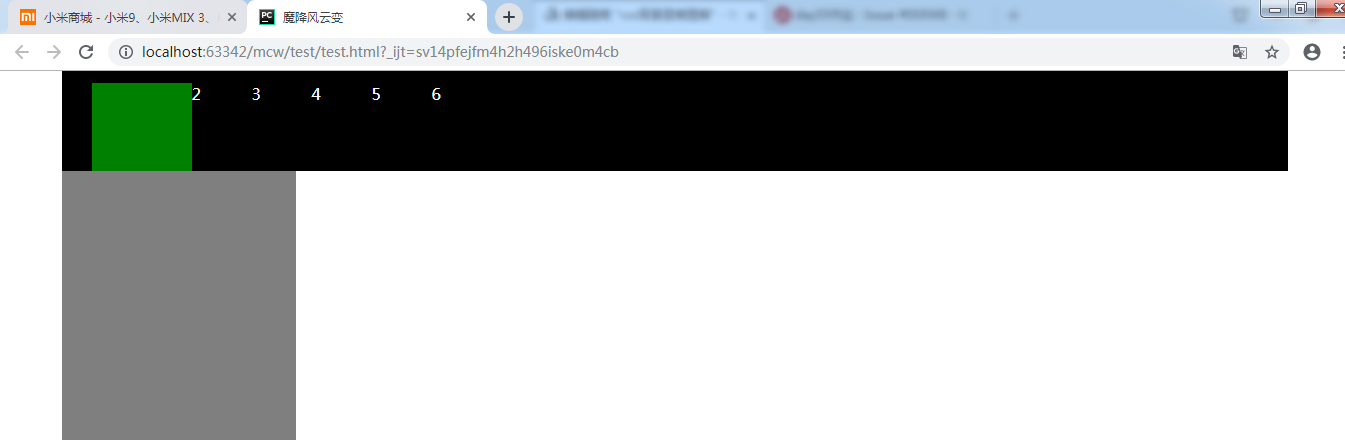
做小米的这个效果:
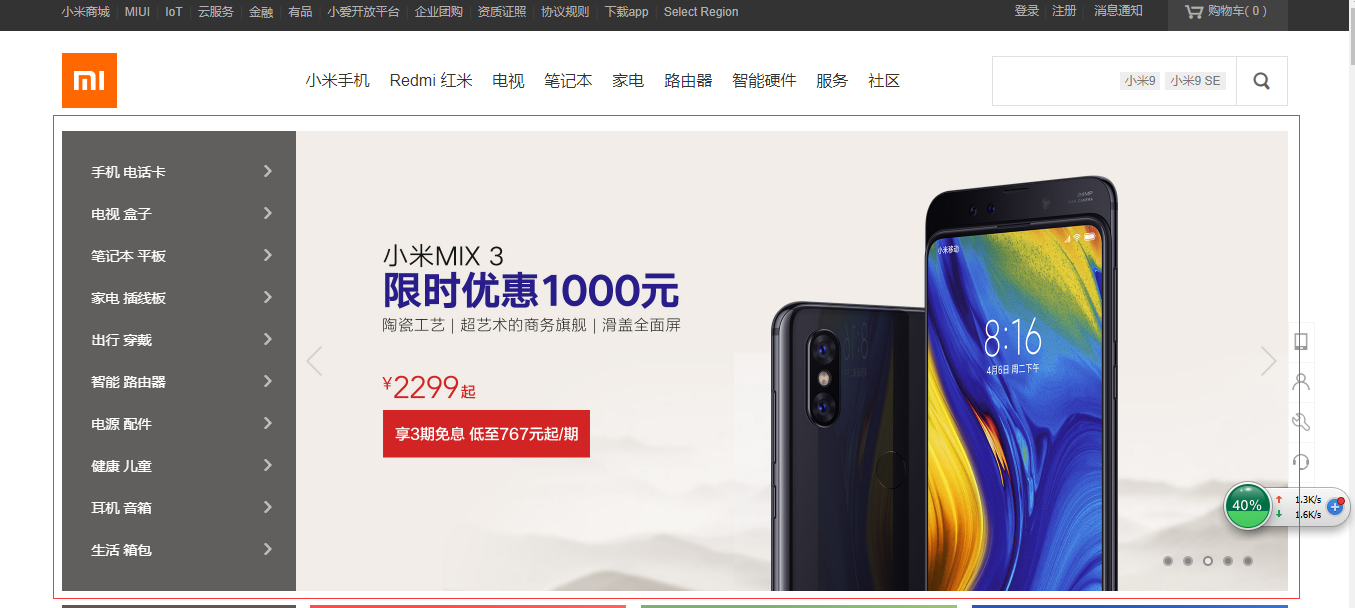
现在是要有张图片在这个地方显示:
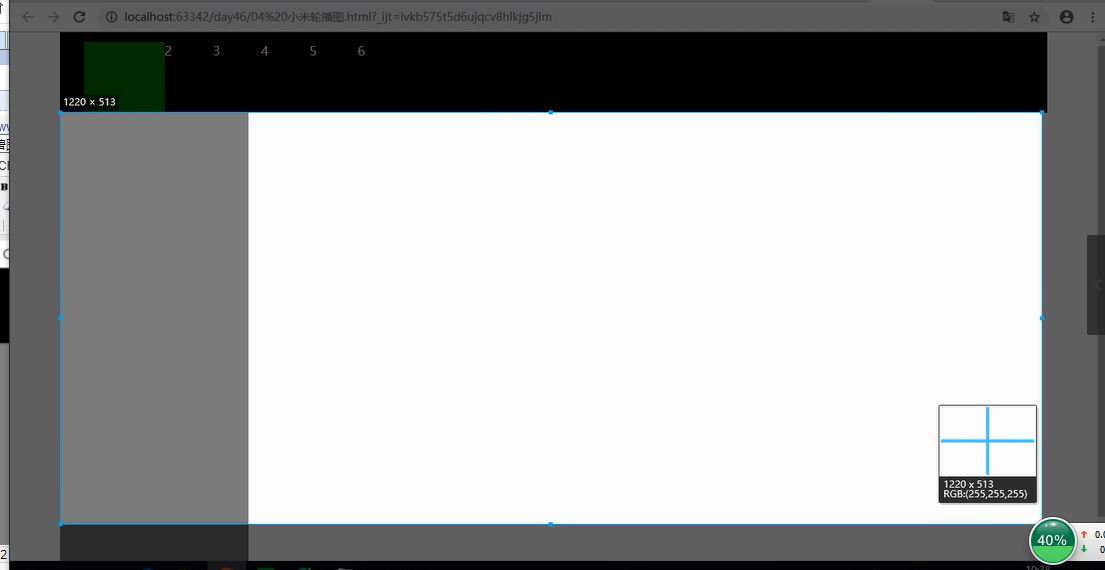
这张图2452*920,正好是在页面的位置将它宽高缩小了一倍

代码如下:
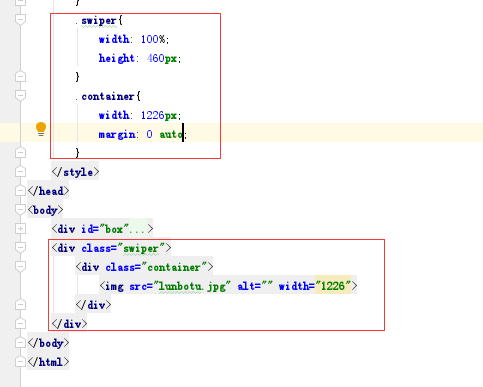
效果如下:
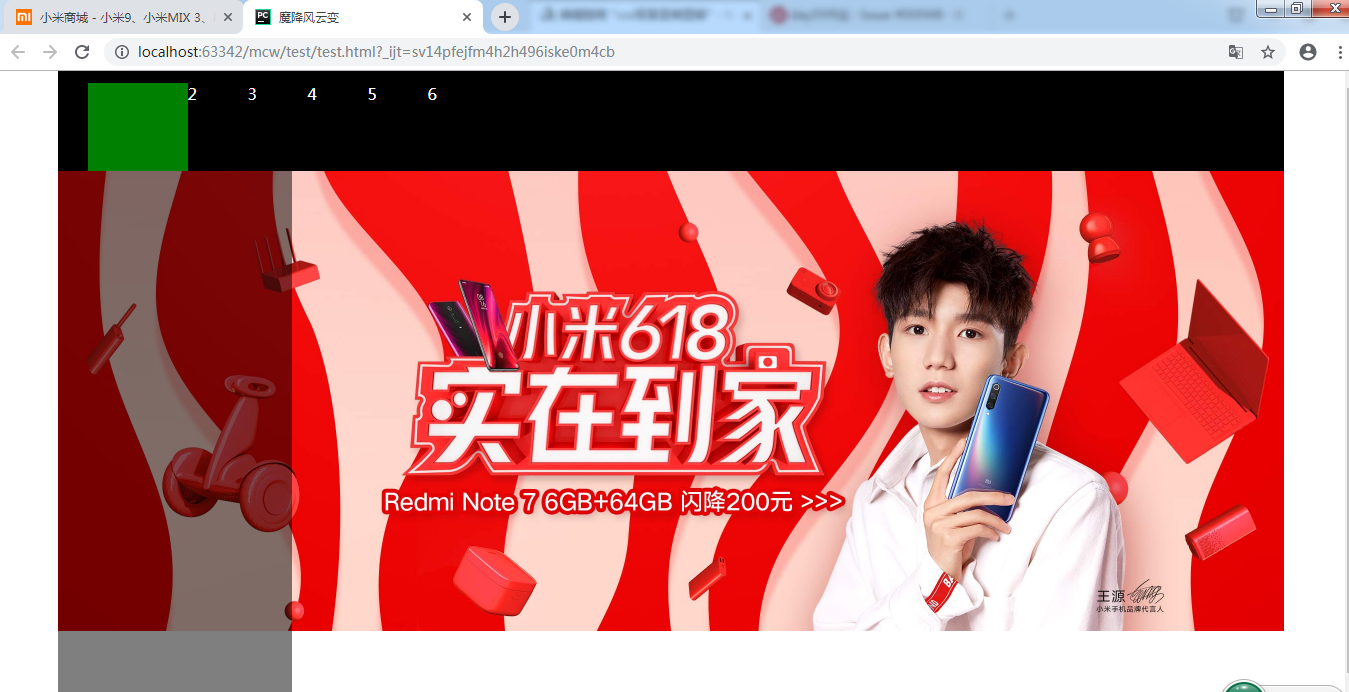
现在要在上图两边弄出下面的这种箭头:鼠标悬浮时会换图
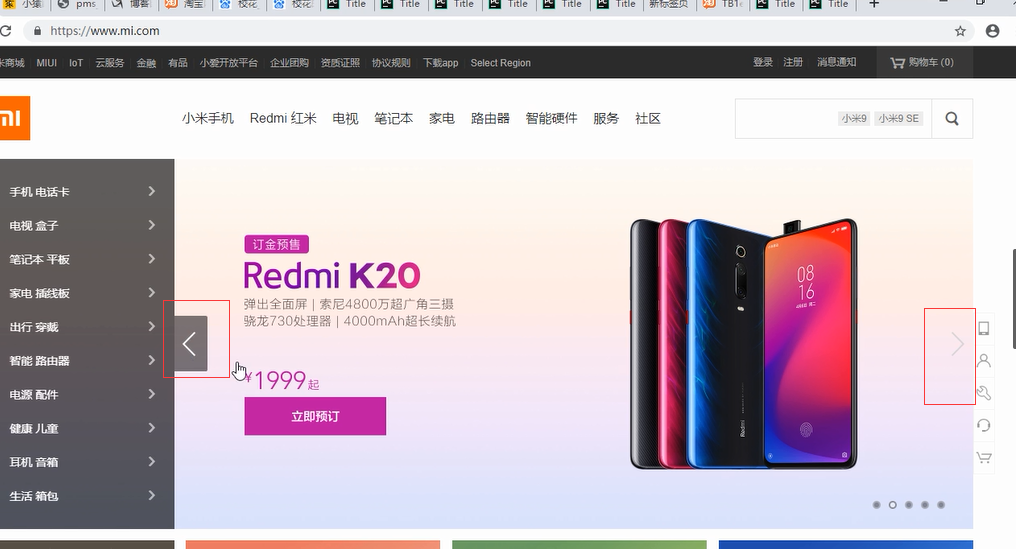
它是模拟的a标签,并且鼠标放在上面变成一个小手;
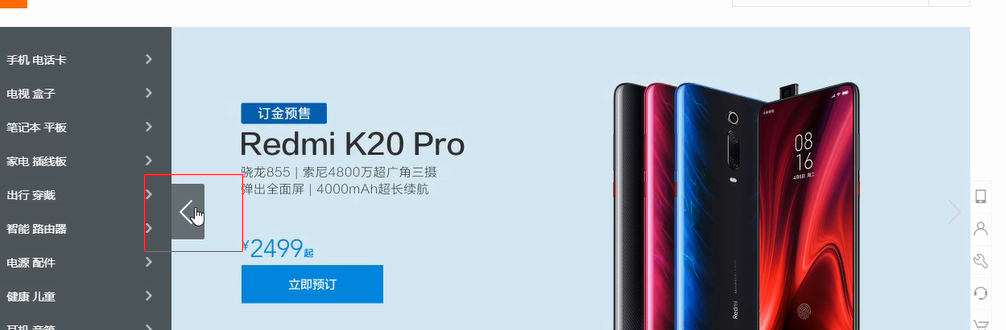
下面的属性可以用一个属性代替实现雪碧图:background
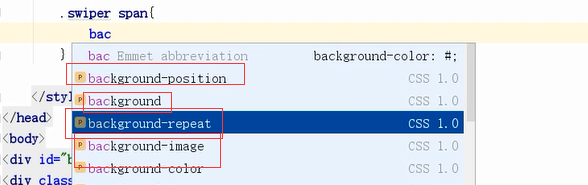
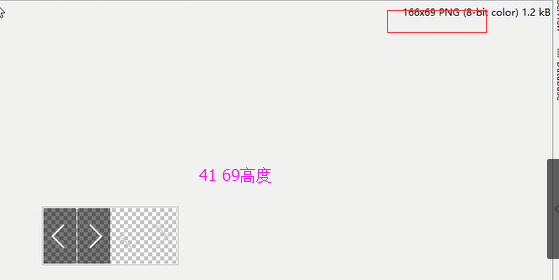
在容器类下添加span标签,设置四个图片的共有属性
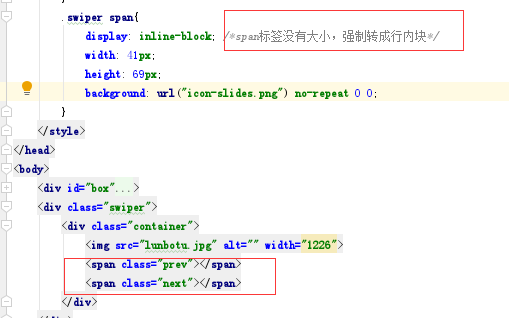
背景图跑到下面的位置了:
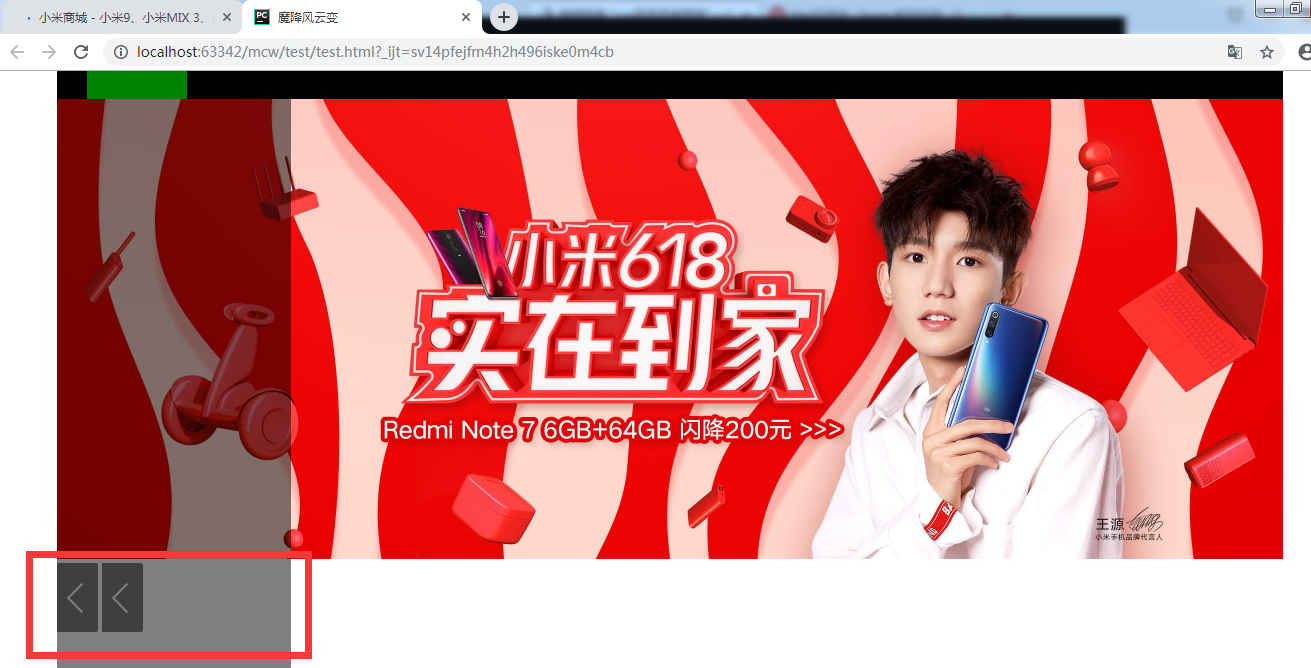
现在需要调整这个标签的位置到对应地方,那么我需要做子绝父相,span绝对定位,父相对定位,也可以给父的父swiper相对定位。top,left为0

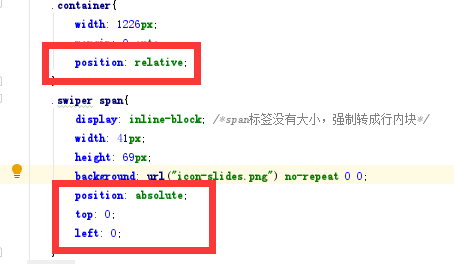
变成这个样子了,图片的层级要高于下面的了,

给下面的盒子一个z-index:80;
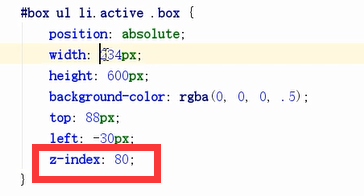
正常显示了:
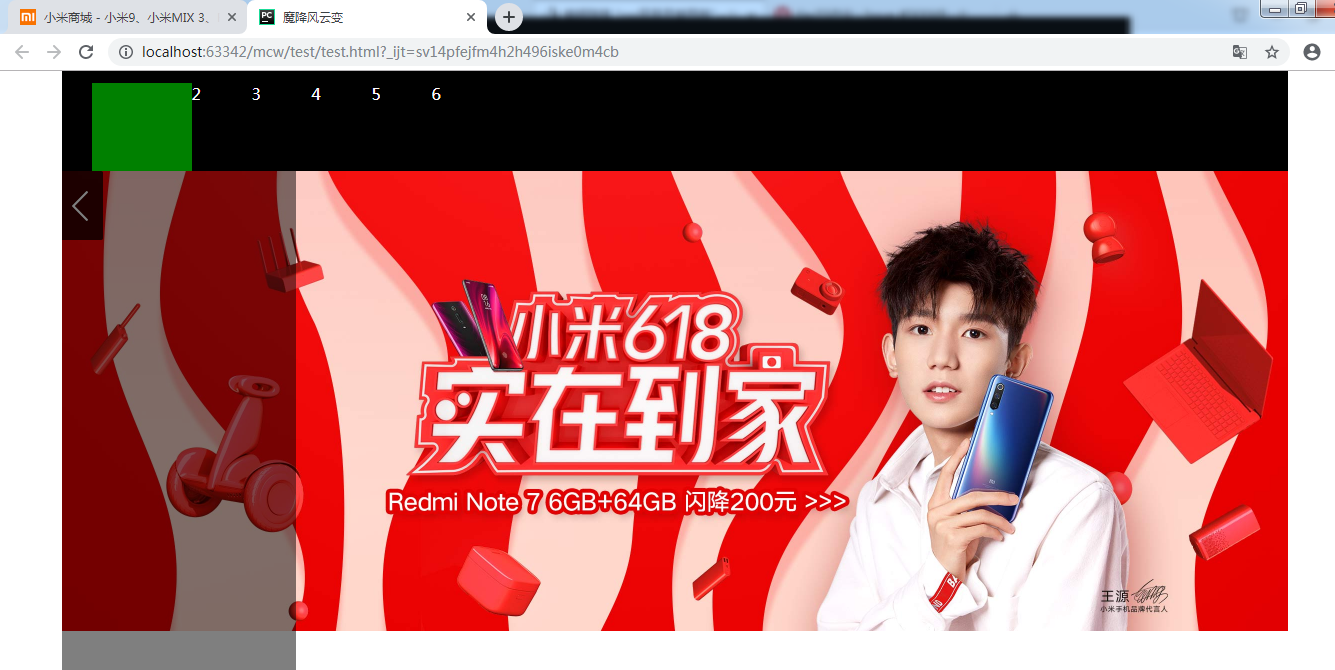

定位,一个在左一个在右:

效果如下:
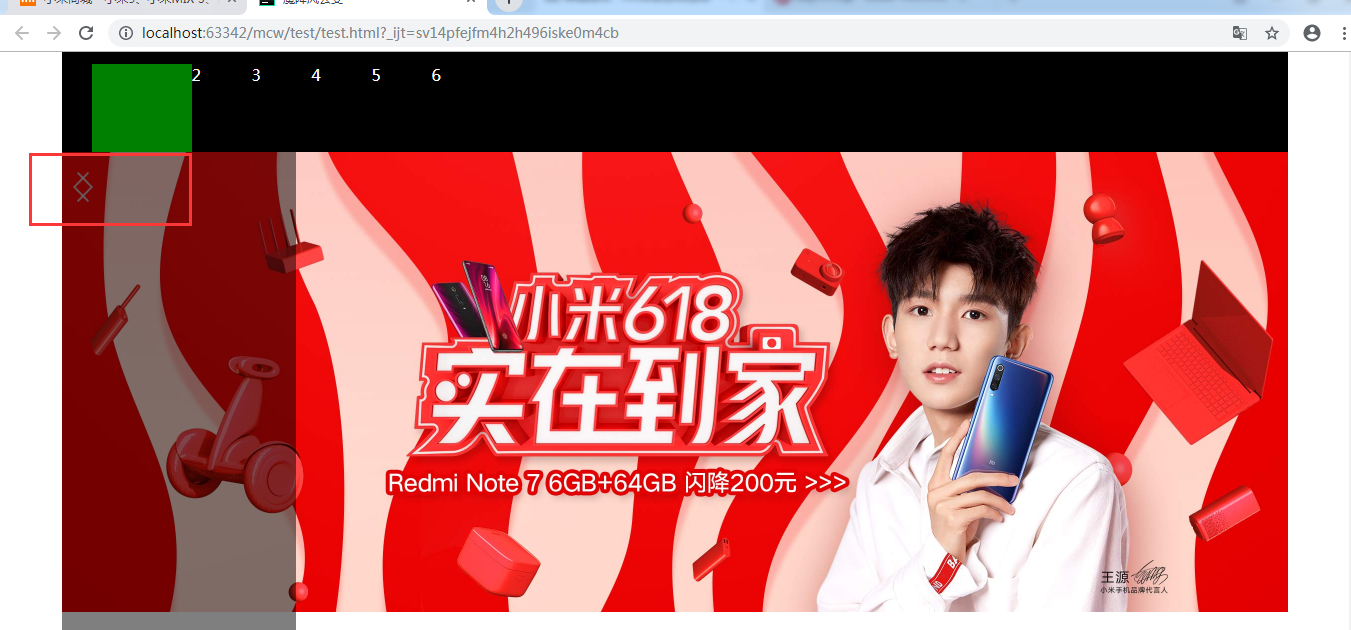
去掉和添加
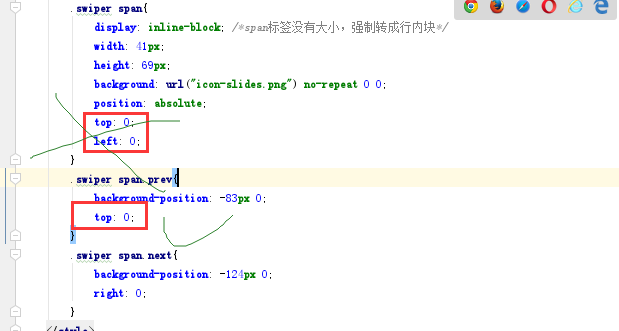
效果在下面两个位置
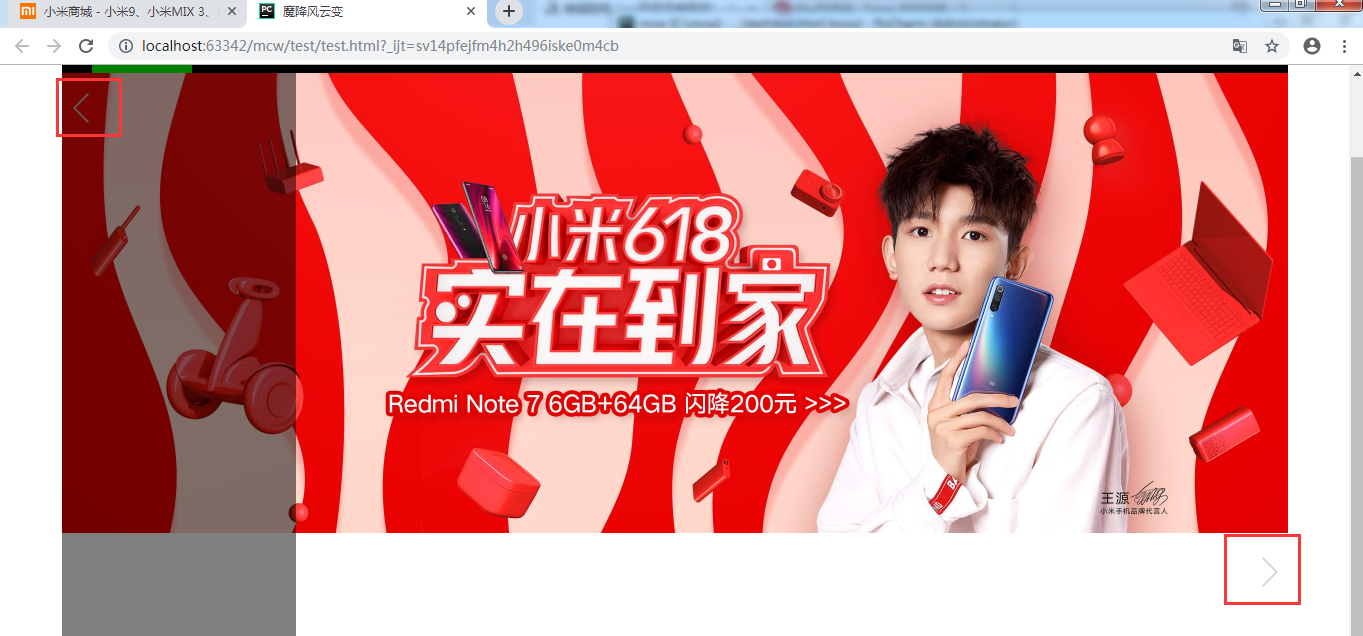
给它一个top:0;

结果如下:
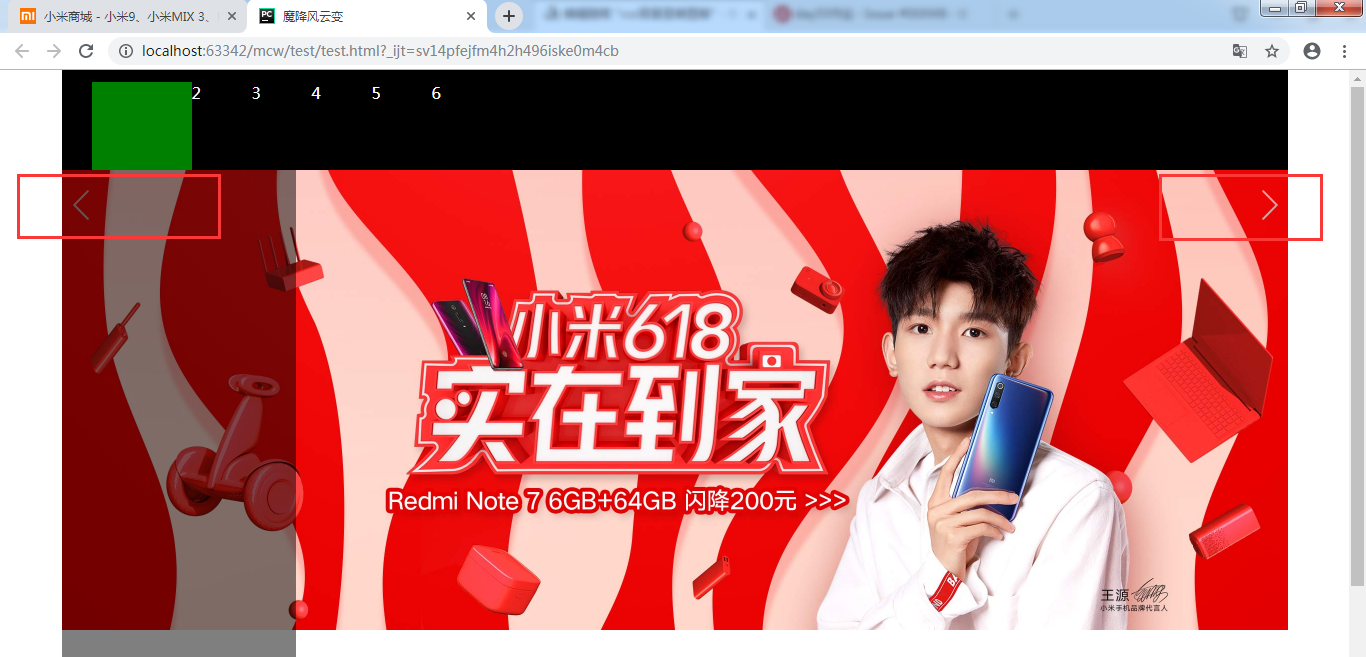
接下来让左边那个到阴影的右边部分:距左阴影宽度个距离
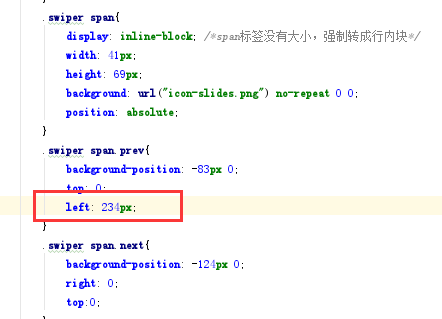
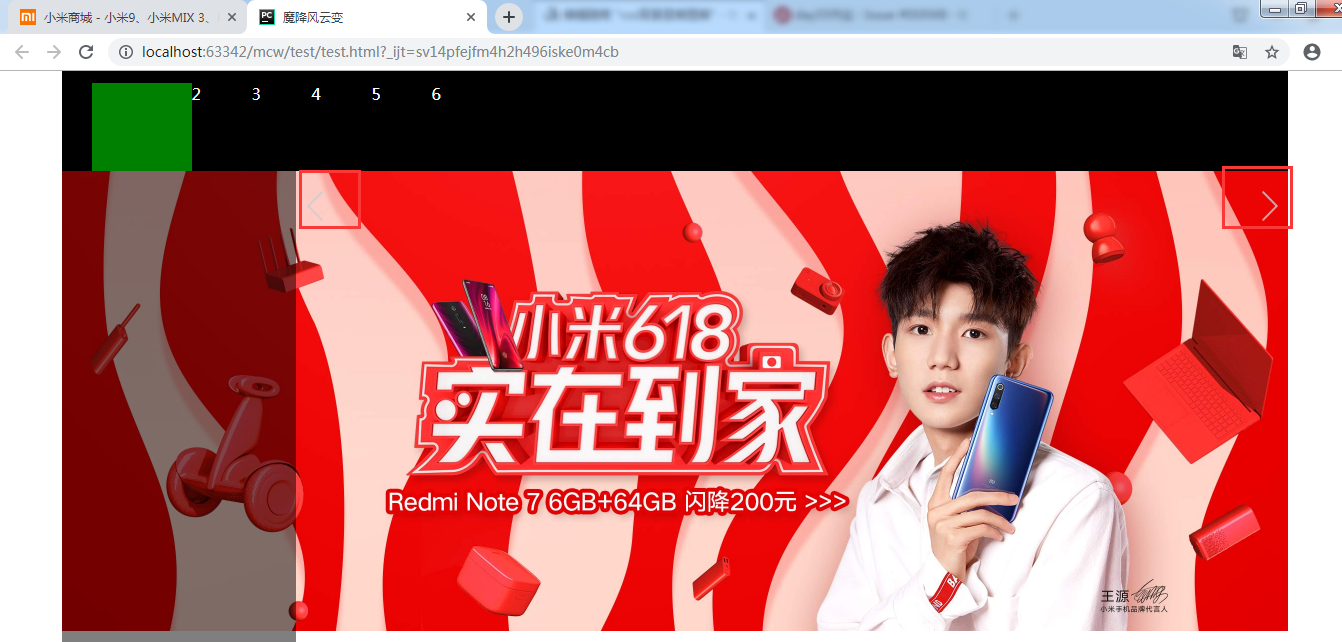
现在让左边的这个距顶图片一半的高度个距离:
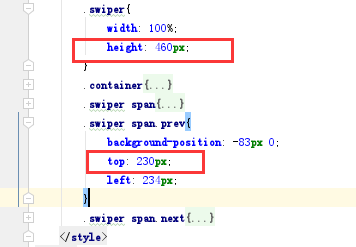
不够不是垂直居中的 top:50% ; 也是这个样子
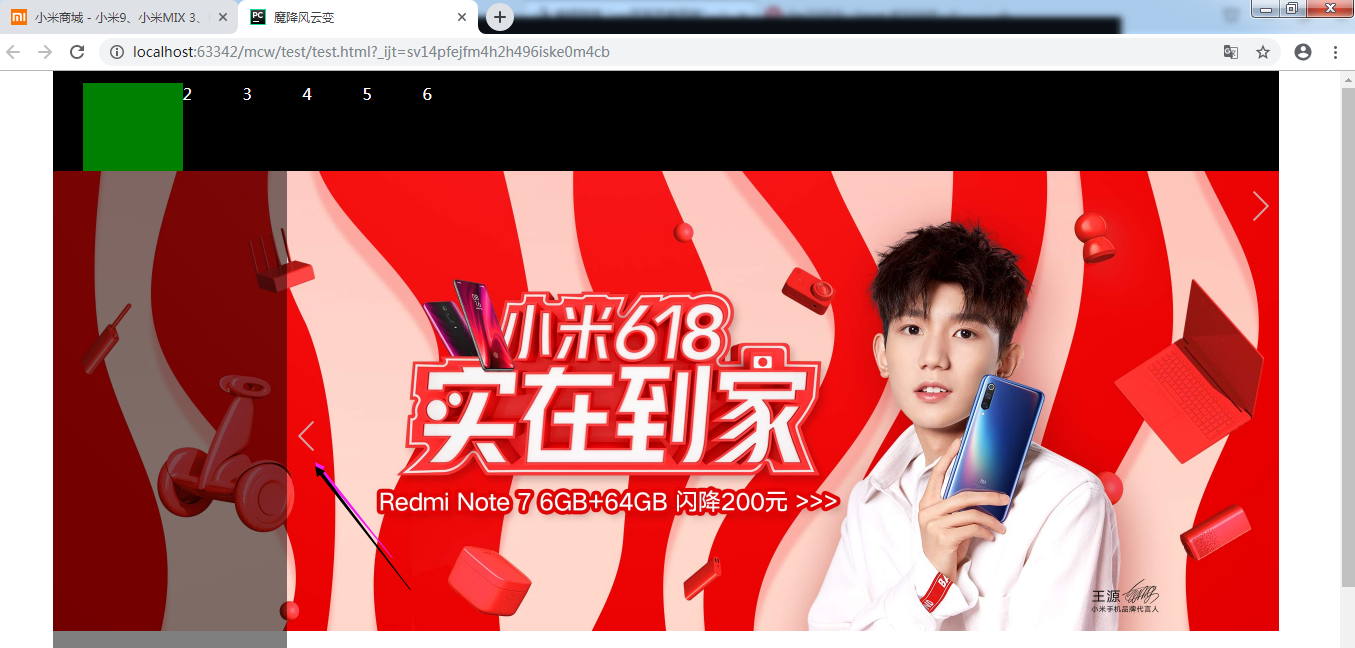
我应该再给它往上调它本身的高度的一半距离:
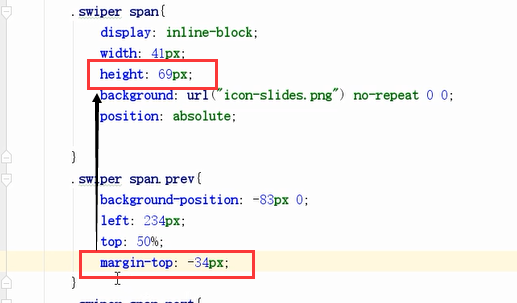
这样就居中了。绝对定位的盒子不占位置,也可以用margin进行微调位置,不影响布局
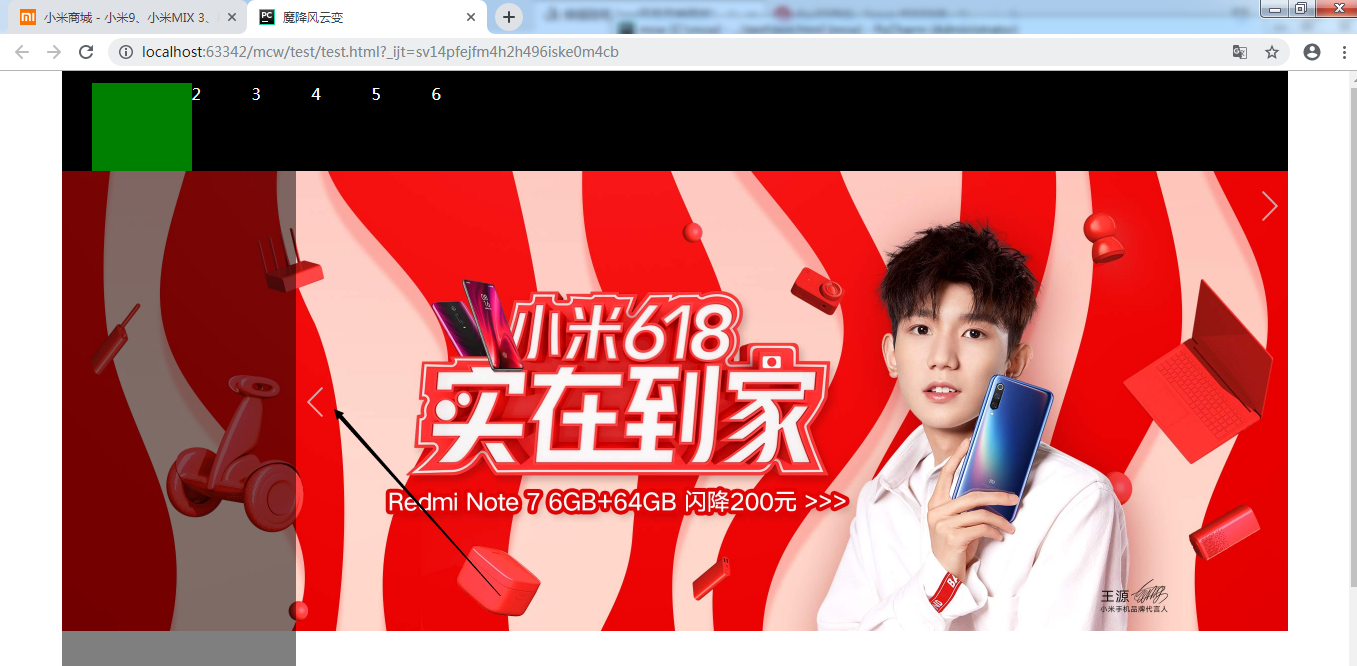
对于二者一致的样式就放到父里面;
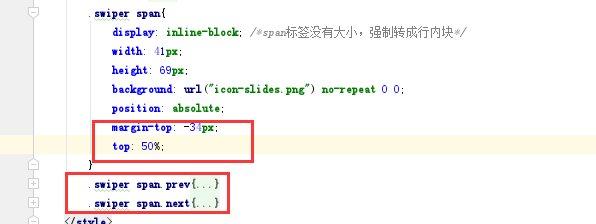
这样就实现了两个标签:

悬浮变成深色的可以使用提供给的图片,雪碧图技术修改背景图位置获取:
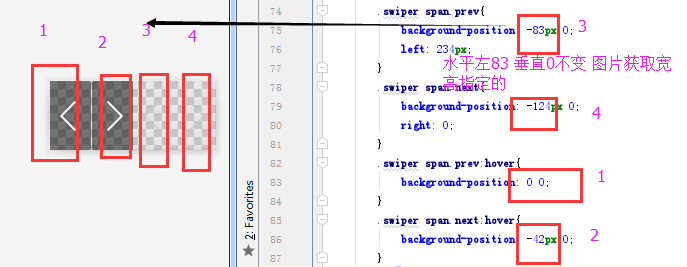
这样就实现了轮播图的按钮:
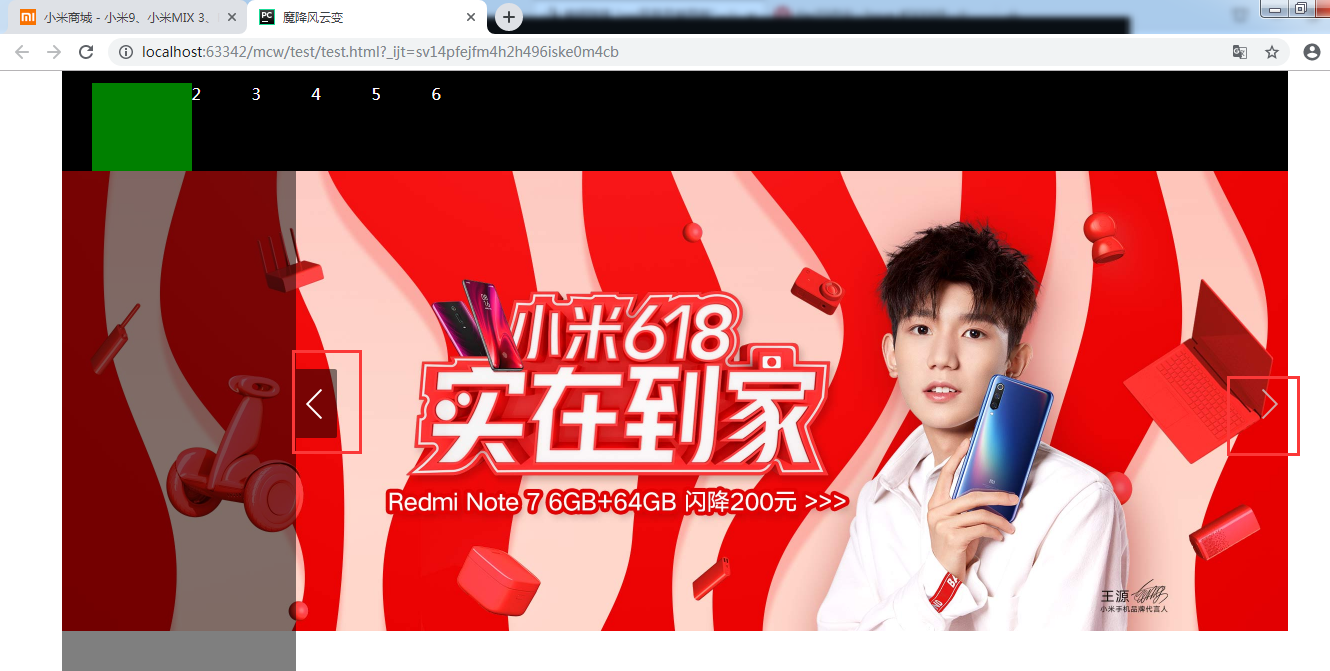
background-position不仅是调整背景图位置,也是一种技术,雪碧图。雪碧图就是一张大图多张小图,用这个属性从大图中将对应的小图切出来

<!DOCTYPE html> <html lang="en"> <head> <meta charset="UTF-8"> <title>魔降风云变</title> <style> *{ padding: 0; margin: 0; } body{ color: #fff; } ul{ list-style: none; } #box{ width: 1226px; height: 100px; margin: 0 auto; background-color: #000; } #box ul{ /*overflow: hidden;*/ padding: 12px 0 0 30px; /*width: 500px;*/ height: 88px; /*background-color: red;*/ } #box ul li{ float: left; width: 60px; height: 58px; /*padding-top: 30px;*/ } #box ul li.active{ width: 100px; height: 88px; background-color: green; position: relative; } #box ul li.active .box{ position: absolute; width: 234px; height: 600px; background-color: rgba(0,0,0,.5); top: 88px; left: -30px; z-index: 80; } .clearfix:after{ content: ''; clear: both; display: block; } .swiper{ width: 100%; height: 460px; } .container{ width: 1226px; margin: 0 auto; position: relative; } .swiper span{ display: inline-block; /*span标签没有大小,强制转成行内块*/ width: 41px; height: 69px; background: url("icon-slides.png") no-repeat 0 0; position: absolute; margin-top: -34px; top: 50%; } .swiper span.prev{ background-position: -83px 0; left: 234px; } .swiper span.next{ background-position: -124px 0; right: 0; } .swiper span.prev:hover{ background-position: 0 0; } .swiper span.next:hover{ background-position: -42px 0; } </style> </head> <body> <div id="box"> <ul class="clearfix"> <li class="active"> <div class="box"></div> </li> <li>2</li> <li>3</li> <li>4</li> <li>5</li> <li>6</li> </ul> </div> <div class="swiper"> <div class="container"> <img src="lunbotu.jpg" alt="" width="1226"> <span class="prev"></span> <span class="next"></span> </div> </div> </body> </html>
2、阴影图

<html lang="en"> <head> <meta charset="UTF-8"> <title>魔降风云变</title> <style> .box{ width: 200px; height: 200px; background-color: #000; } </style> </head> <body> <div class="box"> </div> </body> </html>
现在有这么一个黑色的盒子:
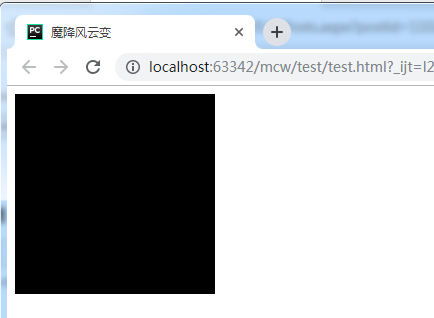
.box{ width: 200px; height: 200px; background-color: #000; margin: 100px auto; }
现在让它居中一下:
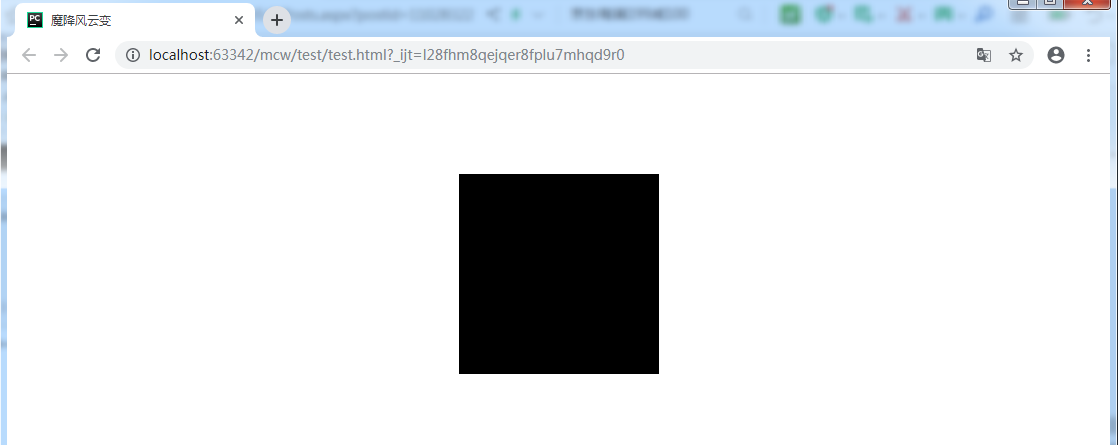
.box{ width: 200px; height: 200px; background-color: #000; margin: 100px auto; box-shadow: 0 0 0 red; }
box-shadow :0 0 0 red; 水平方法 垂直方向 模糊距离 阴影颜色。三个都是px,设置初始值为0,第五个值可以不写,可选,默认是inside,现在一点效果也米有。
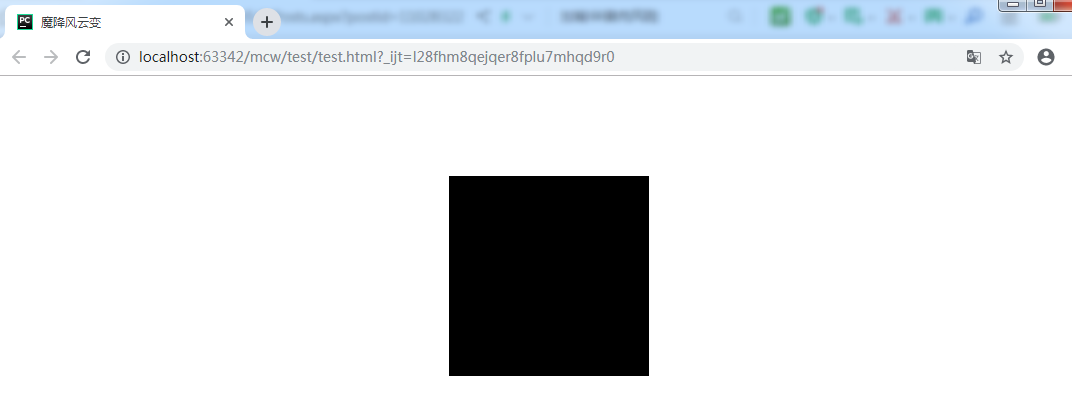
.box{ width: 200px; height: 200px; background-color: #000; margin: 100px auto; box-shadow: 20px 0 0 red; }
现在将水平距离设置20px,当前位置以左上角为基准点,它会在当前位置往右调。阴影设置的是红色的,第三个数越大,才是越模糊
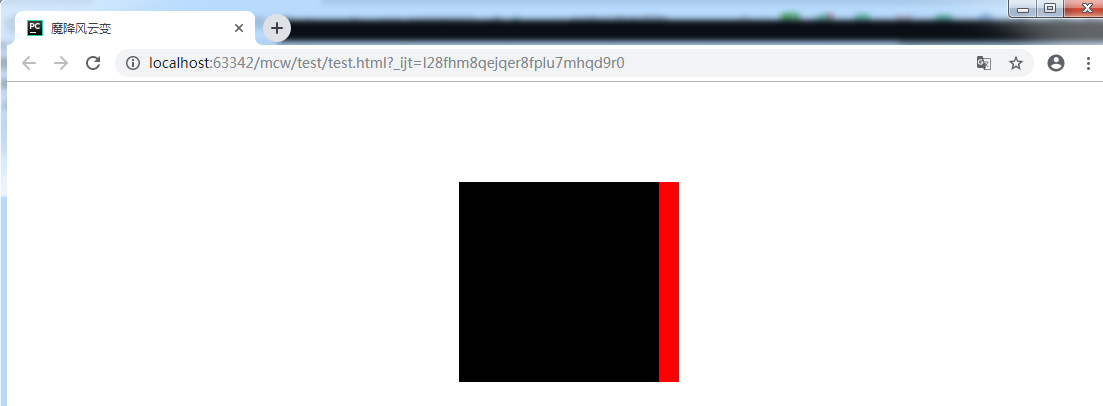
.box{ width: 200px; height: 200px; background-color: #000; margin: 100px auto; box-shadow: 20px 0 20px red; }
现在第三个模糊值给它20px,效果如下:

.box{ width: 200px; height: 200px; background-color: #000; margin: 100px auto; box-shadow: 20px 20px 20px red; }
再给它一个垂直方向的20px,它往下走了。也就是基于盒子的位置,在水平方向向左是正,在垂直方向,向下是正向。那么第一个和第二个值设置正的值时,阴影部分是向右和向下走的。现在阴影的效果就出来了。
应用场景之一:凹凸字,凹凸字也用到了inside和outside。凹进去的叫inside)(内部阴影),凸出的叫outside(外部阴影)。
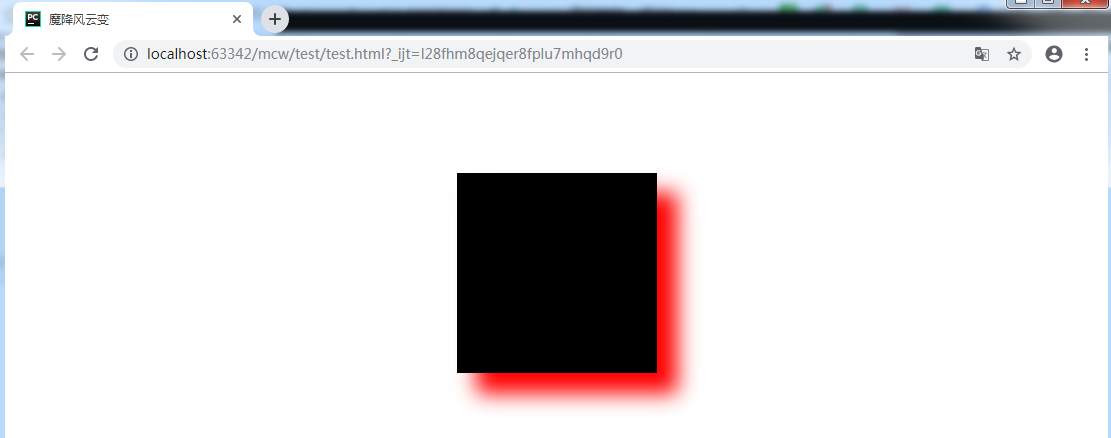
.box{ width: 200px; height: 200px; background-color: #000; margin: 100px auto; box-shadow: 0 0 20px red; }
像小米,用的就是0 0 一个模糊距离 一个颜色
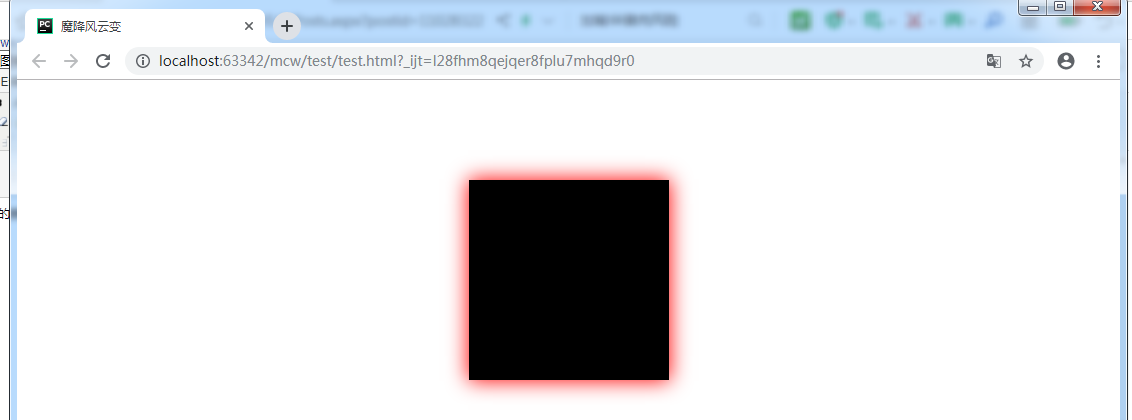
.box{ width: 200px; height: 200px; background-color: #000; margin: 100px auto; } .box:hover{ box-shadow: 0 0 20px red; }
它一开始应该是没有阴影的,鼠标悬浮box的时候,给它添加的阴影属性:这样悬浮的时候才出现这种效果
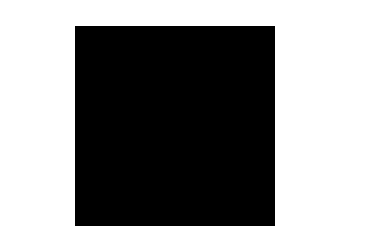
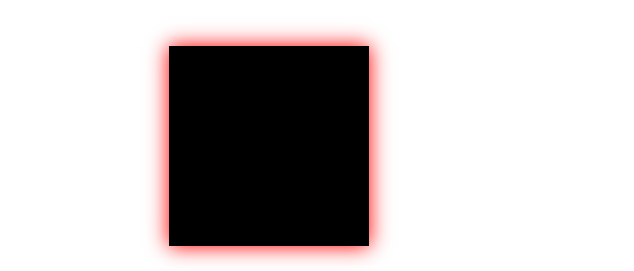
.box{ width: 200px; height: 200px; background-color: #000; margin: 100px auto; position: relative; } .box:hover{ top: 4px; box-shadow: 0 0 20px red; }
让它在鼠标悬浮时微微动一下,显示动态的效果,这里是鼠标悬浮时红色阴影,黑盒子向下动了一点
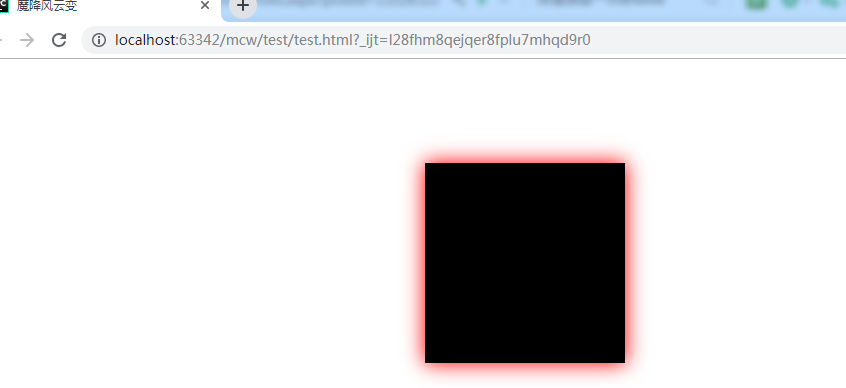
使用场景如下,这里鼠标悬浮就微微向上移动了一点点
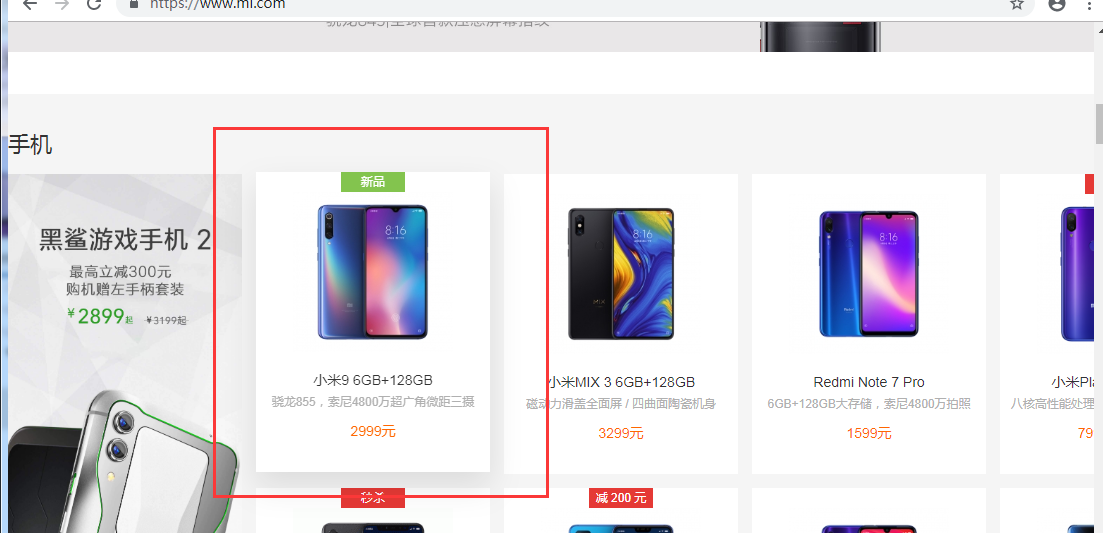
并且它是用了transition的动画属性:
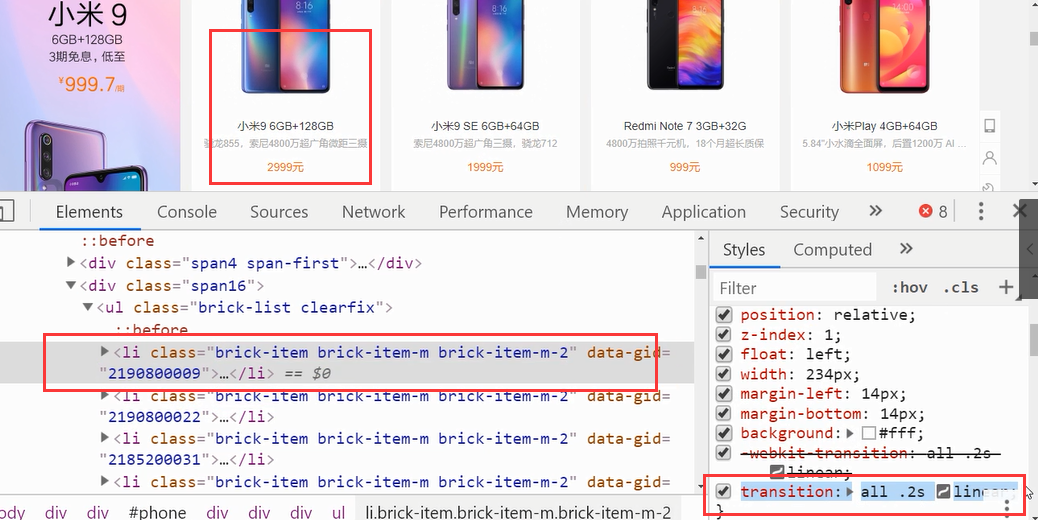
.box{ width: 200px; height: 200px; background-color: #000; margin: 100px auto; position: relative; transition: all 2s linear; } .box:hover{ top: 8px; box-shadow: 0 0 20px red; }
这个动画能让阴影在2秒内渐进的方式由淡到实的显现,鼠标离开时就在指定的2秒内淡出。这是c3的属性
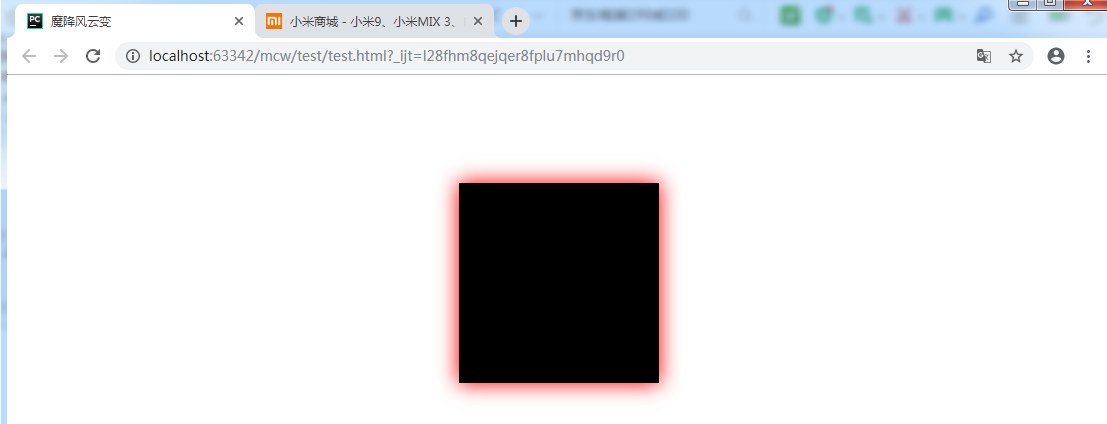
下面的webkit-transition是兼容浏览器用的,比如兼容ie浏览器。现在是划掉了,是走的下面的值,如果是在ie上那么webkit的这个就打开了。我们需要加一个前缀,这个前缀就是webkit,这就是引擎,引擎是做兼容性的根本所在。不同的引擎不同的作用。
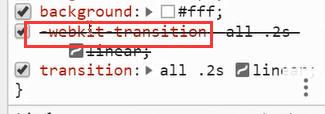
web学习网址:

很多要学习的:
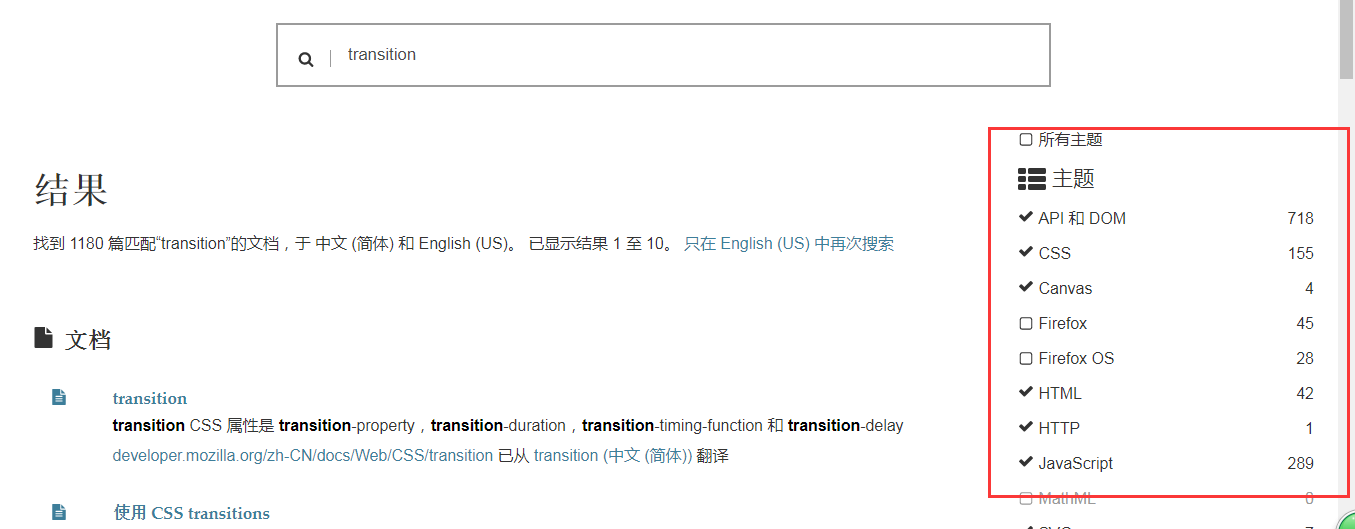
点进去就可以看到里面学习的知识了,教你怎么使用:也可以看效果

https://developer.mozilla.org/zh-CN/search?q=transition&topic=apps&topic=html&topic=css&topic=js&topic=api&topic=canvas&topic=svg&topic=webgl&topic=mobile&topic=webdev&topic=http&topic=webext&topic=standards




 浙公网安备 33010602011771号
浙公网安备 33010602011771号