微信小程序开发完整流程
1. 注册小程序账号
1. 打开微信公众平台,找到注册入口
2.选择账号类型: 小程序
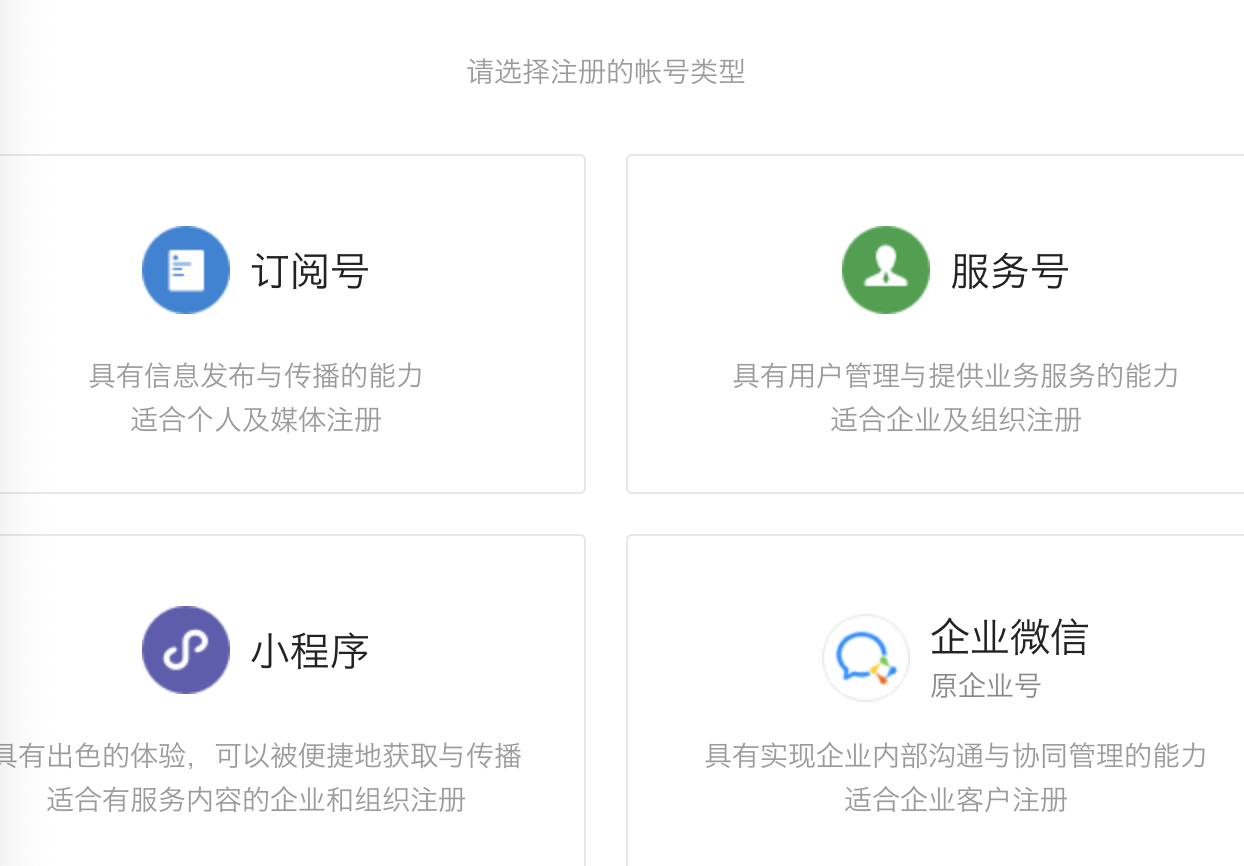
3. 填写注册信息-激活
4. 获取AppID,查看位置(小程序后台->开发)
2. 下载微信小程序开发工具
如果想要使用VSCode编写小程序的代码,需要安装“小程序助手”插件
3. 开发流程
1. 目录结构
.wxml - weixin Markup Language;在.wxml中编写页面结构
<view></view>用于包含代码块
<text></text>包含的文字可以长按选中
2. 判断是否授权
App({ // 判断是否授权 wx.getSetting({ success: res => { if (res.authSetting['scope.userInfo']) { // 已经授权,可以直接调用 getUserInfo 获取头像昵称,不会弹框 wx.getUserInfo({ success: res => { // 可以将 res 发送给后台解码出 unionId this.globalData.userInfo = res.userInfo // 由于 getUserInfo 是网络请求,可能会在 Page.onLoad 之后才返回 // 所以此处加入 callback 以防止这种情况 if (this.userInfoReadyCallback) { this.userInfoReadyCallback(res) } } }) } } }) }, globalData: { userInfo: null } })
3. 获取用户授权
1. 通过授权按钮申请用户授权
<!--index.wxml--> <view class="container"> <view class="userinfo"> <!--如果已有用户信息则不可见或者用户默认授权--> <button wx:if="{{!hasUserInfo && canIUse}}" open-type="getUserInfo" bindgetuserinfo="getUserInfo">授权</button> <!--获取用户信息后展示用户头像和昵称--> <block wx:else> <image bindtap="bindViewTap" class="userinfo-avatar" src="{{userInfo.avatarUrl}}" mode="cover"></image> <text class="userinfo-nickname">{{userInfo.nickName}}</text> </block> </view> </view>
2. 设置数据初始值
Page({ data: { motto: 'Hello World', userInfo: {}, hasUserInfo: false, canIUse: wx.canIUse('button.open-type.getUserInfo') } })
3. 获取授权后给数据赋值
getUserInfo: function(e) { console.log(e) app.globalData.userInfo = e.detail.userInfo this.setData({ userInfo: e.detail.userInfo, hasUserInfo: true }) }
4. 获取用户信息;兼容没有open-type="getUserInfo"的版本
Page({ onLoad: function () { if (app.globalData.userInfo) { this.setData({ userInfo: app.globalData.userInfo, hasUserInfo: true }) } else if (this.data.canIUse){ // 由于 getUserInfo 是网络请求,可能会在 Page.onLoad 之后才返回 // 所以此处加入 callback 以防止这种情况 app.userInfoReadyCallback = res => { this.setData({ userInfo: res.userInfo, hasUserInfo: true }) } } else { // 在没有 open-type=getUserInfo 版本的兼容处理 wx.getUserInfo({ success: res => { app.globalData.userInfo = res.userInfo this.setData({ userInfo: res.userInfo, hasUserInfo: true }) } }) } }, })
4. 小程序语法
1. 条件渲染和block组件
block标签相当于ReactJS中的空标签(<></>),不会改变原有的代码结构。
block标签常和if/for联合使用。
示例:
<button wx:if="{{1!==1}}">1</button> <!--else if--> <block wx:elif="{{1!==1}}"> <text>2</text> </block> <text wx:else>3</text>
2. 事件绑定
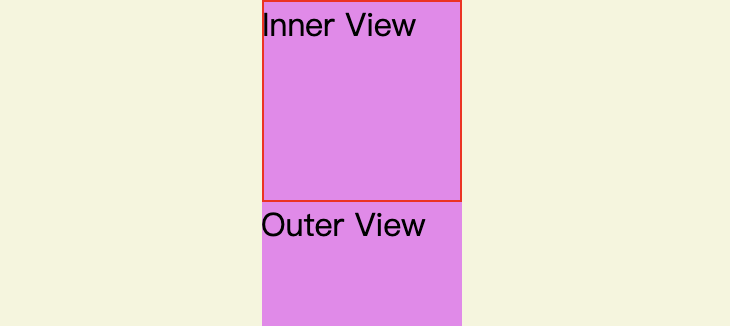
onTapOut(event) { console.log('--out--',event.target.id, '---dataset--',event.target.dataset); console.log('--out--',event.currentTarget.id, '---dataset--',event.currentTarget.dataset); }, onTapIn(event) { console.log('--in--', event.target.id) console.log('--in--', event.currentTarget.id) },
1. bind+事件名:不阻止事件冒泡
<view data-out="1" id="out" class="test" bindtap="onTapOut"> <view data-in="2" id="in" bindtap="onTapIn">Inner View</view>Outer View </view>
1) 单击Inner View
--in--in --in--in --out-- in --dataset-- {in: "2"} --out-- out --dataset-- {out: "1"}
2) 单击Outer View
--out--out
--out--out
2. catch+事件名:阻止事件冒泡
<view id="out" class="test" bindtap="onTapOut"> <view id="in" catchtap="onTapIn">Inner View</view>Outer View </view>
1)单击Inner View
--in--in --in--in
2)单击Outer View
--out--out
--out--out
3. 设置tabBar
在app.json中设置tabBar
"tabBar": { "color": "#aaa", // tabBar默认字体颜色 "selectedColor": "#333", // 字体选中颜色 "backgroundColor": "#fff", // 背景颜色 "borderStyle": "black", // 切换边框颜色;white/black "position": "top", // tabBar所处的位置;top/bottom "list": [{// 2-5个 "pagePath": "pages/index/index", "text": "首页" }, { "pagePath": "pages/logs/logs", "text":"日志" }] },
4. 设置导航样式
// app.json中设置 "window": { "backgroundTextStyle": "light", "navigationBarBackgroundColor": "#fff", "navigationBarTitleText": "WeChat", "navigationBarTextStyle": "black" }, // window下的属性,可以在具体页面中覆盖 // 如:index.json中 { "navigationBarTitleText": "首页" }
5. 轮播图
<swiper id="swiper"><!--样式只能通过swiper设置--> <swiper-item> <image src="/images/1.jpg"></image> </swiper-item> <swiper-item> <image src="/images/2.jpg"></image> </swiper-item> </swiper>
6. 渲染列表
<!--循环渲染列表时,必须添加key用于提高性能; 如果列表项是不同的数字或者字符串,可以使用*this for-item指定item的变量 --> <block wx:key="*this" wx:for="{{logs}}" wx:for-item="log"> <text class="log-item">{{index + 1}}. {{log}}</text> </block>
7. 页面跳转
// 跳转后左上角带有返回按钮 wx.navigateTo({ url: '../logs/logs' }) // 跳转后左上角是首页按钮 wx.redirectTo({ url: '../logs/logs', }) // 跳转到tabBar的页面 wx.switchTab({ url: '../logs/logs', })
8. 页面生命周期
onLoad(options) { // 页面首次加载触发(只一次);可以接收页面跳转时携带的查询参数
}
onReady() { // 页面首次加载时触发(只一次)
}
onShow() {
//每次显示该页面触发
}
onHide() {
// 每次隐藏的时候触发
}
onPullDownRefresh() {
// 监听用户下拉事件
}
onReachBottom() {
// 监听上拉触底事件
}
// 设置该函数后,该页面存在分享功能
onShareAppMessage() {
// 设置分享的具体信息
return {
title: "分享信息",
imageUrl: '',
path: ''
}
}
4. 高级用法
1. wx.request的promise封装
import BASE_URL from './config.js'; export default function request(url, data, header, method) { return new Promise((resolve, reject) => { wx.request({ url: BASE_URL + url, data, header, method, dataType: 'json', responseType: 'text', success: function(res) { console.log(res); if (res) { resolve(res.data) // 还需进行详细的状态码区分 } }, fail: function(res) { reject(res); // 请求接口失败,一般是网络异常等;404/500都是success回调返回的状态码 }, complete: function(res) { // 无论成功失败都会触发 }, }) }); }
2. webView组件
<web-view src="{{h5Src}}"></web-view>
Page({ data: { h5Src: "" }, onLoad(options) { const { url } = options; this.setData({ h5Src: decodeURIComponent(url) }) } })
跳转函数
toView() { let url = "https://v.youku.com/v_show"; wx.navigateTo({ url: '/pages/webView/webView?url=' + encodeURIComponent(url), }) },
3. 选择通信地址
// 选择通信地址 wx.chooseAddress({ success(res) { console.log(res) } })
4. 选择/获取定位
onChooseLocation() { // 弹出地图选择当前所在的位置 wx.chooseLocation({ success: function(res) { }, }) }, onGetLocation() { // 获取位置坐标信息 wx.getLocation({ success: function(res) { console.log(res) // 在地图中定位当前位置 wx.openLocation({ latitude: res.latitude, longitude: res.longitude, }) }, }) },



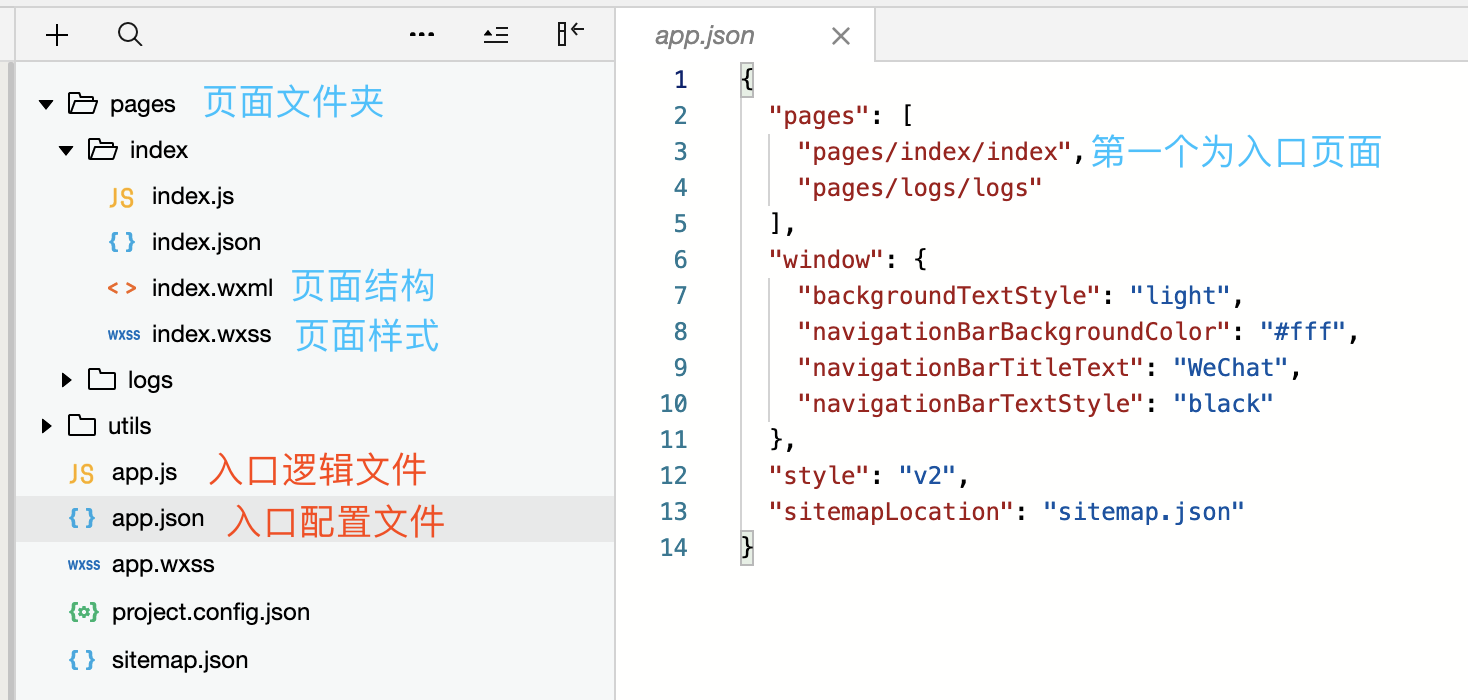

 浙公网安备 33010602011771号
浙公网安备 33010602011771号