C#配置文件configSections详解
一、问题需求: 在项目中经常遇到需要写配置文件地方,目的就是不想在程序中关于一些信息写死,发布的时候只需要修改一下配置文件就可以,不需要每次都修改程序,如项目名称、数据库连接字符串、IP端口之类 的;对于小项目或者服务程序,配置信息可以通过系统自带的appSettings进行配置,但大项目或者配置信息太多,如果都用appSettings来配置就感觉比较杂乱,运维人员在修改配置的时候不好修改,而且如果想找某一模块相关或者某一节点配置容易出错,这时如果能分类管理,例如跟数据库相关的写到一个节点里,跟某个业务独立相关的可以也能单独写一个节点上 等等;
二、解决方案:其实 使用.net自带的configSections,将配置信息分块管理,并提供实体类且还能单配置文件管理,这样程序员可以根据业务类型等其他方式分类写入配置文件,运维人员可以针对某一项进行修改部署维护;
三、具体实现:接下来演示一下几种自定义的configSections节点,有单节点配置、多节点配置、自定义节点配置
1、 首先演示一下单节点配置:
1.1 新建一个类继承ConfigurationSection,新增属性及调用方法
/// <summary> /// 单级自定义配置节点 /// </summary> public class CustomerSingleConfig:ConfigurationSection { /// <summary> /// 获取配置信息 /// </summary> /// <returns></returns> public static CustomerSingleConfig GetConfig() { return GetConfig("CustomerSingleConfig"); } /// <summary> /// 获取配置信息 /// </summary> /// <param name="sectionName"></param> /// <returns></returns> public static CustomerSingleConfig GetConfig(string sectionName) { CustomerSingleConfig section = (CustomerSingleConfig)ConfigurationManager.GetSection(sectionName); if (section == null) throw new ConfigurationErrorsException("Section " + sectionName + " is not found."); return section; } /// <summary> /// 平台中文名称 /// </summary> [ConfigurationProperty("PlatChName",DefaultValue = "", IsRequired = true, IsKey = false)] public string PlatChName { get { return (string)this["PlatChName"]; } set { this["PlatChName"]=value; } } /// <summary> /// 平台英文名称 /// </summary> [ConfigurationProperty("PlatEnName",DefaultValue = "", IsRequired = true, IsKey = false)] public string PlatEnName { get { return (string)this["PlatEnName"]; } set { this["PlatEnName"] = value; } } }
1.2 在app.config------>configuration--------->configSections里面加入CustomerSingleConfig节点,如下:
<!--单级配置节点测试-->
<section name="CustomerSingleConfig" type="ConfigDemo.CustomerSingleConfig,ConfigDemo"/>
1.3 在app.config------>configuration------->新建CustomerSingleConfig里面加入配置信息
<CustomerSingleConfig PlatChName="监控平台系统" PlatEnName="Monitoring platform system"></CustomerSingleConfig>
1.4 调用获取配置信息
static void Main(string[] args) { Console.WriteLine("---------------------单级配置节点测试-----------------"); Console.WriteLine("PlatChName:" + CustomerSingleConfig.GetConfig().PlatChName); Console.WriteLine("PlatEnName:" + CustomerSingleConfig.GetConfig().PlatEnName); }
1.5 运行效果如下
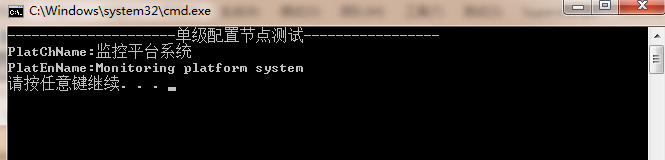
1.6 针对1.3还可以更进一步分离配置写法,可以单独配置成一个config文件
将1.3 <section name="CustomerSingleConfig" type="ConfigDemo.CustomerSingleConfig,ConfigDemo"/>这个节点内容换成如下配置:
<CustomerSingleConfig configSource="CfgFiles\CustomerSingleConfig.config" />
再新一个CfgFiles文件夹在文件里面新增CustomerSingleConfig.config:
<?xml version="1.0" encoding="utf-8" ?> <CustomerMultiConfig > <CustomerElement connectionString="Data Source='.';Initial Catalog='UniDataNH';User ID='sa';Password='123456'" enabled="true"></CustomerElement> </CustomerMultiConfig>
整体截图配置如下:
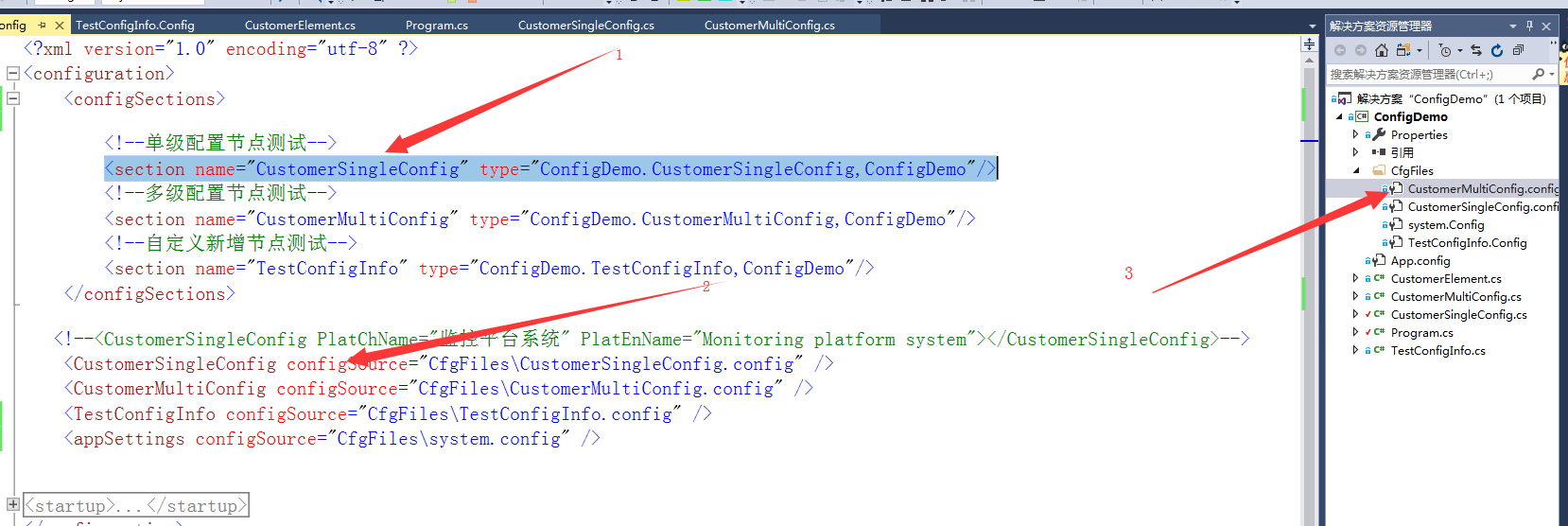
2、接下来演示一下多级节点
2.1先定义一个子节点类CustomerElement继承ConfigurationElement
public class CustomerElement:ConfigurationElement { private const string EnablePropertyName = "enabled"; private const string ConnectionStringPropery = "connectionString"; [ConfigurationProperty(EnablePropertyName, IsRequired = true)] public bool Enabled { get { return (bool)base[EnablePropertyName]; } set { base[EnablePropertyName] = value; } } [ConfigurationProperty(ConnectionStringPropery, IsRequired = true)] public string ConnectionString { get { return (string)base[ConnectionStringPropery]; } set { base[ConnectionStringPropery] = value; } } }
2.2再定一个配置节点类CustomerMultiConfig继承ConfigurationSection,和单个节点配置一样
namespace ConfigDemo { /// <summary> /// 多级配置文件自定义节点配置 /// </summary> public class CustomerMultiConfig:ConfigurationSection { private const string CustomerConfigPropertyName = "CustomerElement"; /// <summary> /// 获取配置信息 /// </summary> /// <returns></returns> public static CustomerMultiConfig GetConfig() { return GetConfig("CustomerMultiConfig"); } /// <summary> /// 获取配置信息 /// </summary> /// <param name="sectionName">xml节点名称</param> /// <returns></returns> public static CustomerMultiConfig GetConfig(string sectionName) { CustomerMultiConfig section = (CustomerMultiConfig)ConfigurationManager.GetSection(sectionName); if (section == null) throw new ConfigurationErrorsException("Section " + sectionName + " is not found."); return section; } [ConfigurationProperty(CustomerConfigPropertyName)] public CustomerElement CustomerElementConfig { get { return (CustomerElement)base[CustomerConfigPropertyName]; } set { base[CustomerConfigPropertyName] = value; } } } }
2.3 接下就是在app.config------>configuration--------->configSections里面加入CustomerMultiConfig节点,详细步骤和单节点一下 如图配置

2.4 调用获取配置信息代码如下:
Console.WriteLine("---------------------多级配置节点测试-----------------"); Console.WriteLine("connectionString:" + CustomerMultiConfig.GetConfig().CustomerElementConfig.Enabled); Console.WriteLine("enabled:" + CustomerMultiConfig.GetConfig().CustomerElementConfig.ConnectionString);
2.5 运行效果如下图:

3、再演示一下自定义节点配置,可以随意添加配置节点信息
3.1 具体操作步骤类似,代码如下:
namespace ConfigDemo { public class TestConfigInfo : ConfigurationSection { [ConfigurationProperty("trackers", IsDefaultCollection = false)] public trackers Trackers { get { return (trackers)base["trackers"]; } } /// <summary> /// 获取配置信息 /// </summary> /// <returns></returns> public static TestConfigInfo GetConfig() { return GetConfig("TestConfigInfo"); } /// <summary> /// 获取配置信息 /// </summary> /// <param name="sectionName">xml节点名称</param> /// <returns></returns> public static TestConfigInfo GetConfig(string sectionName) { TestConfigInfo section = (TestConfigInfo)ConfigurationManager.GetSection(sectionName); if (section == null) throw new ConfigurationErrorsException("Section " + sectionName + " is not found."); return section; } [ConfigurationProperty("TestName", IsRequired = false)] public string TestName { get { return (string)base["TestName"]; } set { base["TestName"] = value; } } [ConfigurationProperty("TestID", IsRequired = false)] public string TestID { get { return (string)base["TestID"]; } set { base["TestID"] = value; } } } public class trackers : ConfigurationElementCollection { [ConfigurationProperty("TrackerName", IsRequired = false)] public string TrackerName { get { return (string)base["TrackerName"]; } set { base["TrackerName"] = value; } } protected override ConfigurationElement CreateNewElement() { return new tracker(); } protected override object GetElementKey(ConfigurationElement element) { return ((tracker)element).Host; } } public class tracker : ConfigurationElement { #region 配置節設置,設定檔中有不能識別的元素、屬性時,使其不報錯 protected override bool OnDeserializeUnrecognizedAttribute(string name, string value) { return base.OnDeserializeUnrecognizedAttribute(name, value); } protected override bool OnDeserializeUnrecognizedElement(string elementName, System.Xml.XmlReader reader) { return base.OnDeserializeUnrecognizedElement(elementName, reader); } #endregion [ConfigurationProperty("Host", DefaultValue = "localhost", IsRequired = true)] public string Host { get { return this["Host"].ToString(); } } [ConfigurationProperty("Port", DefaultValue = "22122", IsRequired = true)] public int Port { get { return (int)this["Port"]; } } } }
3.2 在CfgFiles新建TestConfigInfo.Config配置文件
<?xml version="1.0" encoding="utf-8" ?> <TestConfigInfo TestName="lxsh" TestID="8893"> <trackers TrackerName="testName"> <add Host="60.195.251.71" Port="22122" /> <add Host="60.195.251.72" Port="22123" /> <add Host="60.195.251.73" Port="22124" /> </trackers> </TestConfigInfo>
3.3 右键TestConfigInfo.Config属性,选择输出目录为始终复制,这样操作目地是在运行目录下面生成该文件(其他配置文件也需要这样操作)
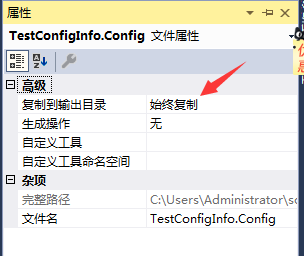
3.4 调用获取配置信息代码如下:
Console.WriteLine("---------------------自定义新增节点测试-----------------"); Console.WriteLine("TestID:" + TestConfigInfo.GetConfig().TestID); Console.WriteLine("TestName:" + TestConfigInfo.GetConfig().TestName); foreach (tracker item in TestConfigInfo.GetConfig().Trackers) { Console.WriteLine("Host:" + item.Host + " Port:" + item.Port); }
3.5 运行效果如下图:
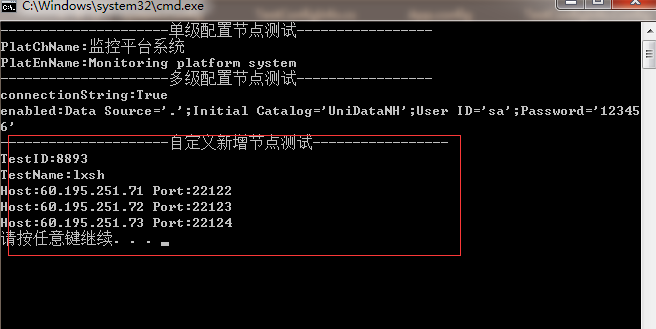
4 系统appSettings配置文件单独建立配置文件
4.1 appconfig配置文件修改截图如下
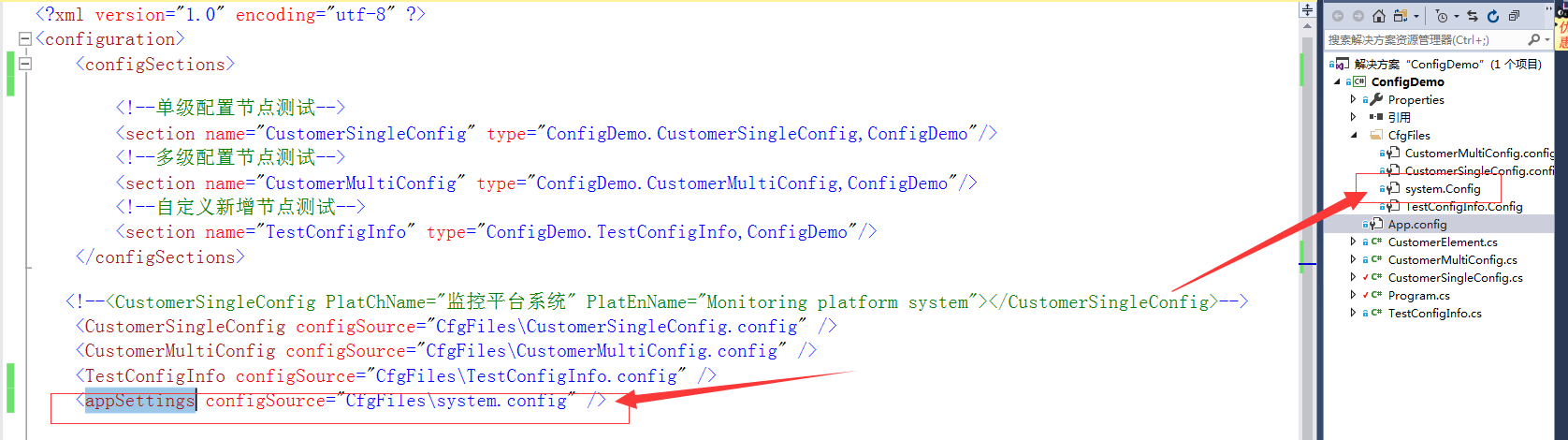
4.2 system.config配置文件内容如下

4.3 调用方式和没有分开是一样的,如下
Console.WriteLine("---------------------系统自带appSettings配置文件-----------------"); Console.WriteLine("logLevel:" + System.Configuration.ConfigurationManager.AppSettings["logLevel"]); Console.WriteLine("LogType:" + System.Configuration.ConfigurationManager.AppSettings["LogType"]);
四、四种方式演示源码Github地址:https://github.com/lxshwyan/ConfigDemo.git




 浙公网安备 33010602011771号
浙公网安备 33010602011771号