自适应相关
css 像素(现实不存在,逻辑上存在 )
物理像素(现实存在,像素点和CSSpx 虽然写的一样 但不是一个东西)

相关概念
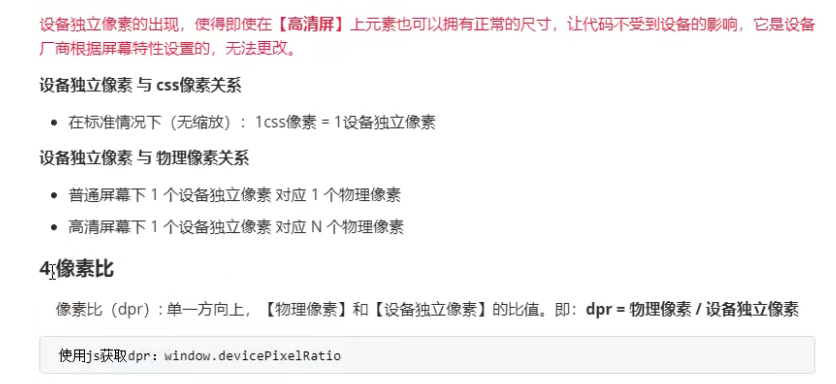
JS获取像素比dpr :
window.devicePixelRatio


图片的高清显示
位图和矢量图

移动端高清图片显示(更具DPR自动匹配到相应的图片)

<!DOCTYPE html> <html lang="en"> <head> <meta charset="UTF-8"> <meta http-equiv="X-UA-Compatible" content="IE=edge"> <meta name="viewport" content="width=device-width, initial-scale=1.0"> <title>图片的高清显示</title> <style> .box { width: 200px; height: 200px; } /* 切记 按从小到大的匹配 匹配到后 就不会匹配到后面 */ @media screen and (-webkit-min-device-pixel-ratio:2) { .box { border: 2px solid blue; content: url('./imgs/2x.png') } } @media screen and (-webkit-min-device-pixel-ratio:3) { .box { border: 2px solid skyblue; content: url('./imgs/3x.png') } } </style> </head> <body> <img src="./imgs/1x.png" class="box" alt=""> </body> </html>
PC端视口相关

<!DOCTYPE html> <html lang="en"> <head> <meta charset="UTF-8"> <meta http-equiv="X-UA-Compatible" content="IE=edge"> <meta name="viewport" content="width=device-width, initial-scale=1.0"> <title>PC端视口</title> <style> body{ height: 9000px; } </style> </head> <body> <script type="text/javascript"> console.log("最干净的显示区域: ",document.documentElement.clientWidth); console.log("最干净的显示区域+滚动条: ",window.innerWidth); console.log("最干净的显示区域+滚动条+浏览器边框: ",window.outerWidth); console.log("与浏览器无关,当前设备显示分辨率横向的值: ",screen.width); </script> </body> </html>
移动端

移动端
布局视口 大多数厂商 都定的980px
视觉视口

<!DOCTYPE html>
<html lang="en">
<head>
<meta charset="UTF-8" />
<title>Document</title>
<style>
* {
margin: 0;
padding: 0;
}
#box {
width: 350px;
height: 100px;
background: skyblue;
font-size: 15px;
}
</style>
</head>
<body>
<div id="box"></div>
<script>
let box = document.getElementById("box");
box.innerHTML =
"布局视口" + document.documentElement.clientWidth + "<br/>";
/*
移动端获取视觉视口的方式:window.innerWidth;
不过在Android2,Opera mini,US8中无法中却获取(一般不通过代码看视觉视口)
视觉视口 默认跟布局视口一样宽 默认980px
视觉视口 是布局视口缩放下的状态
*/
box.innerHTML += "视觉视口" + window.innerWidth;
/*
描述你的屏幕
现在以你的Iphone5 为例(横向上)
物理像素:750px
设备独立像素:375px
css像素:980px;
*/
</script>
</body>
</html>
理想视口

<!DOCTYPE html>
<html lang="en">
<head>
<meta charset="UTF-8" />
<meta http-equiv="X-UA-Compatible" content="IE=edge" />
<meta name="viewport" content="width=device-width, initial-scale=1.0" />
<title>Document</title>
<style>
* {
margin: 0;
padding: 0;
}
#box {
width: 350px;
height: 100px;
background: skyblue;
font-size: 15px;
}
</style>
</head>
<body>
<div id="box"></div>
<script>
// 开启理想视口后 布局视口和屏幕等宽,
let box = document.getElementById("box");
box.innerHTML =
"布局视口" + document.documentElement.clientWidth + "<br/>";
/*
描述你的屏幕
现在以你的Iphone5 为例(横向上)
物理像素:750px
设备独立像素:375px
css像素:980px;
与屏幕等宽的布局视口,称之为理想视口,所以也可以说理想视口是一种标准: 让布局视口宽度与屏幕等宽(设备独立像素),靠meta标签上实现
理想视口的特点
布局视口和屏幕等宽,以Iphone6为例,符合理想视口标准之后:
设备独立橡树:375px
布局视口宽度:375px
用户不需要缩放,滚动就能看见网站的全部内容
要为移动端设备单独设计一个移动端网站.
实现理想视口的具体方法:
<meta name="viewport" content="width=device-width, initial-scale=1.0" />
*/
</script>
</body>
</html>


PC端缩放

<!DOCTYPE html>
<html lang="en">
<head>
<meta charset="UTF-8">
<title>Document</title>
<style>
.box{
width: 200px;
height: 200px;
background: blue;
margin:20px 20px;
display: inline-block;
}
</style>
</head>
<body>
<div class="box"></div>
<div class="box"></div>
<div class="box"></div>
<div class="box"></div>
<div class="box"></div>
<script>
//监控浏览器窗口的变化
window.onresize=()=>{
/*
PC 端的缩放
浏览器的缩放的实现是:如果放大 则将浏览器初始快缩小 在讲视口拉升到真个浏览器页面,则所看到的元素变大,css值不变
*/
console.log('浏览器初始化块: '+document.documentElement.clientWidth)
}
</script>
</body>
</html>
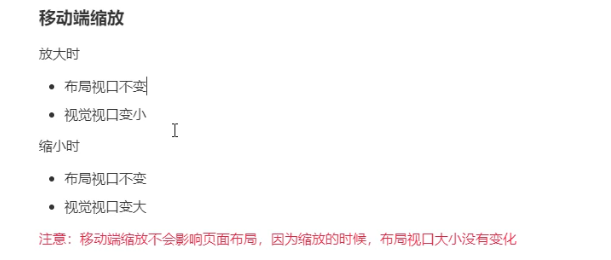
移动端适配加上这句
<meta name="viewport" content="width=device-width, initial-scale=1.0, maximum-scale=1.0, user-scalable=0, shrink-to-fit=no, viewport-fit=cover">


viewport 适配很简单 这个标签写死 之后设计稿咋写就咋写
<meta name="viewport" content=" width=375" >

<!DOCTYPE html> <html lang="en"> <head> <meta charset="UTF-8"> <meta http-equiv="X-UA-Compatible" content="IE=edge"> <!-- viewpor 适配方式 假如设计稿 宽度375px --> <meta name="viewport" content=" width=375"> <title>Document</title> <style> *{ margin: 0; padding: 0; } html,body{ width: 100%; height: 100%; } #demo{ width: 345px; height: 150px; background: #8faadc; margin: 0 auto; margin-top: 15px; border: 1px solid black; } </style> </head> <body> <div id="demo"></div> </body> </html>
em 与rem
- em 相对于父元素的字体大小
- rem 相对于根元素的字体大小

<!DOCTYPE html> <html lang="en"> <head> <meta charset="UTF-8" /> <meta http-equiv="X-UA-Compatible" content="IE=edge" /> <meta name="viewport" content="width=device-width, initial-scale=1.0" /> <title>em与rem适配</title> <style> html, body { font-size: 40px; } #demo1 { width: 400px; height: 400px; background: skyblue; font-size: 40px; } /* #demo2{ //rm 相对于父元素字体而言 width: 5em; height: 5em; background:blue; } */ /* rem */ #demo2 { /* rem相当于根元素字体而言 */ width: 5rem; height: 5rem; background: blue; } </style> </head> <body> <div id="demo1"> <div id="demo2"></div> </div> </body> </html>

适配方案一(淘宝百度适配方案) 推荐

<!DOCTYPE html> <html lang="en"> <head> <meta charset="UTF-8" /> <meta http-equiv="X-UA-Compatible" content="IE=edge" /> <!-- 第一步开启理想视口--> <meta name="viewport" content="width=device-width, initial-scale=1.0, maximum-scale=1.0, user-scalable=0, shrink-to-fit=no, viewport-fit=cover" /> <title>rem适配方案一</title> <style> *{ margin: 0; padding: 0; } #demo{ width: 3.45rem; height: 1.5rem; margin: 0 auto; background-color: blue; margin-top: 0.15rem; /* 边框不参与适配 */ /* border: 1px solid black; */ border:0.01rem solid black; } </style> </head> <body> <div id="demo"></div> <script> //时实适配 window.onresize=adapter; /* 第二部计算根字体的设备独立像素 */ function adapter(){ /* 获取手机横向的设备独立像素 开启理想视口后 视觉视口=设备独立像素 */ //获取手机很想的设备独立像素 const dip=document.documentElement.clientWidth; //计算跟字体大小(100是我们直接指定的.375是设计稿的宽度) const rootFontSize=(dip*100)/375; //设置根字体 document.documentElement.style.fontSize=rootFontSize+'px'; } </script> </body> </html>
适配方案二(搜狐 唯品会)

前锋写法

<!DOCTYPE html>
<html>
<head>
<meta charset="utf-8">
<meta http-equiv="X-UA-Compatible" content="IE=edge,chrome=1">
<meta name="viewport" content="width=device-width,initial-scale=1.0,user-scalable=no">
<title>Examples</title>
<meta name="description" content="">
<meta name="keywords" content="">
<link href="" rel="stylesheet">
<script type="text/javascript">
var ratio = window.devicePixelRatio;
var meta = document.querySelector("[name=viewport]");
meta.setAttribute("content",
`width=device-width,initial-scale=${1/ratio},user-scalable=no`);
document.documentElement.style.fontSize=window.innerWidth/750*100+"px";
</script>
<style>
*{
margin: 0;
padding: 0;
}
html{
font-size: 100px;
}
.box{
width: 7.5rem;
height: 1rem;
background: red;
}
</style>
</head>
<body>
<div class="box">
</div>
</body>
</html>

<!DOCTYPE html> <html lang="en"> <head> <meta charset="UTF-8" /> <meta http-equiv="X-UA-Compatible" content="IE=edge" /> <!-- 第一步开启理想视口--> <meta name="viewport" content="width=device-width, initial-scale=1.0, maximum-scale=1.0, user-scalable=0, shrink-to-fit=no, viewport-fit=cover" /> <title>rem适配方案一(配合less 使用 推荐插件easy less插件)</title> <style> *{ margin: 0; padding: 0; } #demo{ /* 计算 width=375/fontSize */ width: 9.2rem; height: 4rem; background-color: blue; margin: 0 auto; margin-top: 0.4rem; /* 边框不参与适配 */ /* border: 1px solid black; */ border:0.02rem solid black; } </style> </head> <body> <div id="demo"></div> <script> //时实适配 window.onresize=adapter; /* 第二部计算根字体的设备独立像素 */ function adapter(){ /* 获取手机横向的设备独立像素 开启理想视口后 视觉视口=设备独立像素 */ //获取手机很想的设备独立像素 const dip=document.documentElement.clientWidth; //计算跟字体大小(100是我们直接指定的.375是设计稿的宽度) const rootFontSize=(dip/10); //设置根字体 document.documentElement.style.fontSize=rootFontSize+'px'; } </script> </body> </html>
vw 适配(兼容没rem兼容好)

<!DOCTYPE html> <html lang="en"> <head> <meta charset="UTF-8"> <meta http-equiv="X-UA-Compatible" content="IE=edge"> <meta name="viewport" content="width=device-width, initial-scale=1.0, maximum-scale=1.0, user-scalable=0, shrink-to-fit=no, viewport-fit=cover"> <title>vw适配</title> <!-- 100vw=100%宽度 1vw 占具宽度的百分1 设计稿宽度375px demo盒子宽度345px 高150px 则 width=345/375 vw; 高 height=150/375 vw --> <style> *{ margin: 0; padding: 0; } #demo{ width: 92vw; height: 40vw; background: blue; margin: 0 auto; margin-top:4vw; } </style> </head> <body> <div id="demo"></div> </body> </html>
边框是否参与适配
一物理像素物理边框()

解决一物理像素的边框

<!DOCTYPE html> <html lang="en"> <head> <meta charset="UTF-8"> <meta http-equiv="X-UA-Compatible" content="IE=edge"> <meta name="viewport" content="width=device-width, initial-scale=1.0, maximum-scale=1.0, user-scalable=0, shrink-to-fit=no, viewport-fit=cover"> <title>Document</title> <style> * { margin: 0; padding: 0; } #demo{ width: 3.45rem; height: 1.45rem; margin: 0 auto; margin-top:0.15rem; background: blue; border:1px solid black } @media screen and (-webkit-min-device-pixel-ratio:2){ #demo{ border:0.5px solid green; } } @media screen and (-webkit-min-device-pixel-ratio:3){ #demo{ border:0.33px solid red; } } </style> </head> <body> <div id="demo"></div> <script> window.onresize=adapter; function adapter(){ let dip=document.documentElement.clientWidth; let rootFontSize=(dip*100)/375; document.documentElement.style.fontSize=rootFontSize+"px"; } </script> </body> </html>






 浙公网安备 33010602011771号
浙公网安备 33010602011771号