MacOS install jenkins
安装
brew install jenkins-lts
安装完成输出如下:
Note: When using launchctl the port will be 8080.
To have launchd start jenkins-lts now and restart at login:
brew services start jenkins-lts
Or, if you don't want/need a background service you can just run:
jenkins-lts
常用命令
- 启动jenkins服务
brew services start jenkins-lts
or
jenkins-lts
- 停止jenkins服务
brew services stop jenkins-lts
- 重启jenkins服务
brew services restart jenkins-lts
- 更新jenkins版本
brew upgrade jenkins-lts
- 手动启动jenkins服务
sudo launchctl load /Library/LaunchDaemons/org.jenkins-ci.plist
- 手动停止jenkins服务
sudo launchctl unload /Library/LaunchDaemons/org.jenkins-ci.plist
访问地址
http://localhost:8080
首次配置
- 终端启动jenkins
jenkins-lts
输出日志:
Jenkins initial setup is required. An admin user has been created and a password generated.
Please use the following password to proceed to installation:
6f0e25f9281943c9b6bb6a1f8e986bdd
This may also be found at: /Users/luoxiaolei/.jenkins/secrets/initialAdminPassword
- 浏览器访问jenkins首页
http://localhost:8080
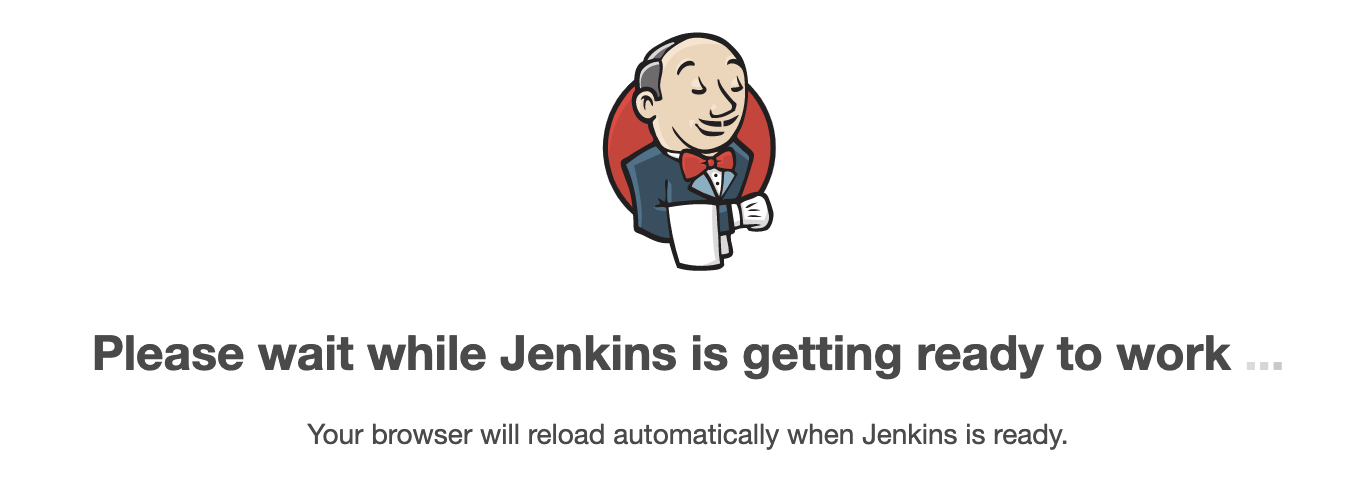
3. 修改镜像地址
vi hudson.model.UpdateCenter.xml
将
https://updates.jenkins.io/update-center.json
更改为
https://mirrors.tuna.tsinghua.edu.cn/jenkins/updates/update-center.json

-
安装推荐的插件
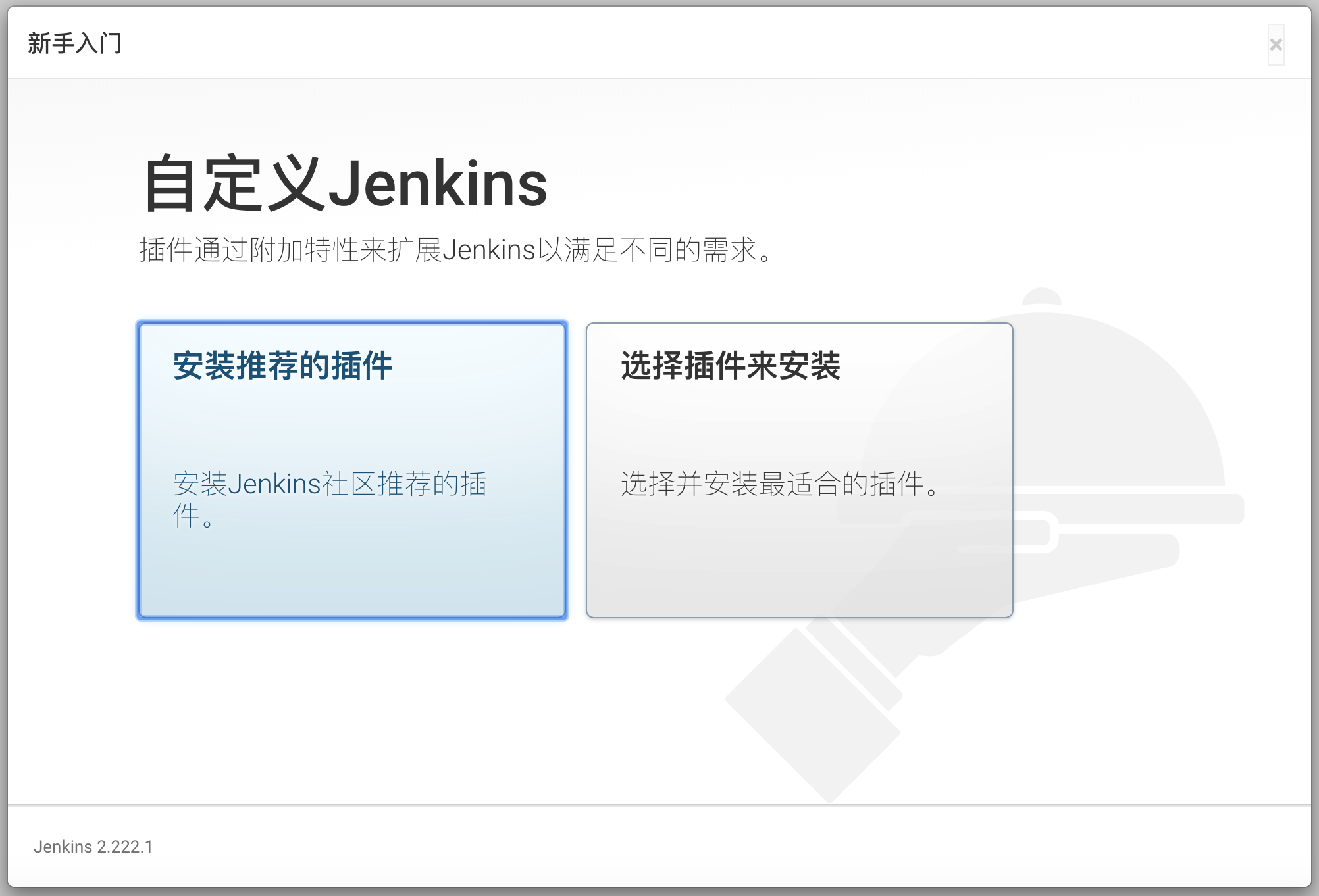
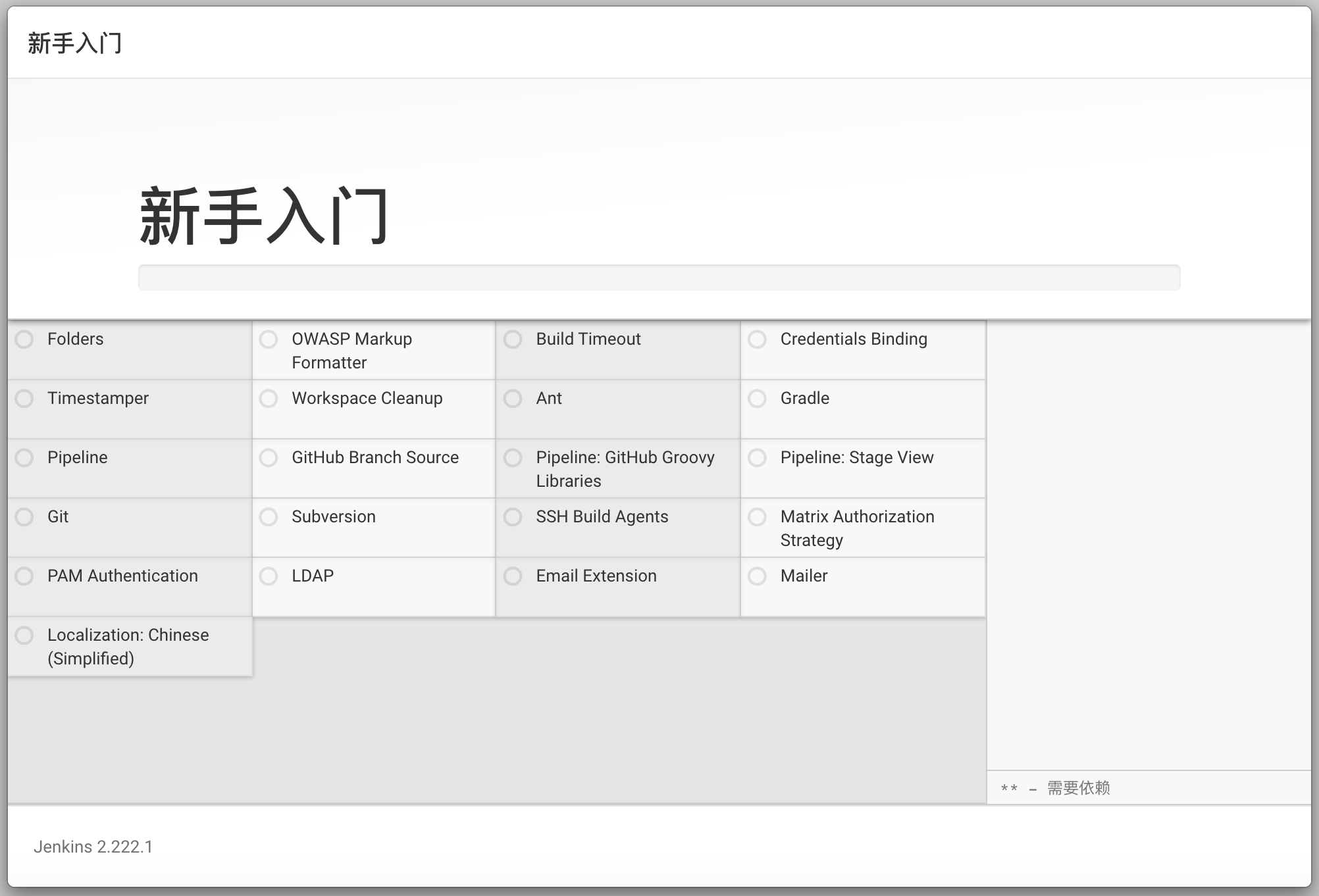
-
设置管理员用户名及密码
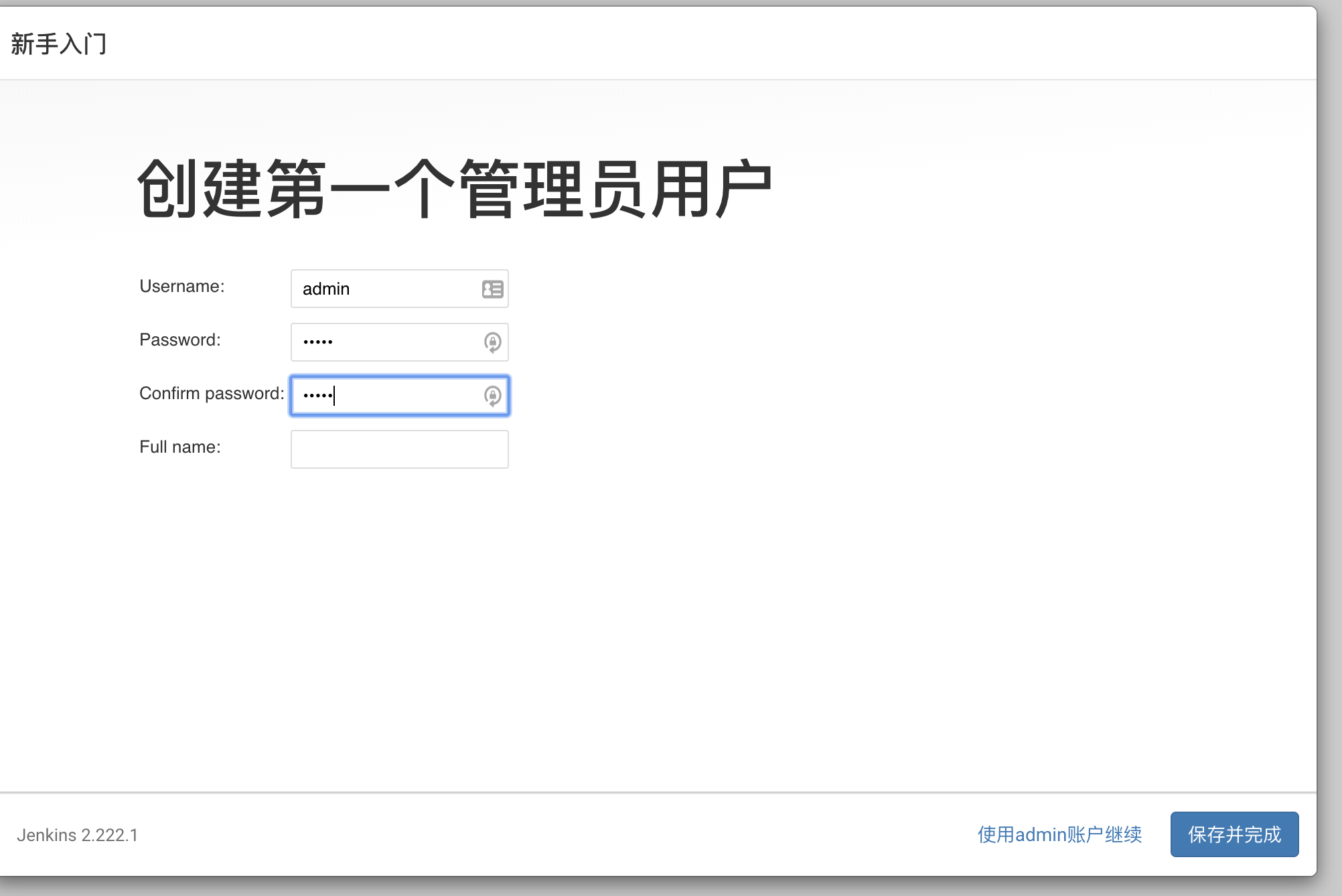
-
完成
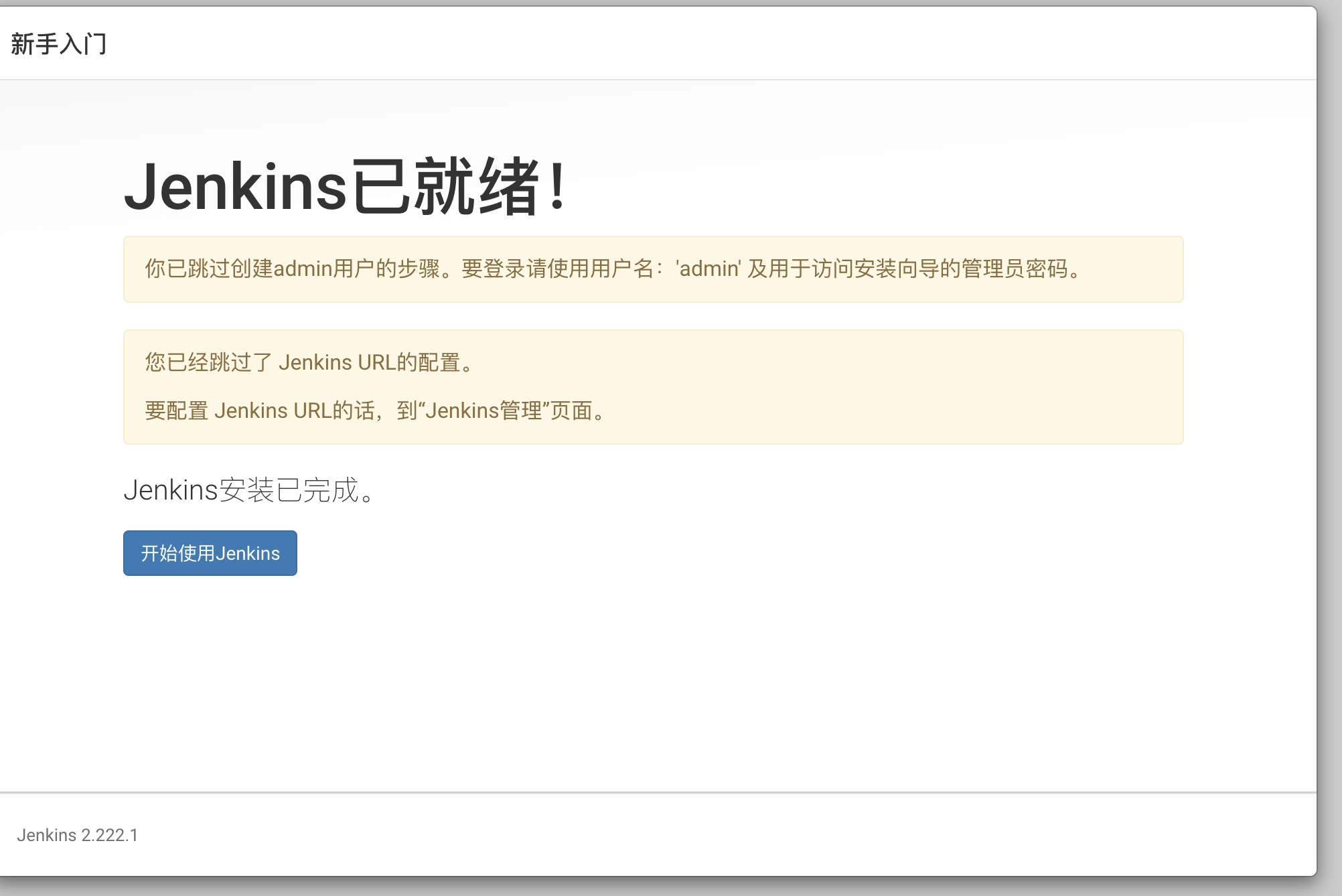
-
打开jenkins
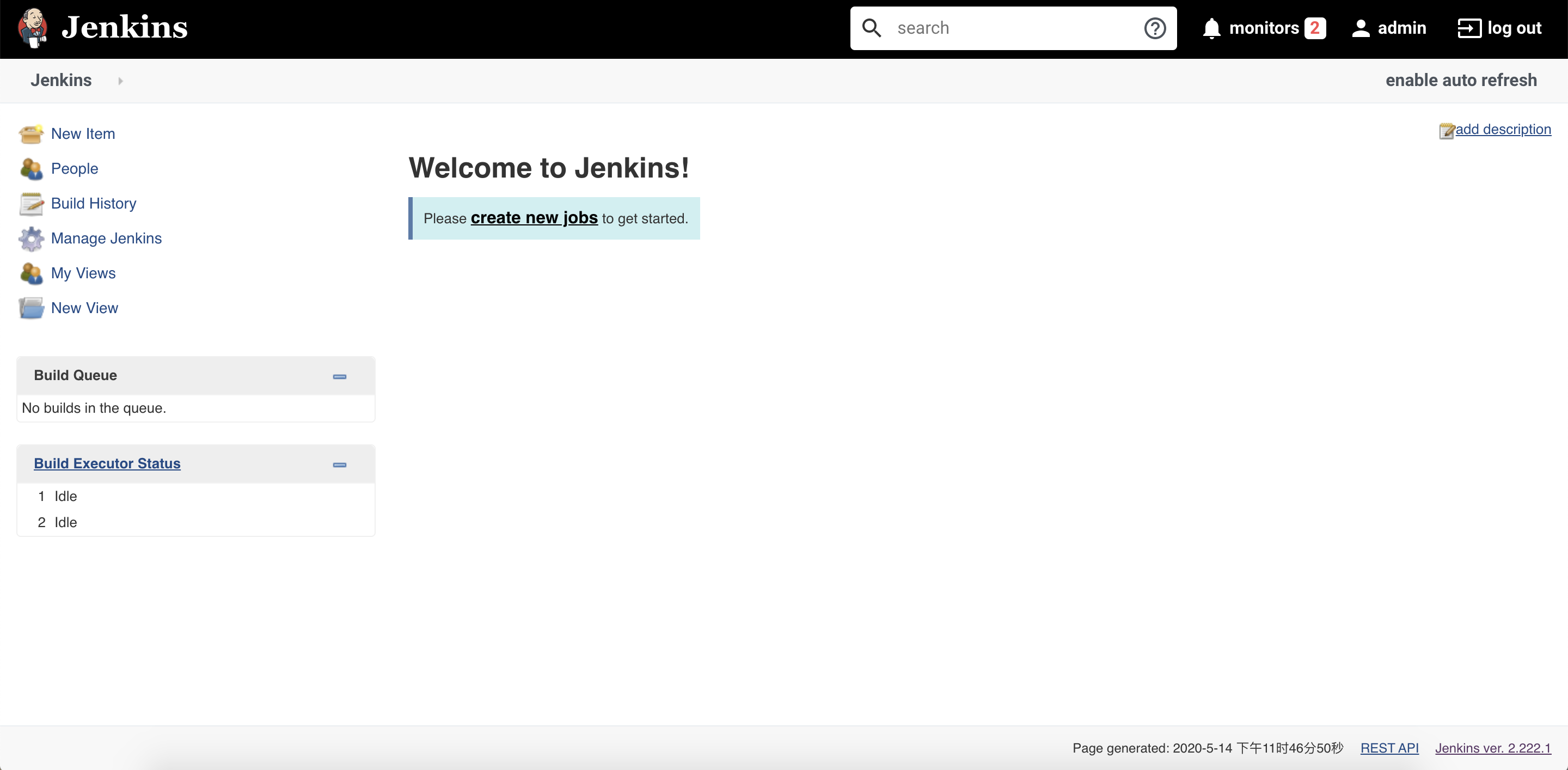





 浙公网安备 33010602011771号
浙公网安备 33010602011771号