powerlevel10k: 最好看,方便,实用的命令行主题
Zsh-Powerlevel10k: 最好看,方便,实用的命令行主题
- https://www.cnblogs.com/zhangtianli/p/p10k.html
- https://blog.csdn.net/qq_40938528/article/details/117338066
sudo yum remove zsh -y
sudo yum install git gcc perl-ExtUtils-MakeMaker ncurses-devel -y
git clone git@gitee.com:luoxian1011/zsh_home.git
sh zsh_home/install_omz.sh
sudo chmod -R 700 ~/.oh-my-zsh/custom/plugins/
sed -i 's/ZSH_THEME.*/ZSH_THEME="powerlevel10k\/powerlevel10k"/g' .zshrc
sed -i 's/plugins.*/plugins=(git zsh-autosuggestions zsh-syntax-highlighting pip)/g' .zshrc
source .zshrc
安装
Linux
1、查看系统当前使用的shell
echo $SHELL
2、设置默认zsh
chsh -s /bin/zsh
- 安装 Zsh
# sudo yum install zsh git -y
sudo apt install zsh -y
- 安装 Oh-My-Zsh
| 方法 | 命令 |
|---|---|
| curl | sh -c "$(curl -fsSL https://raw.githubusercontent.com/ohmyzsh/ohmyzsh/master/tools/install.sh)" |
| wget | sh -c "$(wget -O- https://raw.githubusercontent.com/ohmyzsh/ohmyzsh/master/tools/install.sh)" |
# 国内镜像
sh -c "$(wget -O- https://gitee.com/mirrors/oh-my-zsh/raw/master/tools/install.sh)"
- 安装 P10k
git clone --depth=1 https://github.com/romkatv/powerlevel10k.git ${ZSH_CUSTOM:-$HOME/.oh-my-zsh/custom}/themes/powerlevel10k
Gitee 镜像
git clone --depth=1 https://gitee.com/romkatv/powerlevel10k.git ${ZSH_CUSTOM:-$HOME/.oh-my-zsh/custom}/themes/powerlevel10k
在 ~/.zshrc 中设置 ZSH_THEME
# sed -i 's/ZSH_THEME.*/ZSH_THEME="powerlevel10k\/powerlevel10k"/g' .zshrc
ZSH_THEME="powerlevel10k/powerlevel10k"
- 重启命令行
source .zshrc
- 设置 P10k
p10k configure
- Character Set : Unicode [多图]
# 我的p10k配置
https://gitee.com/luoxian1011/files/raw/master/.p10k.zsh
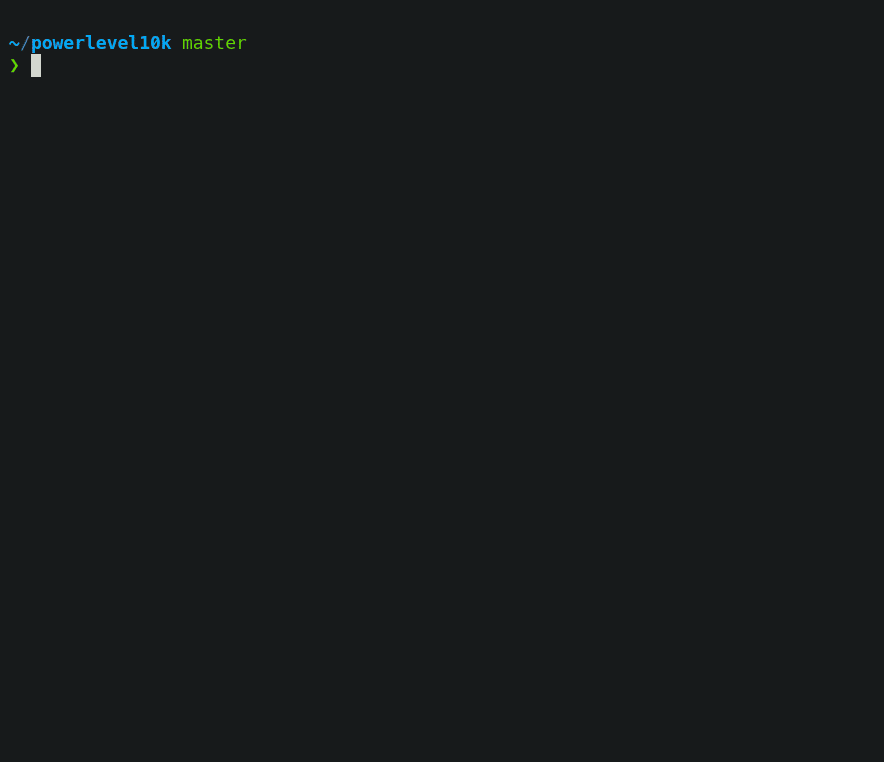
然后... 完成! 是不是很简单?
Windows
什么? 你居然在用 Windows? 洗洗睡吧。
什么? 你居然在用 Win10, 好像有希望!
-
打开你的 WSL (我死了)
-
和 Linux 一毛一样
既然都用 WSL 了,怎么不装个 Linux 呢?
安装 zsh 插件
# git clone加速
git clone https://github.com/...
==> git clone https://gitclone.com/github.com/...
# 补全提示
git clone https://github.com/zsh-users/zsh-autosuggestions ${ZSH_CUSTOM:-~/.oh-my-zsh/custom}/plugins/zsh-autosuggestions
# 高亮
git clone https://github.com/zsh-users/zsh-syntax-highlighting.git ${ZSH_CUSTOM:-~/.oh-my-zsh/custom}/plugins/zsh-syntax-highlighting
在 ~/.zshrc 中添加:
plugins=(git zsh-autosuggestions zsh-syntax-highlighting pip)
再使用 source ~/.zshrc 应用修改。
更新源
- 备份原有软件源文件
sudo cp /etc/apt/sources.list /etc/apt/sources.list.bak_yyyymmdd
- 修改sources.list文件
# 修改为如下地址:
sudo vi /etc/apt/sources.list
#163源
deb http://mirrors.163.com/ubuntu/ bionic main restricted universe multiverse
deb http://mirrors.163.com/ubuntu/ bionic-security main restricted universe multiverse
deb http://mirrors.163.com/ubuntu/ bionic-updates main restricted universe multiverse
deb http://mirrors.163.com/ubuntu/ bionic-proposed main restricted universe multiverse
deb http://mirrors.163.com/ubuntu/ bionic-backports main restricted universe multiverse
deb-src http://mirrors.163.com/ubuntu/ bionic main restricted universe multiverse
deb-src http://mirrors.163.com/ubuntu/ bionic-security main restricted universe multiverse
deb-src http://mirrors.163.com/ubuntu/ bionic-updates main restricted universe multiverse
deb-src http://mirrors.163.com/ubuntu/ bionic-proposed main restricted universe multiverse
deb-src http://mirrors.163.com/ubuntu/ bionic-backports main restricted universe multiverse
- 更新系统软件源
# 执行命令,更新系统软件源地址:
sudo apt-get update
sudo apt-get upgrade
# 安装lrzsz tree
sudo apt-get -y install lrzsz tree
# 安装 build-essential 软件包集合 (其中就包括 gcc、G ++ 和 make 等)
sudo apt install build-essential
设置使用 sudo 时免输密码
每次使用 sudo 时都需要输入密码确实烦人, 毕竟是私人电脑, 安全性有锁屏密码保护就可以了, 为了使用方便, 不仿取消使用 sudo 时需要输入 root 用户密码的设定:
同时按下 ctrl + alt + t 打开终端, 输入 sudo vi /etc/sudoers , 在打开的文件中, 将
%sudo ALL=(ALL:ALL) ALL
改为:
%sudo ALL=(ALL:ALL) NOPASSWD:ALL
即可。
重置root密码
- 以管理员身份打开 PowerShell
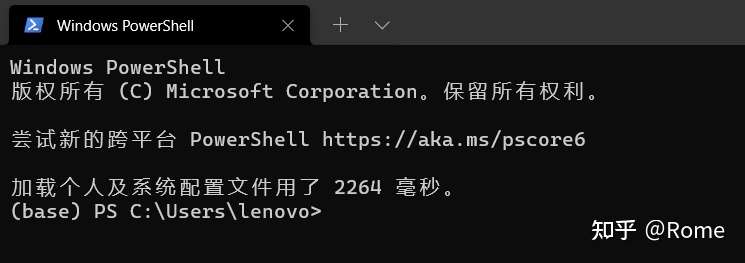
- 输入命令
wsl.exe --user root
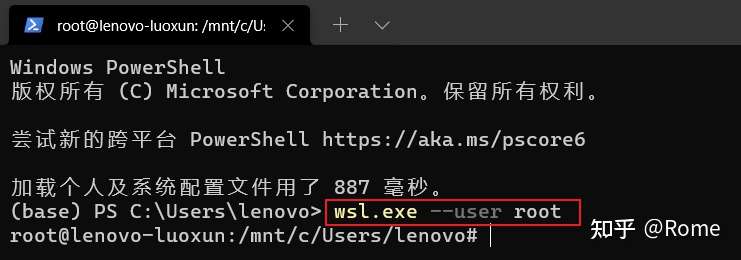
- 输入命令
passwd root修改 root 密码
字体问题

⇡⇡⇡ 诶, 你怎么说装好了呢, 明明就不行, 太菜了! ⇡⇡⇡
这个嘛,因为里面有这个

, 所以需要安装专门的控制台字体。
个人推荐 Fira Code 和 MesloLGS NF 或可以使用这个仓库 https://github.com/powerline/fonts 中的任意字体。
-
安装 Hack Nerd Font
字体官网链接:https://nerdfonts.com/
下载字体 然后安装(Ubuntu Nerd Font Complete.ttf)
Hack.zip
-
Gnome-terminal
在 Gnome-terminal(Ubuntu 默认终端) 中在 Preference(首选项)中可以修改。⇣ 如下图所示。⇣
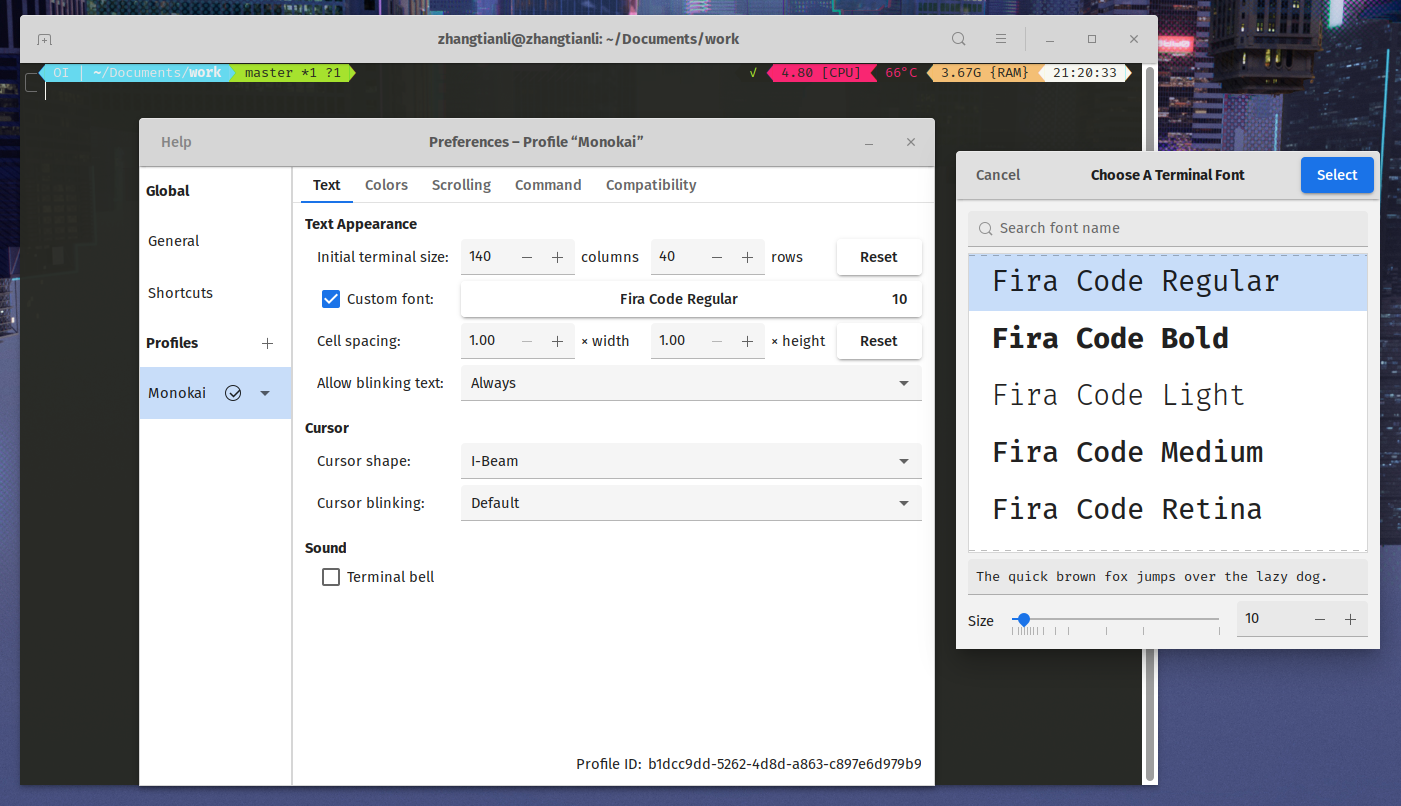
-
VScode
在 VScode 中可以按下
Ctrl + ,直接在 Settings(设置)中修改。⇣ 如下图所示。⇣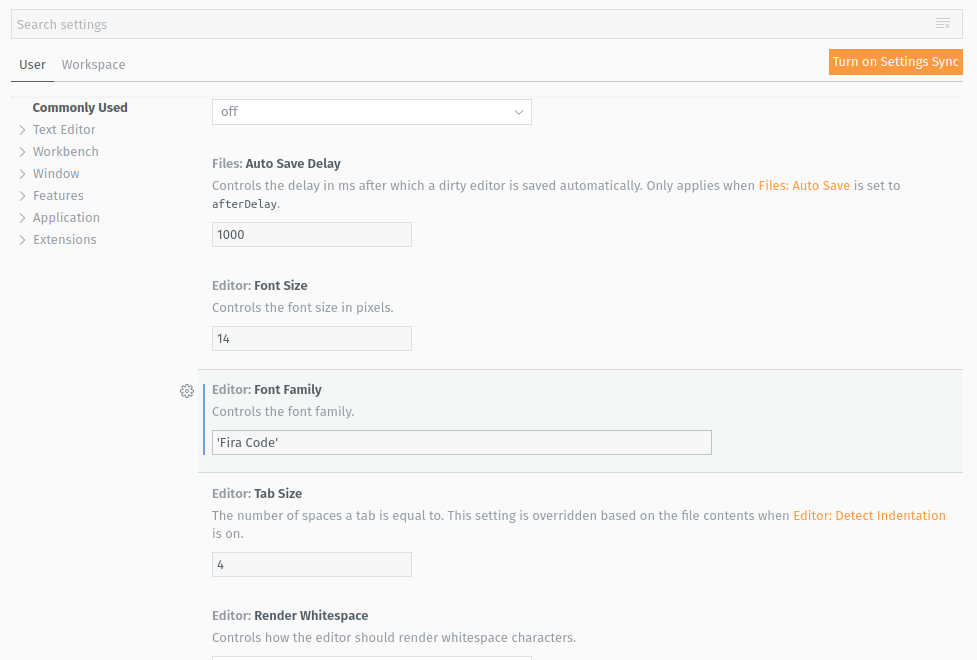
这个有人不会吗?
配置
配置文件存在 ~/.p10k.zsh 中,打开可以更改内部设置。具体方式这里不过多叙述,需要了解可以查看 原仓库 Readme
这是左边区域的配置
32 | # The list of segments shown on the left. Fill it with the most important segments.
33 | typeset -g POWERLEVEL9K_LEFT_PROMPT_ELEMENTS=(
34 | # =========================[ Line #1 ]=========================
35 | # os_icon # os identifier
36 | dir # current directory
37 | vcs # git status
38 | # =========================[ Line #2 ]=========================
39 | newline # \n
40 | # prompt_char # prompt symbol
41 | )
这是右边区域的配置
47 | typeset -g POWERLEVEL9K_RIGHT_PROMPT_ELEMENTS=(
48 | # =========================[ Line #1 ]=========================
49 | status # exit code of the last command
50 | command_execution_time # duration of the last command
51 | background_jobs # presence of background jobs
52 | direnv # direnv status (https://direnv.net/)
53 | asdf # asdf version manager (https://github.com/asdf-vm/asdf)
54 | virtualenv # python virtual environment (https://docs.python.org/3/library/venv.html)
55 | anaconda # conda environment (https://conda.io/)
. | .
. | .
. | .
101 | todo # todo items (https://github.com/todotxt/todo.txt-cli)
102 | # swap # used swap
103 | time # current time
104 | # =========================[ Line #2 ]=========================
105 | newline
106 | # ip # ip address and bandwidth usage for a specified network interface
107 | # public_ip # public IP address
108 | # proxy # system-wide http/https/ftp proxy
109 | # battery # internal battery
110 | # wifi # wifi speed
111 | # example # example user-defined segment (see prompt_example function below)
112 | )
取消主矢或添加注释可以增添显示的功能方块

这些功能中比较有用的,比如:
| 英文名 | 作用 |
|---|---|
| status | 上次运行的指令的运行返回值 |
| command_execution_time | 上次指令运行经历的时间 |
| time | 显示时间 |
| load | CPU 负载 |
| ram | 显示剩余内存 |
通过修改
typeset -g POWERLEVEL9K_***_VISUAL_IDENTIFIER_EXPANSION='⭐'
^~~ 这里
可以改变某功能的图标


 浙公网安备 33010602011771号
浙公网安备 33010602011771号