记录一次【Jenkins】启动失败:failed (Result: start-limit)
一、介绍
本文指导解决Jenkins启动时遇到的systemd服务启动失败问题,包括检查JDK安装、配置路径、系统服务设置。
二、问题
安装完Jenkins后,尝试使用systemd服务启动失败,而且配置了jdk路径也无法解决。
错误信息如下:
● jenkins.service - Jenkins Continuous Integration Server Loaded: loaded (/usr/lib/systemd/system/jenkins.service; disabled; vendor preset: disabled) Active: failed (Result: start-limit) since 五 2025-08-22 08:35:17 CST; 3s ago Process: 2801 ExecStart=/usr/bin/jenkins (code=exited, status=1/FAILURE) Main PID: 2801 (code=exited, status=1/FAILURE) 8月 22 08:35:17 localhost.localdomain systemd[1]: jenkins.service: main process exited, code=exited, status=1/FAILURE 8月 22 08:35:17 localhost.localdomain systemd[1]: Failed to start Jenkins Continuous Integration Server. 8月 22 08:35:17 localhost.localdomain systemd[1]: Unit jenkins.service entered failed state. 8月 22 08:35:17 localhost.localdomain systemd[1]: jenkins.service failed. 8月 22 08:35:17 localhost.localdomain systemd[1]: jenkins.service holdoff time over, scheduling restart. 8月 22 08:35:17 localhost.localdomain systemd[1]: Stopped Jenkins Continuous Integration Server. 8月 22 08:35:17 localhost.localdomain systemd[1]: start request repeated too quickly for jenkins.service 8月 22 08:35:17 localhost.localdomain systemd[1]: Failed to start Jenkins Continuous Integration Server. 8月 22 08:35:17 localhost.localdomain systemd[1]: Unit jenkins.service entered failed state. 8月 22 08:35:17 localhost.localdomain systemd[1]: jenkins.service failed.
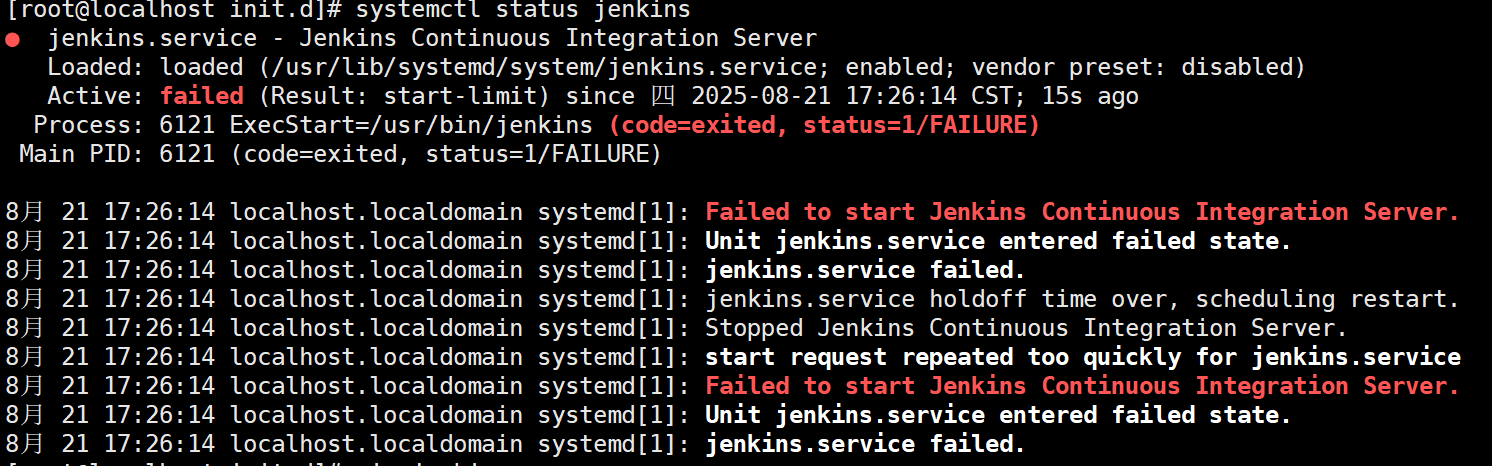
三、排查解决
参照其他资料,以下的方法依然无法解决:
方法一:安装Java 8,检查配置文件配置/etc/init.d/jenkins文件中增加现有jdk的路径
yum install fontconfig java-8-openjdk
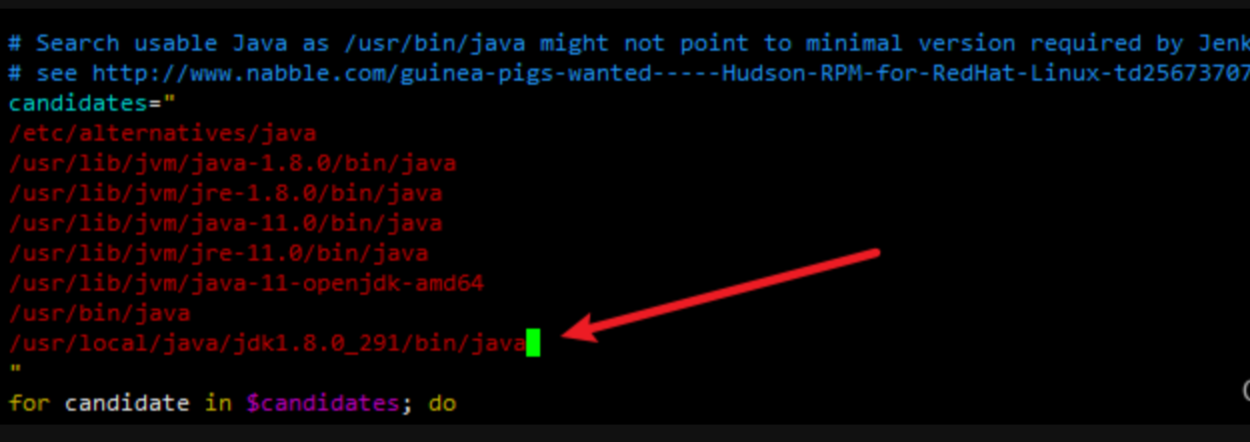
方法二:创建软链接
ln -s /usr/local/java/jdk1.8.0_291/bin/java /usr/bin/java
方法三、检查端口占用
netstat -tuln | grep 8080
方法四、检查目录和文件权限
确保Jenkins运行用户(如jenkins)对/var/lib/jenkins等目录有读写权限,使用chown和chmod调整权限
方法五、卸载了重新按照官方的步骤安装。(也不行!!!)
四、找到问题
抱着尝试的态度使用手动启动。
cd /etc/init.d
# 启动
./jenkins start
启动出现报错:

才发现原来是Jenkins的版本问题,本文出现问题的版本:
1. Jenkins-2.346-1.1.noarch.rpm
2. Java 8
最后查看官方文档,Java8 支持的只有Jenkins-2.346-1.1及以下版本。
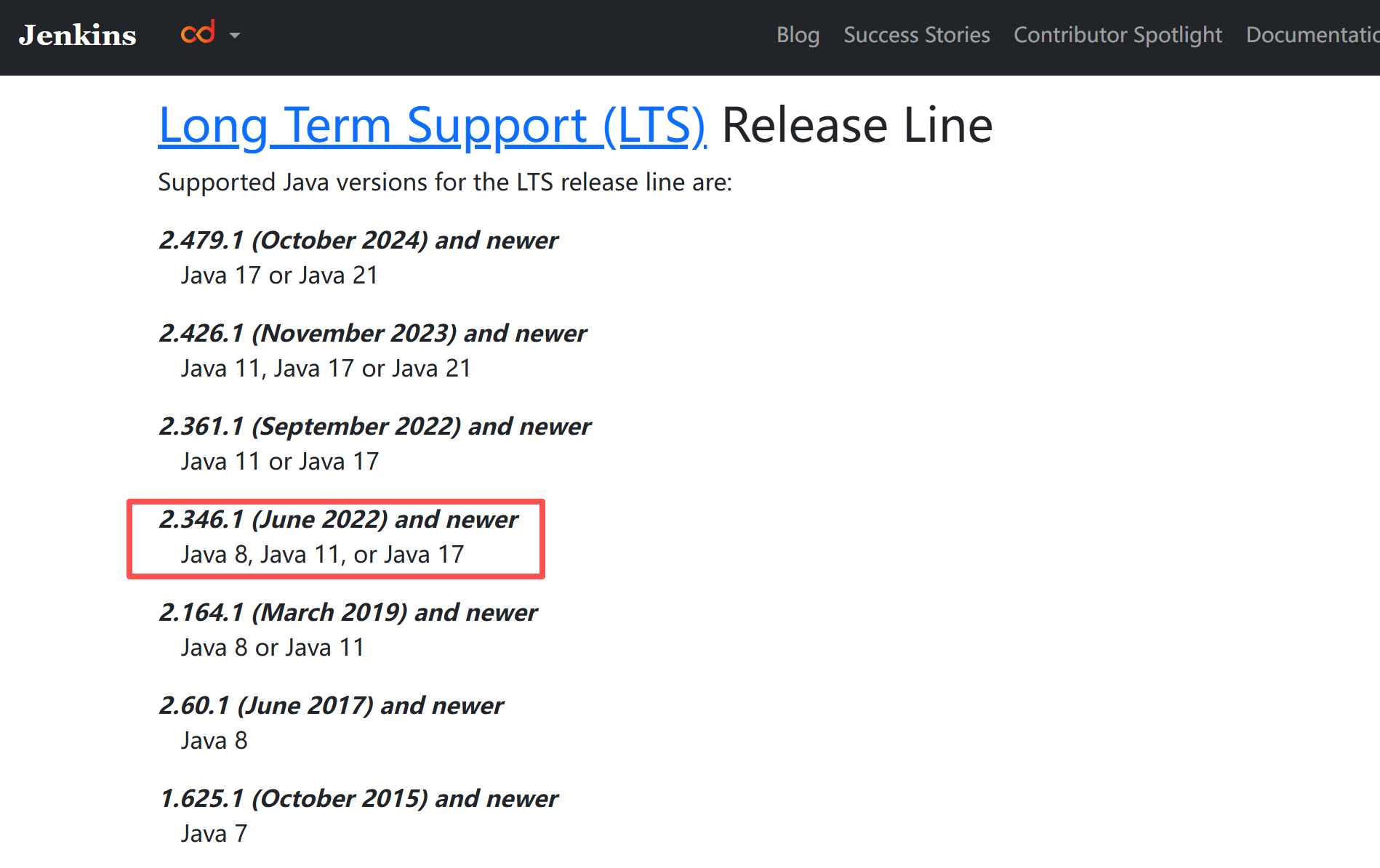




 浙公网安备 33010602011771号
浙公网安备 33010602011771号