在Windows服务器上启用远程桌面连接
按照以下的步骤来启用远程桌面连接,可以允许同时连接多人。
Step1:登录Windows 服务器“”,打开“Start”(按下Windows键),输入“Edit group policy” 或 “gpedit.msc”来加载“Local Group Policy Editor”
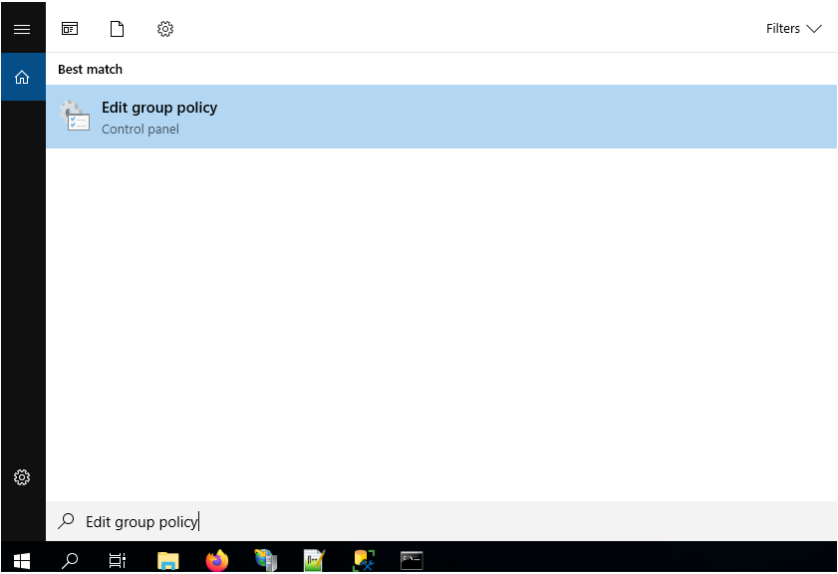
Step2:导航到Computer Configuration >> Administrative Templates >> Windows Components >> Remote Desktop Services >> Remote Desktop Session Host >> Connections
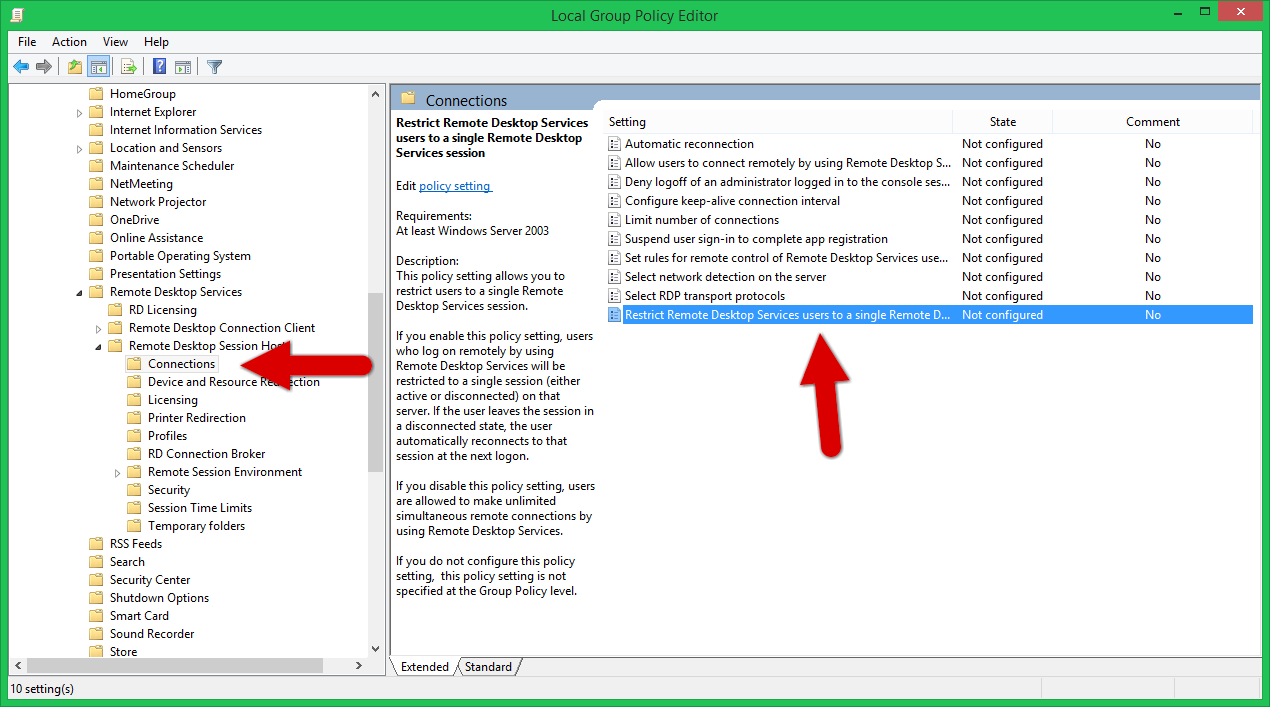
Step3:双击“Set Restrict Remote Desktop Services user to a single Remote Desktop Services session”,禁用该设置,
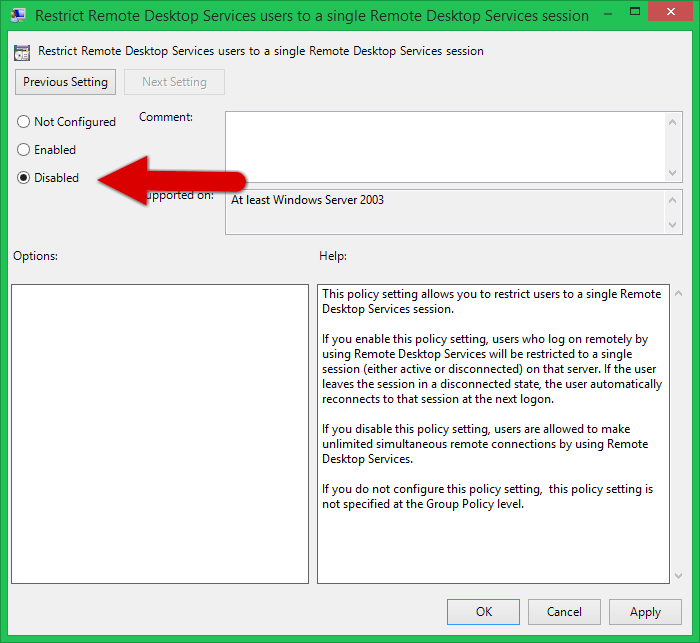
Step4:双击“Limit number of connections”,设置RD最大的连接数量:
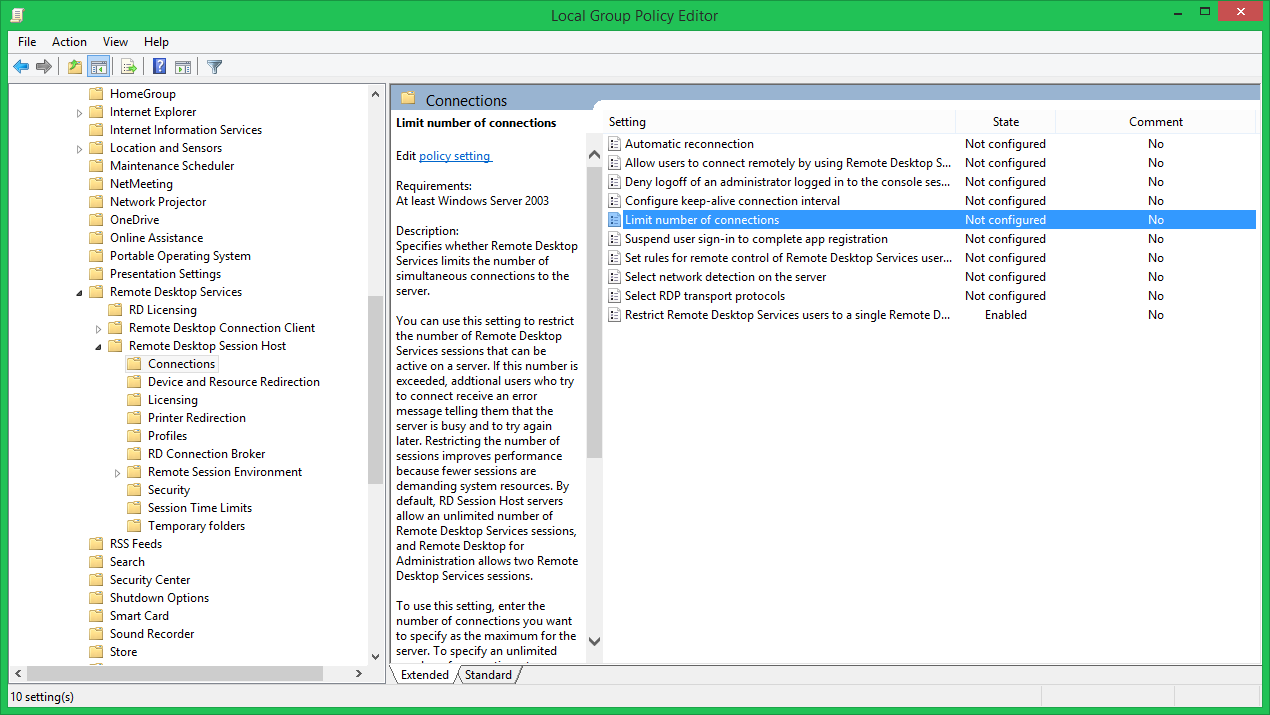
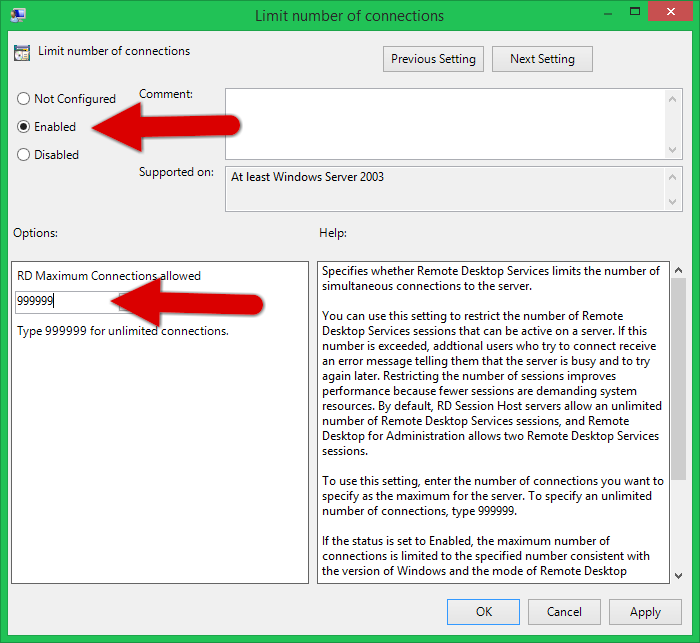
按照以下步骤禁用多人同时进行远程桌面连接:
Step1:登录Windows 服务器“”,打开“Start”(按下Windows键),输入“Edit group policy” 或 “gpedit.msc”来加载“Local Group Policy Editor”
Step2:导航到Computer Configuration >> Administrative Templates >> Windows Components >> Remote Desktop Services >> Remote Desktop Session Host >> Connections
Step3:双击“Set Restrict Remote Desktop Services user to a single Remote Desktop Services session”,启用该设置。
参考文档:


 浙公网安备 33010602011771号
浙公网安备 33010602011771号