Logstash安装及传输日志
Logstash安装
- 按照官方文档安装
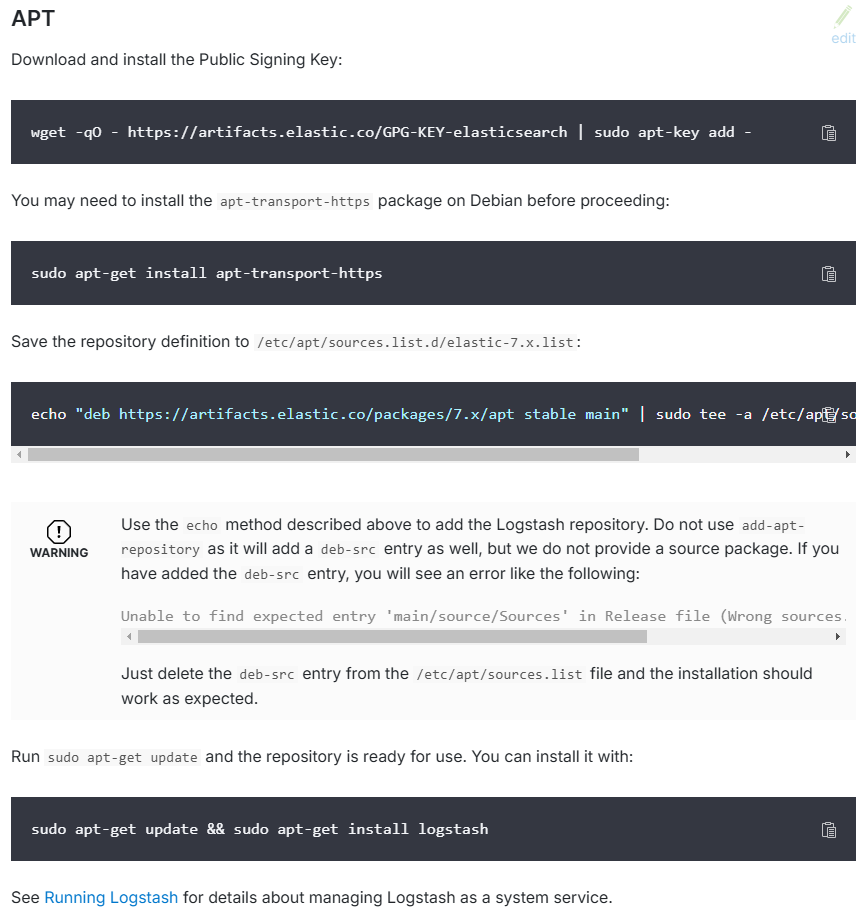
启动logstash
方法1
- 启动命令
systemctl start logstash
方法2
查看logstash启动配置
- 先执行命令查看启动文件位置,可看出启动文件位置为
/etc/systemd/system/logstash.service
systemctl status logstash

- 查看
/etc/systemd/system/logstash.service文件内容,可知使用的logstash位于/usr/share/logstash/bin/logstash, 配置文件所在的目录路径为/etc/logstash
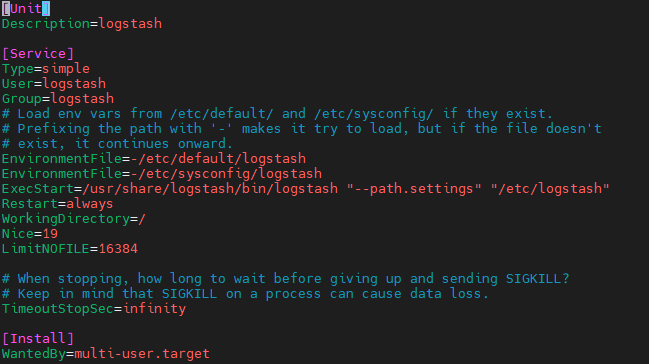
- 最终启动命令
/usr/share/logstash/bin/logstash --path.settings /etc/logstash
测试日志经Filebeat传输到Logstash
新增配置文件
- 新增配置文件first-pipeline.conf
input {
beats {
port => "5044"
}
}
output {
stdout { codec => rubydebug }
}
指定配置文件启动
- 先启动Filebeat
./filebeat -e -c filebeat.yml -d "publish"
- 再启动Logstash
/usr/share/logstash/bin/logstash --path.settings /etc/logstash -f /etc/logstash/first-pipeline.conf
结果显示
Filebeat打印日志
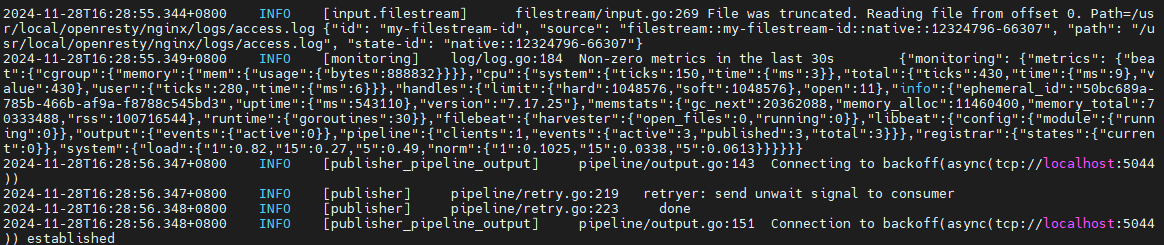
Logstash打印日志

优化filter配置
修改配置文件first-pipeline.conf
- 增加filter,先将字符串转为json
- 去掉多余的字段,减少传输字节数
input {
beats {
port => "5044"
}
}
# The filter part of this file is commented out to indicate that it is
# optional.
filter {
json {
source => "message"
target => "doc"
}
mutate {
remove_field => [ "agent", "message", "host" ]
}
}
output {
# stdout { codec => json_lines }
elasticsearch {
hosts => ["192.168.1.19:9200", "192.168.1.19:9201"]
index => "nginx-%{+YYYY.MM.dd}"
}
}
- Logstash控制台输出

测试输出Elasticsearch
- 修改配置文件first-pipeline.conf
input {
beats {
port => "5044"
}
}
# The filter part of this file is commented out to indicate that it is
# optional.
filter {
json {
source => "message"
target => "doc"
}
mutate {
remove_field => [ "agent", "message", "host" ]
}
}
output {
# stdout { codec => json_lines }
elasticsearch {
hosts => ["192.168.1.19:9200", "192.168.1.19:9201"]
index => "nginx-%{+YYYY.MM.dd}"
}
}
- 查看Elasticsearch-head
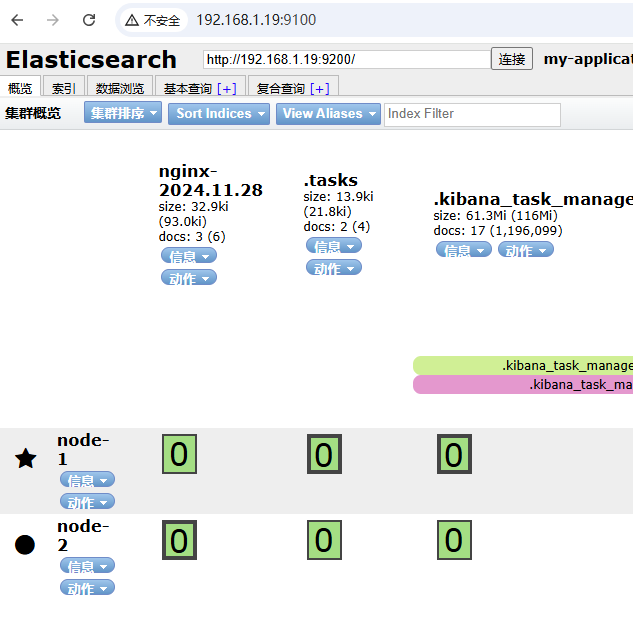
FAQ
1.配置完成后,执行如下命令报错
/usr/share/logstash/bin/logstash --path.settings /etc/logstash -f /etc/logstash/first-pipeline.conf --config.test_and_exit

提示指定目录无权限,将目录所属权限原先为logstash用户,修改为启动用户
2.输出到控制台时,codec => json_pretty配置,提示插件不识别

检查插件安装情况,logstash-pluguin所在路径/usr/share/logstash/bin已配置到~/.bashrc文件的环境变量PATH中
logstash-plugin list | grep json

将output配置修改为
stdout { codec => json_lines }



 浙公网安备 33010602011771号
浙公网安备 33010602011771号