Simotion应用案例,使用Simotion web server调试,使用Project Generator创建项目,Simosim模拟运行运行项目
Simotion web server
simotion项目设计和调试过程中,web server功能越来越常用。例如Project generator生成的FBAxis, winder, print等项目都使用web server做为调试面板。web server替代了传统HMI的一部分功能。
软件:
- Step7 V5.6 HF1
- Scout 5.1,包含Simosim5.1
- Simotion project generator V1.4
参考资料:
-
Simotion project generator: ID: 51339107
https://support.industry.siemens.com/cs/document/51339107 -
Simotion IT application frame
https://support.industry.siemens.com/cs/document/109748953
例如 Print standard 的web server界面
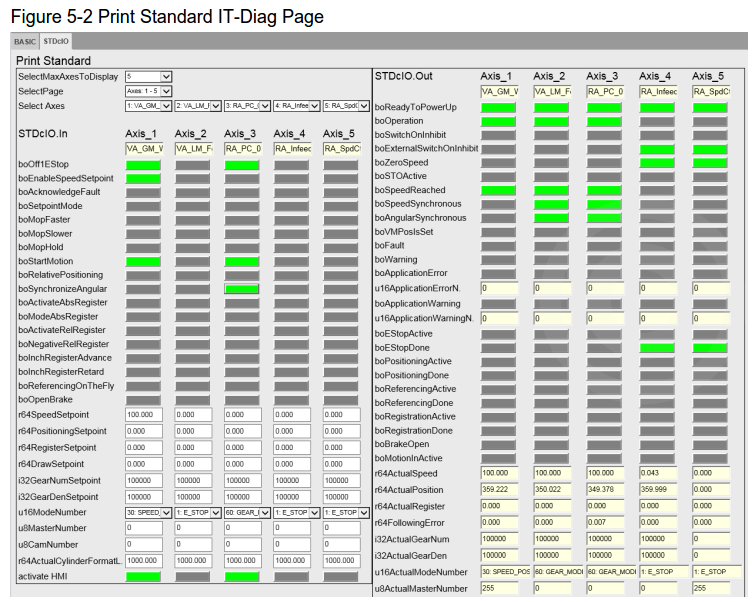
下面以生成FBaxis功能为例,介绍如何激活web server。
FBaxis是用于轴控制的一个接口程序
Part1:使用Project generator生成项目
1)生成新的Pgen(project generator)项目,选择控制器

2)选择FBaxis功能
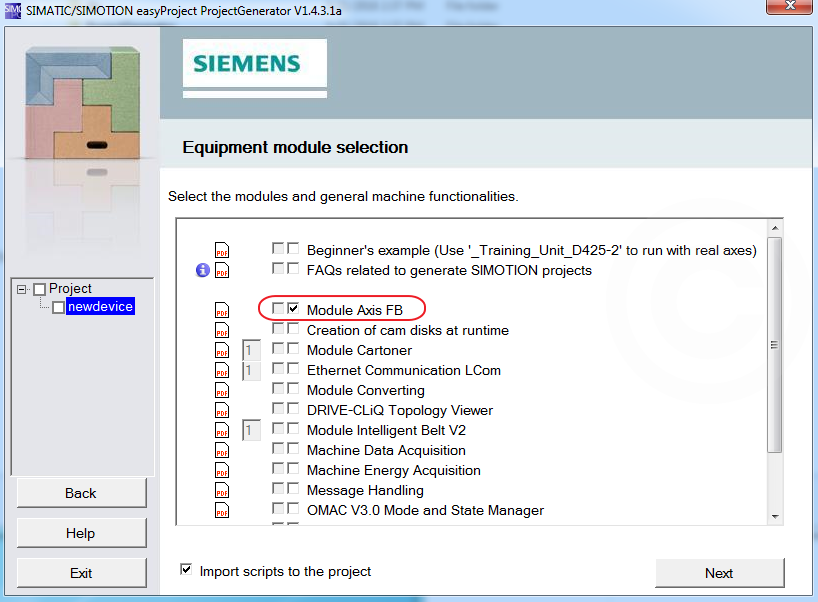
3)创建轴

4)生成项目
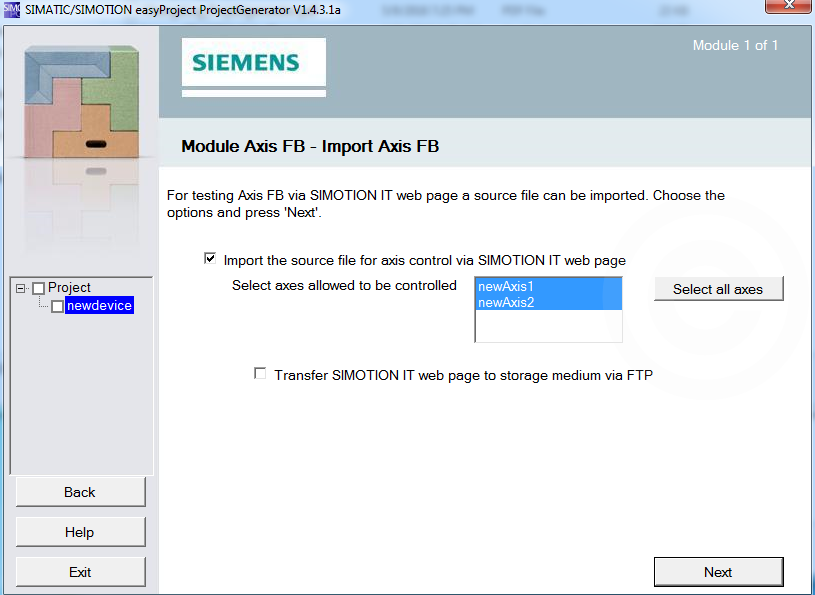
Part2 : 使用Simosim运行生成的项目
1)使用Scout打开项目,电机Simosim图标
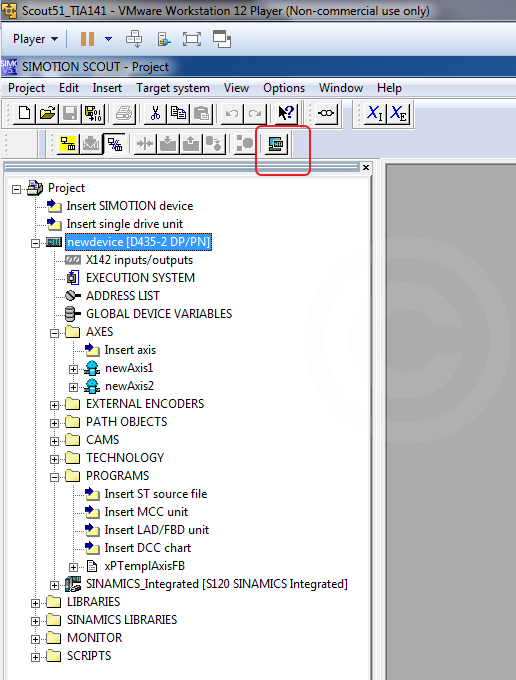
2)Simosim只能使用SimotionD 的x127接口,该接口的默认地址是169.254.11.22

3)模拟器只能使用Device方式访问
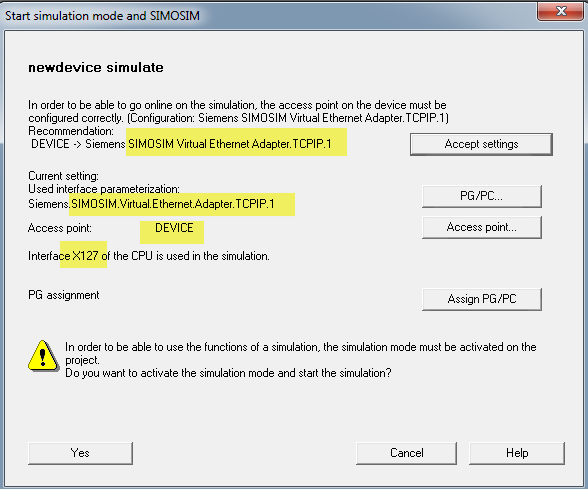
4)设置PG/PC接口,模拟器网卡选择 simosim tcp/ip-1
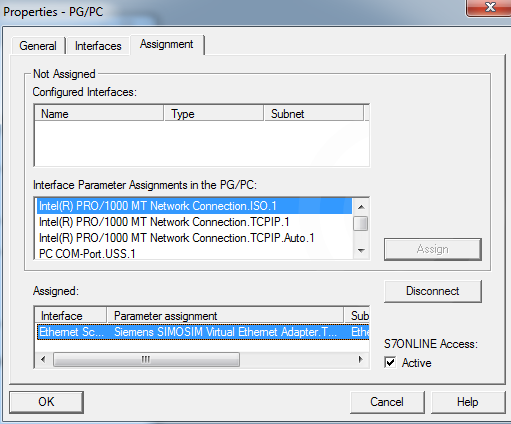
5)Device方式访问的地址设置为169.254.11.22
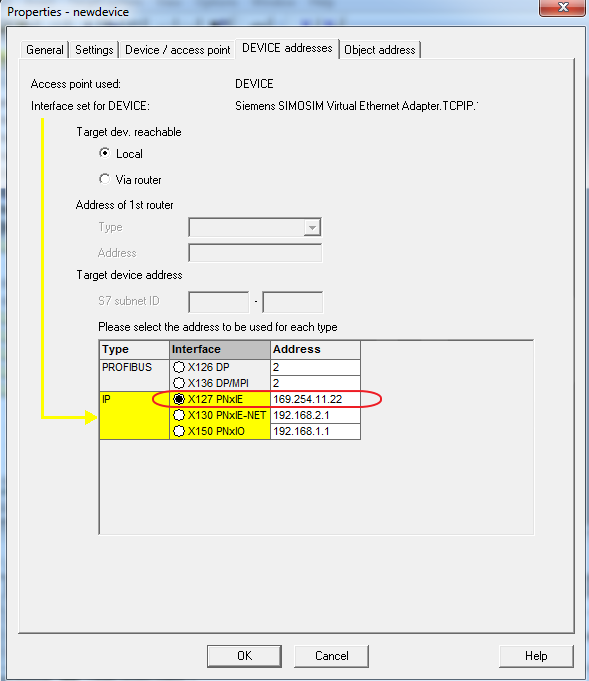
6)运行模拟器,Ping网卡和模拟器的地址
网卡 169.254.11.10
模拟器 169.254.11.22
7)增加中断响应空程序,在线,下载,运行
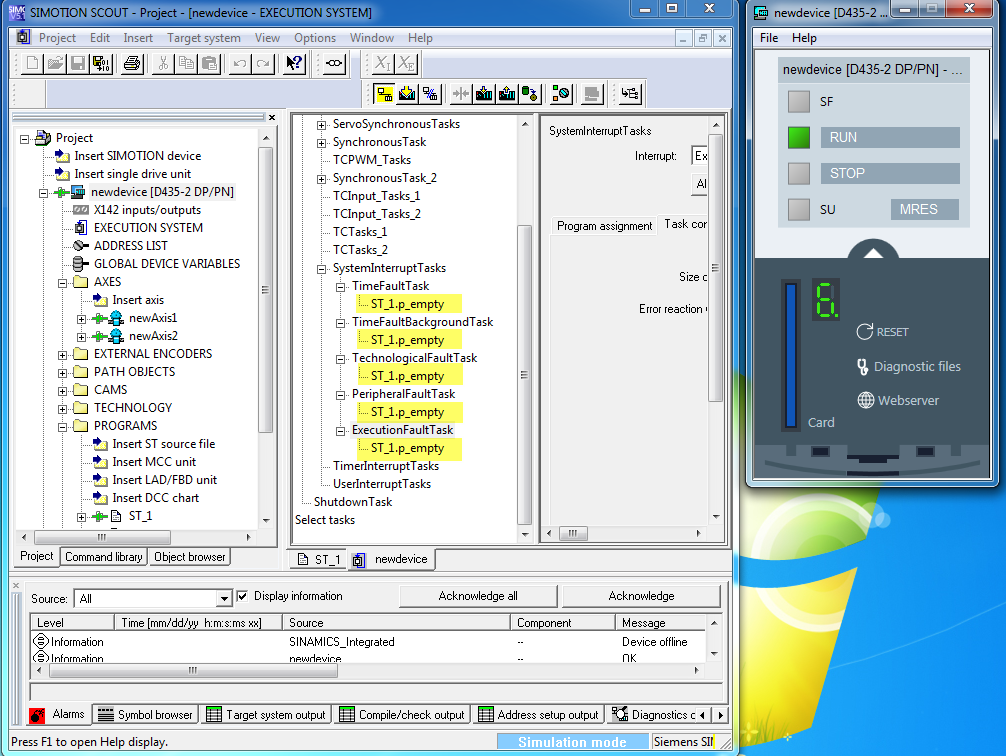
Part3 配置web server
1)路径 \card\USER\SIMOTION\HMI\FILES
2)从链接2中下载application frame,解压后,拷贝到FILES文件夹
https://support.industry.siemens.com/cs/document/109748953
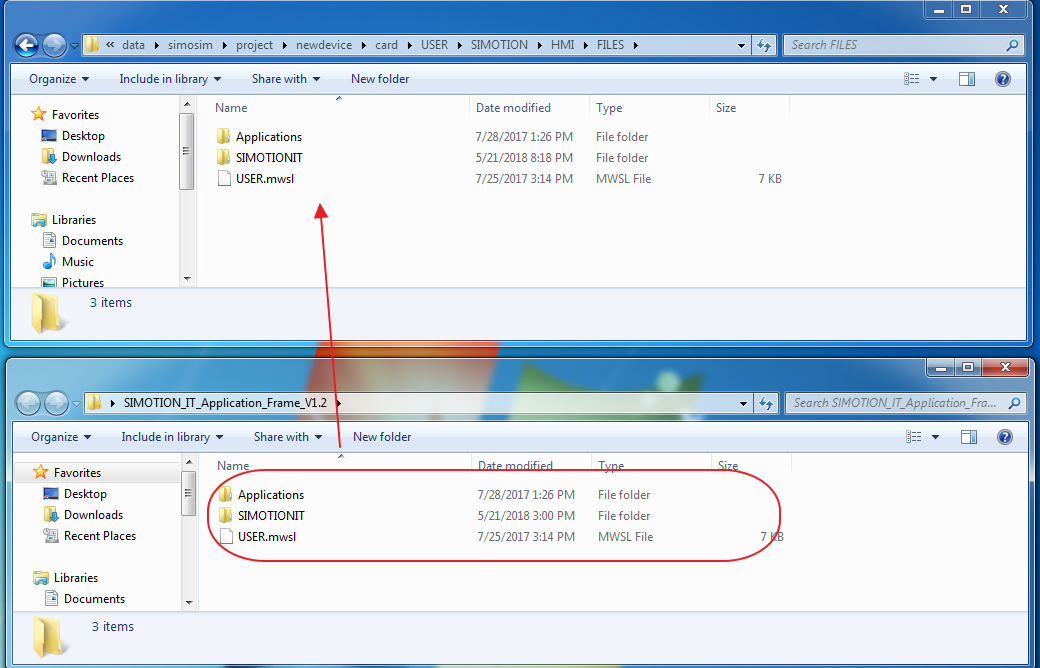
3)从project generator生成的项目中,拷贝application到CF卡的FILES文件夹
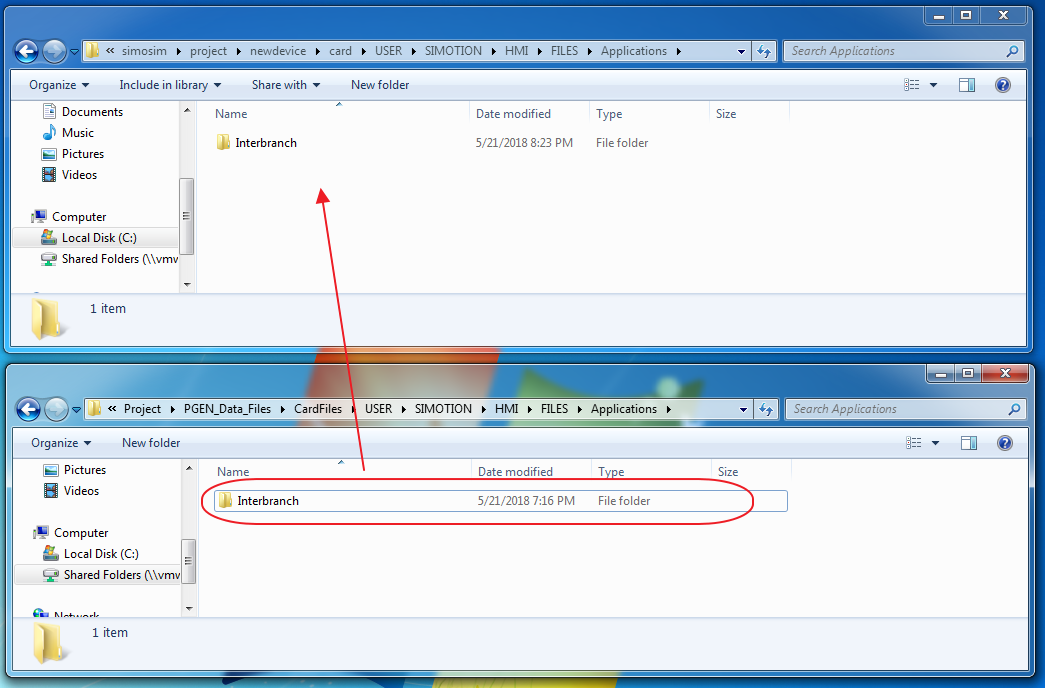
4)通过浏览器访问web-server, 进入user area - user - interbranch - AxisFB
同时可以使用Trace功能监控轴的运动
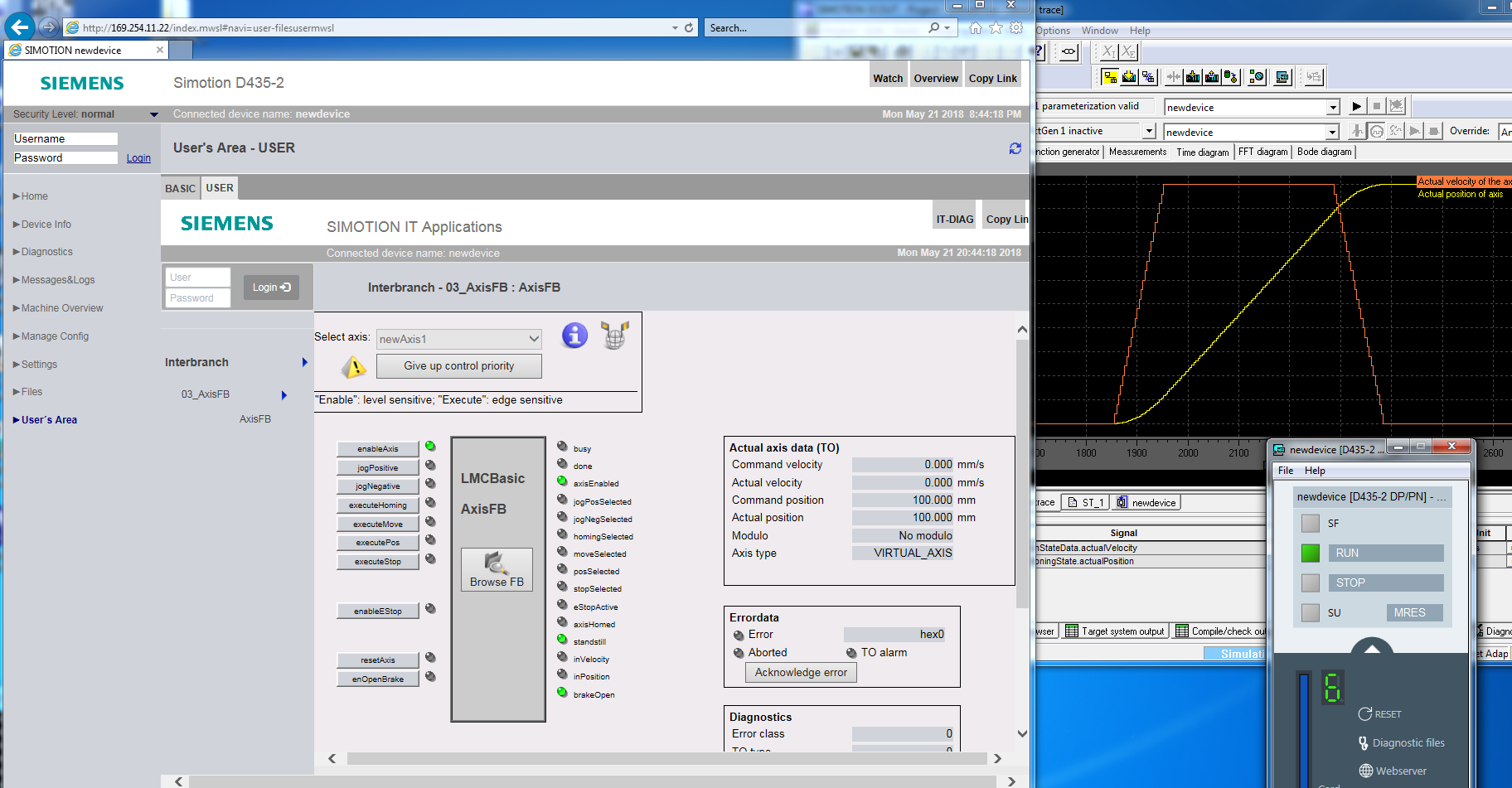
Enjoy it , have fun
posted on 2018-05-21 19:24 lion_zheng 阅读(2871) 评论(1) 收藏 举报




 浙公网安备 33010602011771号
浙公网安备 33010602011771号