【QML 定位布局】定位器与布局管理器
一、定位器
定位器是一种容器元素,专门用来管理界面中的其他元素,与传统的 Qt Widgets 中的布局管理器类似。使用定位器,你可以很方便地把众多的元素组织在一起,形成非常规则的界面效果。定位器包括 Row(行定位器)、Column(列定位器)、Grid(表格定位器)、Flow(流式定位器)。
注意:不过有一点需要的是,定位器不会改变它管理的元素的大小,与你使用 Qt Widgets 中的布局管理器的经验不同,不过如果你希望使用 “自动根据界面尺寸变化调整孩子们的尺寸” 这种特性,可以使用 Qt Quick 中的布局管理器。
1.1 Row(行定位器)
Row 沿着一行安置它的孩子们,在你需要水平放置一系列的 Item 时,它比锚布局更加方便。一旦你把一个 Item 交给 Row 来管理,那就不要再使用 Item 的 x 、 y 、 anchors 等属性了, Row 会安排得妥妥的。
在一个 Row 内的 item ,可以使用 Positioner 附加属性来获知自己在 Row 中的更多位置信息。 Positioner 有 index 、 isFirstItem 、 isLastItem 三个属性。
看我们的示例 row_layout.qml :
import QtQuick 2.0
import QtQuick.Controls 1.1
Rectangle {
width: 360;
height: 240;
color: "#EEEEEE";
id: rootItem;
Text {
id: centerText;
text: "A Single Text.";
anchors.centerIn: parent;
font.pixelSize: 24;
font.bold: true;
}
function setTextColor(clr){
centerText.color = clr;
}
Row {
anchors.left: parent.left;
anchors.leftMargin: 4;
anchors.bottom: parent.bottom;
anchors.bottomMargin: 4;
spacing: 4;
Rectangle {
width: 50;
height: 30;
color: Qt.rgba(Math.random(), Math.random(), Math.random(), 1.0);
}
Rectangle {
width: 50;
height: 30;
color: Qt.rgba(Math.random(), Math.random(), Math.random(), 1.0);
}
Rectangle {
width: 50;
height: 30;
color: Qt.rgba(Math.random(), Math.random(), Math.random(), 1.0);
}
}
}
执行命令 qmlscene row_layout.qml,效果如下图所示:
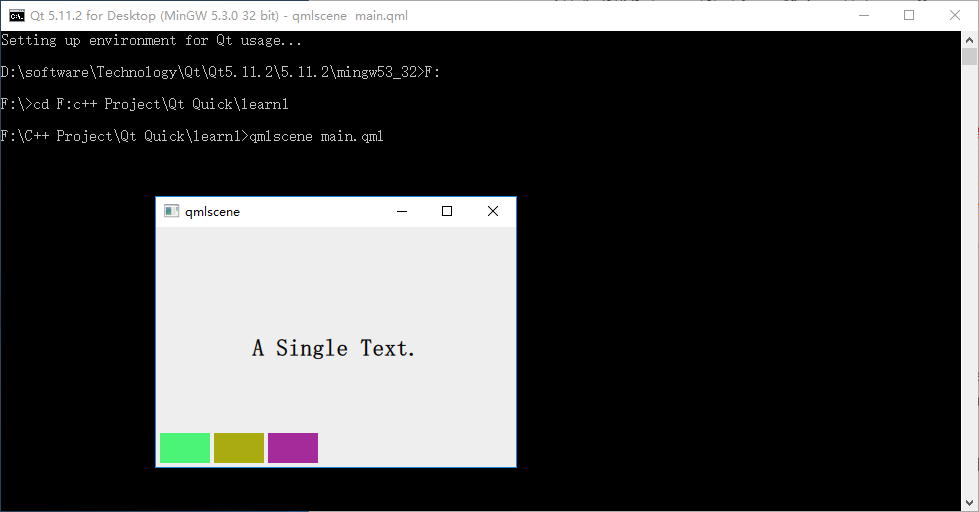
因为 Row 本身是一个 Item ,所以你可以使用锚布局来定位一个 Row ,示例中这么做了,把 Row 放在界面的左下角。
Row 有一个 spacing 属性,用来指定它管理的 Item 之间的间隔。还有一个 layoutDirection 属性,可以指定布局方向,取值为 Qt.LeftToRight 时从左到右放置 Item ,这是默认行为,取值为 Qt.RightToLeft 时从右向左放置 Item 。还有其它的一些属性,请参看 Qt SDK。
1.2 Column(列定位器)
Column 与 Row 类似,不过是在垂直方向上安排它的子 Items 。Column 本身也是一个 Item ,可以使用 anchors 布局来决定它在父 Item 中的位置。 Column 的 spacing 属性描述子 Item 之间的间隔。
看示例 column_layout.qml :
import QtQuick 2.0
import QtQuick.Controls 1.1
Rectangle {
width: 360;
height: 240;
color: "#EEEEEE";
id: rootItem;
Text {
id: centerText;
text: "A Single Text.";
anchors.centerIn: parent;
font.pixelSize: 24;
font.bold: true;
}
function setTextColor(clr){
centerText.color = clr;
}
Column {
anchors.left: parent.left;
anchors.leftMargin: 4;
anchors.bottom: parent.bottom;
anchors.bottomMargin: 4;
spacing: 4;
Rectangle {
width: 50;
height: 30;
color: Qt.rgba(Math.random(), Math.random(), Math.random(), 1.0);
}
Rectangle {
width: 50;
height: 30;
color: Qt.rgba(Math.random(), Math.random(), Math.random(), 1.0);
}
Rectangle {
width: 50;
height: 30;
color: Qt.rgba(Math.random(), Math.random(), Math.random(), 1.0);
}
}
}
代码与 row_layout.qml 类似, 不用解释了,下图是执行 qmlscene column_layout.qml 后的效果:
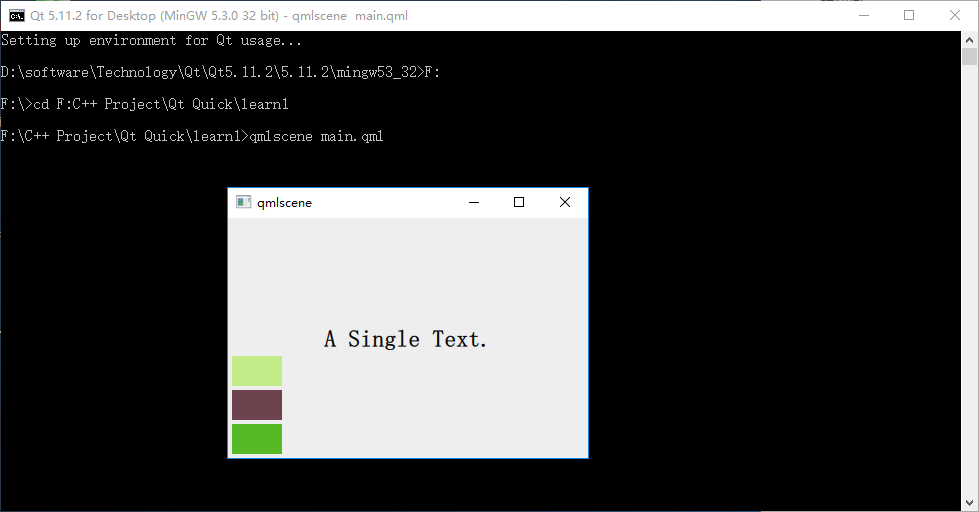
1.3 Grid(表格定位器)
Grid 在一个网格上安置它的子 Items ,它会创建一个拥有很多单元格的网格,足够容纳它所有的子 Items 。Grid 会从左到右、从上到下把它的子 items 一个一个塞到单元格里。 item 默认会被放在一个单元格左上角 (0, 0) 的位置。
你可以通过 rows 和 columns 属性设定表格的行、列数。如果你不设置,默认只有四列,而行数则会根据实际的 item 数量自动计算。rowSpacing 和 columnSpacing 指定行、列间距,单位是像素。
Grid 的 flow 属性描述表格的流模式,可以取值 Grid.LeftToRight ,这是默认模式,从左到右一个挨一个放置 item,一行放满再放下一行;取值为 Grid.TopToBottom 时,从上到下一个挨一个放置 item,一列放满再放下一列。
horizontalItemAlignment 和 verticalItemAlignment 指定单元格对齐方式。默认的单元格对齐方式和 layoutDirection 以及 flow 有关。
先看个简单的例子, grid_layout.qml :
import QtQuick 2.0
import QtQuick.Controls 1.1
Rectangle {
width: 360;
height: 240;
color: "#EEEEEE";
id: rootItem;
Text {
id: centerText;
text: "A Single Text.";
anchors.centerIn: parent;
font.pixelSize: 24;
font.bold: true;
}
function setTextColor(clr){
centerText.color = clr;
}
Grid {
anchors.left: parent.left;
anchors.leftMargin: 4;
anchors.bottom: parent.bottom;
anchors.bottomMargin: 4;
rows: 3;
columns: 3;
rowSpacing: 4;
columnSpacing: 4;
Rectangle {
width: 50;
height: 30;
color: Qt.rgba(Math.random(), Math.random(), Math.random(), 1.0);
}
Rectangle {
width: 50;
height: 30;
color: Qt.rgba(Math.random(), Math.random(), Math.random(), 1.0);
}
Rectangle {
width: 50;
height: 30;
color: Qt.rgba(Math.random(), Math.random(), Math.random(), 1.0);
}
Rectangle {
width: 50;
height: 30;
color: Qt.rgba(Math.random(), Math.random(), Math.random(), 1.0);
}
Rectangle {
width: 50;
height: 30;
color: Qt.rgba(Math.random(), Math.random(), Math.random(), 1.0);
}
Rectangle {
width: 50;
height: 30;
color: Qt.rgba(Math.random(), Math.random(), Math.random(), 1.0);
}
Rectangle {
width: 50;
height: 30;
color: Qt.rgba(Math.random(), Math.random(), Math.random(), 1.0);
}
}
}
为了看出 flow 取值不同时的效果,我特意将行列数都设置为 3 ,创建了 7 个 Rectangle 实例。下图是效果:
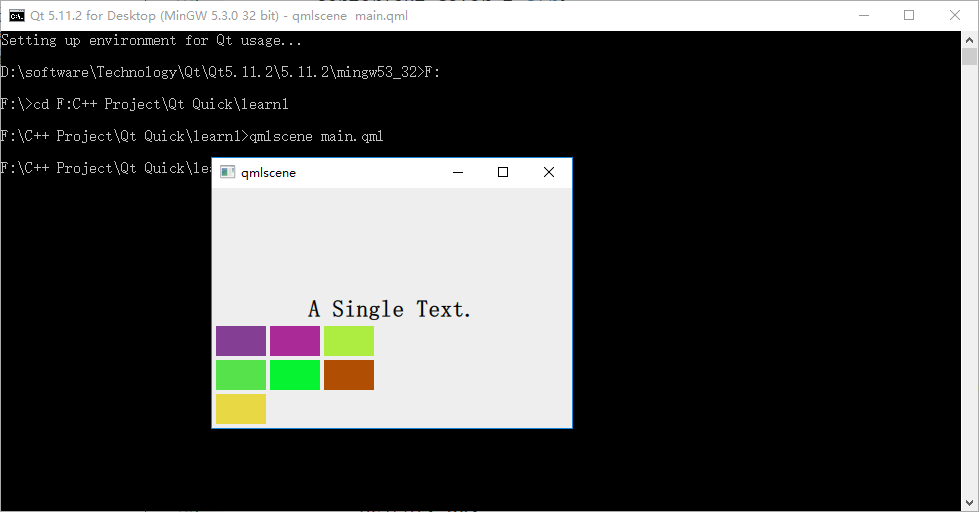
1.4 Flow(流式定位器)
Flow 其实和 Grid 类似,不同之处是它没有显式的行、列数,它会计算自身尺寸和子 item 尺寸来根据需要折行。它的 flow 属性,默认取值 Flow.LeftToRight ,从左到右安排 item ,直到 Flow 本身的宽度被超出时折行;当 flow 取值 Flow.TopToBottom 时,从上到下安排 item ,直到 Flow 本身的高度被超出时开始在下一列上安排 item 。
spacing 属性描述 item 之间的间隔。
看个示例, flow_layout.qml :
import QtQuick 2.0
import QtQuick.Controls 1.1
Rectangle {
width: 360;
height: 240;
color: "#EEEEEE";
id: rootItem;
Text {
id: centerText;
text: "A Single Text.";
anchors.horizontalCenter: parent.horizontalCenter;
anchors.top: parent.top;
font.pixelSize: 24;
font.bold: true;
}
function setTextColor(clr){
centerText.color = clr;
}
Flow {
anchors.left: parent.left;
anchors.leftMargin: 4;
anchors.bottom: parent.bottom;
anchors.bottomMargin: 4;
width: 280;
height: 130;
spacing: 4;
Rectangle {
width: 80;
height: 20;
color: Qt.rgba(Math.random(), Math.random(), Math.random(), 1.0);
}
Rectangle {
width: 100;
height: 40;
color: Qt.rgba(Math.random(), Math.random(), Math.random(), 1.0);
}
Rectangle {
width: 50;
height: 30;
color: Qt.rgba(Math.random(), Math.random(), Math.random(), 1.0);
}
Rectangle {
width: 80;
height: 25;
color: Qt.rgba(Math.random(), Math.random(), Math.random(), 1.0);
}
Rectangle {
width: 35;
height: 35;
color: Qt.rgba(Math.random(), Math.random(), Math.random(), 1.0);
}
Rectangle {
width: 20;
height: 80;
color: Qt.rgba(Math.random(), Math.random(), Math.random(), 1.0);
}
Rectangle {
width: 50;
height: 30;
color: Qt.rgba(Math.random(), Math.random(), Math.random(), 1.0);
}
}
}
我改变了 Rectangle 实例的大小,以便观察 Flow 布局的特点:根据自身宽高是否被 item 超出而自动折行。下图是 flow 为 LeftToRight (代码中未设置 flow 属性,默认值是 LeftToRight)时的效果:
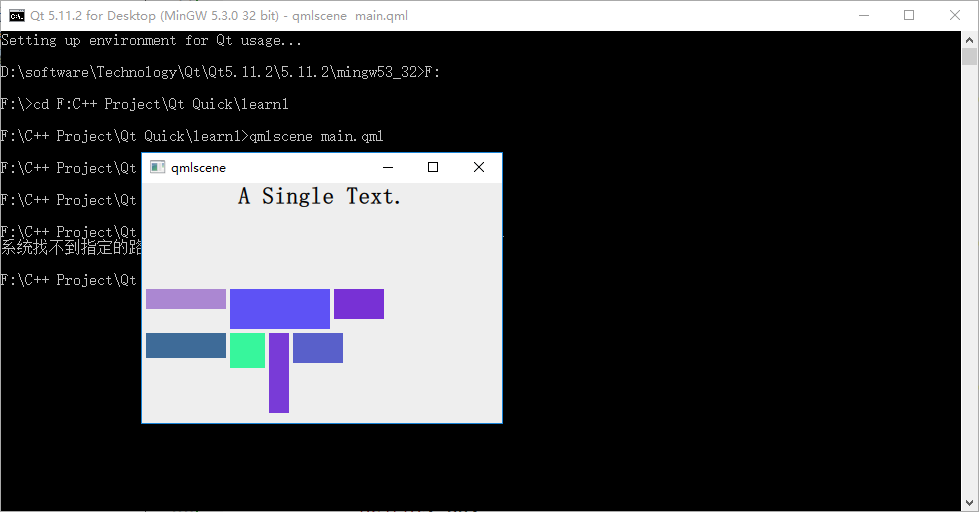
修改下代码,在 Flow 对象生命内添加 "flow: Flow.TopToBottom;" 这行代码,再次执行 qmlscene flow_layout.qml ,效果如下图所示:
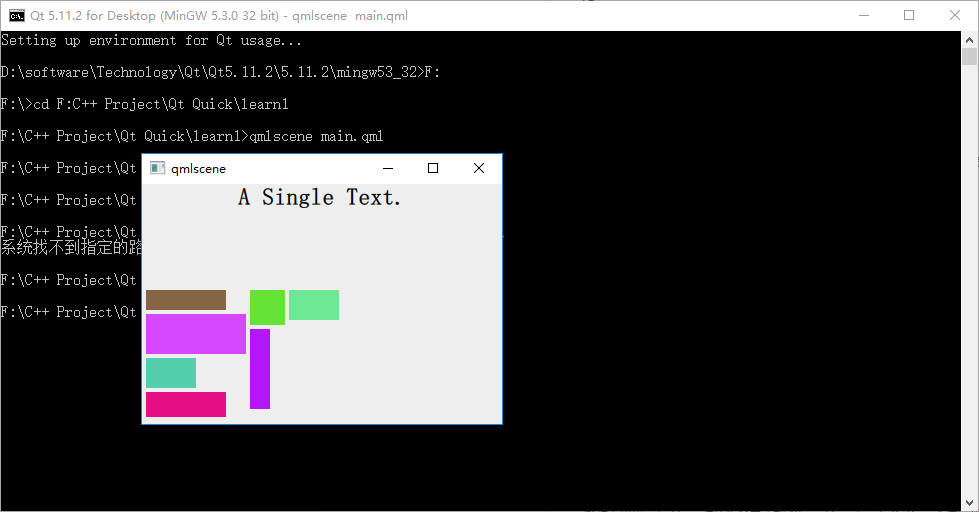
如你所见,效果大大不同。其实可以把流布局想象成英文文字排版系统,一个 item 对应一个单词,横版模式时,从左到右,一行一行安排单词的位置,当接近一行的宽度时,如果下一个单词摆上去就会超出行宽,那就把这个单词放到下一行上,继续排排排……;竖版模式也是类似的……也许你看过竖版书,很容易理解这件事情。
1.5 定位器嵌套
Qt Quick 中定位器元素是可以嵌套的,比如 Row 和 Column 可以相互嵌套来实现 Grid 的效果。
看下 nested_layout.qml :
import QtQuick 2.0
import QtQuick.Controls 1.1
Rectangle {
width: 360;
height: 240;
color: "#EEEEEE";
id: rootItem;
Text {
id: centerText;
text: "A Single Text.";
anchors.centerIn: parent;
font.pixelSize: 24;
font.bold: true;
}
function setTextColor(clr){
centerText.color = clr;
}
Row {
anchors.left: parent.left;
anchors.leftMargin: 4;
anchors.bottom: parent.bottom;
anchors.bottomMargin: 4;
spacing: 4;
Column {
spacing: 4;
Rectangle {
width: 50;
height: 30;
color: Qt.rgba(Math.random(), Math.random(), Math.random(), 1.0);
}
Rectangle {
width: 50;
height: 30;
color: Qt.rgba(Math.random(), Math.random(), Math.random(), 1.0);
}
}
Column {
spacing: 4;
Rectangle {
width: 50;
height: 30;
color: Qt.rgba(Math.random(), Math.random(), Math.random(), 1.0);
}
Rectangle {
width: 50;
height: 30;
color: Qt.rgba(Math.random(), Math.random(), Math.random(), 1.0);
}
}
//Column {
// spacing: 4;
Rectangle {
width: 50;
height: 30;
color: Qt.rgba(Math.random(), Math.random(), Math.random(), 1.0);
}
Rectangle {
width: 50;
height: 30;
color: Qt.rgba(Math.random(), Math.random(), Math.random(), 1.0);
}
// }
}
}
我在一个 Row 内嵌套了 3 个 Column ,实现了 2x3 的表格布局。执行 qmlscene nested_layout.qml ,可以看到下图:
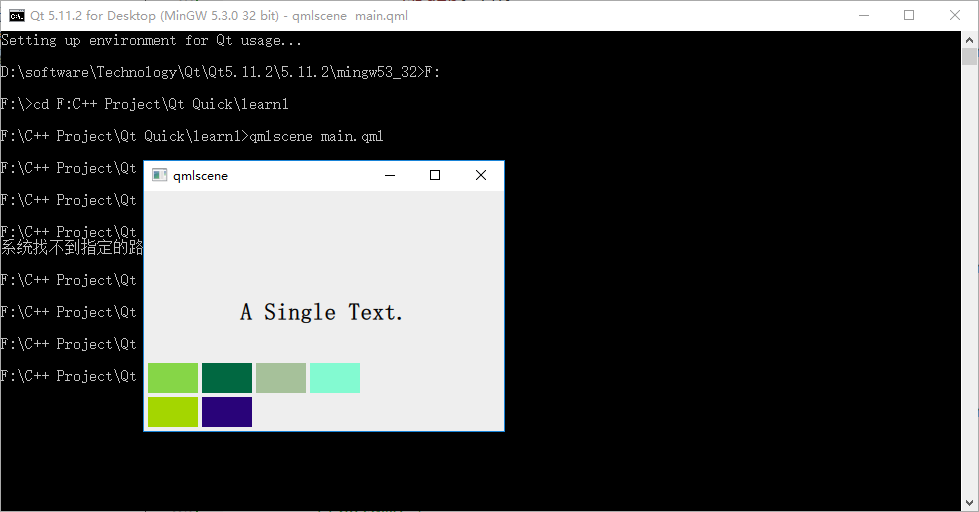
二、布局管理器
Qt Quick 中的布局管理器与 Qt Widgets 中的相似,它与定位器的不同之处在于:布局管理器会自动调整子 Item 的尺寸来适应界面大小的变化。
要适应布局管理器,需要引入 Layouts 模块,这样:
import QtQuick.Layouts 1.1
2.1 GridLayout
由于篇幅原因,我们这里只介绍 Qt Quick 布局管理器中最复杂的 GridLayout 吧,因为 RowLayout 和 ColumnLayout 实际上可以看是 GridLayout 的两个特例,这里不再赘述。
GridLayout 与 Qt C++ 中的 QGridLayout 功能类似,它在一个表格中安排它管理的 Item,如果用户调整界面尺寸,GridLayout 会自动重新调整 Item 的位置。
GridLayout 会根据 flow 属性来排列元素,这与 Grid 定位器类似,flow 属性的默认值是 GridLayout.LeftToRight,从左到右安排元素,一行结束再另起一行。而判定行结束的一个条件是 columns 属性,它指定一个 GridLayout 的列数。
如果 flow 取值 GridLayout.TopToBottom,GridLayout 则从上到下安排元素,一列结束再另起一列。rows 属性指定 GridLayout 的行数, 它将决定何时新开一列来排布剩余的元素。
下面看一个示例:
import QtQuick 2.2
import QtQuick.Layouts 1.1
Rectangle {
width: 360;
height: 240;
color: "#EEEEEE";
id: rootItem;
Text {
id: centerText;
text: "A Single Text.";
anchors.centerIn: parent;
font.pixelSize: 24;
font.bold: true;
}
function setTextColor(clr){
centerText.color = clr;
}
GridLayout {
anchors.left: parent.left;
anchors.leftMargin: 4;
anchors.bottom: parent.bottom;
anchors.bottomMargin: 4;
width: 300;
rows: 3;
columns: 3;
rowSpacing: 4;
columnSpacing: 4;
flow: GridLayout.TopToBottom;
Rectangle {
width: 50;
height: 60;
color: Qt.rgba(Math.random(), Math.random(), Math.random(), 1.0);
Layout.columnSpan: 3;
Layout.rowSpan: 3;
}
Rectangle {
width: 50;
height: 30;
color: Qt.rgba(Math.random(), Math.random(), Math.random(), 1.0);
}
Rectangle {
width: 50;
height: 30;
color: Qt.rgba(Math.random(), Math.random(), Math.random(), 1.0);
}
Rectangle {
width: 50;
height: 30;
color: Qt.rgba(Math.random(), Math.random(), Math.random(), 1.0);
}
Rectangle {
width: 50;
height: 30;
color: Qt.rgba(Math.random(), Math.random(), Math.random(), 1.0);
}
Rectangle {
width: 50;
height: 30;
color: Qt.rgba(Math.random(), Math.random(), Math.random(), 1.0);
}
Rectangle {
width: 50;
height: 30;
color: Qt.rgba(Math.random(), Math.random(), Math.random(), 1.0);
}
}
}
执行后的效果图如下所示:
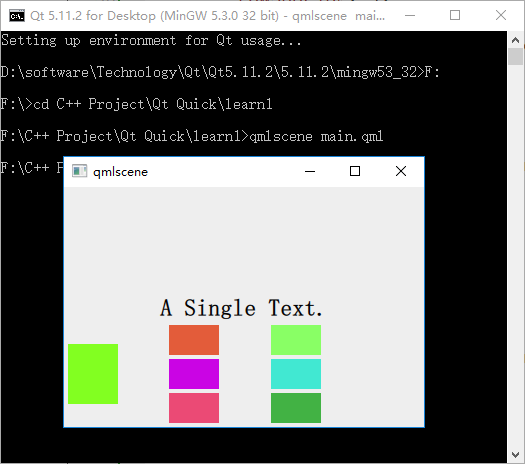
参考:
《Qt Quick核心编程》第8章




 浙公网安备 33010602011771号
浙公网安备 33010602011771号