Configuring On-Premises data gateway to connect to SQL Server on-premise data source – Power Platform
We have below database in our on-premise SQL Server which we connect to using On-Premise data gateway.
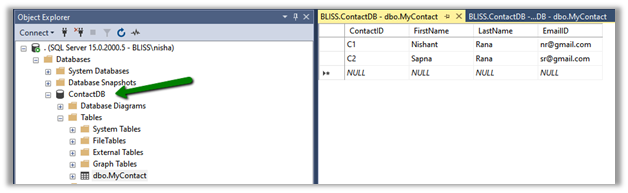
Below are the steps we need to perform to configure it –
Login to Power Apps and navigate to Data – Gateways
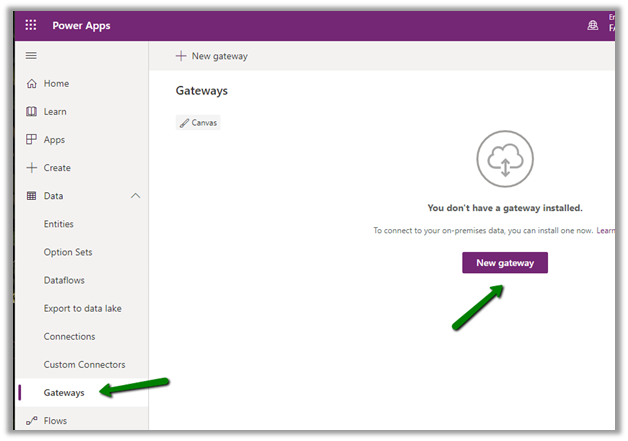
Download the On-Premises Data Gateway

Follow the installation wizard to install the on-premises data gateway


Sign in with the Office 365 Organization account

Select Register a new gateway on this computer

Specify the name and the recovery key and click on configure

This completes the setup of the gateway.

Within Power Apps, we can see the gateway record created.
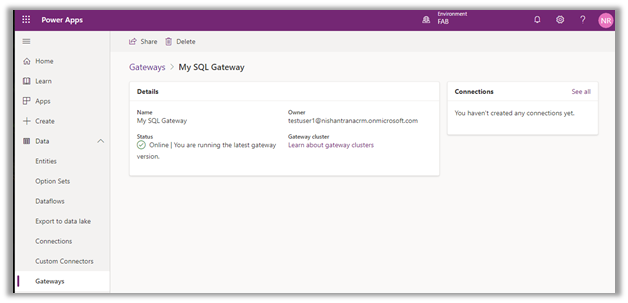
Now let us create a connection to our On-Premise SQL Server Database that uses the gateway configured
Navigate to Data – Connections and click on the new connection.
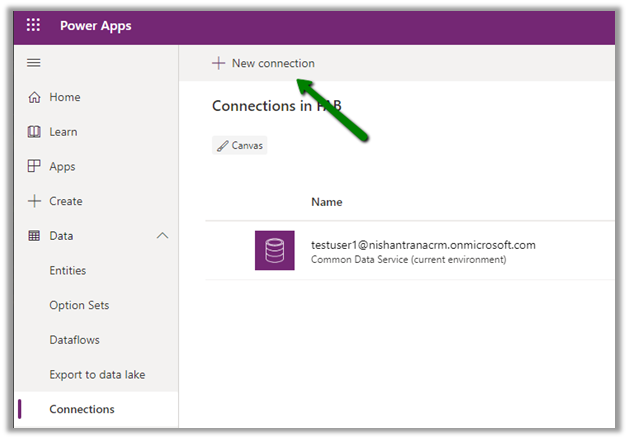
Select the SQL Server connection type, and specify the connection details of the on-prem database.

Select the gateway configured and click on Save, which will test the connection.

On a successful connection, we can see the connection created with status Connected.

Now as we have the connection established with our On-Premise SQL Server database through the gateway, we can use it for in various cloud services like Power BI, Power Apps, Power Automate, Logic Apps, Dataflow, etc.
Get more details here
https://docs.microsoft.com/en-us/power-bi/connect-data/service-gateway-onprem
posted on 2021-02-05 11:39 lingdanglfw 阅读(124) 评论(0) 收藏 举报





 浙公网安备 33010602011771号
浙公网安备 33010602011771号